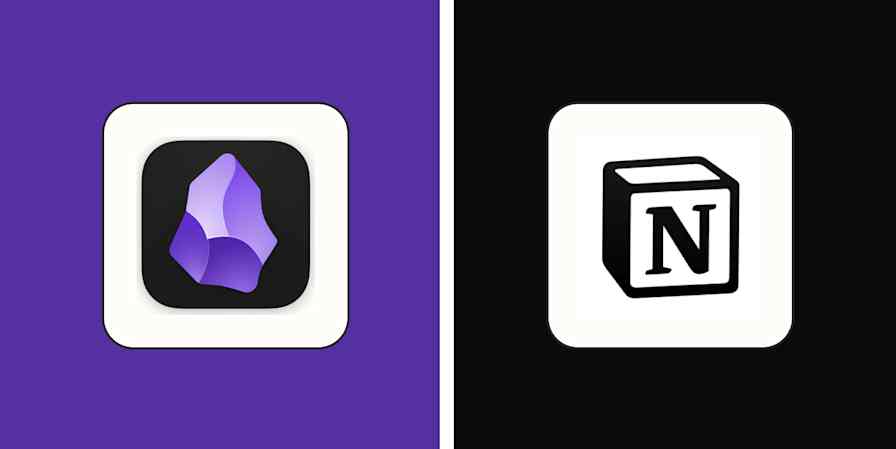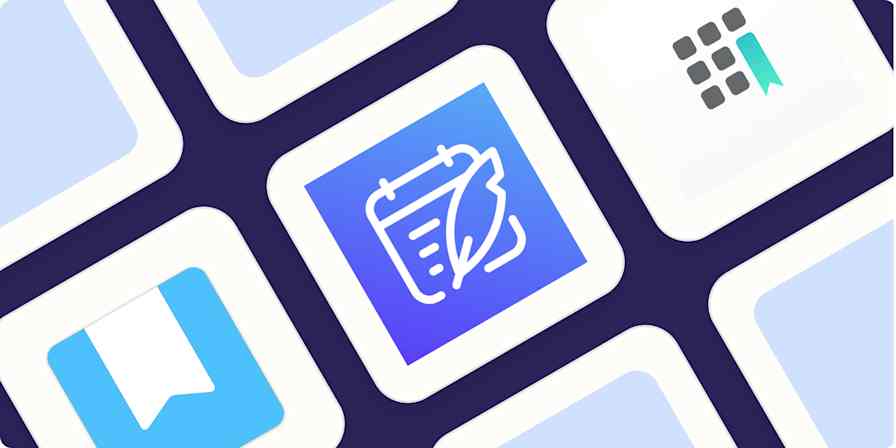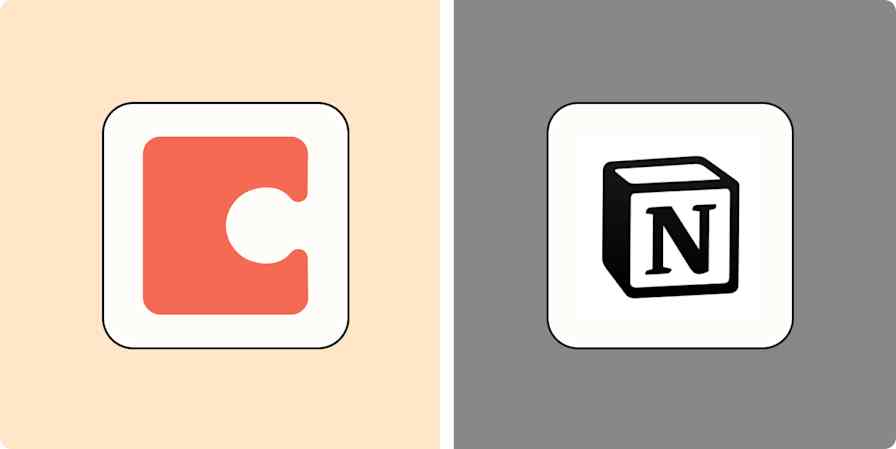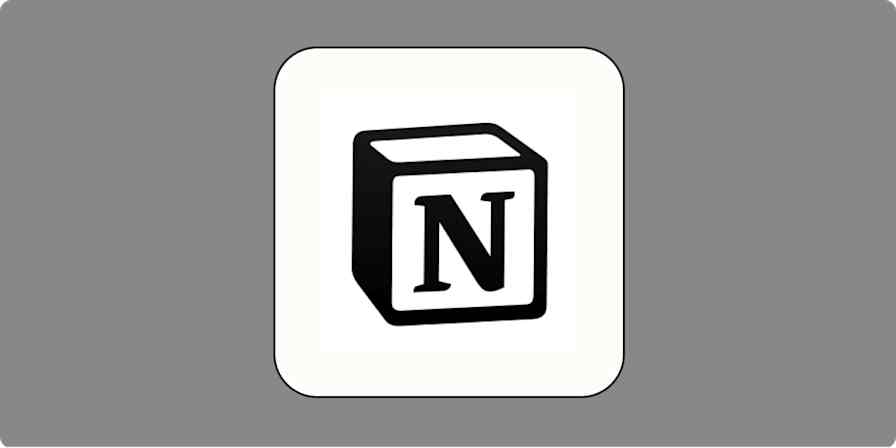From the moment it reached public beta in 2020, Obsidian has been included in practically every best note-taking app round-up I've read. There's practically a cult of Obsidian users who admit to spending more time customizing it than they do actually using the app. In fact, Obsidian is so flexible that its basic note-taking capabilities are often lost among all the razzle-dazzle uses folks like to talk about.
You want to manage all your projects and tasks in Obsidian? No problem. Write a novel or publish a blog? Easy. Build a second brain by integrating all your appointments, meetings, emails, and company documentation? Sure thing. With just a few basic building blocks—a Markdown editor, powerful search, tagging, and the ability to link notes together—you can build, as Harry Guinness has written, an "all-encompassing digital database for your life."
Or you can just save and organize your notes. Which is a great place to start when trying to answer the question: what is Obsidian, anyway? If you've already downloaded Obsidian and spent even a few minutes looking beneath the hood, you can skip the first section of this article. Otherwise, give it a read to see if Obsidian is right for you.
Table of contents:
What is Obsidian?
First and foremost, Obsidian is a note-taking app. Co-founder Erica Xu, who previously worked on Dynalist, said her primary goal was to create a personal knowledge base application after a decade of trying various note-taking alternatives. So from its start, Obsidian has been designed as a tool to create, manage, and actually use notes in the workplace or at home.
It's not available as a web app, so the first thing you'll have to do is download it (it's available for Android, iOS, macOS, Windows, and Linux).
Once you're in, clicking on a quick start button creates a folder in your device's file system for your notes. Although Obsidian calls this folder a "vault," there's nothing special about it—it's just a regular folder in your operating system. You'll see the contents of the vault in a pane on the left side of the screen called the File Explorer. The pane on the right is the editor where you can create and edit notes.

Notes
Creating your first note is just as simple: Select New Note under the File menu (or press Ctrl+N or command+N on your keyboard), or click on Create New Note in the editor pane, and start typing. The note is automatically saved as a text file in your vault's main folder. Obsidian will save the file in Markdown, but you don't actually need to know any Markdown to start writing notes.
In addition to writing content, you can embed images, audio files, video—even other chunks of text from other notes—into your notes. Obsidian handles most image file formats and PDFs for viewing and embedding, without ever having to open another application.
Folders
If you write notes on different topics or subjects, you might want to keep them in separate folders. You can create any number of subfolders inside the vault's main folder, and they'll appear in File Explorer pane. To create a folder, click on the icon that looks like a folder with a plus sign (located in the top of the File Explorer pane).
Tags
If you need another layer of organization, you can use tags. Type a hashtag (#) followed by the tag to add it to a note. This is useful because you can apply several of them to the same note or document—whereas files can reside in only one folder. In some apps, tags replace folders. But in Obsidian, you can use both together to create a powerful tool for searching and filtering your notes.
Links
Obsidian earned its reputation through its powerful linking feature: you can link notes to each other to create your own mini Wikipedia. Whenever a link shows up in an Obsidian note, it looks and behaves just like a web hyperlink. Click, and it will take you to the linked note. But unlike the web, Obsidian makes links bidirectional—so a note will also have a hyperlinked list of any notes that link to it (called backlinks). This list is hidden by default, but you can change the setting by clicking on the command palette icon on the far left toolbar (>_) and selecting Backlinks: Toggle backlinks in document.

You might have a "1:1 meeting" note, and link notes for each of your direct reports to it. Many Obsidian users call this kind of topic note a "Map of Content."
Graphs
The other link navigation option is to open Obsidian's graph view, where you can see a visual representation of your notes. The screenshot below is a pretty simple vault, but imagine one that contained hundreds, or even thousands, of notes, some of which might be linked to multiple other notes. And you can click on any point in an Obsidian graph and open the corresponding note.

The graph provides a visual way of navigating some complex, multidimensional relationships that might otherwise be hard to connect. Below is a graph from Reddit user Odd-Vermicelli-804, representing notes they made for a Master's degree in civil and environmental engineering.

What makes Obsidian different?
Obsidian first emerged as a free, local, text-based alternative to more established note-taking apps like Evernote and OneNote. All three of those attributes—free, local, and text-based—help explain why Obsidian grew to a million users in the three years since releasing version 1.0.
"Free" doesn't mean an underpowered, limited-use tier that immediately drives you crazy with hard limits on features or storage. Free means free—when you download the app to your device, you get the whole enchilada. It's true that for most of its existence, Obsidian did require a commercial license if the app was used in a business setting. But it had no real way to enforce the requirement, and in February 2025, it made even the commercial license optional.
One reason Obsidian can do this is that, unlike most of its competitors, the application isn't cloud-based. Costs don't scale with the size of the user base because your data isn't taking up space on a server farm. An Obsidian note is just a text file that sits in a local folder on your device.
And there's nothing special about that file itself—it can be edited by any application that can open text files. This is in contrast to web-based note-taking applications like Notion, which store content proprietary databases. The Obsidian approach not only provides greater privacy and security, but it also future-proofs your work: if Obsidian ever shuts down, there's no worry about having to export your notes to a new application. All your notes, tags, and links are still there in text files. If you had to, you could open those notes with any text editor on any OS.
The local approach also ensures that you have full access to all your notes all the time. You don't need to worry about servers being down or spotty access to the internet. As long as your device can power up, you can create new notes, edit or delete existing notes, and link notes to each other.
But that's not to say you can't access those notes from other devices if you want. If the folder where you keep your notes happens to be synced via Dropbox, Google Drive, or iCloud, then your notes are available across all your devices. And if you don't trust third-party services with your data services, you can pay for an Obsidian sync subscription that provides AES-256 end-to-end encryption, ensuring that only you can read your notes.
Obsidian advanced features
Things really get interesting when you start to push Obsidian beyond its basic note-taking features. While notes remain primary, the development team has continually added features in response to requests from its users.
Canvas
At the end of 2022, Obsidian introduced a new feature called Canvas. Think of it as an infinite digital whiteboard that can expand in all directions. Ideal for visual thinkers, a Canvas enables you to add and link your existing notes together, as well as external content like web pages, PDFs, images, video, and audio. It's like a dynamic mind map: you can edit a source note or refresh a web page directly on the canvas. The example below comes from Obsidian's online documentation.

You can have as many Canvases as you want. Many users have used Canvas to create dashboards that integrate web-based apps like Todoist or Trello with their personal knowledge bases in Obsidian.
Web Clipper and Web Viewer
One of the pain points early Obsidian users raised was that, too often, their personal knowledge bases were split in two—they kept their notes and documents in Obsidian but maintained a web-based bookmarking app for content that lived on the web. In late 2024, Obsidian introduced its Web Clipper, a versatile tool that enables users to not only bookmark web pages within the application but also easily and intelligently download the content of web pages themselves as Markdown files.
The clipper can automatically extract useful information like the page title, URL, author, and publication date, and the user can decide whether to download the entire page, annotations, or only a specific portion of text or images. You can configure the clipper to save notes to specific folders in your Obsidian vault, apply custom file naming conventions, and even add tags and links automatically, making it easy to connect with existing notes.
On the heels of that release, Obsidian also introduced an in-app browser that enables users to surf the web without switching to a dedicated browser like Chrome or Safari. It's great for maintaining flow when researching a topic, for example, but you can also bookmark any web page from the viewer—replacing the need for a dedicated read-it-later app.
Publish
It didn't take long for users to realize that their personal, curated knowledge bases might be interesting to other folks. Obsidian Publish is a paid add-on that enables users to publish a vault—or a specific portion of one—directly to the web. While you can use it for a blog, it's particularly well-suited for creating "digital gardens" where visitors can click through your notes, exploring your thoughts and connections much like they would on Wikipedia.
It's not as customizable as other blog sites like Ghost or WordPress, but a published site can use a variety of themes and a custom domain name to make it unique. Below is an example of an Obsidian Publish site on art and computer graphics by Stephan Ogris-Levin.

From an authoring perspective, Publish completes what some have dubbed an "integrated writing environment" or IWE. Like an integrated development environment (IDE) for coders, an IWE gives a content creator a seamless, all-encompassing tool to investigate, research, draft, revise, write, and publish their work.
Base
Bases are the most recent addition to the Obsidian feature set. Released to beta on May 22, 2025, a Base enables users to build actual databases from their notes. If you're familiar with Notion databases, Obsidian bases will be instantly recognizable—you can filter notes by properties (tags, folders, dates, filenames, etc.) and create formulas to interact with data.
Let's say you have a daily note template that includes—among other things—a custom "mood" property where you rate your mood. You could create a mood-tracking base that would not only help you visualize changes over time, but also generate weekly and monthly averages and correlate moods to other data (for instance, you might also track exercise, travel, or work).
Right now, there's a single view type for bases: tables. But a roadmap for the feature suggests that list, card, and gallery views are planned, and a full-fledged API is an invitation to plugin developers to add custom functions and new view types like charts.
Customizing Obsidian
Like Notion users, many of the Obsidian obsessed create customized home notes with graphics, links, and other features. Others put together Life OS systems combining themes, tag collections, and folders, and package them in templates for others to follow. Utilizing a couple of plugins, writers and editors manage complex content calendars, med students use flashcard notes to study and prepare for exams, and teachers create and publish class-specific websites without ever leaving the Obsidian workspace.
For inspiration, check out Obsidian showcases on Reddit or Obsidian Forum.
Themes
The easiest starting point in your customization journey is managing themes, which provide opportunities to change the typography and colors of the app. At last check, users had contributed more than 350 themes that can be installed to make Obsidian look just about any way you'd like.
For instance, the Cupertino theme applies a distinctly Apple-ish look and feel. There's a Solarized for Obsidian theme, which draws on the same color contrast principles found in similar themes for other apps. And there are several themes, such as Minimal, that take a barebones approach to color and typography in order to help the user focus on content.
Themes are reviewed and installed in a gallery available through the app's settings, so it's easy to browse, select, and install them.
Plugins
Obsidian also comes with a plugin system that empowers users to add and remove features to best suit their needs.
There are two types of plugins:
Core plugins are written by Obsidian's developers and are included as options in the settings (some are turned on by default, others are not). Examples include options to create a list of bookmarks for your notes, the graph view, an internal web browser, spellchecker, outliner, and dedicated tag pane). Why offer these as plugins instead of just making them part of the application itself? As an example, if you decide you don't want to use tags, a dedicated tag viewer just takes up valuable screen space and processing resources that could be used for other things. Or if you don't use the daily note feature, why have it cluttering up your workspace and menus?
Community plugins include well over 2,000 user-developed features that solve a particular problem. They were all submitted to the development team at Obsidian for code review and then published to the community plugin gallery and made available to all users. There are plugins to add drawing functionality, add Kanban boards, and add a tasks feature, for example.
Some community plugins are so specific to a use case (or duplicate features found in other apps—think "fantasy name generator" or "Pomodoro timer") that they've only been downloaded a few thousand times—versus the millions of times other plugins have been downloaded. But that's the magic of the plugin approach—while a use case might be so limited that it would never become an integrated feature, it's still available to any user who might need it.
Automation
If there's anything Obsidian lacks, it's native automation and connectivity with other apps. Mostly that's a result of Obsidian's local-first philosophy.
But there's a whole category of plugins that are designed to fill the gap, enabling you to connect Obsidian to other apps in your toolkit. For example, there are plugins for many popular to-do apps on the market—including Todoist, Things, and Reminders—that pull in tasks to Obsidian, or send out Obsidian tasks to your to-do app. Plugins can also provide connections to Google Calendar, AI chatbots, time tracking apps, Readwise and Kindle notes, Spotify, GitHub, and other productivity apps. And the list of connectivity plugins seems to get longer every day.
If there's no dedicated plugin, you can use a synced folder in Google Drive or another cloud storage app to connect Obsidian to thousands of apps using Zapier.
Is Obsidian right for you?
You may have heard that Obsidian is too hard to use or too complex for users without a coding background. And it does have a reputation for having a steep learning curve. But it really depends on your needs.
If you're looking for a straightforward note-taking app that enables you to categorize and organize your content, Obsidian can be that tool. But it's best suited to people who want to tinker and really create their own custom note-taking system—adding in third-party plugins, changing the theme, or modifying menus and behaviors.
Add to that the fact that you'll never have to worry about technology obsolescence—even if Obsidian development ends, your text-based, Markdown notes are both human- and machine-readable.
Many Obsidian users use the word "joy" when describing the feeling of customizing an application so that it perfectly reflects their thinking process, organization, and aesthetics. Here, Obsidian's flexibility is part of the application's allure.
The best advice I've picked up in my Obsidian journey is to start small and focus on basic note-taking. "Structure must be earned," Obsidian guru Nick Milo has said, meaning that it's better to let your content suggest an organizational approach organically than to impose a "system" on your collection.
Just start with a note. Link it to another note. And watch your collection grow.
Related reading: