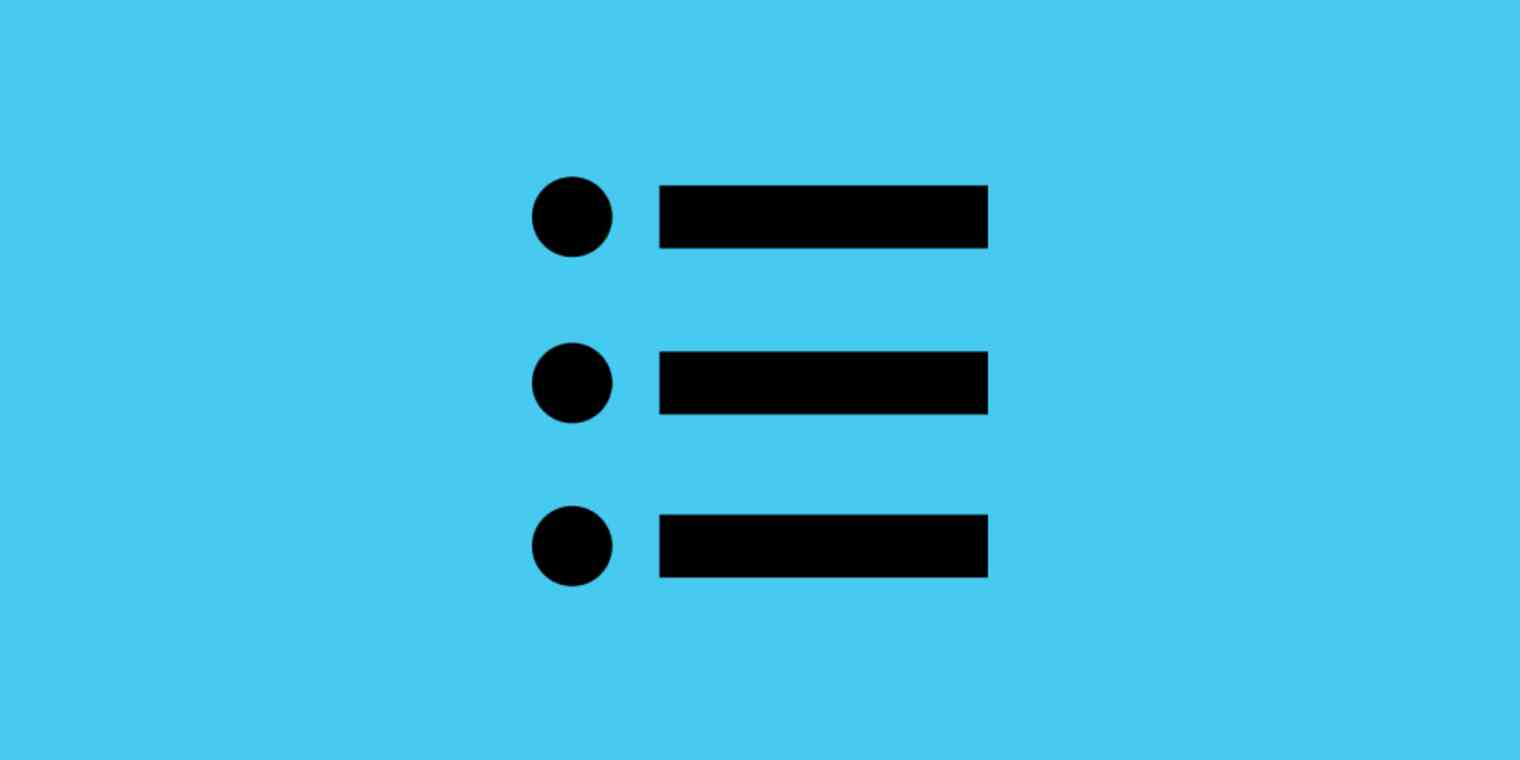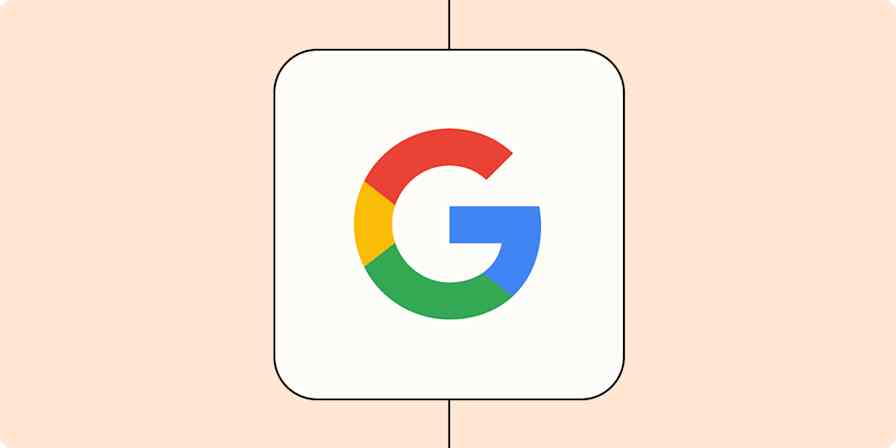I used to have a sticky note on my desktop where I'd write down everything that annoyed me in a given week. Freelancer bailed? Wrote it down. Coworker mansplained something? Wrote it down. Someone accidentally sent out an email to 8 million users with a typo in the subject line? Wrote it down.
The original intention was to use the list as a way to try to reframe the things that bugged me so they'd bug me less. But eventually, keeping track of all the things that annoyed me became exhausting, so I stopped writing the list. Now I just automate it.
You may, for some reason, not keep track of things that annoy you, but you probably do keep track of other things, like totally reasonable requests from coworkers or deeply inspiring articles to read later. Or, if you oddly enjoy human interaction and find pleasure in unexpected places, you might keep a log of wonderful things that happen to you, like my coworker Janine does. If she's having a rough day, she can reflect on all the good stuff that happens.
No matter what you're keeping track of, here's how to automate the process so it doesn't get annoying.
Step 1: Figure out where to make your list
Annoying things happen everywhere, but mostly in email, Slack, and the internet at large. So to consolidate my Things That Annoy Me list, I've set up three Zaps—Zapier's term for automated workflows. Each Zap sends whatever is currently driving me crazy me directly to a Google Sheets spreadsheet, so I can spend less of my energy copy/pasting and more of it seething over inconsequential things.
I use Google Sheets for my to-do list, so I just added a sheet for my Things That Annoy Me list. But you can consolidate your list in any to-do list or task management app that connects with Zapier.
Keep track of things from emails
My first Zap channels all annoying emails or emails from annoying people or emails discussing annoying concepts straight onto my list. You could do the same with any type of email you want to track. Maybe you want to note every time someone gives you feedback or consolidate all emails that need a follow-up somewhere less noisy than your inbox.
Here's how it works: if I get an email that annoys me, I add my Annoying label to it, and it automatically appears in my spreadsheet. Here's a pre-made Zap that does this for you:
Add new labeled Gmail emails to rows in Google Sheets
Note: if every email from a specific person annoys you—just a random thought I had based on no personal experience—you can create another Zap that filters by sender and funnels every email from that person onto your list. You could also do this if you needed to track all the emails coming from a high-priority client or your boss. Here's a Zap for that purpose:
Add new Gmail emails matching searches to Google Sheets rows
Keep track of things from Slack messages
My Slack Zap works a little differently. Since there are no labels in Slack, whenever a message makes me want to hit my head against my desk, I use a specific reacji (emoji reaction), which sends the message to my list. Since at least some of my coworkers will read this, I won't say which reacji it is, but I hope they have fun trying to figure it out. You can use this Zap if you like that workflow:
Just like with emails, you can also filter Slack messages based on other parameters, like sender, or even channel, if every message in a given channel annoys you:
Update Google Sheets rows with new, specific messages in Slack channels
Note: Adding a filter step requires a paid Zapier plan. You can learn more about setting up a filter step in our getting started guide.
Keep track of things you see online
Finally, the internet: home to all of the annoying things ever. I consistently send things I see online to my Things That Annoy Me list. But if you actually find the internet useful and not annoying (who even are you?), you might want to jot down thoughts about things you read online or make a note to send them to a friend or coworker later.
I use the Zapier Chrome extension for this one—it's a Chrome extension that lets you trigger Zaps instantly from your browser with just a click. I click the Chrome Extension shortcut (you can also right-click on the specific content you want), then select my Things that annoy me Zap, and click Send. The title and URL of the tab I'm on are automatically sent to my list. And for good measure, I've added a field for "Why is this thing annoying?" It's optional, but usually, I fill it out.
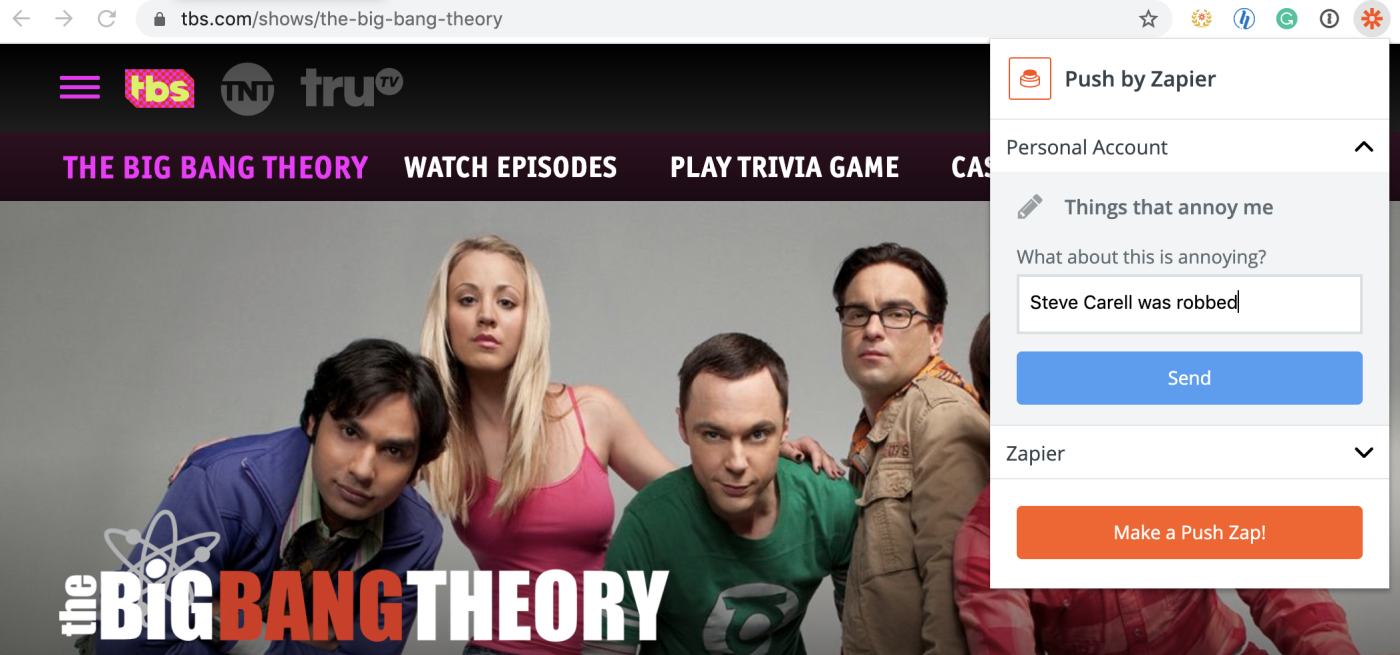
You can also use the Zapier Chrome extension to send any random annoying thoughts that cross your mind straight to your list—or you could keep track of actual to-do list items you think of if that's your thing. Press the icon, type out whatever's on your mind, and that's that. It's closer to my original sticky note system, but if you're already automating the rest, it's an easy way to be sure you don't leave any annoyance untracked. Here's a pre-made Zap for that:
Looking for directions on how to set up a Zap that saves URLs to Google Sheets using the Zapier Chrome extension? Our step-by-step tutorial will have you saving things from websites in no time.
No matter what things you keep track of, automating the process will get the job done more quickly—and ensure that nothing slips through the cracks. That means you'll never again have to worry about a passive-aggressive comment from a coworker going unnoticed.
Or, you know, something actually useful.