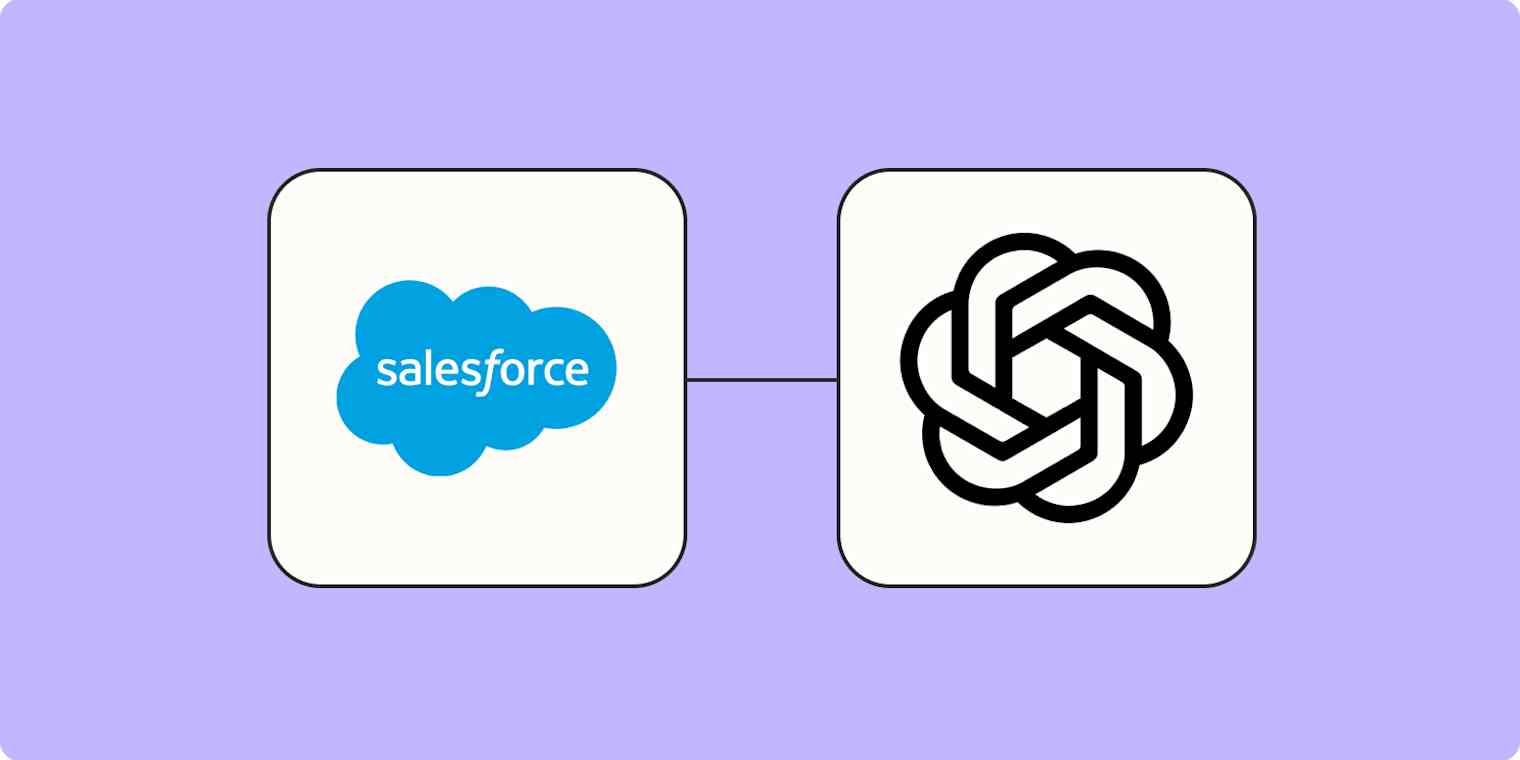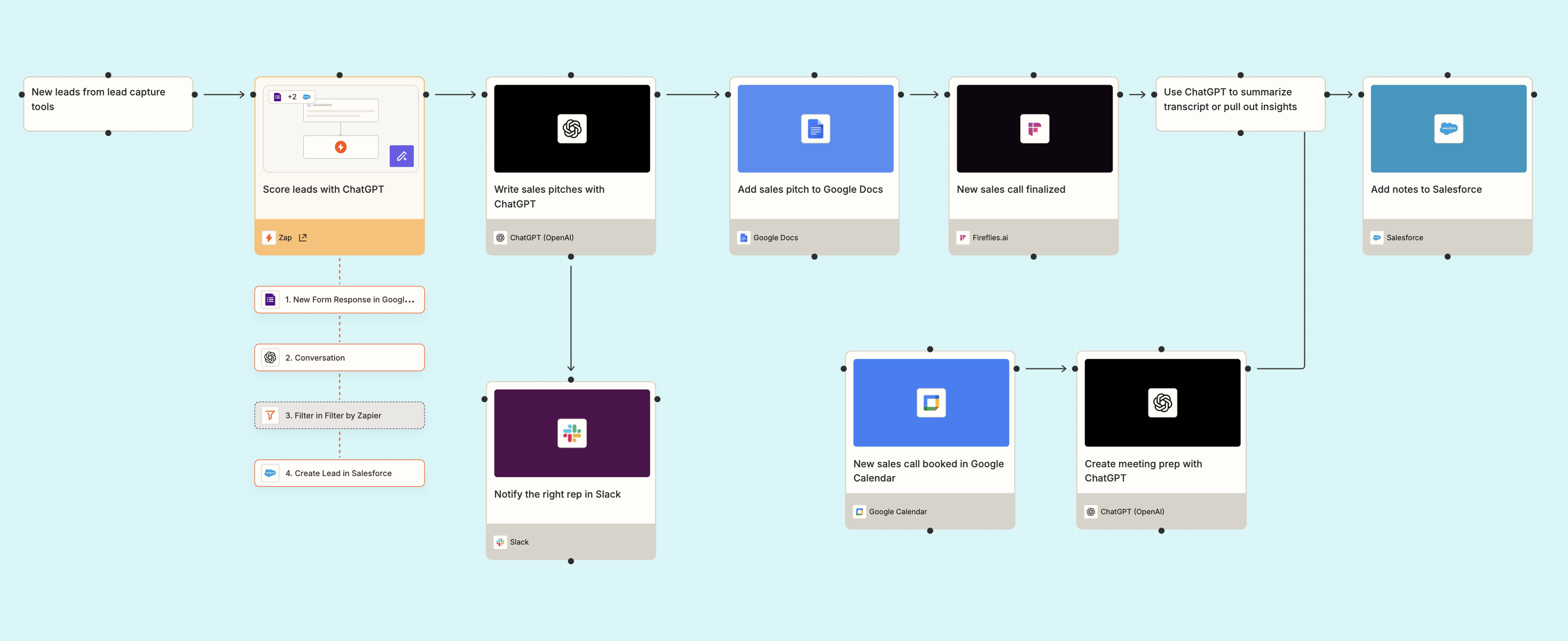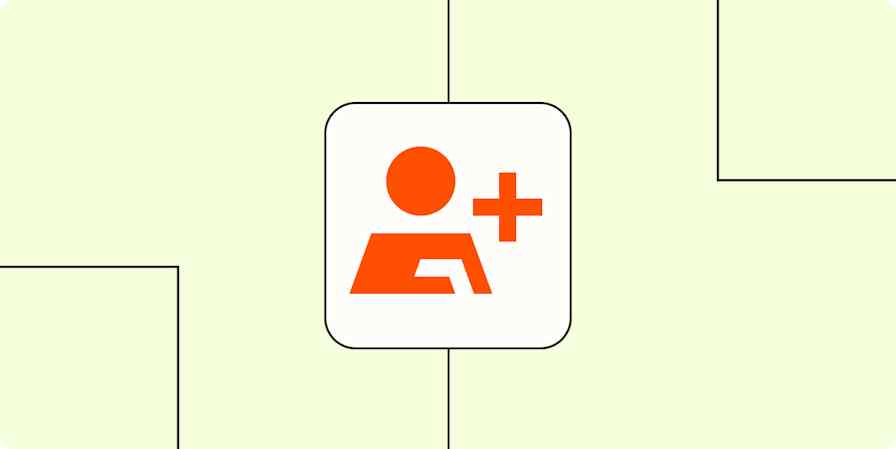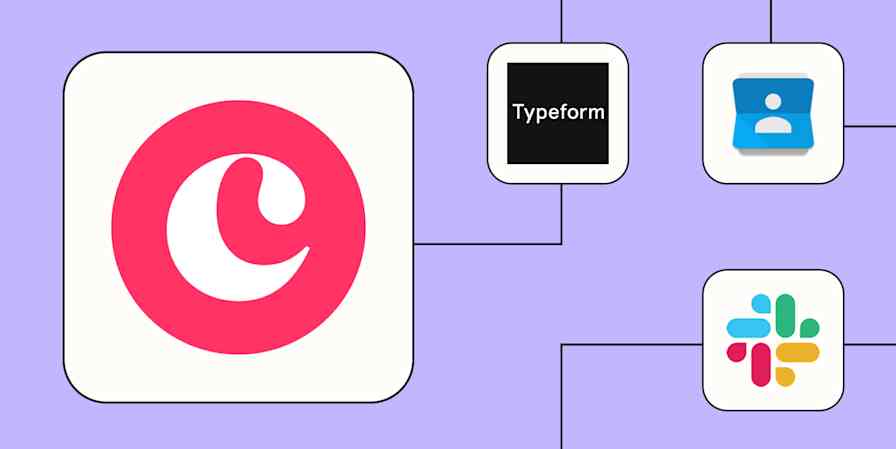Salesforce is one of the most powerful tools for managing leads, deals, and customer relationships—but it can quickly become a bottleneck when you're stuck doing everything manually. From pulling lead context for pitches to writing post-sale handoff summaries, your team probably spends more time in Salesforce than they'd like.
That's where ChatGPT and Zapier come in. By combining Salesforce with ChatGPT through automation, you can streamline your entire lead management process. You can qualify leads, prep for meetings, summarize sales calls, and even hand off deals to customer success teams—automatically. Here's how.
New to Zapier? It's workflow automation software that lets you focus on what matters. Combine user interfaces, data tables, and logic with thousands of apps to build and automate anything you can imagine. Sign up for free to use this app, and thousands more, with Zapier.
Skip ahead
Popular ways to integrate Salesforce with ChatGPT
Salesforce and ChatGPT are a powerful combination. By connecting the two with Zapier, you can surface insights faster, streamline handoffs, and orchestrate sales workflows at scale—with the speed and flexibility your teams need. Here are some of the most impactful ways to get started.
To get started with a Zap template—what we call our pre-made workflows—just click on the button. It only takes a few minutes to set up. You can read more about setting up Zaps here.
Collect lead information for sales pitches
Every sales pitch starts with the same challenge: gathering lead information, understanding their needs, and quickly turning that into a compelling narrative. But pulling together CRM fields and tailoring your message manually takes time—and slows your team down.
With these Zap templates, you can skip the busywork and instantly generate personalized sales pitches using ChatGPT based on the lead information in Salesforce. Whether you want to save the content to a Google Doc, track it in Zapier Tables, or link it directly to the lead's Salesforce record, these Zaps give your sales team ready-to-use sales pitches to send via email or handle in person—automatically.
Create sales pitches with ChatGPT from Salesforce records and add to Google Docs
Create sales pitches with ChatGPT from Salesforce leads and add to Zapier Tables
Create sales pitches in Google Docs with ChatGPT from Salesforce fields
Use ChatGPT to qualify Salesforce leads
Not all leads are created equal—but identifying the ones worth your team's attention shouldn't slow you down. Instead of manually scoring every form submission or email, you can prioritize high-quality leads faster with automation.
Use these Zap templates to automatically analyze new lead data from sources like Typeform, Facebook Lead Ads, or email. ChatGPT scores each lead based on your preferred criteria—like job title, intent signals, or company size—and Zapier then adds those leads to Salesforce automatically. That way, your sales reps always know who to contact first.
Enrich Intercom companies with AI-generated information
Update Salesforce records with AI-generated data from Microsoft Outlook emails
Score Facebook leads with ChatGPT and add to Salesforce
Score Typeform leads with ChatGPT and add to Salesforce
Pro tip: You can even add a filter step to parse out the leads ChatGPT doesn't consider qualified or ready to buy. Once you set your Zap to your preferences, it will only trigger on the leads with the highest potential of converting, so your sales team can better prioritize.
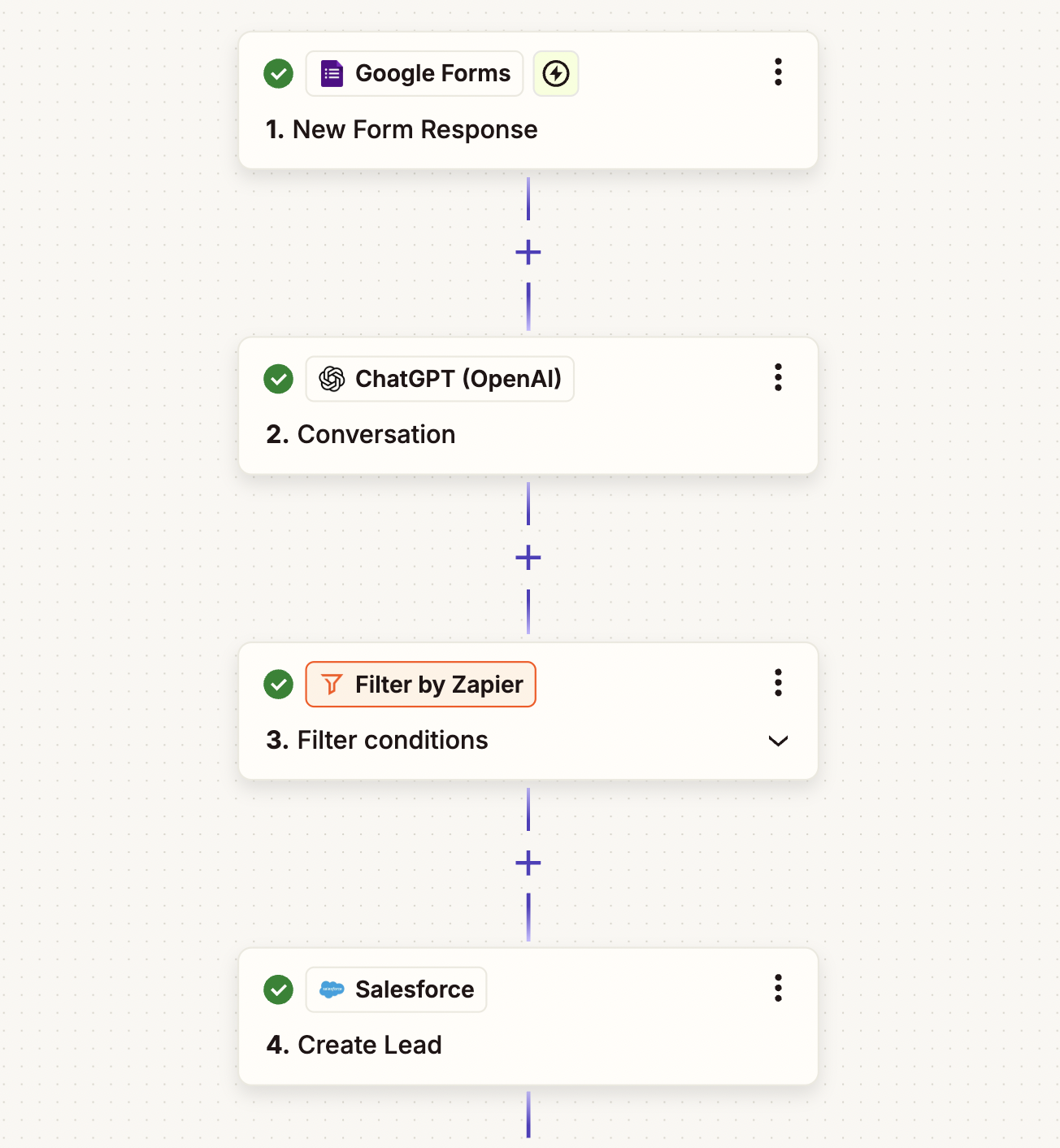
Create meeting prep for calendar events
Sales reps often spend too much time preparing for meetings—digging through CRM records or calendar invites just to get the full picture. And when sales calls are booked late in the day or back-to-back, they may not have time to prep at all. Fortunately, with Salesforce and ChatGPT, you can take that prep work right off their plate.
With these Zaps, whenever a sales call is scheduled in Google Calendar or Outlook, Zapier will find the corresponding deal in Salesforce for more information about the lead. It will then send that information to ChatGPT to create talking points and meeting prep before adding it back to Salesforce.
Create meeting prep with ChatGPT based on Google Calendar events and add to Salesforce
Create meeting prep with ChatGPT based on Outlook events and send to Salesforce as notes
Create meeting prep and store in Salesforce with ChatGPT from new Google Calendar events
Summarize sales call transcripts in Salesforce
Do you use transcription tools to record sales calls? If you do, then it's probably a good idea to port some of that information (like summaries) into Salesforce. That way, you can keep your CRM up to date with your lead's latest interactions—or use those summaries to train and coach future sales reps.
Rather than spending too much time and resources manually sifting through transcripts, you can use Zapier to automatically summarize and pull out key insights from your sales calls. Any time a transcript is created in Fireflies or tl:dv, ChatGPT will create a summary (or identify successful sales strategies) and Zapier will add them straight to Salesforce.
Create lead in Salesforce when ChatGPT summarizes Fireflies transcripts
Create lead in Salesforce when ChatGPT summarizes tl;dv transcripts
Create lead in Salesforce when ChatGPT summarizes Fireflies transcripts
Automate deal handoffs
Once a deal closes, the real work begins—especially for customer success and onboarding teams. Yet all too often, essential context about the deal gets lost in handoff emails or stays buried in Salesforce. Luckily, with the help of ChatGPT and Zapier, you can streamline this process and make sure every team starts off on the same page.
These Zaps automatically trigger when a deal is closed or a status field gets updated in Salesforce. ChatGPT generates a clear, human-readable summary of the opportunity—highlighting important details like timeline, products, decision-makers, and next steps. That summary is then shared in Slack, Teams, or an email depending on where your team prefers to work.
Hand off closed Salesforce deals and create ChatGPT summaries to send to Slack channels
Send emails for closed Salesforce deals with a ChatGPT-generated summary
Send Salesforce deals to a Teams channel with a ChatGPT summary
Pro tip: You can also use a paths step in your Zap to route deals to the right team or individual based on specific criteria—like deal size, product type, region, or customer segment. For example, you might send enterprise deals to a dedicated onboarding manager, while smaller accounts go to a customer success rep.
Advanced tips for automating Salesforce and ChatGPT
Salesforce is a powerful CRM for managing customer relationships, but it can be tough keeping it up to date when you're relying on manual processes. And since nurturing leads and customers depends on quick follow-ups and accurate data, it's crucial to perfect your information workflows.
Thankfully, pairing Salesforce with ChatGPT makes it easy to keep your CRM organized and aligned with the rest of your tech stack. And you're not limited to two-step Zaps, either—in fact, when you build an automated system to manage your sales processes, you unlock even more potential. For example, here's how a hypothetical sales team might visualize their automated lead management system (diagrammed with Zapier Canvas):
Connect Salesforce with ChatGPT
As you can see, there are a lot of ways to integrate Salesforce and ChatGPT using Zapier. For the sake of this tutorial though, we're going to focus on one of the workflows we mentioned above—automating deal handoffs to other teams in Slack once a deal is closed in Salesforce.
Before you begin
Before you create a Zap that integrates Salesforce with ChatGPT, you'll need to create a Zapier account if you don't have one already. Don't worry, creating an account is easy and free. You'll also need a Salesforce account and a ChatGPT account.
Once you're signed in, you can create new Zaps by clicking the Create Zap button or by going to zap.new.
Step 1: Connect your trigger app
A Zap always consists of two parts:
The trigger: the event that starts the Zap, such as a new lead clicking an ad or sending an email.
The action: an event a Zap performs after it's triggered, like using AI to analyze lead data or adding that information to a CRM.
In this instance, our workflow will have three steps (one trigger step and two action steps), as we want to send ChatGPT's output to Slack. Search for and select your trigger app. In our example, we'll select Salesforce.

Then select your trigger event and click Continue. If your trigger app is Salesforce, your Zap can trigger when you receive a new lead, contact, record, outbound message, and more.

We're going to select Updated Record for our example. That way, any time a sales rep updates the lead's status in Salesforce, the Zap will be triggered.
Next, connect your trigger app account to Zapier by clicking on the dropdown menu and selecting +Connect a new account. We'll connect Salesforce in our example. You'll need to give Zapier permission to access your account. Once you've connected your account, select it from the dropdown menu and click Continue.
Next, set up your trigger step by filling in the trigger step fields. Depending on your trigger app and event, you'll have different fields to customize. In our example, the only field we need to select is which Salesforce object we want to use—in this case, a lead.

When you're done customizing your trigger step, click Continue.
Next, click Test trigger to make sure everything is working properly. Once the test runs successfully, click Continue with selected record.

Step 2: Connect your action app
In this next step, you'll set up the action—the event your Zap will perform once it's triggered. Start by searching for and selecting your action app. We'll use ChatGPT in our example.

Next, select your action event and click Continue. If your action app is ChatGPT, your Zap can create a conversation, extract structured data, analyze images and text, summarize text, write an email, create translations, create assistants—and more.

We're going to select Conversation for our example. You'll also need to connect your ChatGPT account if you haven't before.
Next, set up your action by filling in the action step fields. Depending on your action app and event, you'll have different fields to customize.
You can customize your action step with data from your trigger step. For example, to add data from your Salesforce step—like the record details—click the + icon next to each field and select the data you'd like to use from the list of options.

The most important part of setting up your ChatGPT action is providing a clear, detailed prompt in the User Message field. This prompt instructs ChatGPT exactly how to analyze and score your leads based on their form responses.
Here's an example of a clear prompt:
You are an expert onboarding assistant. Based on the closed Salesforce opportunity below, generate a professional handoff summary for the customer success team. Organize the output into clear sections that highlight the key information a success or onboarding manager would need to get started.
Instructions:
Use a clear, friendly tone.Include only relevant information for onboarding (no internal sales terms).Format using headers and bullet points where appropriate.
Include the following sections:
New Closed-Won Deal (include Opportunity Name)Client details (Account Name, Account Owner, Close Date, Deal Value, Product Purchased, Contract Length)Summary of the Deal (brief explanation of the customer's goals and what they purchased)Key Stakeholders (list names, roles, and involvement)Key Needs & Expectations (onboarding or success-related needs)Notes from Sales (important context, like timeline urgency, competitor switch, upsell potential, etc.)
Remember to also pull in your lead's details from your trigger step.

You can also adjust other settings, like the number of tokens, temperature, and memory key. OpenAI has lots of models, but we recommend using GPT-4o mini or GPT-4o for affordability and speed.
Once you've customized your action step how you'd like, click Continue.
Now it's time to test your action. When you click Test step, Zapier will send test data to your action app. In our example, ChatGPT will provide a quick summary of the converted lead according to how we set up the action step.
Step 3: Connect your second action app
In this next step, you'll set up the second action—this is the app where ChatGPT will send its output.
Click on the + icon to add another action step, then search for and select your action app. We'll use Slack in our example.

Next, select your action event and click Continue. If your action app is Slack, your Zap can send channel messages, direct messages, private channel messages, and more.

We're going to select Send Channel Message for our example. Then, once you've connected your Slack account, click Continue.
Now it's time to set up how your message will be sent to Slack by mapping the fields from your previous ChatGPT step.
First, choose the Channel where you want the message to post.

Next, customize your message in the Message Text field. You can add static text here and data pulled from your previous ChatGPT step.
For example, you can start with something like, "We just got a new customer! Here's everything you need to know". Then add the summary from your ChatGPT step by mapping it from the + icon.

You can also customize the bot name and add an icon. If you don't want a link to the Zap at the end of the message, choose the No option in the Include a link to this Zap? field. Once you're happy with the setup, click Continue.
Finally, test your Zap to make sure everything is set up how you like it. Click Test step, and the Zap will send a message to your Slack channel. Here's what it looked like for us:

Connect Salesforce with ChatGPT
Whether you struggle to keep up with scoring leads or you just want a way to streamline your lead management at scale, connecting Salesforce and ChatGPT is a great way to combine the power of AI with automation.
Ready to do more with Salesforce through the power of AI? Start experimenting.