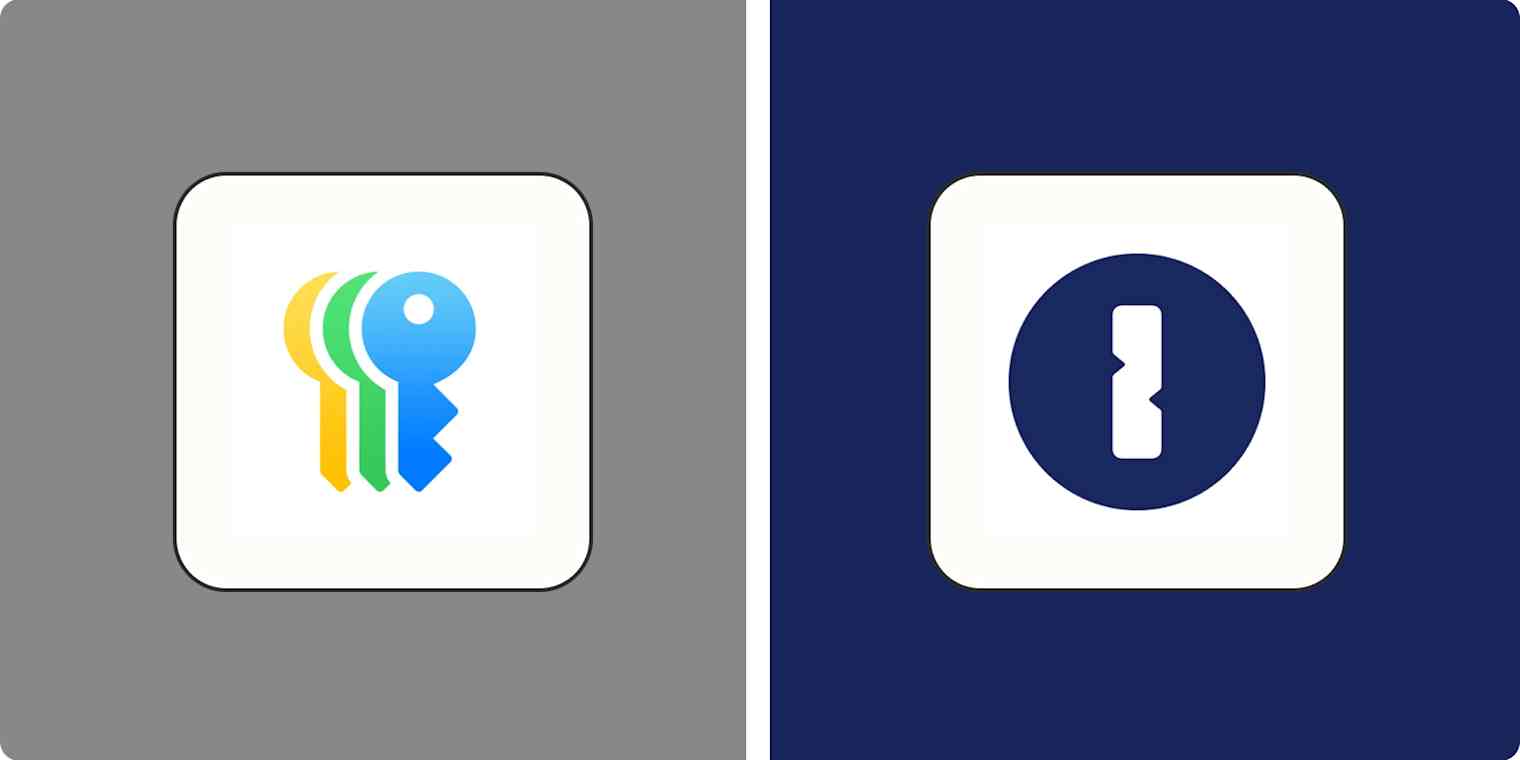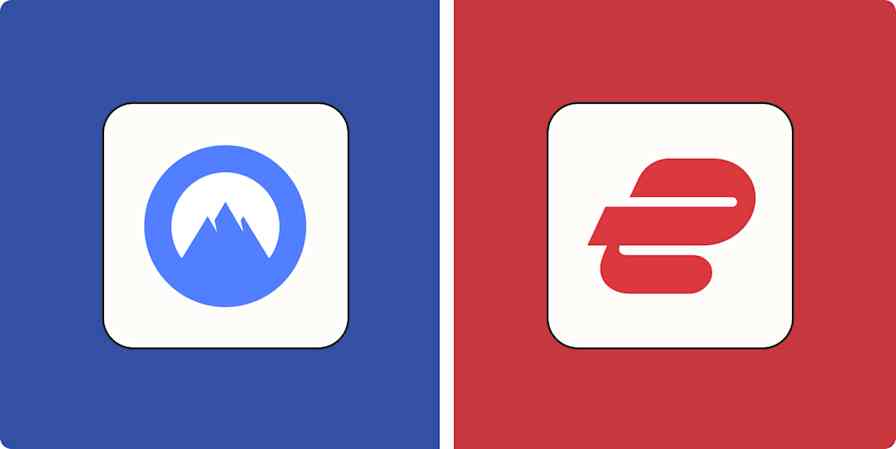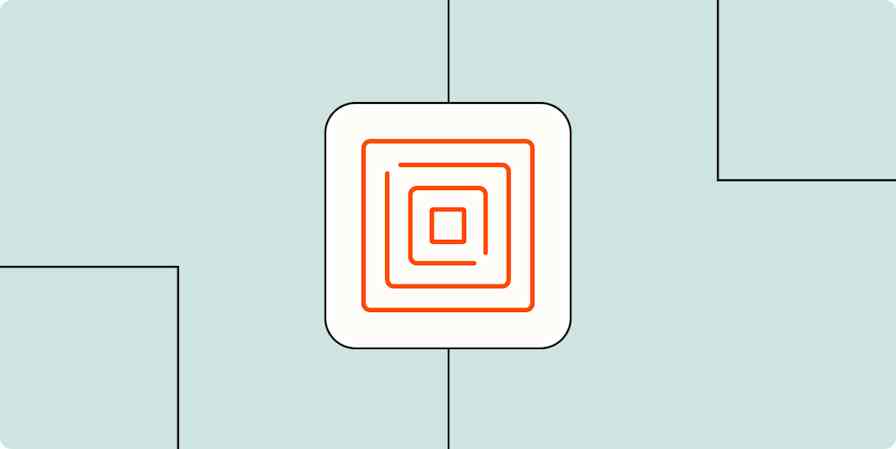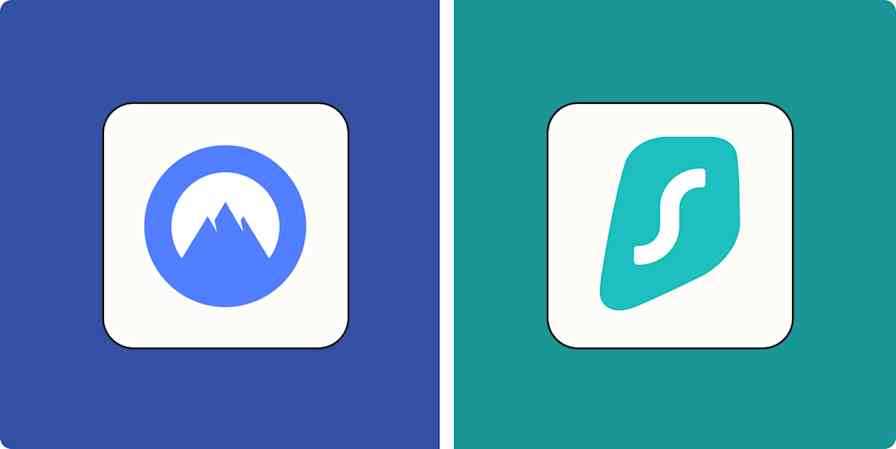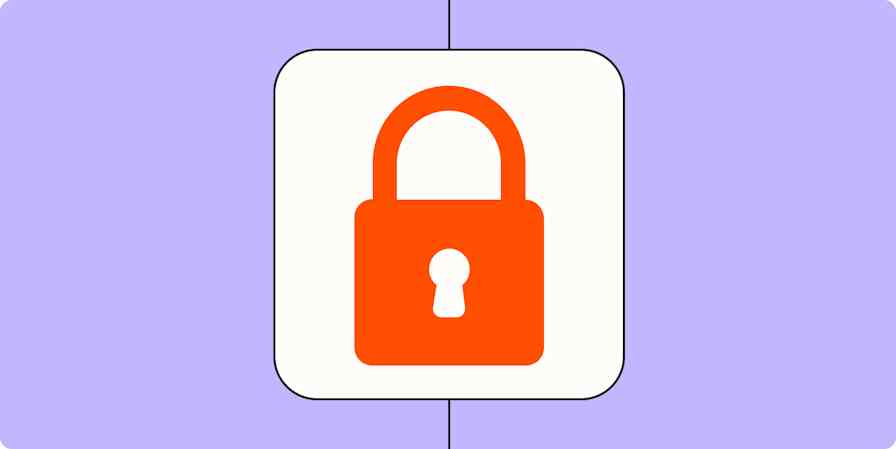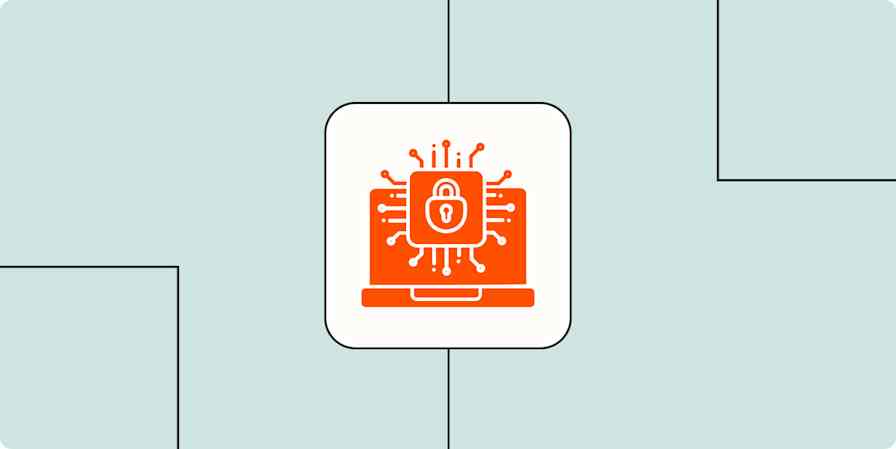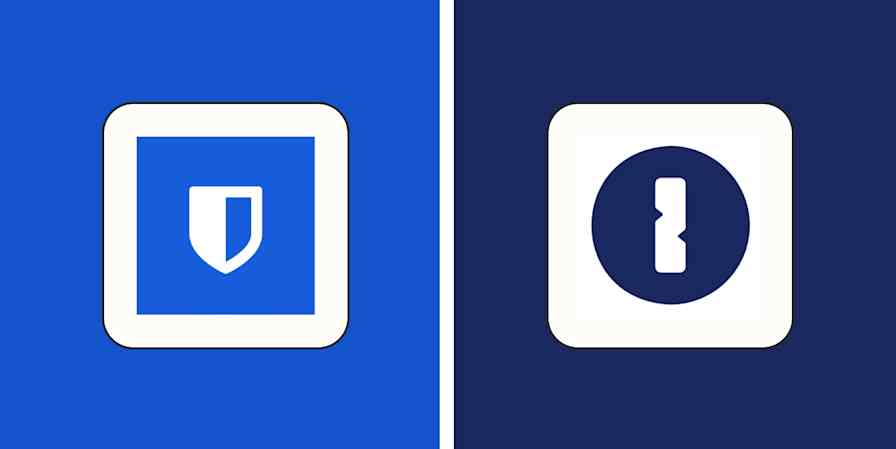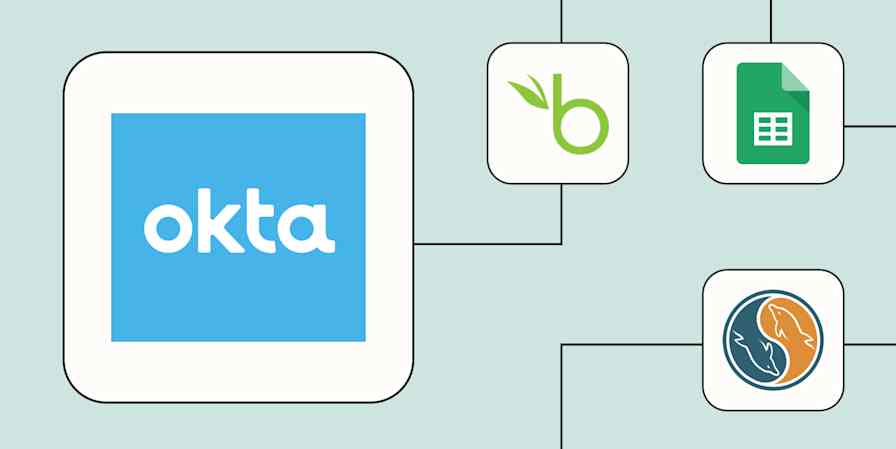Apple Passwords and 1Password are two of the best password managers out there. They both offer a lot more security than writing your passwords down (bad), using short, insecure passwords (really bad), or reusing the same password for every app, service, and site (really, really bad). But which should you choose?
Well, first off, this is only a choice for Apple users. If you use Windows or Android devices, you'll either go with 1Password or check out another of the best password managers, like Dashlane or Bitwarden. Still, for Apple users, it often is a choice between using Passwords (your iPhone and Mac's built-in password manager) or paying for 1Password's premium service. If that's the decision you're trying to make, let me break things down for you.
Apple Passwords vs. iCloud Keychain
First, a quick look at this ridiculous naming situation:
Passwords is Apple's new password management app available on Apple devices.
iCloud Keychain is what Apple used to call its encrypted password sync service.
iCloud Passwords & Keychain is what Apple now calls its encrypted sync service. It's basically just a rebranding of iCloud Keychain to make it a little clearer that it syncs passwords.
For all that, Apple's documentation still refers to iCloud Keychain in lots of instances where it's actually talking about Passwords. To make things easier, I'm going to call the whole lot Apple Passwords because that's what I think regular humans are going to refer to it as.
Table of contents:
Apple Passwords (iCloud Keychain) vs. 1Password at a glance
Apple Passwords and 1Password both have a lot going for them. Here's a quick comparison, or read on for a detailed breakdown.
Apple Passwords | 1Password | |
|---|---|---|
Security | ⭐⭐⭐⭐⭐ Secure, randomly generated passwords synced across all your Apple devices | ⭐⭐⭐⭐⭐ Secure, randomly generated passwords synced across all your devices |
Ease of use | ⭐⭐⭐⭐ If you just use Apple devices, it's built in and easy to use; otherwise, a pain | ⭐⭐⭐⭐ More apps and extensions to install, but works easily |
Control | ⭐⭐⭐⭐ Fully featured for managing passwords, though not quite as advanced | ⭐⭐⭐⭐⭐ Great apps on every platform that offer a lot of control over your password security |
Price | ⭐⭐⭐⭐⭐ Free with Apple devices | ⭐⭐⭐ Good value, but far from free |
Both Apple Passwords and 1Password are way better than not using a password manager
Before diving into the head-to-head between Apple Passwords and 1Password, let's have a quick look at what using them is like, and how it compares to not having a password manager.
Both Apple Passwords and 1Password hit all the bases you could want in a password manager. And, assuming you have them set up with the relevant browser and smartphone extensions installed, using either of them should be absolutely seamless. Instead of having to remember your login details, everything will be taken care of automatically.
When you go to log in to an account, you'll have to confirm your identity with a password, your fingerprint, or face unlock, and your login details will be automatically filled—including two-factor authentication codes, if you've added them to your app of choice.

When you create a new account, both Apple Passwords and 1Password will generate a secure, random password for you and save it. You don't have to worry about remembering it: it's kept safe in your secure vault. Best of all, this experience is universal. With both services, all your logins sync between your devices. If you create an account on a Mac, you can log in to the app on your iPhone a few moments later.
Sure, there are a few small workflow differences like the desktop versions of 1Password using a keyboard shortcut instead of just filling your logins by default, but the process really is as seamless as I've described it. Take a moment and think how this compares to not having a password manager.
Both apps are a lot better than nothing.
Both apps are very secure
Of course, all this only works if your password manager actually keeps your passwords safe (looking at you, LastPass). The good news is both Apple Passwords and 1Password are incredibly secure and have never had a meaningful data breach.
Apple takes security extremely seriously. Without diving too deep into the specifics, Apple Passwords encrypts and stores your passwords in such a way that they're only accessible to you, from trusted devices. No one at Apple can look through your passwords, they aren't stored in plain text somewhere on your iPhone, and they're as locked away as current industry standard encryption allows them to be. Of course, if someone has access to your iPhone or hits you with a wrench until you tell them your password, your login details may not be safe—but the same is true of almost every password manager.
1Password is similarly secure. Your account data is encrypted with both a master password and a secret key. Most of the time, you just need your master password to unlock your vault. You only need to enter the secret key when you're setting up a new device, which can be a bit inconvenient. Still, it means that even if a hacker stole your data from 1Password, they couldn't unlock your vault—even if they also knew your master password.

All this is to say, unless you're an incredibly high-profile figure who's targeted by state-supported hackers, you probably don't need to worry if Apple Passwords or 1Password is marginally more secure. If you use them as intended, they both have your logins locked down tight.
Apple Passwords and iCloud Keychain work best with Apple devices
While the basics are much the same, there are still plenty of differences between Apple Passwords and 1Password. One of the most important is cross-device compatibility.

To actually use Apple Passwords, you need to stay playing in Apple's walled garden. It comes built in on Macs, iPhones, and iPads—it's essentially part of the operating system. On macOS, you can use it with Safari or Google Chrome. On your iPhone and iPad, it works with your browser and can also fill in passwords in any app. The Passwords app is just a handy way of viewing all your passwords at once.
While there is an iCloud for Windows app that enables you to access iCloud Passwords on a PC and (with the browser extensions) use it with Google Chrome and Microsoft Edge, the whole experience feels like more of a workaround. Things feel even more cobbled together now that there's an actual Passwords app. If you have an Android phone and want to access your passwords, you're out of luck.
1Password, however, is available everywhere. There are Windows, Mac, and Linux desktop apps, extensions for Chrome, Firefox, Safari, Brave, and Edge, and iOS and Android apps. It doesn't matter if you use a Linux desktop at work, an Android smartphone out and about, and an iPad at home—you'll have essentially the same experience everywhere.

If you're all in on Apple devices, then you really do have a choice. Apple Passwords works great, and it's available where you need it. But if you have an old Windows PC that you use from time to time, or an Android smartphone that you need for work, 1Password is the better option. This is my main reason for using 1Password—it makes using my Android and Windows test devices simple.
The whole point of password managers is that they let you use really long, awkward passwords without having to type them; it gets really annoying if you regularly need to look up a password on your iPhone, so you can type it into your Android smartphone.
1Password gives you more control
When it comes to logging in to your accounts, both Apple Passwords and 1Password are pretty interchangeable. But overall, 1Password is the slightly more mature platform and gives you a bit more control over your password security, even though both apps have a lot of the same extra features.

1Password apps are really nice. They allow you to browse your passwords, securely store other important information, like credit cards and ID documents, and generally just manage your passwords as you see fit. You can have multiple vaults with passwords for different things, you can share vaults and individual passwords, and the Watchtower will even tell you if you've got any insecure, leaked, or duplicate passwords that need updating.

When you're generating a new password, you can set specific options, like how many characters it is, whether you want to use numbers, symbols, or even words, and if you are using words, what the character that separates them is.
Apple Passwords does much the same, but it's all a bit more limited. It's better now that there's a dedicated app rather than a screen in the System Settings on Mac and Settings on mobile devices, but it doesn't quite have 1Password's full depth. For example, when you're creating a password, you can choose between two options, but you can't dial in a specific number of characters or have a password use multiple words.

You get security recommendations, but they aren't as comprehensive as Watchtower. There are also no secure notes or identities, and while iCloud Keychain syncs credit card information, the Passwords app gives you no way to see or edit it.

Taken as a whole, Apple Passwords is a great password manager if you just want a hands-off way to sync passwords between your Apple devices, but it's far from a full security suite. Now that there's a real app, the differences between the 1Password and Apple Passwords approaches are even clearer.
Both apps support passkeys
As you've probably picked up on by now, passwords are a poor way of securing accounts. An industry group called the FIDO Alliance—made up of companies like Apple, Google, Microsoft, Amazon, 1Password, Dashlane, American Express, Intel, Mastercard, Meta, PayPal, Samsung, Visa, and lots more—has developed an alternative called passkeys, which use public-key cryptography to keep your logins safe.
Passkeys are meant to be much better than passwords, though they're still very much rolling out and most implementations leave a lot to be desired.
Still, both Apple Passwords and 1Password support passkeys right now, so if you want to use them, you can. (If you want to test them out before committing to passkeys, check out the demo site at Passkeys.io.)
Apple Passwords is free—1Password isn't
While I've been trying to compare Apple Passwords and 1Password as objectively as possible, there's one major elephant in the room we haven't looked at: Apple Passwords is free.
1Password costs $36/year for a Personal account or $60/year for a Families plan with up to five accounts (fair prices, I'd argue); there's no free option unless you're a journalist or politician. (There are also business plans.)

If you want total control over your passwords, I feel 1Password is worth the money. But it's impossible to argue that iCloud Keychain doesn't offer much the same security—at least on Apple devices.
1Password vs. Apple Passwords: Which should you choose?
Both Apple Passwords and 1Password are secure password managers that make your life easier and your accounts safer. Really, if you only use Apple devices, Passwords/iCloud Keychain/iCloud Passwords & Keychain does more than enough and is a super solid default choice (especially since it's free). But if you want more control over your account security and cross-platform support, then 1Password is the best bet, as long as you're prepared to pay.
Related reading:
This article was originally published in February 2024. The most recent update was in March 2025.