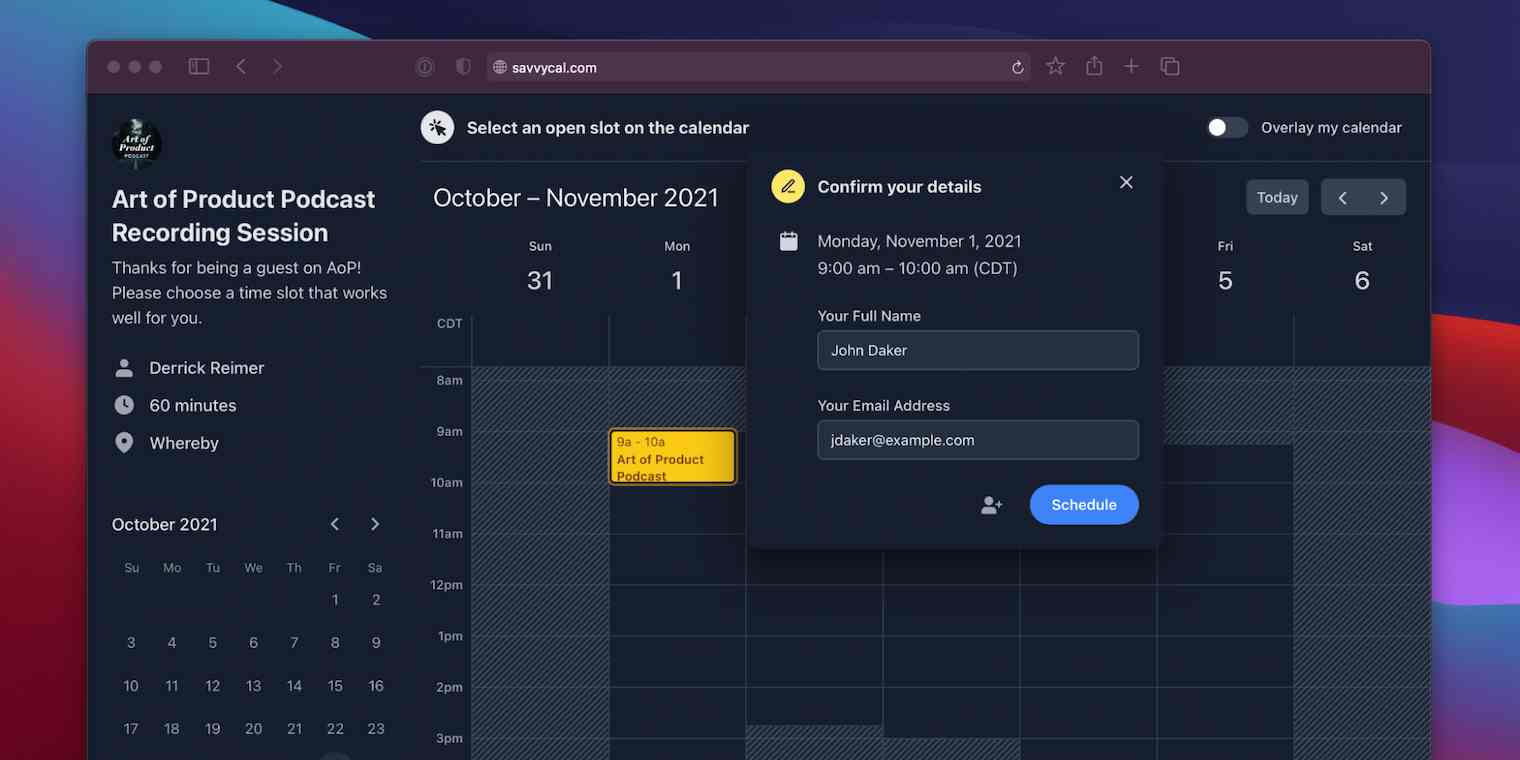Hosting a podcast is fun, but like most worthwhile endeavors, it takes a lot of work to produce a high-quality show. I've been co-hosting The Art of Product podcast with Ben Orenstein for years, so I know first-hand how much goes on behind the scenes to produce a great show—especially episodes with busy guests like Penelope Phippen from Stripe or Adam Wathan from Tailwind Labs.
With all that goes into creating a podcast, the last thing I want to be doing is spending time manually working out times to record with your guests.
In this post, I'm sharing how we use Zapier and SavvyCal to save approximately 30 minutes of work each episode, streamlining the scheduling process and delighting our guests.
Derrick Reimer is the founder of SavvyCal.
How to make a great impression with your podcast guests
Whether your podcast has interviews every episode or you bring guests on occasionally, like we do, the key to making a great first impression is to have a dialed-in process. This helps you come across as a professional podcaster and reassures your guests that you value their time. Because let's face it: no one wants to work with someone who is not putting their best foot forward!
Having a clearly defined process also makes it easier for me to delegate tasks and automate the most repetitive tasks to a tool like Zapier. 🙂
Pro Tip: It's important to be clear about why each task in your podcast workflow is necessary, so you can streamline your process. It is easy to over-engineer things to the point where you don't actually save any time, and have instead introduced unnecessary complexity, and even created more work!
Remove friction when scheduling podcast guests
From personal experience recording podcasts, you need recording slots between 45 and 90 minutes long to provide enough time to warm up, put your guests at ease, and get into the interesting conversation that makes great radio. That's tricky to schedule over email.
You can easily wind up sending email after email to find a suitable recording time! We use to make the scheduling process more efficient and less awkward.
To start, I created a dedicated scheduling link for podcast recording in my SavvyCal account (I prefill the recipient's information for maximum convenience).
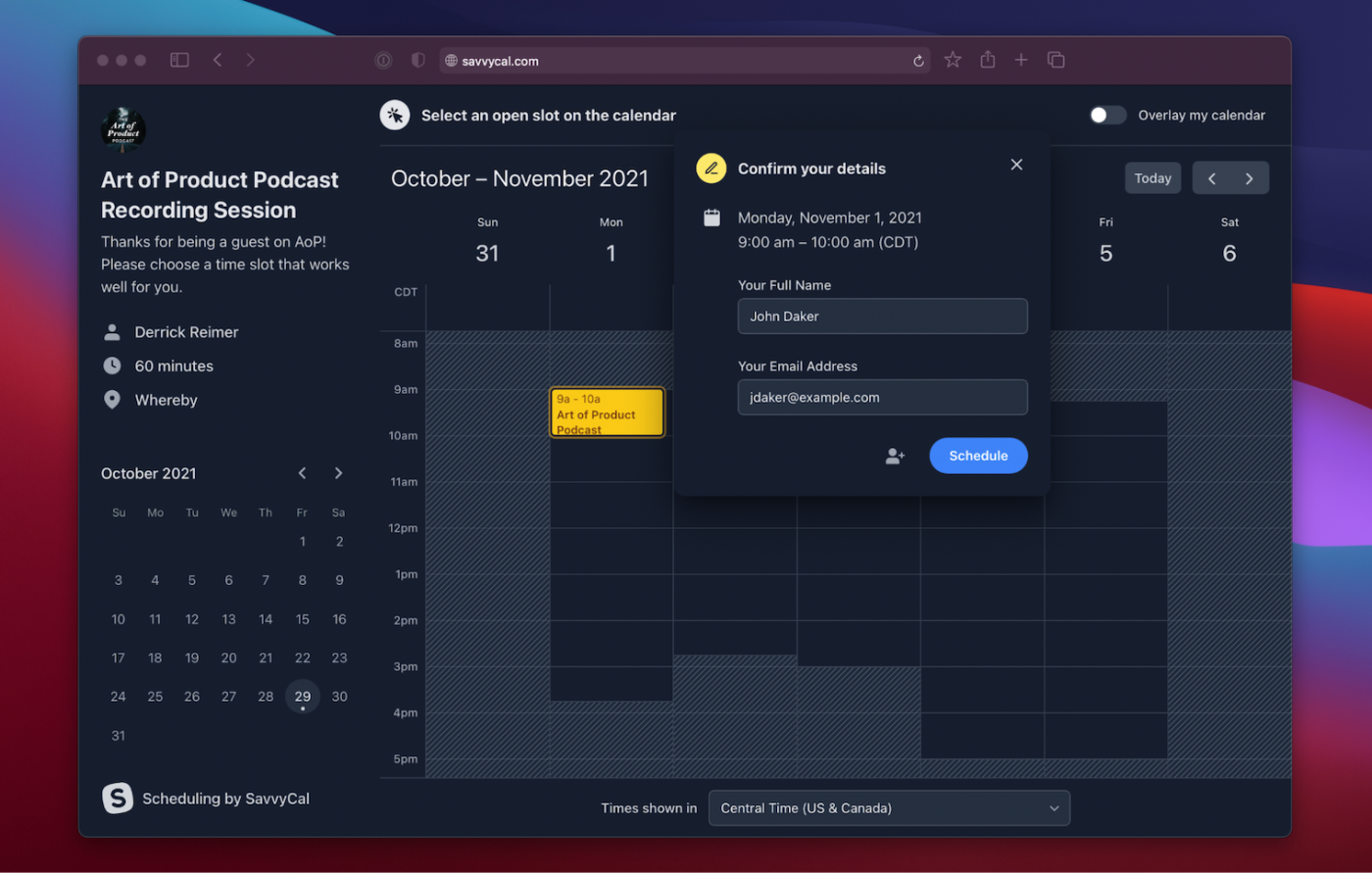
It's often helpful to propose a few times to your guests via email, to make sure they don’t feel overwhelmed with too many options. In SavvyCal, our "propose times" feature allows you to preselect a few slots and copy a snippet to share with your guest.
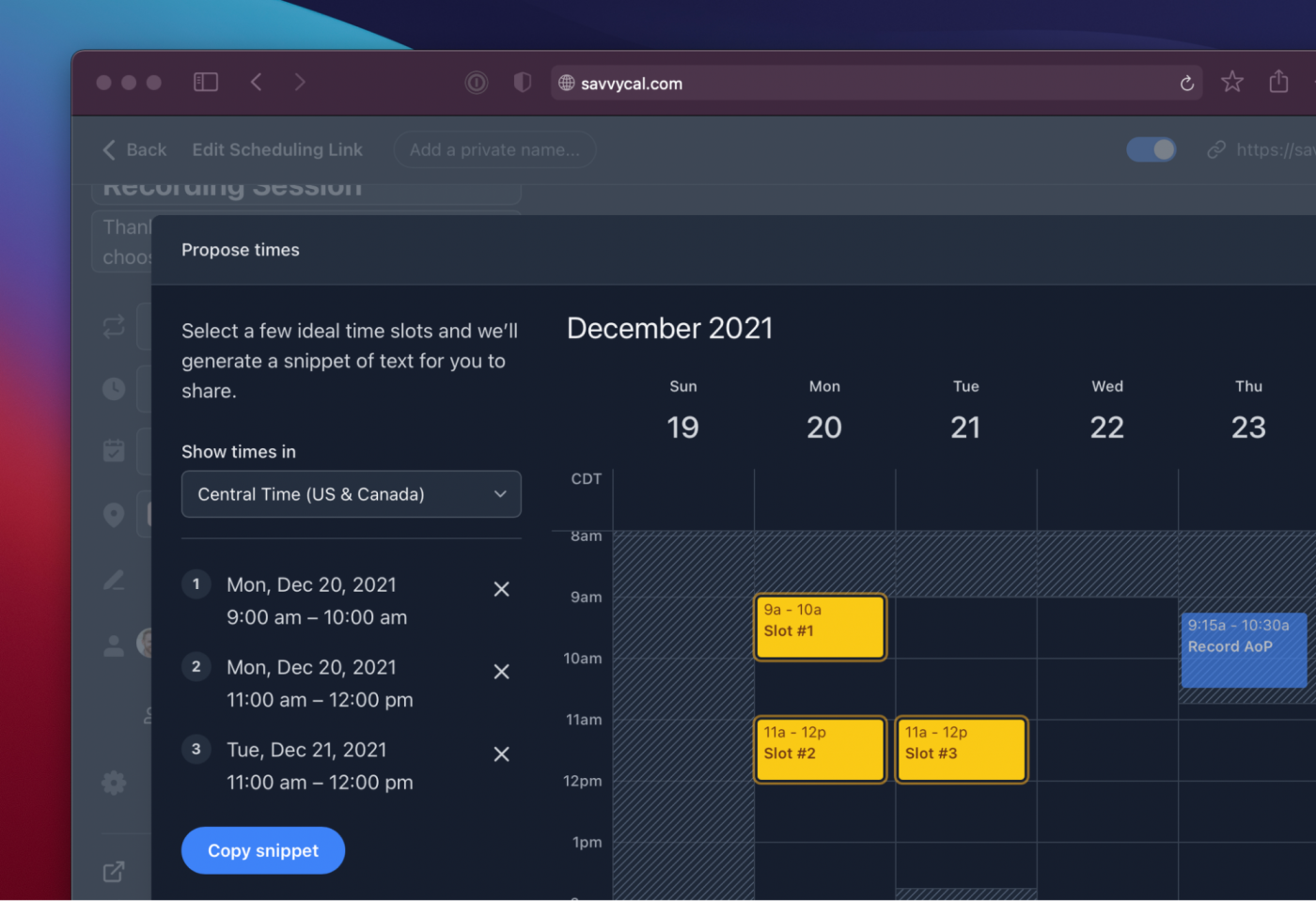
If the thought of having a bunch of calls or podcast interviews in one day drains you or kills your productivity, you can create dedicated time blocks for your podcast interviews to help safeguard your focus time.
Once a guest confirms their time, you can add some podcast recording tips right in your confirmation email. Or, you can send guests to a dedicated confirmation page with all of your podcast recording prep tips.
Then, whenever a guest books a podcast interview with you (or reschedules or cancels), you can get a text message notification straight to your phone.
Here is how I set up a Zap to configure this using SavvyCal and Twilio.
In addition, if you don't want to deal with podcast guest bookings at all, you can delegate your calendar in SavvyCal to your executive or virtual assistant.
Thinking of starting a podcast? Learn how podcasts can help your business grow.
Preparing guests
A lesser-known secret is that the best podcasters spend A LOT of time preparing before they interview a guest. They have a dedicated process that they follow, which might include reading through some of their guest's tweets, blog posts, or books. For example, once a guest books a time on your calendar, you can automatically assign a task for yourself in your project management software. So, you can do your research (or delegate some of it to your VA) and ask thought-provoking questions.
If your booked podcast interview means you need to create several tasks or to delegate some tasks to a team member, you can add steps to any of the above Zaps, making sure that each thing happens automatically from that same booking.
To do this, you would start with the SavvyCal new event as the trigger, then add an action for each additional task, like creating a Trello card and posting in Slack.
Finally, make sure to send an automated event reminder email via SavvyCal to help prevent no-shows. I have mine set to go out one hour before the interview recording session, but you can change the time to whatever works best for you.
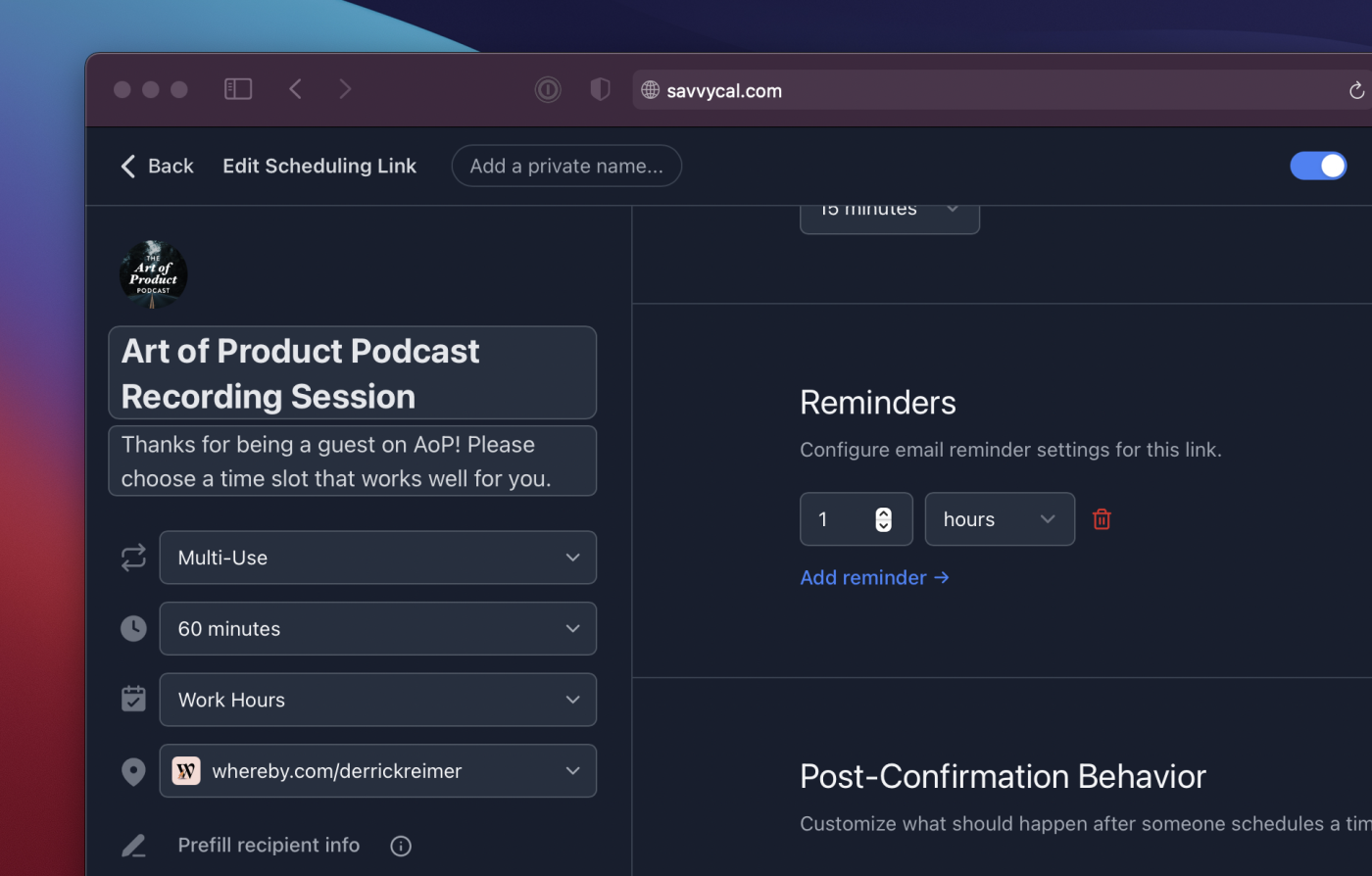
Streamlining the podcast production process after recording an episode
Once you've done all of the podcast prep and recorded the interview, here are a few tips for how you can streamline the process of turning the raw recording into polished footage. If you are like me and record your podcasts in Zoom, you likely download and store your recordings in something like a Google Drive or Dropbox folder and then send the recording over to Rev, Descript, or Otter.ai to transcribe the episode. (It's so much easier to edit based on the transcript!)
If you edit the podcast yourself, you can set up a Zap to automatically send your updated recording to Rev for transcription. Then, when the transcript is ready, you can have another Zap that automatically adds it back into your Google Drive or Dropbox folder.
More details
More details
More details
If you have a podcast producer, you can also send the transcript directly to them in your project management software, like Trello or in Slack.
To create a Zap like that, you'd start with Rev's new automated transcript trigger, and then choose an action, like send channel message or send direct message in Slack, or create card in Trello or create task in Asana. You can even attach the transcript to the message or task.
Then, once your podcast producer finishes editing the episode, you can send a Zap that pings you in Slack when they mark it as complete.
Following up with podcast guests
The last step in the process is incredibly important but easy to overlook: sending a thank you email to your guest. In your thank you email, you might want to highlight some insightful tidbits from the podcast episode, include suggested social media and email copy to make it easy for them to share with their network, and information about when the episode will be available and how to find it.You'll also want to share each new episode on your social media channels, like Twitter, Instagram, Facebook, Linkedin, or TikTok. You can do this manually, use a social media scheduling tool, or set up automation in Zapier to handle it for you. We recommend starting with manual posts, and later adding automated solutions as you learn which channels you want to focus on and where you can save time.
Read more: Find a social media management tool and learn how to use automation for better social media management.
Find your focus with automation
In sum, leaving a lasting impression with your podcast guests is important. However, it doesn't mean that you need to spend a couple hours each week on manual, repetitive tasks. These tips can help you streamline your podcast scheduling and production process without sounding like a robot or sacrificing quality.
Related reading:
This was a guest post by Derrick Reimer, founder of SavvyCal and host of Art of Product Podcast. SavvyCal is a scheduling tool that works for senders and recipients, allowing people to find times that work by overlaying calendars to find mutual availability. Want to see your work on the Zapier blog? Check out our guidelines and get in touch.