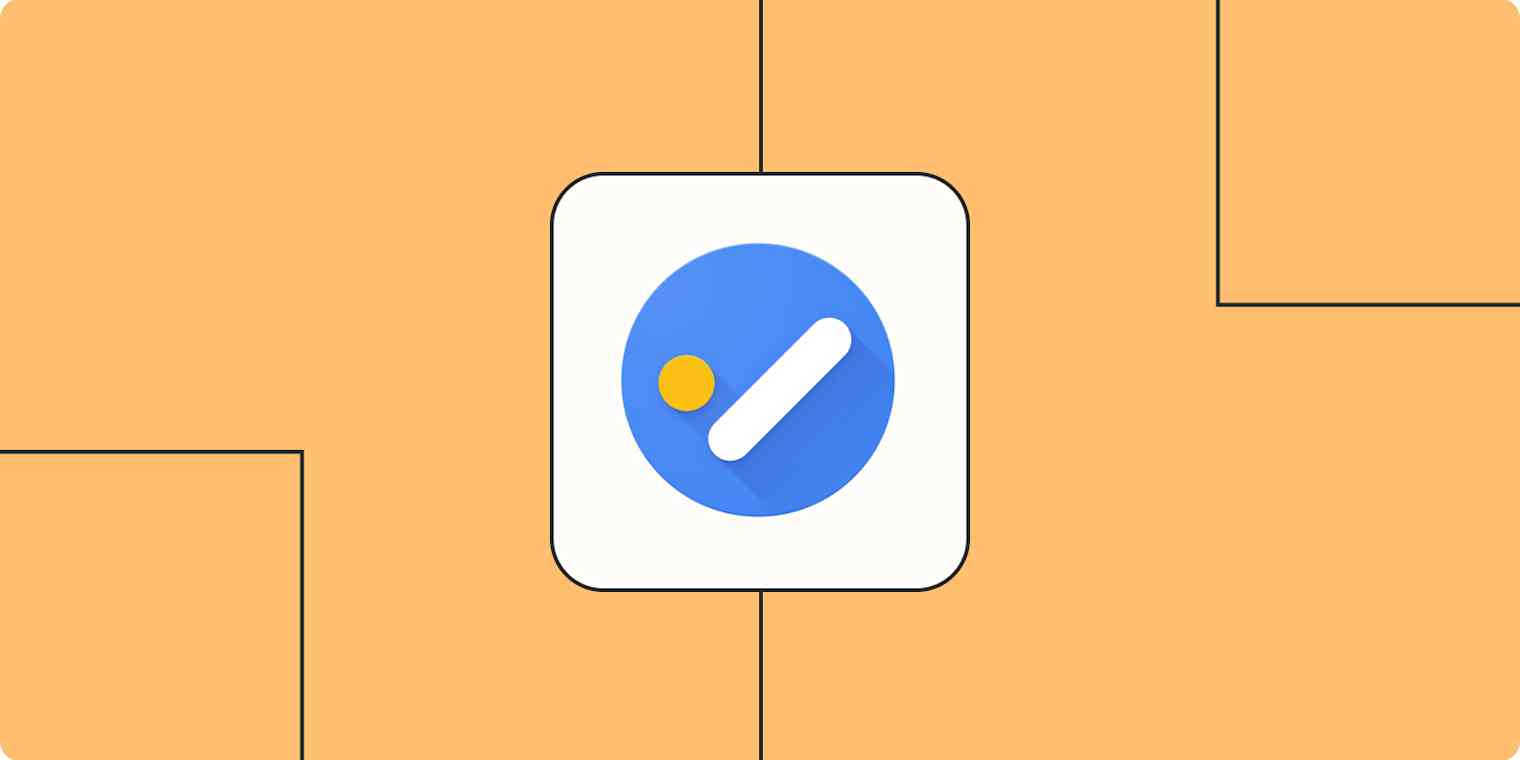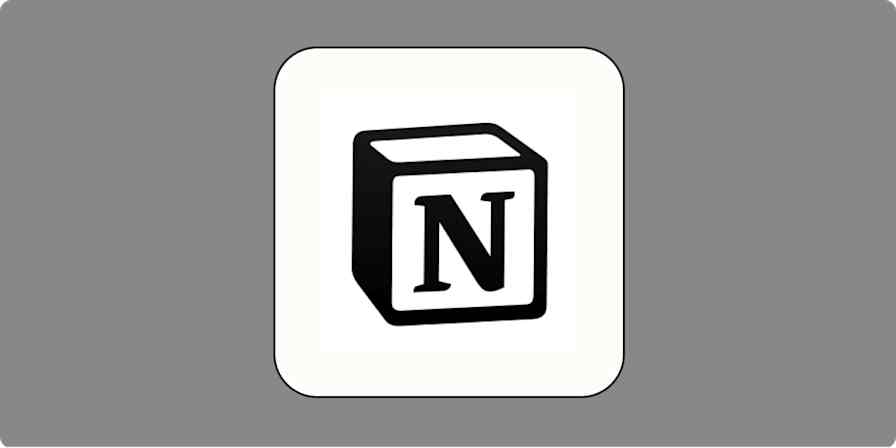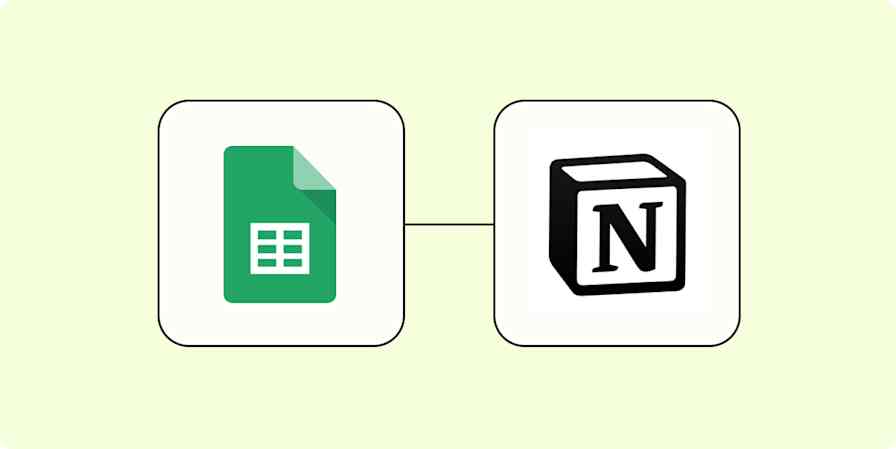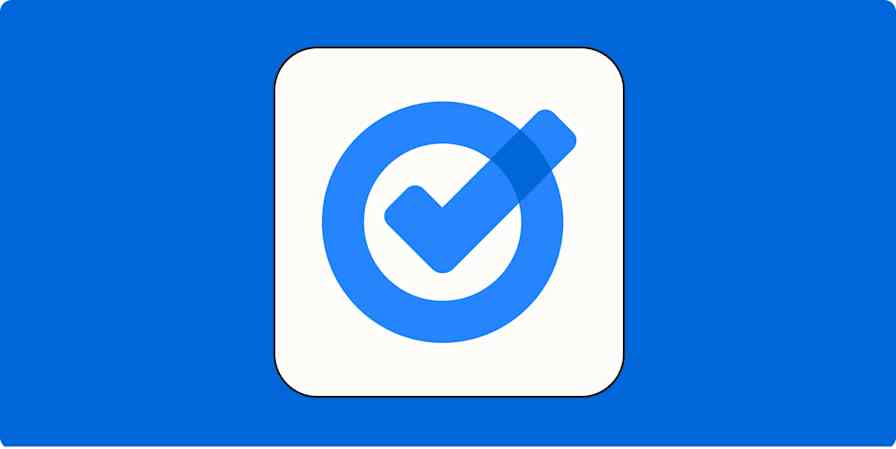Let's start with the bad news: Google Tasks doesn't offer much sharing functionality. You can share tasks with team members in a "shared space"—like a chat space or a document—but even then, the functionality is very limited.
It's frustrating because when you're collaborating, it's helpful to see the same list of tasks as your co-workers. Not offering a more collaborative tool sets Google Tasks apart from the best to do list apps...in a bad way.
But Google Tasks is still worth using. It's quick to access in the sidebar of Gmail, Google Calendar, and Google Docs, and a streamlined mobile app makes it always available when you're on the go.
You're just limited in how you share these tasks, and who with. Here's how to share tasks from inside a Google Chat or Google Doc. Or, if you don't want to create a shared space first before sending tasks to other places, I'll show you a a workaround: You can send items from Google Tasks over to other to-do list applications, then share them from there. It's not perfect, but it'll help you share Google Tasks with more of your team.
How to share Google Tasks from a shared space in Google
For some reason, you can't share entire Google Tasks lists with others or create individual tasks for other people within Google Tasks—but you can share individual tasks by assigning them to others from inside Google Docs or a Google Chat space. (You'll need to share the document or space with them first.)
To share a task from Google Chat, click the Tasks tab and select Add space task. Enter the task's details, choose an assignee, and click Add. The assignee will get an email notification and see their tasks in their own lists (and calendars, if the task has a due date).
If you spend a lot of time collaborating with teammates inside Google Docs, it can be helpful to create and assign action items directly inside a document. Just add a checklist item and click the Google Tasks icon that appears when you hover over it. Or, start typing @task and press Enter. A pop-up window will appear and let you fill in the task's details.

The task can be completed by marking it as complete in Google Tasks or by checking the checkbox in the Google Doc.
Share Google Tasks with other to-do apps using Zapier
There are good reasons to use Google Tasks. The app is built into the sidebar of all of Google's web apps, which makes it easy to add tasks from your Gmail inbox, or arrange your tasks alongside events inside Google Calendar. But if you and your team don't spend a lot of time collaborating inside Google Docs and Chat, you might want another method of sharing your tasks.
Zapier is a service that connects to thousands of apps using simple automated workflows we call Zaps. Google Tasks is supported, meaning you can send new tasks from Google Tasks to Trello, Todoist, Microsoft To-Do, and other project management apps. From there, you can easily share things.
You can create your own workflows using whatever rules you like, but here are a few templates to get you started.
Learn more: How to add Google Tasks to a Notion database
Be sure to check out our complete guide to Google Tasks for more tips like this. There is a lot to like about Google's to do list app, even if it doesn’t offer an easy way to share tasks.
This article was originally published in May 2019, with prior contributions from Will Harris. It was most recently updated by Nicole Replogle in May 2025.