Trying to schedule events in Discord without a calendar feels a lot like playing Minecraft without a map or coordinates. Sure, you can try to meet up at "the mountain near the spruce forest, next to that one creeper crater," but odds are someone's getting lost or showing up three in-game days late.
That's because, as of now, Discord doesn't have a built-in calendar. No visual timeline, no drag-and-drop events—just scattered pings and crossed fingers.
But there are ways to bring some structure to your server. Here, I'll show you how to add a calendar to Discord using bots, integrations, integration platforms, and other tools that work like redstone for your scheduling, so your crew stays synced and nobody misses the next build night.
Table of contents:
Option 1. Use Discord's Scheduled Events feature
🎮 Best for simpler events and Discord-native scheduling
Discord's built-in Scheduled Events feature is like placing a signpost in the middle of your Minecraft village. It gives everyone a clear meeting point and time—no more shouting across voice chat like you're stuck in a jungle biome. While it's not a full-blown calendar, it's perfect for one-off events.
Here's how to set it up:
Launch Discord, and open the server where you want to schedule an event.
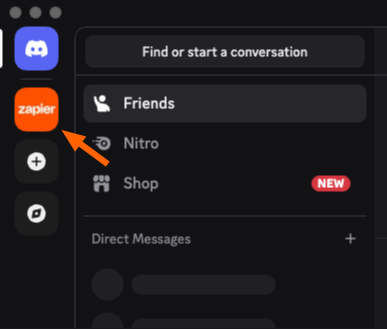
Click Events, then Create Event.
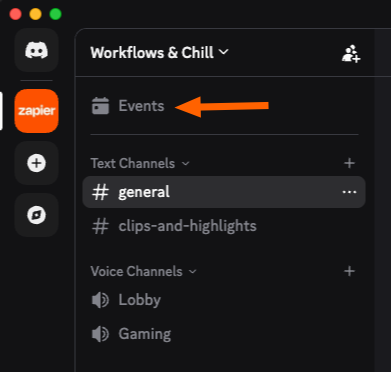
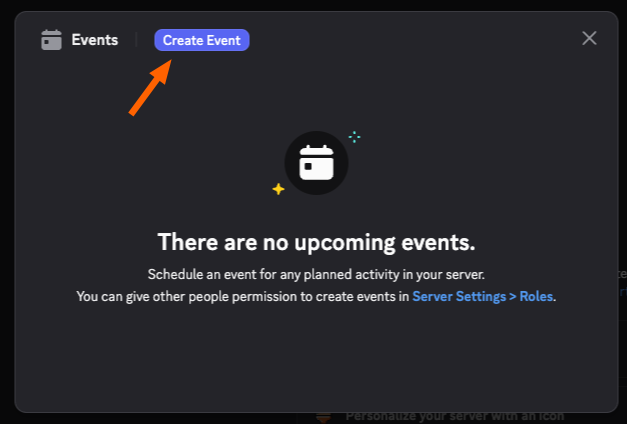
Select whether it's a text or voice channel, and choose the channel you want to use.
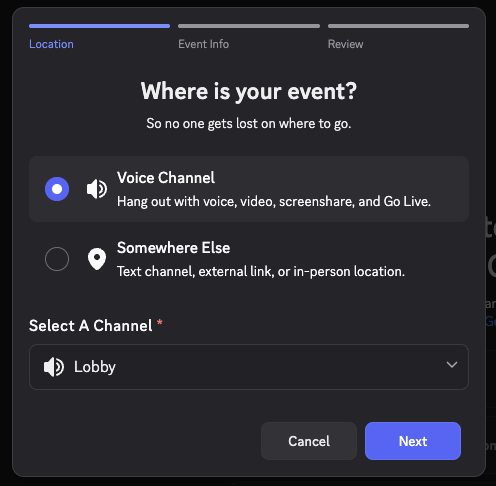
Enter the event information in the required fields, such as topic, starting date and time, and frequency. You can also add an event description and cover image, which are optional. Then click Next to create the event.
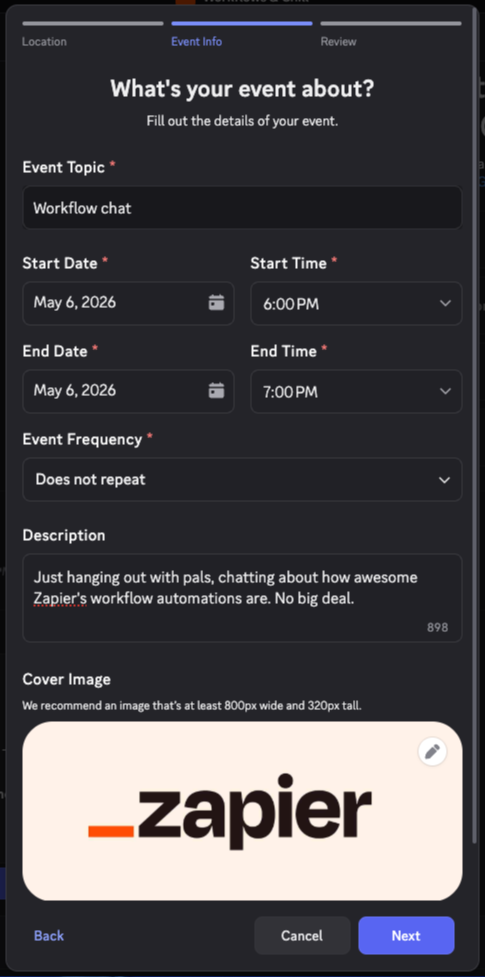
Discord generates an event link for you to invite others to your scheduled event.
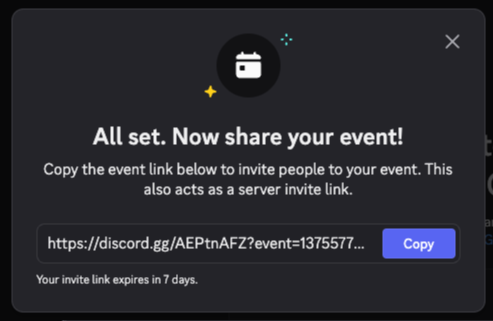
Once created, members can click Interested to RSVP, and Discord will automatically send reminders. When the event begins, it'll appear at the top of your channel list (if it's a voice-based event).
Option 2. Automate scheduling with Discord calendar bots
🎮 Best for recurring events, role-specific notifications, and more advanced customization
Bots are like your server's command blocks: once you set them up, they handle the heavy lifting for you. Whether you want to schedule recurring events, send reminders, or gather RSVPs, scheduling bots make organizing your Discord feel less like herding cats and more like crafting with efficiency potions.
I recommend Apollo or sesh. Here's how to set them up:
Choose your preferred Discord schedule bot, and go to its website or Top.gg listing. (Top.gg is a platform that provides a directory of bots and tools for Discord.)
Invite the bot to your server by clicking the Invite to Server or Add to Discord button on the bot's page.
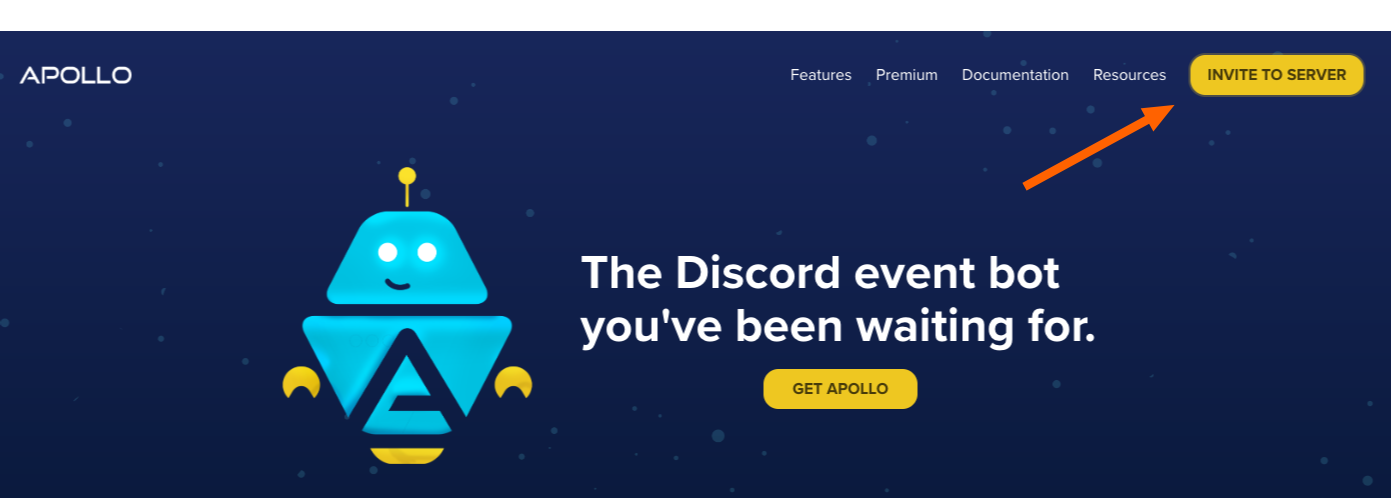
Add the bot to your server by selecting your server from the dropdown.
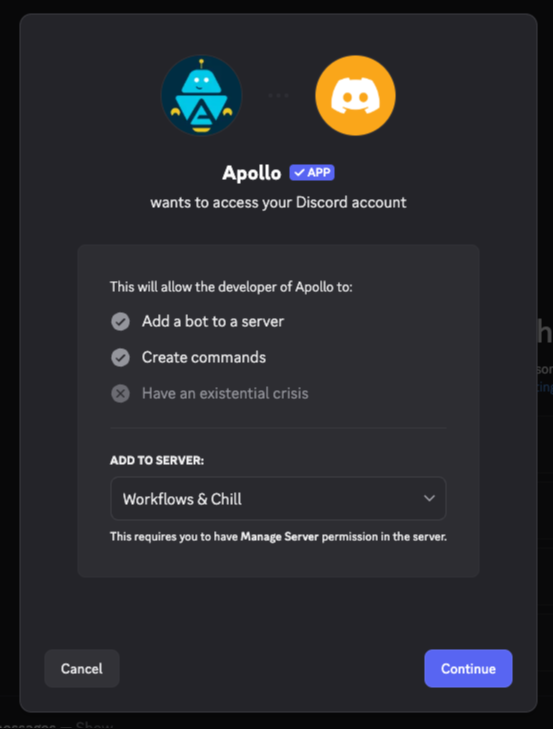
Select the permissions you want your bot to have on your server. Then, click Authorize. You'll need admin privileges to do this.
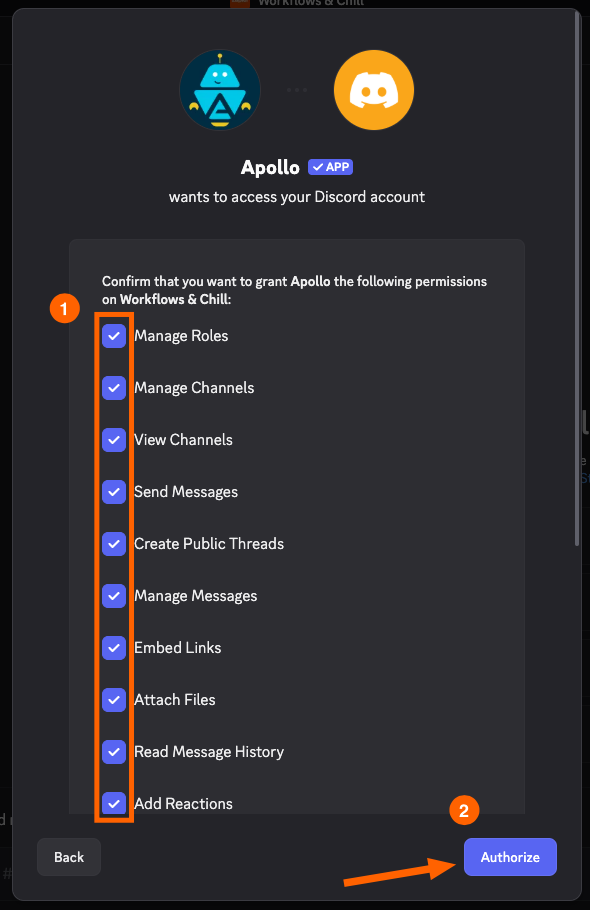
The bot should provide commands you can use to execute certain tasks, such as:
/event (Create a new Apollo event)
/edit (Modify an existing Apollo event)
/settings (Configure how Apollo behaves on your server)
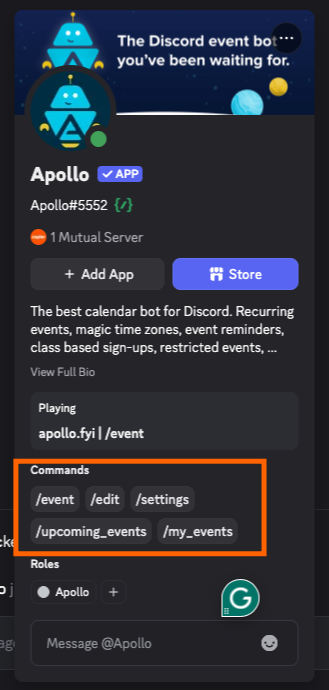
Run the event creation command by typing
/eventand pressing Enter or return.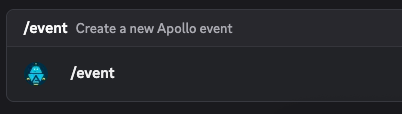
Apollo will send you a link to read the direct message. That's where you'll create the event and complete the details.
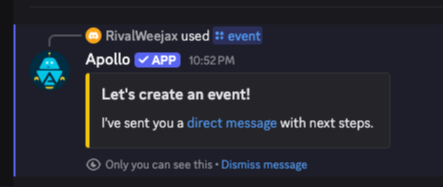
The bot will walk you through each step, asking you details about the event. This includes:
Event channel
Title
Description
Signup options (Accept/Decline/Tentative)
Number of attendees
Time zone
Event start date and time
Event end date and time
Repeat schedule
Finish event creation (or choose advanced options)
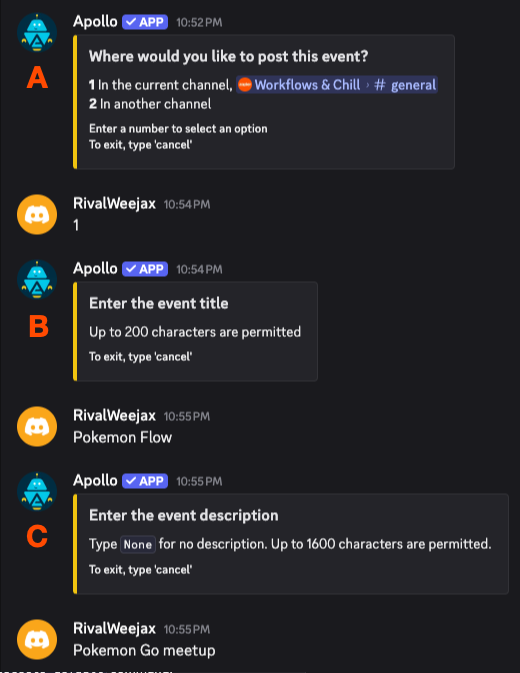
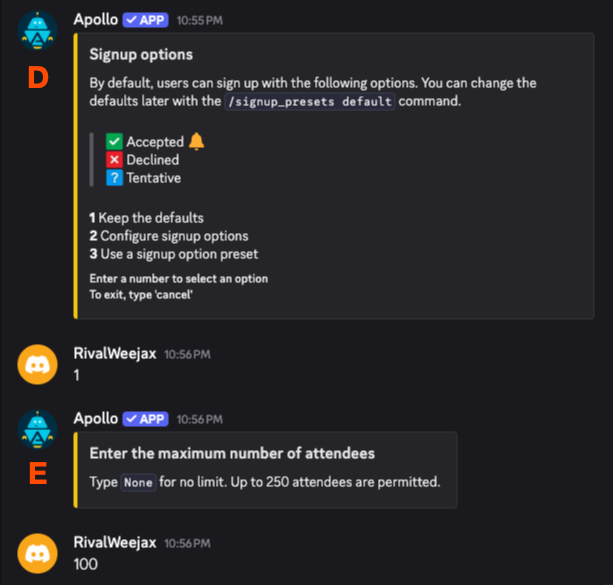
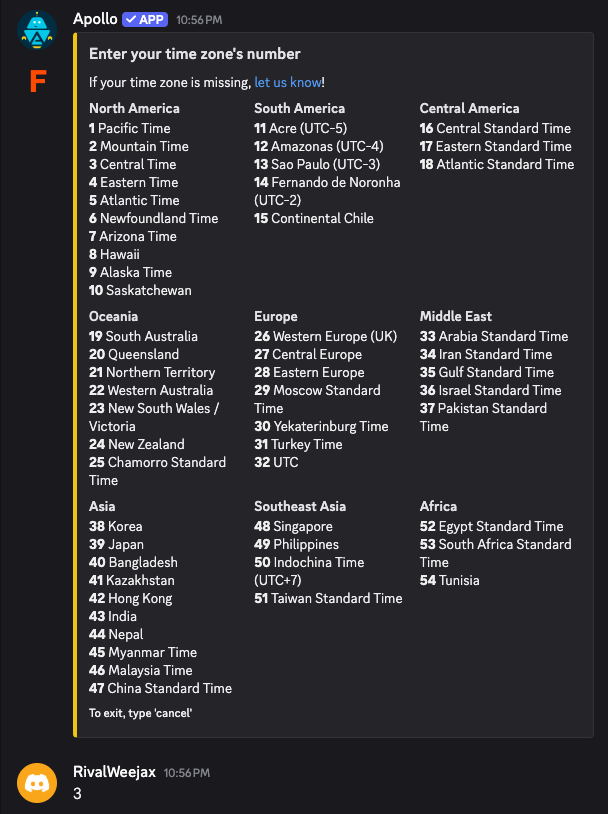
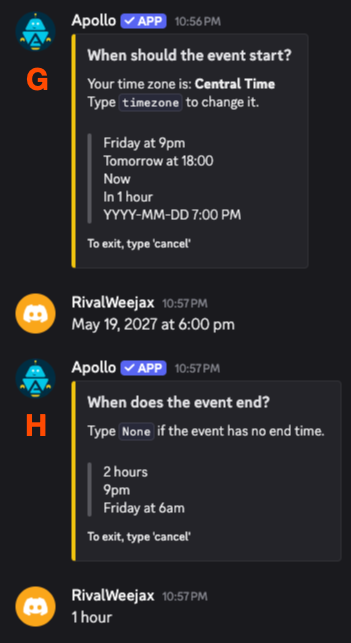
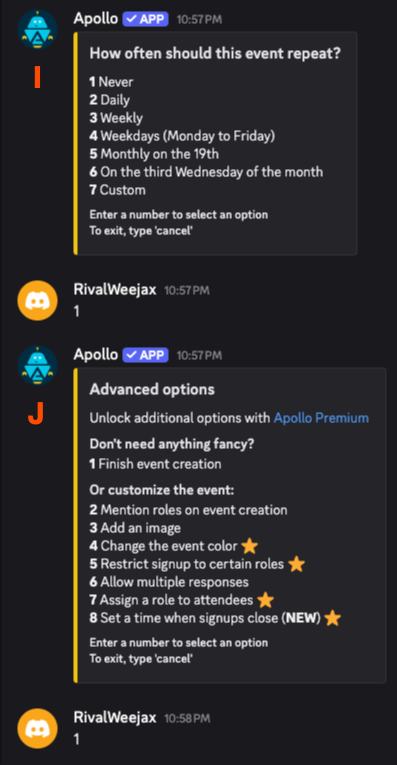
The bot posts the event in your chosen channel.
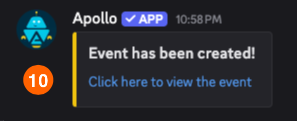
Members can RSVP using emoji or reaction buttons.
You can modify or cancel events with additional bot commands provided by the bot.
Some bots offer Google Calendar integration, which lets you sync events between platforms. With Apollo, for example, you can connect your Google Calendar so that events created in Discord are automatically added to your calendar. This is a one-way sync from Discord to Google Calendar. For setup steps, check the bot's documentation, like this one from Apollo.
Option 3. Connect Google Calendar and Discord with Zapier
🎮 Best for auto-reminders from external calendars, especially if your group already uses Google Calendar
If your team already lives in another calendar app to stay organized, Zapier makes it easy to automatically bring those updates to Discord.
With Zapier, you can create workflows that post reminders in a Discord channel whenever a calendar event is about to start. That means you can keep your events where they are and still get the important notifications in Discord.
Post Discord messages before events in Google Calendar
You can also use it to notify folks in Discord when new events are scheduled.
Send new Google Calendar events to Discord channels
Create Discord channel messages for new Microsoft Outlook calendar events
Zapier is the most connected AI orchestration platform—integrating with thousands of apps from partners like Google, Salesforce, and Microsoft. Use interfaces, data tables, and logic to build secure, automated, AI-powered systems for your business-critical workflows across your organization's technology stack. Learn more.
Set up any of those automations—or customize your own—and you'll get all your calendar information sent straight to Discord.
Troubleshooting common Discord calendar issues
Even with the right setup, things can go off-script. Here's how to debug the most common issues and how to resolve them in each of the Discord calendar options.
Events not showing in Discord
If your scheduled events aren't appearing in the server or at the top of the channel list, Discord might be hiding them due to setup errors or server settings.
How to fix it:
Make sure the event was fully created and not canceled or saved as a draft.
If you scheduled a voice channel event, check that the channel still exists.
Confirm your role has permissions to view events in that channel.
Bot messages aren't sending
If you're using a calendar bot on Discord but aren't seeing any messages or reminders, this usually means the bot doesn't have proper permissions or correct configuration.
How to fix it:
Double-check the bot's role permissions in your server settings.
Ensure the bot has access to post in the channel you're using.
Use the bot's help command (e.g.,
/help) to verify your setup is correct.
Zapier isn't triggering
If your Google Calendar events aren't making it into Discord via Zapier, the issue could lie with the trigger timing, filter rules, or calendar selection.
How to fix it:
Make sure the Zap is turned on and not paused.
Check the calendar you selected in the Zap setup. Make sure it matches the one you're using.
Review your filter settings; for example, if you're filtering for the word "birthday," make sure the event's title includes that word.
Time zone problems
If events are showing up at the wrong time, you're probably dealing with a time zone mismatch. This could be in Discord, your bot settings, or the calendar tool you're using.
How to fix it:
In Discord's Scheduled Events, ensure the event time reflects your current local time. Discord uses your system settings.
For bots like sesh or Apollo, check the default time zone in the bot's dashboard or config.
In Zapier, verify that your trigger time and calendar are using the correct time zone and adjust if needed.
Permission errors
Getting permission denied messages when trying to create or manage events? This is usually due to role-based restrictions in Discord or the app you're using.
How to fix it:
For Discord Scheduled Events, confirm you have the "Manage Events" or equivalent role permission.
For calendar bots, make sure the bot role has permission to read and send messages in the relevant channel.
In Zapier, check that the connected Discord account has the correct server access and permission to post in the selected channel.
Automate Discord with Zapier
Adding a calendar in Discord gives your server structure and saves you from chasing down players in DMs like it's a side quest. You can start simple with Scheduled Events, go advanced with calendar bots, or automate everything with tools like Zapier.
And with Zapier, you can automate the rest of your Discord workflows too: send data to and from your channels across your entire tech stack. Learn more about how to automate Discord, or get started with one of these pre-made workflows.
Send new YouTube videos in Discord channel messages
Post Discord messages before events in Google Calendar
Discord calendar FAQ
What is the best calendar for Discord?
For lightweight scheduling, Discord's built-in "Scheduled Events" feature works well. For recurring events or RSVP tracking, you can use bots like Sesh or Apollo. For full automation, Zapier + Google Calendar is best.
Can I add a calendar directly to Discord?
Technically, you can't add a calendar directly to Discord because it has no native calendar interface. You can integrate Google Calendar using Zapier or mimic one using bots or Scheduled Events.
Can I integrate multiple calendars with one Discord server?
Yes. With bots or Zapier, you can link multiple calendars, like Google or Outlook, and set them to post in different channels or formats.
Do I need coding knowledge to set up a Discord calendar?
You do not need coding knowledge to set up a calendar on Discord. Everything in this guide is possible with no-code tools. Bots come with commands and dashboards, and Zapier uses a visual editor for workflows.
Does Discord have a calendar?
Discord doesn't have a built-in calendar feature, but you can still keep your community organized with a Discord calendar integration. With Zapier, you can integrate your existing calendar app automatically and share events to your Discord server, helping everyone stay in sync without needing to check multiple platforms.
Related reading:










