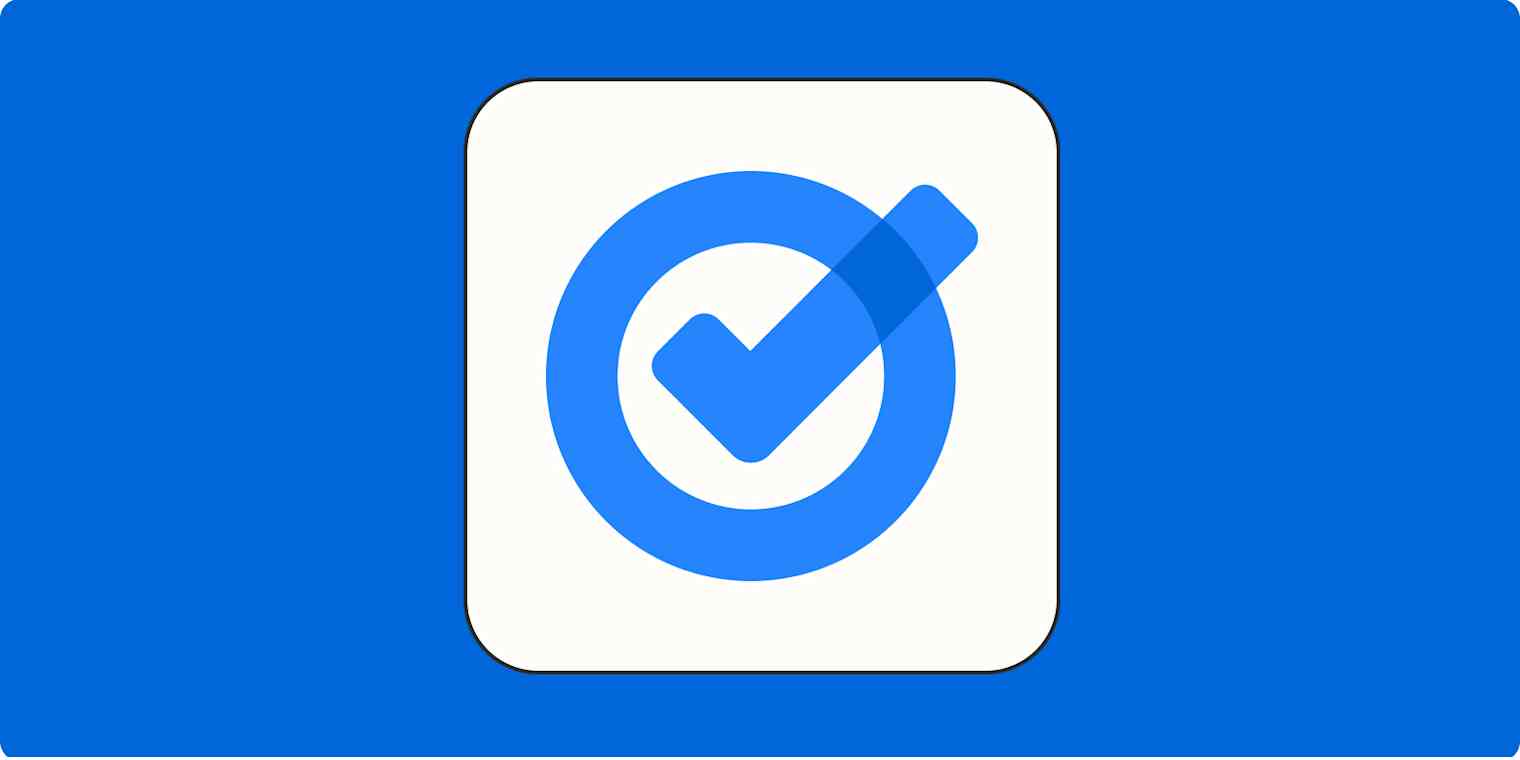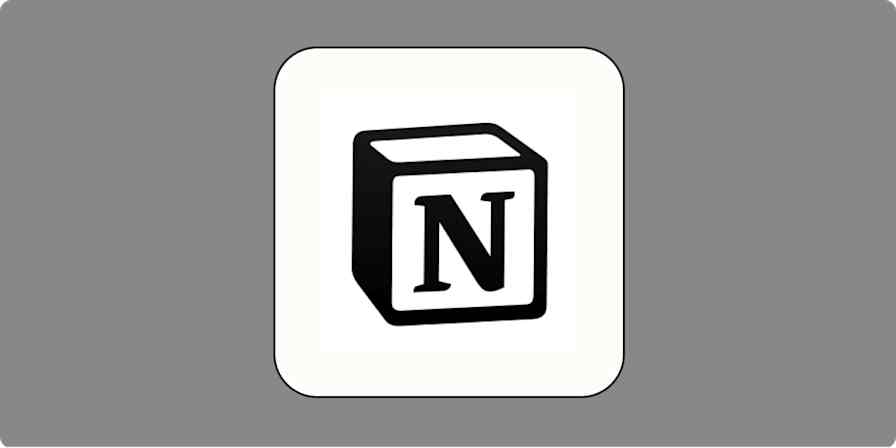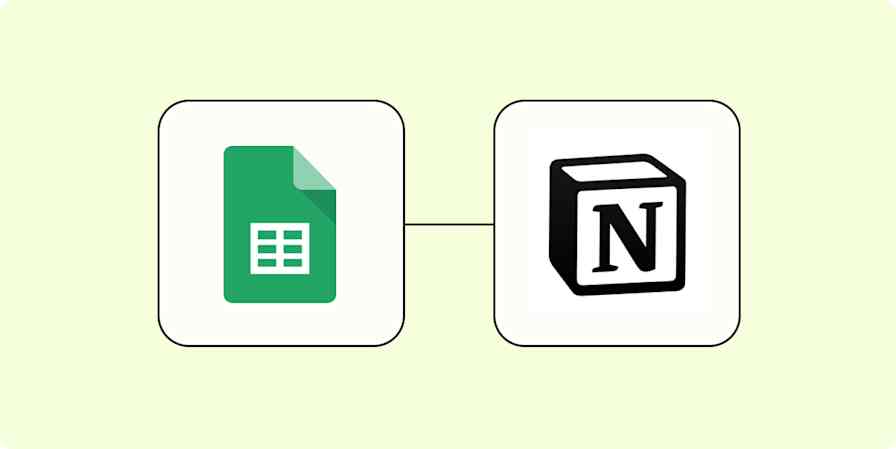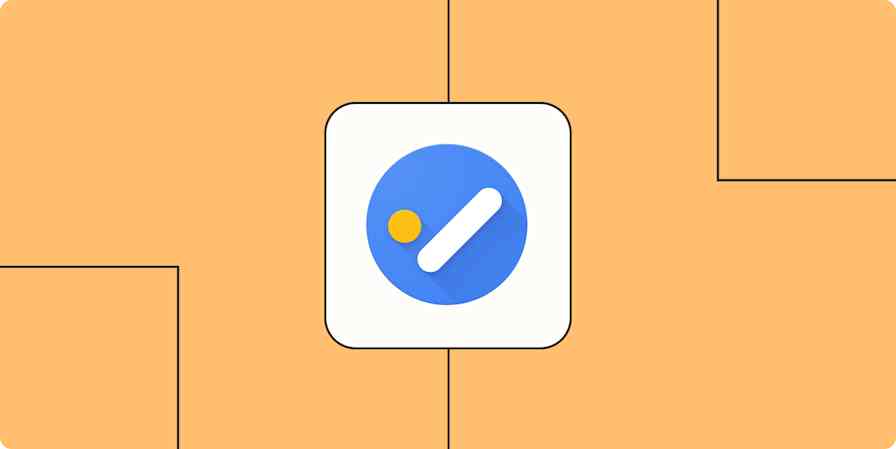Google Tasks is a fairly basic to-do list app—but with lists, subtasks, and mobile notifications, it has everything you need to keep track of the most important things you need to do. And if you already do most of your work within Google Workspace with apps like Google Calendar, Gmail, and Google Docs, the seamless connection makes it effortless.
The only downside: the app is sort of hidden. But once you find it, it's smooth sailing. In this article, I'll show you how to find Google Tasks—and how to get the most out of it.
Table of contents:
Where do I find Google Tasks?
If you didn't know that Google Workspace had a built-in task manager, I wouldn't blame you. Much like the undo send button in Gmail, it's a hidden gem tucked away into the borders of most Google web apps.
To access it, simply click the Google Tasks icon in the side panel of Gmail, Calendar, Chat, Drive, or a file in Google Docs, Sheets, or Slides. If the icon isn't visible, click the Show side panel icon, which looks like a left-facing arrow, in the bottom-right corner of your app.

Tip: Check out this quick guide to learn how to find and add tasks from inside Google Calendar.
Need to keep track of your tasks while you're on the go? There's an iOS and Android app for that.

How to add tasks to Google Tasks
With Google Tasks open in the side panel of any of your Google web apps, click Add a task.

Give your task a title, add any relevant details, and set a due date. You can even click the Repeat icon if it's a task you need to do on a regular basis. Then hit Enter.
That's it!
How to manage tasks in Google Tasks
Let's say you want to reorganize your to-do list. You can do this with just one click using three preset sorting methods: My order, Date, and Starred recently.
To use one of these methods, click the List options icon, which looks like three dots stacked vertically (⋮), next to Add a task. Choose your desired sorting method, and Google Tasks will organize your to-do list accordingly.

Note: If you sort by date, any tasks without a due date will be grouped under a NO DATE category.
If you'd rather reorganize your list manually, it's really straightforward: click on the task, and drag it to the order you want.

If your task has subtasks, the whole task set, by default, will move when you drag the parent task.
Want to turn a subtask into its own task? Click the task, and drag it to a blank space in the Google Tasks panel.

There's one more way to organize your tasks: lists. To create a new list, click the dropdown next to the current list title. Choose Create new list.

To move tasks from one list to another, click the Task options icon, which looks like three dots stacked vertically (⋮), next to the action item. Choose from existing lists, or click New list to create a new list.

Once you've completed a task, click Mark complete next to the task to remove it from your to-do list.

Need to review your completed tasks? Click Completed at the bottom of the Google Tasks panel to see a complete list of every task you've checked off your list.

And to clear all completed tasks from your Google Tasks history, click the List options icon (⋮) next to Add a task, and click Delete all completed tasks. A pop-up window will appear asking if you want to permanently delete all completed tasks. Click Delete.
How to use Google Tasks with Google Calendar
To me, the best part about Google Tasks is how easy it is to drag and drop your tasks directly into your calendar. Even if you set a due date from within Google Tasks instead of dragging it straight into your schedule, the task will still populate in your Google Calendar as long as it has a due date. This can be helpful if you, like me, benefit from a few reminders to complete a task.

If the task doesn't appear in your calendar, go to the My calendars section in the left panel of Google Calendar, and click Tasks.
Tip: Not all tasks are created equal. Find out which tasks are better suited for your calendar—not your to-do list.
Need to edit a task? Click on the task in the side panel and begin editing. Or click on the task in Google Calendar, and then click the Edit task icon, which looks like a pencil.

Once you're done revising, click Save.
Tip: The instructions to add, edit, and organize tasks in the Google Tasks mobile app varies slightly depending on your device. Check out these guides to learn more: iOS and Android.
How to use Google Tasks with Gmail
I'm a bit of a delinquent when it comes to replying to emails. (Yes, it really is that hard.) But I'm told that's not how one acts as an adult, so here I am, working on turning a new leaf.
While I could get creative with Gmail labels to turn my inbox into a to-do list, I prefer to add Gmail emails that need a reply or action as to-do items in my Google Tasks list purely because there's greater visibility (i.e., fewer opportunities for tasks to get lost within collapsed folders). There are a few ways to do this.
Drag and drop emails to Google Tasks
Click the Google Tasks icon in the side panel of Gmail to open the app.
Drag an email, or multiple emails at once, from Gmail, and drop it anywhere in the Google Tasks panel to transform it into a task.

Use the Add to tasks button in Gmail
Select the emails from your inbox that you want to add to Google Tasks.
Click the Add to tasks icon, which looks like the Google Tasks icon with a plus sign (
+), from the inbox menu bar.

Use the keyboard shortcut in Gmail
Select the emails from your inbox that you want to add to Google Tasks.
Hit
Shift+T, and the email will automatically populate as a task.
If this doesn't work for you, make sure you've enabled keyboard shortcuts for Gmail.
Tip: Use Google Tasks keyboard shortcuts to manage your to-do list even faster. You can also access this list of shortcuts directly in the Google Tasks app by pressing Command + / on Mac or Ctrl + / on Windows.
By default, any method you use will populate the email subject line as the task name and include a link to the email for ease of reference. To add more details or to set a task due date, click the task name to edit.
You can then archive the email to keep your inbox clutter-free. If you delete the reference email, it'll still be linked in the task, but you won't be able to access it if the email has been permanently emptied from your trash.
How to use Google Tasks on mobile
On your computer, Google Tasks works more like an extension to your other Google apps (like Gmail and Calendar) than as a separate to-do list app. The mobile version feels a little more standalone, although it's pretty bare-bones.
After downloading the iOS or Android versions of Tasks from the app store, you'll be prompted to log in to your Google account. You can toggle between multiple Google accounts to see all your task lists by tapping your profile photo in the top right of the screen.

The app works much like the sidebar-based version built into Google's web apps. Click the plus (+) sign to add a new task, access and create lists along the top menu, and click the three dots on the bottom right to sort the current list, rename it, or delete all completed tasks.
Can you share Google Tasks?
There's no easy way to share an entire list in Google Tasks, which I see as a major flaw. But you can share individual tasks by assigning them to others from inside Google Docs or Google Chat. (You'll need to share the document or chat space with them first.)
In Google Chat: From the space in Google Chat where you want to create a task, click the Tasks tab, and select Add space task. Enter the task's details, choose an assignee, and click Add.
In Google Docs: If you're inside Google Docs, add a checklist item, hover over it, and click the Google Tasks icon that appears. Or, start typing
@taskand press Enter. A pop-up window will appear and let you fill in the task's details.
Anyone assigned to a task will see it in their own Google Tasks list—and if it has a date, it'll also appear in their Google Calendar. They'll be able to click the link in the task to navigate to the shared chat space or doc for more information and collaboration.
Learn more about how to share Google Tasks.
Bonus: Automate Google Tasks
While Google Tasks is built with the basic capabilities you need to stay on top of your to-do list, it doesn't mean that's all it can do. When you connect Google Tasks with Zapier, you can do things like add new tasks from other apps—even ones not in the Google Workspace. Learn how to automate Google Tasks, or get started with one of these templates.
Save new tasks in Google Tasks in Notion databases
Create Google Tasks items from new saved Slack messages
Zapier is a no-code automation tool that lets you connect your apps into automated workflows, so that every person and every business can move forward at growth speed. Learn more about how it works.
Related reading:
This article was originally published in November 2020 by Matthew Guay and has also had contributions from Justin Pot. The most recent update, with contributions from Nicole Replogle, was in May 2025.