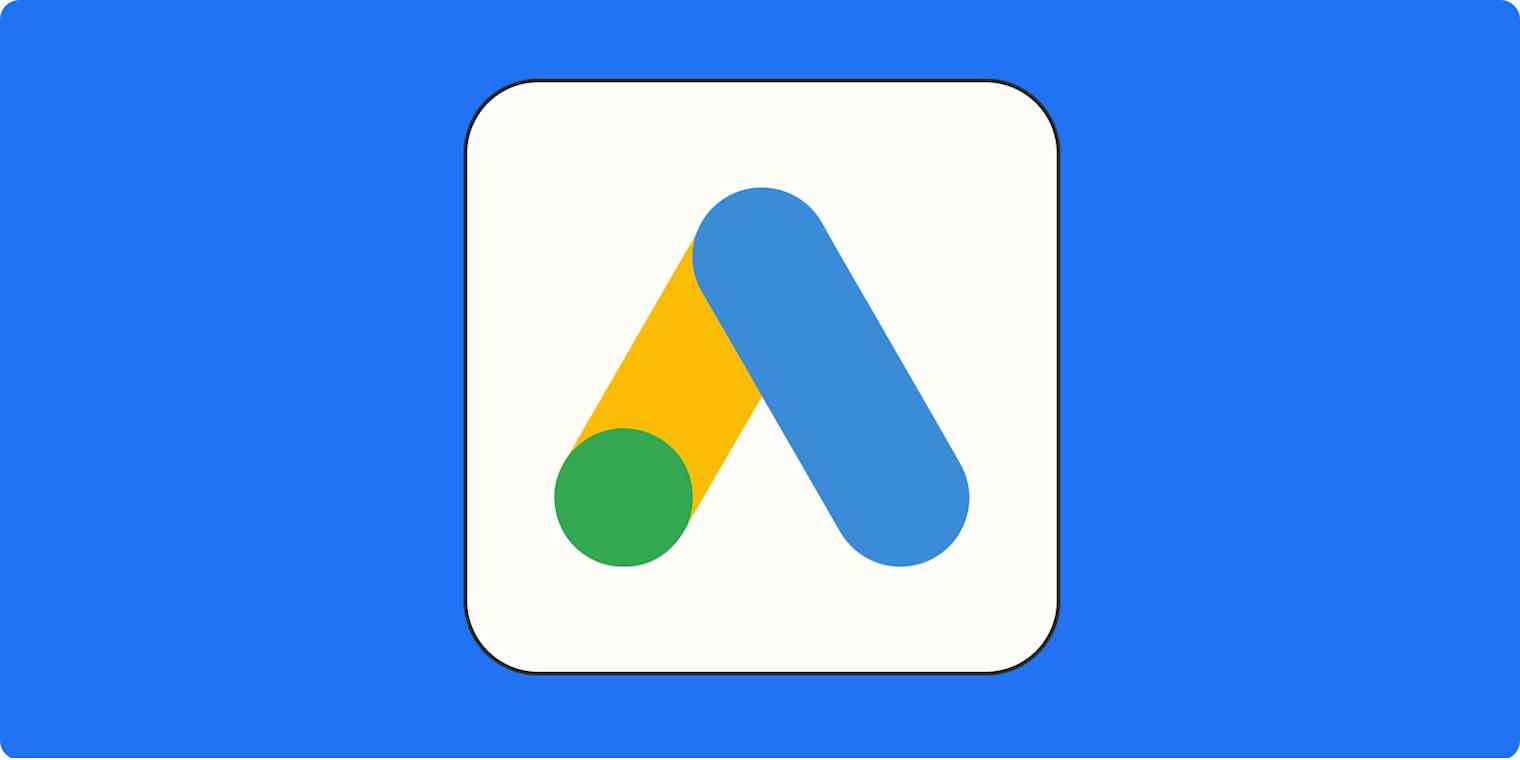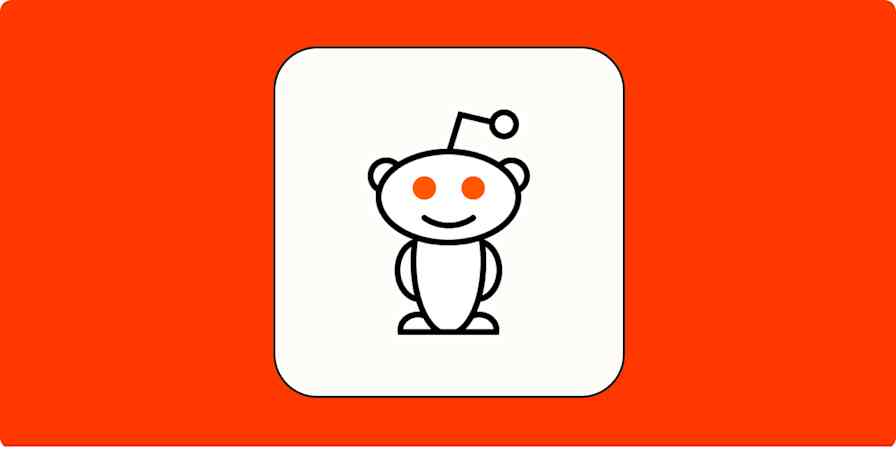I recently watched a compilation video showing the evolution of Formula 1 pit stops over the last 35 years—from a leisurely nine seconds to four tires swapped in under two seconds. That blinding speed is the result of decades of obsessive, near-pathological optimization until not a single, precious nanosecond dared go to waste.
Effective Google Ads optimization mirrors that pit stop evolution—methodically analyzing your workflows, identifying bottlenecks, and implementing smarter, repeatable systems that handle the routine stuff efficiently.
In this post, I'll walk you through four workflows to streamline your campaign management, reduce manual errors, and reclaim hours for the high-level strategy that drives real results.
Table of contents:
Supercharge your Google Ads campaigns
Optimize your ad performance by automating essential tasks like customer list syncing and offline conversion tracking. For a limited time, Zapier users get 2,000 free tasks per month for 6 months, helping you scale your campaigns effortlessly. Learn about the limited-time offer.
Common challenges of Google Ads management
Google Ads promises granularity and control—and technically delivers it, but in the same way my dentist "delivered" when she promised my root canal would involve just "a little discomfort."
The biggest day-to-day challenges most marketers face include:
Juggling multiple campaigns can feel overwhelming, as marketers often manage wildly different goals, budgets, and buyer personas—like trying to simultaneously parent a toddler, a teenager, and a middle-aged man going through a crisis who just bought a motorcycle.
Constantly adjusting bids, keywords, and audiences is a daily struggle, as marketers work to keep campaigns from going off the rails.
Limited conversion visibility creates challenges, especially when deals close offline or days after the initial click. It's like throwing a dart in the dark, hearing something fall over, and then having someone in another room yell, "You hit something!" but refusing to tell you if it was the bullseye or a lamp.
Repetitive manual tasks, such as uploading customer lists or integrating offline conversion metrics, take up valuable time. Most marketers, bless our hearts, drastically underestimate the cumulative hours spent clicking between the Google Ads interface, various spreadsheets, our CRM, analytics platforms, and maybe even internal databases.
Below, I'll walk you through four repeatable Google Ads optimization workflows that can reduce manual effort, lower error rates, and give you a more consistent, repeatable way to keep your campaigns from spiraling into mediocrity.
Workflow #1: Smarter keyword management
One of the most time-consuming aspects of Google Ads optimization is keyword management. Constantly adding negative keywords, updating bids, or testing new search terms becomes a serious time sink, especially as campaigns grow. Manually keeping track of it all is about as doable as not thinking about the way your tongue is sitting in your mouth right now. (Sorry.)
Here's how to streamline keyword management.
Leverage Google Ads' automated rules

Google offers built-in automated rules that can perform actions based on criteria you set. For example, you can create rules to:
Pause keywords with zero impressions over 30 days.
Nudge bids up or down based on their cost per action (CPA).
Pause keywords with high cost but no conversions after a certain threshold.
Send an email alert when a keyword crosses a spend or click-through rate (CTR) limit.
The catch is that Google Ads rules aren't smart; they're obedient. They operate strictly on the data points you give them, without considering context or nuance. For example, they may deprioritize top-of-funnel terms because they don't understand the potential delayed value of those keywords.
Think of rules like Amelia Bedelia—very literal and will happily complete every task, but whether or not it helps is another story. Use them for clear-cut maintenance, but don't outsource your strategic thinking.
Establish a repeatable audit process
A regular keyword audit keeps your Google Ads account lean and focused. Set up a recurring (weekly or monthly) export of your search terms report into Google Sheets or Excel. You can use the Google Ads Sheets add-on to automate this pull.
Use conditional formatting to spot high-cost non-converters or low-CTR performers. Mark them for bid reduction, pausing, or, for negative keywords, banishing to the shadow realm.
Monitor search term reports regularly
A structured spreadsheet review forces you to look at the data methodically. It's like dissecting owl pellets in fifth-grade science class—utterly fascinating once you get past the initial revulsion. Except instead of picking through regurgitated rodent bones to understand what barn owls eat, you're sifting through the terms actual humans type into Google before clicking your ads.
Each search query is a tiny skeleton of consumer intent, revealing whether people are finding you because they genuinely want your product or because Google's algorithms led them astray, like showing your office supply ads to someone searching "how to make paper clip necklace DIY crafts for prison."
Workflow #2: Real-time lead alerts

Delayed lead follow-up can dramatically reduce conversion rates. We're talking left-ice-cream-on-the-counter-overnight levels of reduction. To ensure speed-to-lead, automate Google Ads leads notifications, essentially outsourcing your manager's natural tendency to be persistent and annoying.
If you're using Google Ads lead forms, you can sync new leads with your CRM through a webhook. Alternatively, many major CRMs offer direct integrations with Google Ads lead forms. When a lead is submitted, the data is automatically funneled into your system without you having to lift a finger, which leaves your hands free for more important activities like scrolling through dog adoption websites, even though your apartment doesn't allow pets.
A better approach is routing lead alerts directly to Slack or Microsoft Teams (or wherever your team lives). While some CRMs offer native integrations, they might be limited. But using Zapier, you can create an automated workflow that triggers whenever a new lead hits Google Ads. This Zap can instantly post a customized team chat message, eliminating all possible excuses. ("Sorry, I didn't see the alert" doesn't work when the lead notification is pinged in the #new-leads Slack channel with the fire emoji and the sales rep's name tagged three times.)
Integrate Google Ads with Zapier to automatically export leads to wherever you want them to go. Learn more about how to automate Google Ads lead forms using Zapier, or get started with one of these pre-made workflows.
Send messages to private channels on Slack for new Google Ads leads
Send chat messages on Microsoft Teams for new Google Ads leads
Zapier is the most connected AI orchestration platform—integrating with thousands of apps from partners like Google, Salesforce, and Microsoft. Use interfaces, data tables, and logic to build secure, automated, AI-powered systems for your business-critical workflows across your organization's technology stack. Learn more.
Workflow #3: Offline conversion tracking
So, your ads are getting clicks. People are filling out forms. Google Ads is reporting conversions. High fives all around? Maybe hold off on the confetti because, in the words of Admiral Ackbar, "It's a trap!"
Google Ads can tell you when someone clicks on your ad or fills out a form, but it has no idea what happens after that. Did that lead turn into a five-figure sale? Did they waste three hours of your sales team's time asking questions only to buy from your competitor? Did they get abducted by aliens before completing the purchase? Google doesn't know, and neither do you if you're not tracking offline conversions.
If you're in B2B SaaS, services, or anything with a longer sales cycle, you need to feed Google the full funnel. That means connecting what happens after the form fill—closed deals, subscription starts, upsells—back into Ads.
You can export a list of closed deals from your CRM, import it to Google Ads via Goals > Conversions > Summary, and set up an "Import" conversion action. This allows Google to match the paying customers back to the ad clicks that might have influenced them (using hashed user info like email addresses).
But this process is tedious and requires remembering to do it regularly. It's easy to mess up the formatting and have the upload fail spectacularly. Plus, the data is always a little stale.
Instead, I recommend using CRM integrations to automate it. Some platforms, like HubSpot and Salesforce, connect directly to Google Ads and automatically pass the conversion data back without you having to touch a spreadsheet. If your CRM doesn't have a native Google Ads offline conversion integration, or you want to track custom conversion events stored elsewhere, Zapier can help bridge this gap by sending data to Google Ads from anywhere conversions happen.
Learn more about how to track offline conversions in Google Ads with Zapier, or check out these Zap templates to get you started.
Log Google Ads offline conversions from new rows in Google Sheets
Trigger offline conversions in Google Ads for new paid orders in Shopify
Send Offline Conversion to Google Ads for Invitee Created in Calendly
Send Offline Conversion to Google Ads for New Attendee Registered in Eventbrite
Workflow #4: Dynamic audience management
Every December, a card-shaped envelope shows up in my mailbox addressed to the person I bought my house from five years ago. This persistent, slightly annoying piece of mail is the physical embodiment of how too many Google Ads audience lists operate.
You build these lists based on who someone was when they fleetingly interacted with your brand. But like the former owner of my house, people move on. Your static audience list, however, remains blissfully unaware, frozen in time like a prehistoric mosquito in amber.
This creates some truly inspired ways to waste money:
Showing acquisition ads to existing customers
Remarketing products to people who already purchased them
Targeting people who were interested six months ago but have since moved on
Including users who visited your site by accident and have zero actual interest
Create a regular schedule for audience list refreshes
Set a recurring calendar reminder to refresh your audience lists in the Google Ads Audience Manager. For website visitor-based audiences, set appropriate membership durations:
7-14 days for hot prospects like cart abandoners
30 days for middle-funnel consideration audiences
60-180 days for general brand awareness audiences
For Customer Match lists (uploaded email lists), refresh them on a regular schedule:
Weekly for transactional audiences (recent purchasers, active shoppers)
Monthly for customer segments, loyalty tiers, or other relatively stable groups
You can even set up automated processes to pipe audience data directly from your CRM or eCommerce platform into Google Ads.
With Zapier, you can automatically add converted customers to customer lists, update customer lists as lead status changes, or add new CRM contacts to Google customer lists. Learn more about automating Google Customer Match, or get started with one of these pre-made workflows.
Add people to Google Ads Custom Lists from new successful purchases in ClickFunnels Classic
Remove new Shopify customers from Google Ads customer lists
Save new contacts added to ActiveCampaign lists to Google Ads customer lists
Implement smart exclusion lists
Honestly, this might be the most crucial tactic. Knowing who not to spend money on is arguably more important than knowing who to target. Set up and maintain exclusion lists for:
Recent purchasers (exclude them from seeing ads for products they just bought)
Churned customers who explicitly asked not to be contacted
Leads disqualified by sales
Current customers (unless you're cross-selling)
Make time for the work that actually moves the needle
The most successful Google Ads managers minimize platform maintenance time to free up their brains to think about the questions that really matter. Like, are we targeting the right people? Is our message resonating? Are we measuring what matters or just what's easy to measure? Should I finally get bangs, or would that be a mistake? (It would be a mistake. We both know this.)
Whether leveraging native Google Ads automation features or an automation platform like Zapier, establishing efficient workflows directly impacts campaign ROI by allowing more time for genuine optimization rather than administrative tasks.
Related reading: