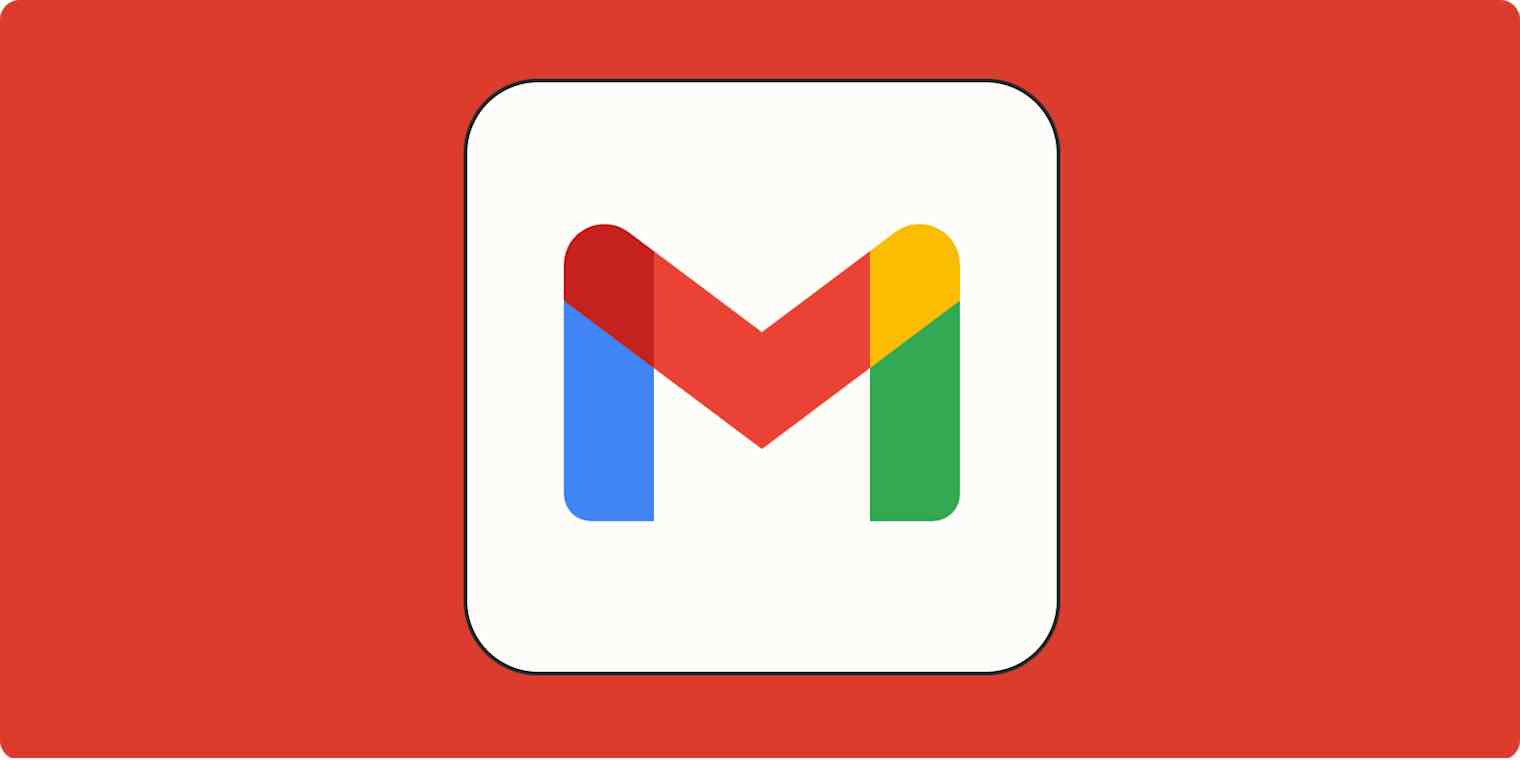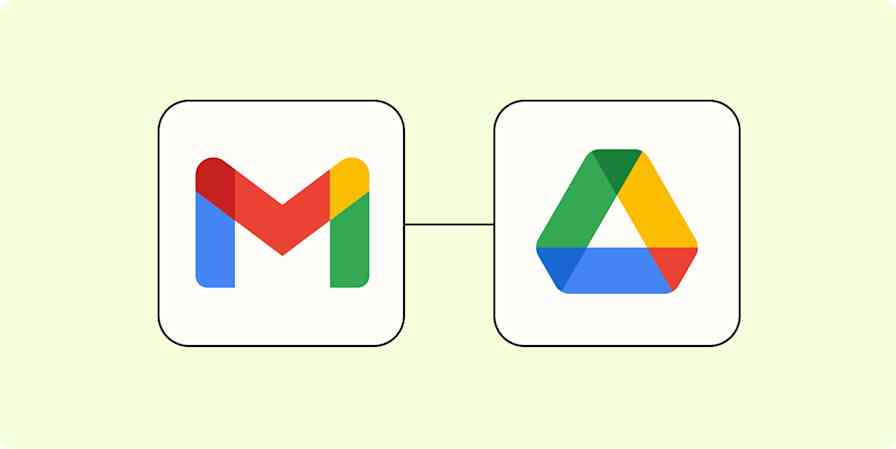If you want to send personalized marketing emails to a large audience, mail merge in Gmail...isn't the way to go. (Those types of sends are better handled by email marketing and newsletter platforms.)
But if you're running a small operation or want to send thank-you emails to everyone who donated to your walk-a-thon, Gmail's mail merge will do just fine. Here's how it works.
Table of contents:
What is mail merge in Gmail?
Mail merge in Gmail lets you batch send emails that are personalized for each recipient by dynamically updating four merge tag fields:
@first name
@last name
@full name
@email
For example, if your email opens with "Dear @firstname," Gmail mail merge automatically updates @firstname with the recipient's first name.
When you send your message, each recipient will get a unique copy of the email with all merge tags replaced with their specific details.
How to do a mail merge in Gmail
There are two main ways to dynamically insert your recipients' data in a Gmail mail merge:
How to do a mail merge in Gmail using Google Contacts
Chances are, your recipients' details are already stored in Google Contacts. (It's the terrifying magic of Google.)
With Gmail open, click Compose.
In the To field, click the Use mail merge icon.
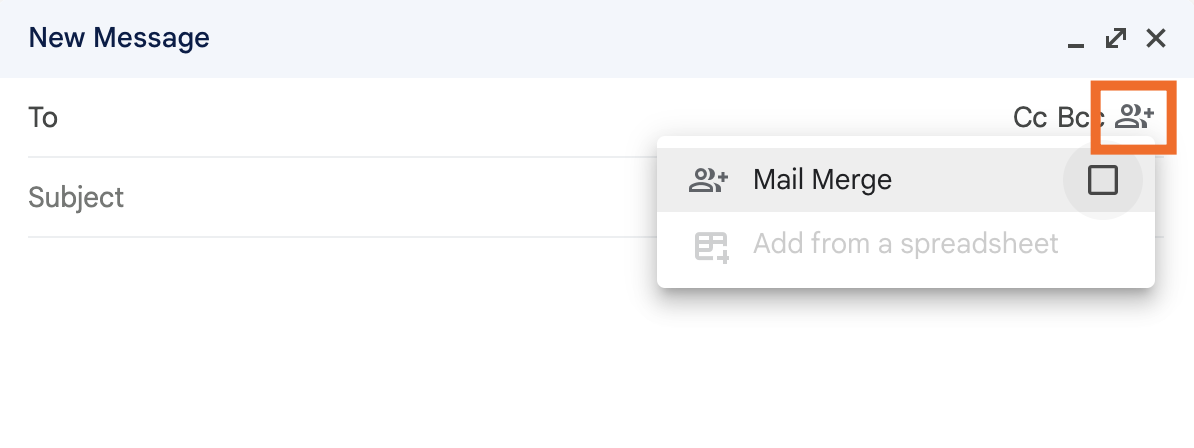
Click the box next to Mail Merge. Your message box will turn a Google Forms-style purple color, an Unsubscribe option will appear at the bottom of your message, and Send will change to Continue.
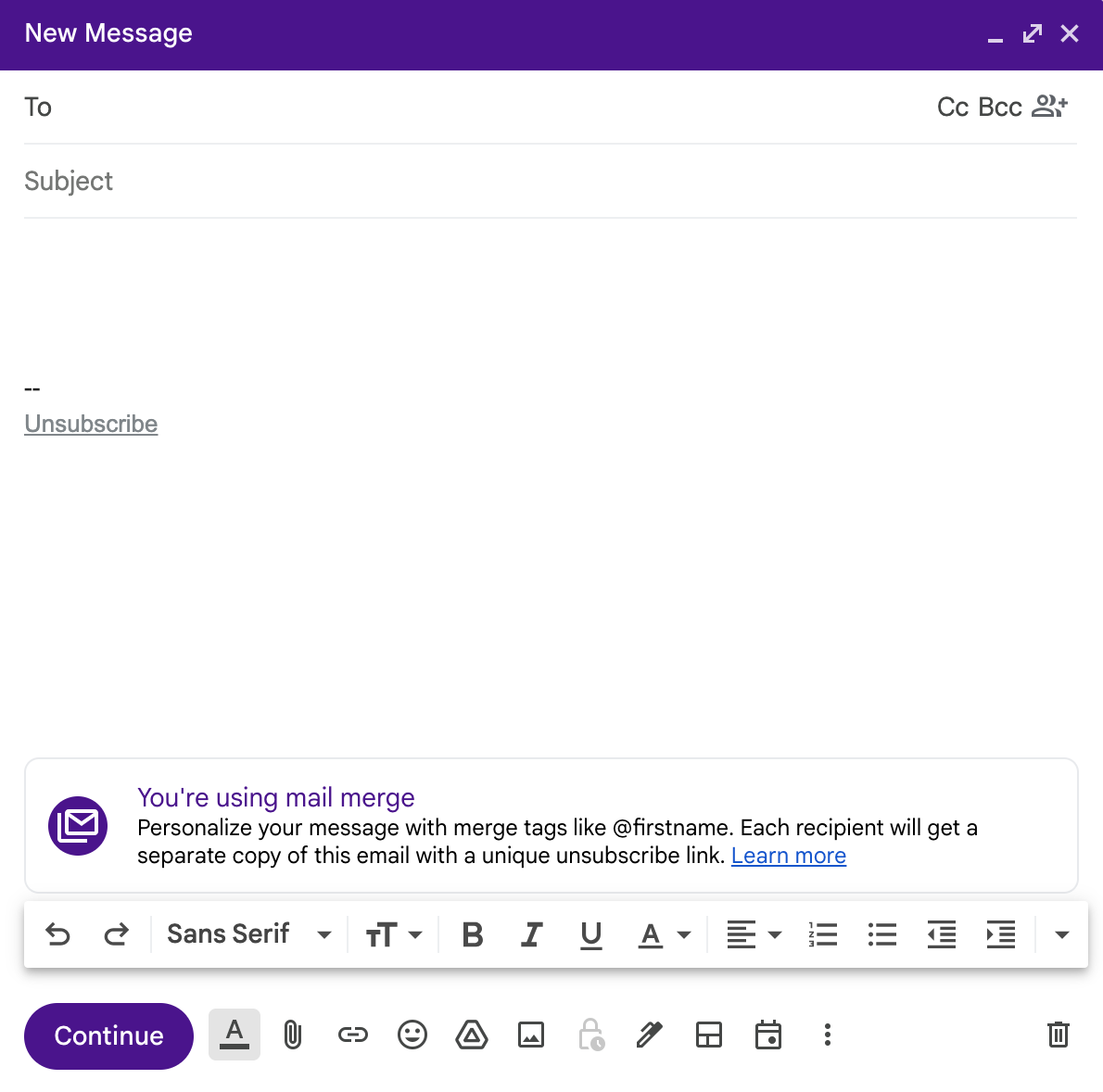
Draft your templated message as you normally would, or insert an existing email template. Be sure to use merge tags (for example,
@firstname) in the spots you want Gmail to dynamically update, and then hit Enter to insert.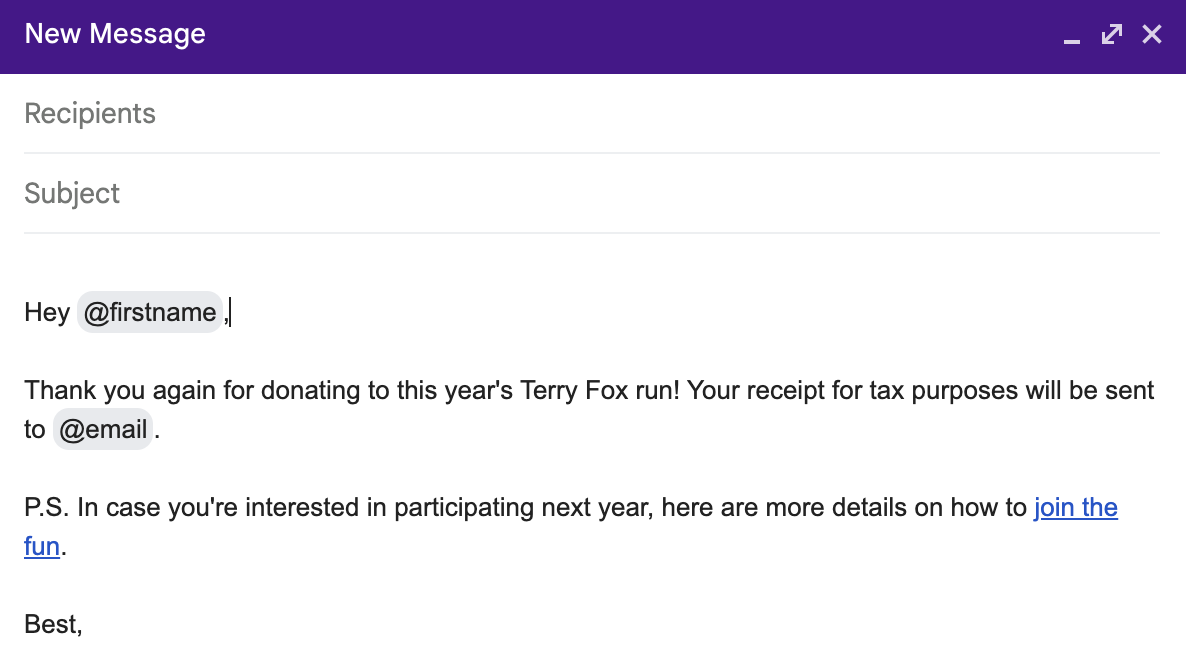
In the To field, enter your recipient's name or email address. To add multiple recipients (as shown in the example below), first create a group email in Gmail and enter the group label in the To field.
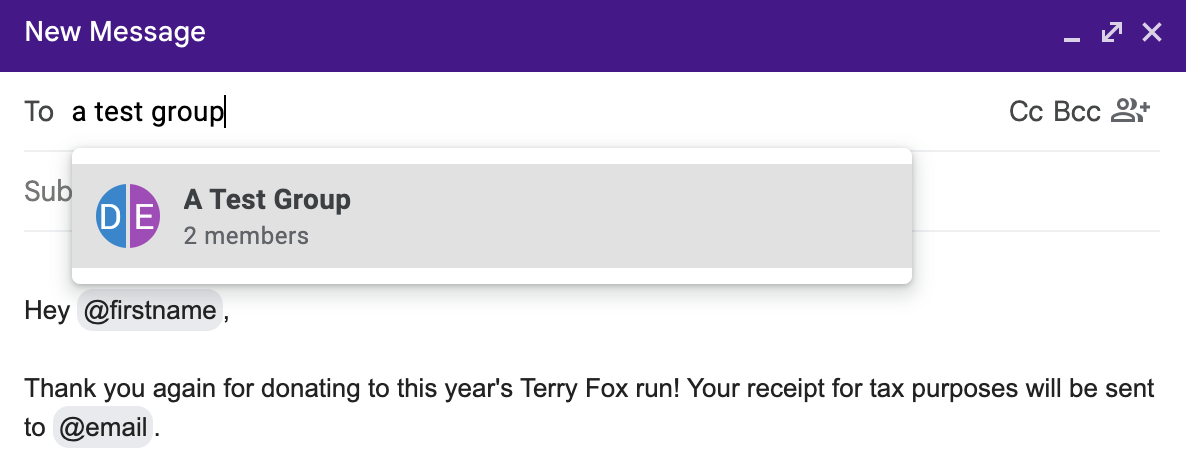
Optional but strongly recommended actions:
Preview your mail merge tags: Click the merge tag, and select Preview to ensure your recipients' information is accurate. You'll also have the option to preview your message in its entirety at the end.
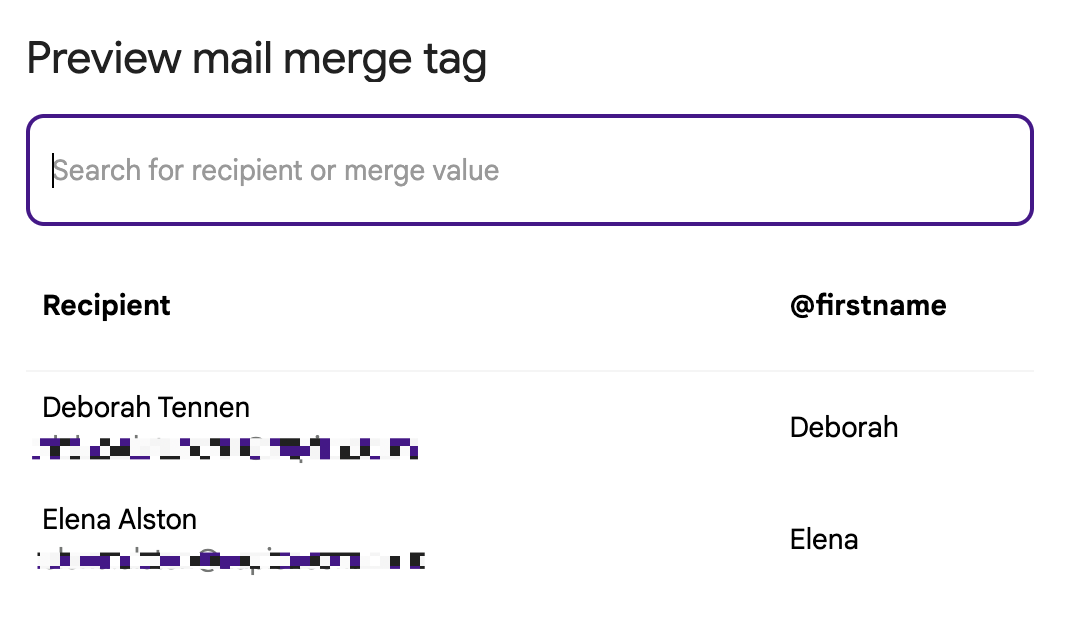
Set default values: Click the merge tag, and select Set default value to enter a default value for Gmail to display if Google Contacts is missing that data. In the example below, if one of my recipients doesn't have a first name listed, Gmail mail merge will automatically update "Hey @firstname" to "Hey my buddy, my dude." To be clear, I'm not suggesting that this is a professional default value.
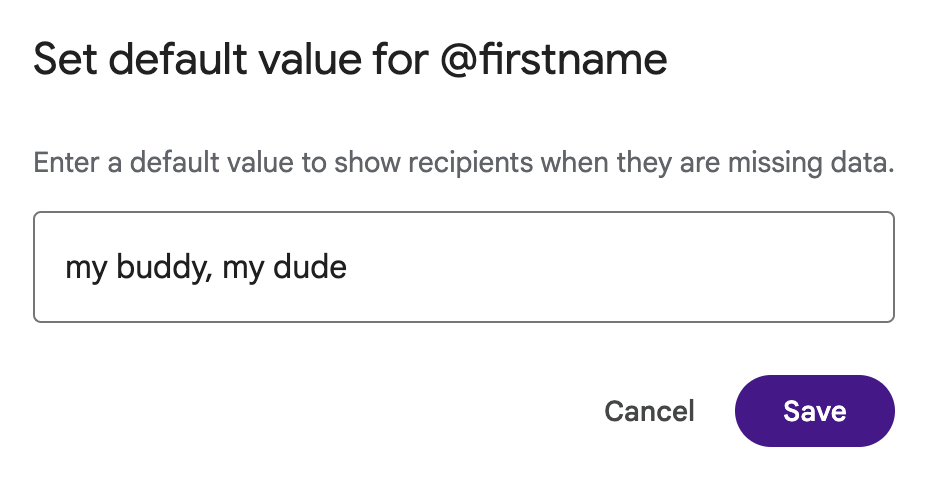
Click Continue.
The first time you use mail merge in Gmail, a popup will appear reminding you not to spam people. Click Got it. (You can click the box next to Don't show again if you'll remember not to send unsolicited emails in the future.)
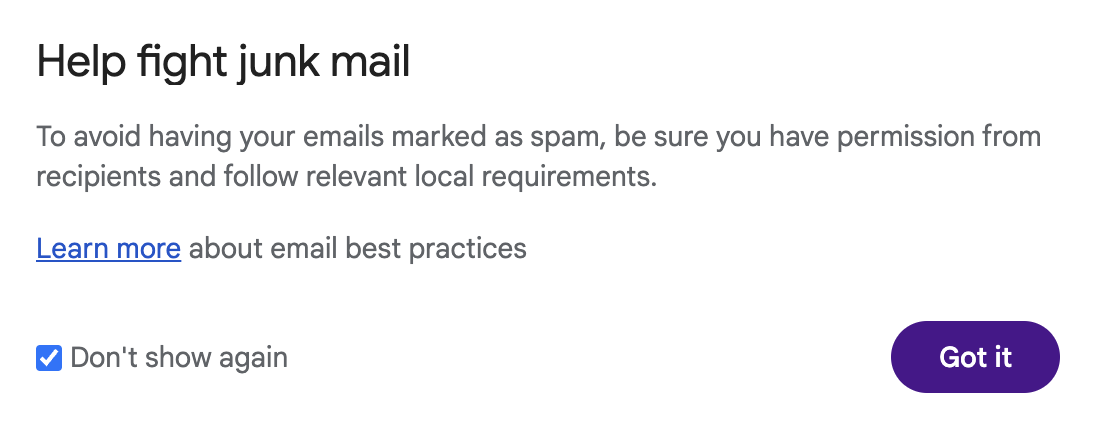
Another popup will appear with an option to send a test email to yourself. To do that—and I strongly recommend you do—click Send preview. Otherwise, click Send all.
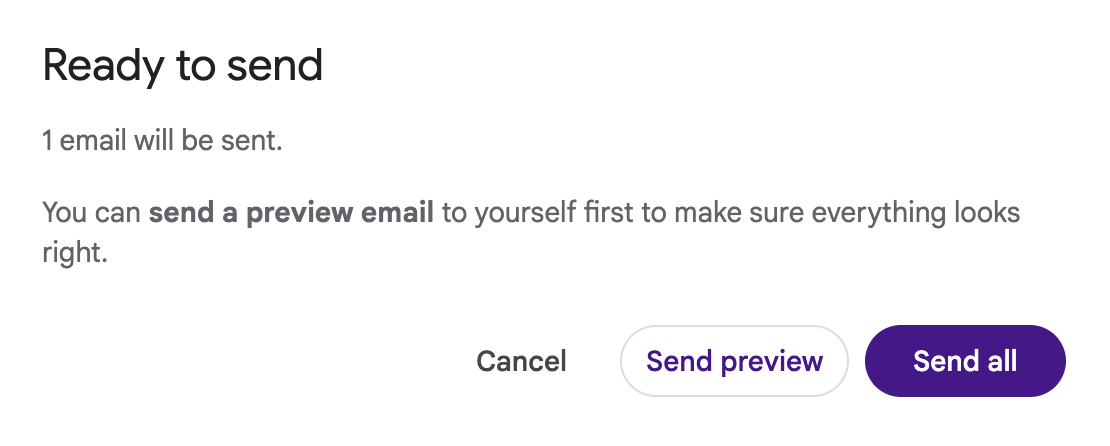
That's it. Your recipients will receive individual copies of your templated email.
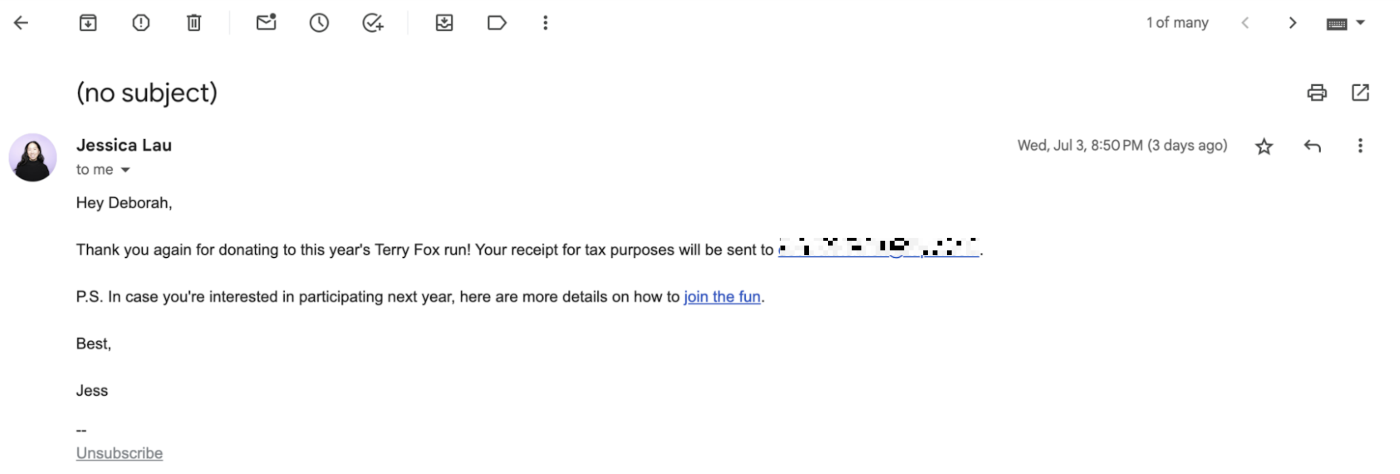
How to do a mail merge in Gmail using contacts in Google Sheets
If you store your contact information in Google Sheets, Gmail can pull that data and use it in a mail merge. But first, some spreadsheet housekeeping:
Add column headers—for example, "First name" and "Last name"—to make it easier for yourself later on when you tell Gmail which column you want it to pull data from for each merge tag.
Your contact information has to be in the first tab of your spreadsheet and can contain only text.
Email addresses that contain special characters are considered invalid. What counts as a special character? Your guess is as good as mine. Gmail doesn't specify. All I know is that Gmail doesn't consider the plus sign (
+)—as in jane.doe+2@acme.com—as a special character.
Once you've tidied up your spreadsheet, you're ready to do a Gmail mail merge.
With Gmail open, click Compose.
In the To field, click the Use mail merge icon.
Click the box next to Mail Merge, and then click Add from spreadsheet.
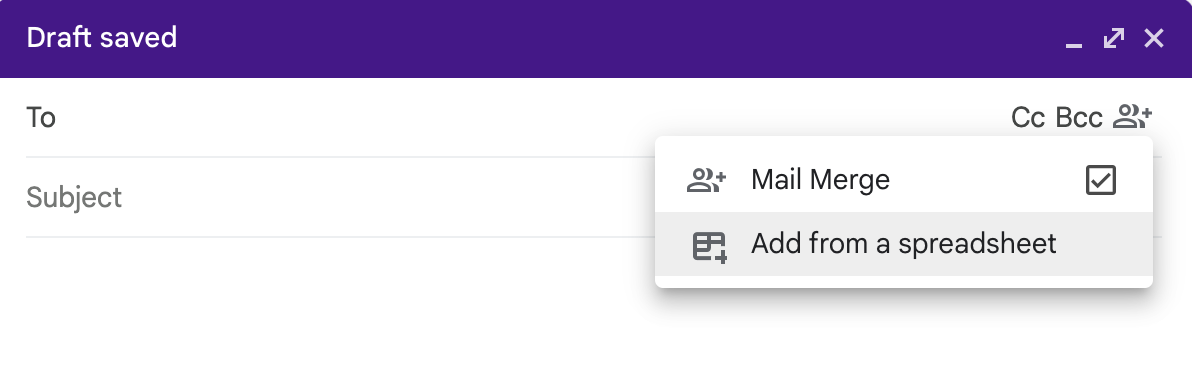
Choose the spreadsheet you want to link to, and click Insert.
In the popup that appears, select the columns from your linked spreadsheet that correspond to the recipient's email, first name, and last name.
Click Finish.
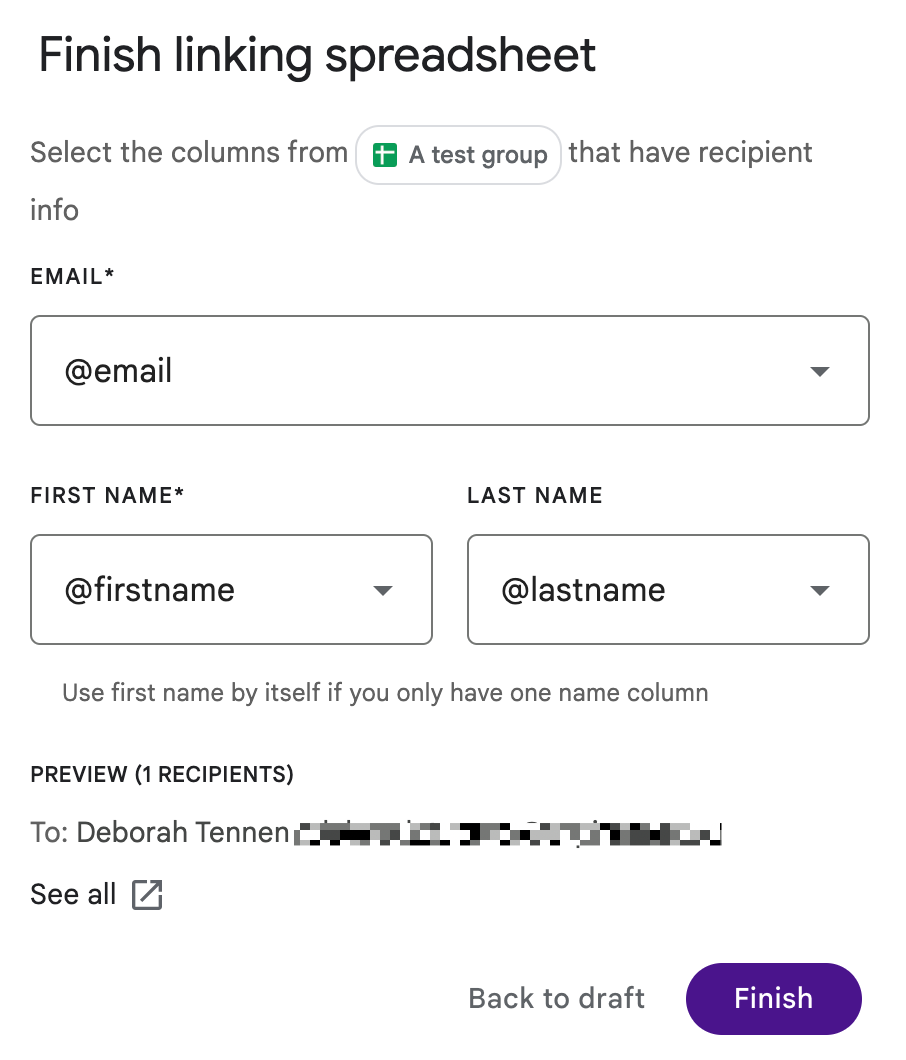
Draft your templated message as you normally would. Be sure to use the merge tags in the spots you want Gmail to dynamically update, and then hit Enter to insert.
Click the merge tag, and select Set default value to enter a default value for Gmail to display if Google Contacts is missing that data. This is optional but strongly recommended.
Click Continue.
In the popup that appears reminding you not to spam people, click Got it.
Before you batch send your emails, click Send preview to send a test email to yourself.
If the test email looks good, click Send all.
Gmail mail merge send tips
Dynamically updating an email to make it feel personal is one thing, but sending it to a huge list is another. Tread lightly, and keep these tips in mind.
Be mindful of storage limits. There's a 1,500-person/day limit on your mail merge emails, but each of those is going to turn into a "sent" email in your inbox. If your email includes images, that's going to eat up your Google storage limits pretty quickly.
You can CC or BCC someone, but…don't. If you CC or BCC someone, they'll get the email as many times as there are contacts on the list. So unless you want your business partner to get the same email 1,500 times, I'd suggest not using the CC or BCC field.
Maybe don't use Gmail mail merge
Honestly, I can think of only one good reason why you would use mail merge in Gmail: you like what you know, and what you know is Gmail. There's nothing wrong with that.
But if you'll entertain me, here's what you're working against if you use the feature:
Extremely limited personalization. Gmail mail merge lets you dynamically update only the recipient's name and email address in the body of your message (no subject lines). So apart from being able to start your email with a personal touch—"Hey, Sam"—the rest will probably sound boilerplate.
Basic contact management. If you're using Gmail mail merge for email marketing—and again, I'm not suggesting you should—the contact management is really basic. This means you can't easily segment your audience or A/B test things like subject lines.
No email analytics. Gmail mail merge doesn't offer any analytics, so you won't be able to tell how your emails are performing. (And you definitely won't know if Aunt Sue actually clicked your sponsor-me link to donate to that walk-a-thon.)
Automate your Google apps
If your heart's set on using Gmail for all your email needs, I can't stop you. But I can help you delegate some of your inbox-related tasks to the robots.
By connecting Google Contacts with Zapier, you can automatically pull in contact information from other places like form submissions—keeping your digital Rolodex up to date across apps. Learn more about how to automate Google Contacts, or get started with one of these ready-made templates.
If you store your contact information in Google Sheets, you can do the same thing by using Zapier's Google Sheets integration.
More details
You can also connect Gmail to Zapier to do things like create a to-do list from your inbox, automatically save email attachments, or even use AI to automatically label your emails. Learn more about how to automate Gmail, or get started with one of these pre-made templates.
More details
Zapier is the most connected AI orchestration platform—integrating with thousands of apps from partners like Google, Salesforce, and Microsoft. Use interfaces, data tables, and logic to build secure, automated, AI-powered systems for your business-critical workflows across your organization's technology stack. Learn more.
Related reading: