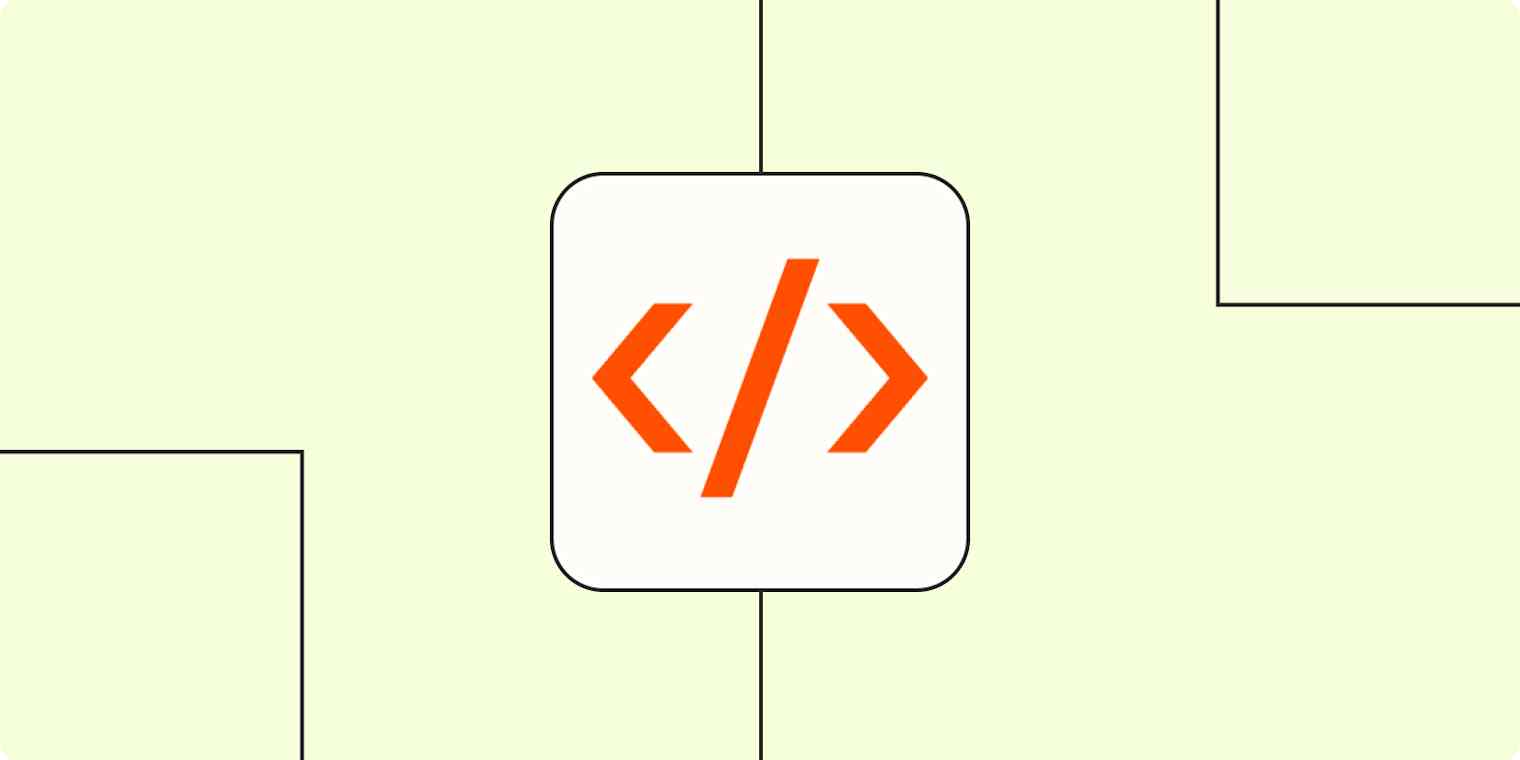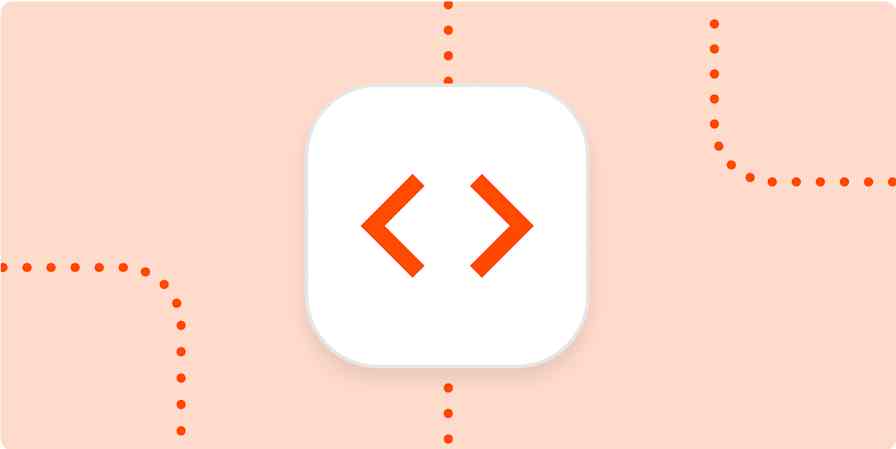If you use Git to manage your codebase, chances are you've faced the git rebase vs. merge dilemma.
Git, the most widely used version control system, allows teams to work on the same codebase without creating a Lord of the Flies situation. But the real challenge comes when it's time to integrate all the code into a production-ready state. Git provides two main functions to handle this: Git merge and Git rebase. Both of these commands are designed to integrate changes from one branch into another branch effectively—they just do it in very different ways.
Before you make a choice that could lead to both technical disaster and social ostracism, let's go over the differences between Git rebase and Git merge, when to use each, and Git workflow tips to prevent your commit history from turning into a crime scene.
Table of contents:
Overview of Git rebase vs. Git merge
While both rebase and merge achieve the same goal of integrating changes from one branch to another, there are some key differences.
Let's first cover some key Git definitions:
Commit: A commit is a saved snapshot of your code at a particular point in time. Every time a developer makes a change in Git, it stores the code and any changes made to it in a new commit.
Branch: A branch is a duplicate of the main codebase where you can break things without anyone screaming. Think of it as your own personal sandbox. For example, if you want to add new features to a website, you might create a new branch to tinker with the website code. Once it's ready, you can merge it back into the main branch.
Consider this scenario. You're working on a shiny new feature in a dedicated branch. Meanwhile, your teammate has pushed a bunch of commits to the main branch. Now, your branch and main have started drifting apart. This leads to a divergent commit history—often referred to as a "forked history"—between the branches.

At this point, you've got two choices:
git mergetakes all the new changes frommainand smooshes them together with your feature branch. It creates a new "merge commit," which preserves the individual development timelines of each branch.git rebaserewrites the history by reapplying your commits on top of the newmaincommits, creating a linear history. This method is cleaner, but it's also a little dangerous if you're not careful (like cutting your own bangs after two glasses of wine).
What is Git merge?
Git merge combines two branches by creating a merge commit that includes the histories of both. Unlike rebase, it doesn't alter the existing commits. This is a good option if you want to merge a completed feature branch into the main branch while keeping all commits intact.
To merge the main branch into the feature branch, you can use something like the following:
git checkout feature
git fetch origin
git merge origin/main
Your feature branch now includes the latest updates from main, plus your own changes, and Git drops in a new merge commit to commemorate the occasion, like a scrapbook of your team's collective nonsense.

Benefits of Git merge
Non-destructive: Merging leaves all the original commits intact, so you don't risk accidentally rewriting or losing any history. This makes it a safe option when working with teammates, in production environments, or with anyone whose wrath you'd prefer to avoid.
Preserves full context: Merge commits retain the entire history of both branches, displaying the exact path your team took to arrive at a solution. This helps when you want to audit, debug, or understand how and why changes were made over time.
Safer for shared/public branches: Because merge doesn't rewrite history, teammates working on the same repository won't experience confusing conflicts or be forced to re-sync their work.
Straightforward process: The syntax and logic of merging are simple and intuitive, with fewer chances for critical mistakes compared to commands like rebase. It's often the go-to strategy for teams new to Git or version control in general.
Shortfalls of Git merge
Cluttered history: Every merge adds a new commit to your history, which, over time, can make your Git log harder to read, especially if your team is out here merging like it's a competitive sport.
May not add much informational value: Merge commits typically contain minimal detail (e.g., "Merge branch 'feature-x' into main") and don't describe the actual changes, leaving a lot of detective work and not a lot of answers.
Harder bisecting: When debugging with tools like
git bisect, merge commits can complicate the process because they don't always isolate specific changes, making it tougher to pinpoint when that one weird bug was born.Messier pull requests: Pull requests that include multiple merge commits can be harder to review, especially if the history includes unrelated changes or unnecessary merges that obscure the actual work done.
What is Git rebase?
Git rebase moves the commits from one branch and applies them onto another, essentially rewriting the commit timeline to make it look as though your changes were made directly on top of the target branch.
It's basically time travel for your code. And like all time travel, it's both powerful and absolutely terrifying because one wrong move and suddenly your mother never falls in love with your father and you disappear from existence while playing "Johnny B. Goode" at the Enchantment Under the Sea dance.
Git rebase is useful for tidying up commit history, allowing you to trace the tip of a feature all the way to the start of the project without any branching paths.
To rebase the feature branch onto main, you can use the following commands:
git checkout feature
git fetch origin
git rebase origin/main
This will replace all of the commits on the feature branch with new commits, effectively rewriting the branch history—deceptively simple for something that can cause so much chaos.

Benefits of Git rebase
Cleaner project history: Rebase creates a streamlined sequence of commits by applying changes directly on top of the target branch. This avoids clutter from frequent merge commits, resulting in a cleaner Git history. Commands like
git log,gitk, andgit bisectare easier to work with when the history is a clean sequence of logical changes.Easier bisecting: With a straight-line commit history, tools like
git bisect(used to find which commit introduced a bug) work more effectively. There's less noise to sift through and fewer irrelevant merge commits to confuse the debugging process.Clearer storytelling: Rebasing creates cleaner, more thoughtful commits that reflect distinct changes or milestones. When combined with interactive rebasing (
git rebase -i), you can squash (combine), reorder, or reword commits to clearly communicate what happened and why.Efficient pull requests: Pull requests with a clean, rebased history contain a logical sequence of changes, making it easier for reviewers to follow the code's progression. There are no extra merge commits to interpret, which can help you focus solely on what's new or relevant.
Shortfalls of Git rebase
Potential data loss: Rebasing rewrites history. If you don't know what you're doing (or if you get trigger-happy with
git push --force), you can accidentally discard commits or overwrite important changes. It's not unsafe; it's just very not forgiving.Dangerous on shared branches: Rebasing a branch that others are working on is like rearranging all the furniture in your apartment while your roommate is sleeping and then gaslighting them when they wake up confused. "Of course the couch was always in the kitchen, Kimberly. Are you feeling ok?"
Requires more caution: During a rebase, each commit is reapplied one by one. This sounds fine until every single one causes a conflict. Now you're resolving the same merge issue six times instead of once. It builds character, sure, but also rage.
Steeper learning curve: While powerful, rebase—especially with options like interactive rebasing—can be intimidating for newer users. The concept of rewriting history, managing conflicts across multiple commits, and properly using commands like
rebase --continueorrebase --aborttakes time to master.
Interactive rebasing
Interactive rebasing is a feature that lets you edit, reorder, squash, or delete commits before finalizing your branch's history. It gives you more control over your commits, allowing you to clean up messy commit logs and present a clean, professional history that suggests you're a stable genius who writes perfect code on the first try (not someone who was ugly-crying to the Bridgerton soundtrack while frantically pasting errors into Stack Overflow).
To start interactive rebasing on the new commits, add the -i option to the rebase command:
git checkout feature
git rebase -i main
You'll then see something like this in your text editor:
pick g7h8i9 Message for Initial work
pick d4e5f6 Message for Minor tweak
pick a1b2c3 Message for Small Fix
By reordering the entries and using the pick command, you can alter the branch history to look like what you want. For example, if you want to condense the second and first commits into a single commit, you can use the fixup command:
pick 33d5b7a Message for Initial work
fixup 9480b3d Message for Minor tweak
pick 5c67e61 Message for Small fix
Once you save and close the editor, Git will apply the rebase and rewrite your commits, creating a project history that looks like this:

When to use Git rebase vs. merge
Now that we've reviewed both methods, let's look at the pros and cons of Git rebase vs. Git merge and when to use each.
When to use Git merge
Git merge is basically the Volvo 240 of Git commands. It's safe. It's reliable. Nobody's going to be impressed when you pull up in it, but you're not likely to crash and burn either.
Git merge is ideal for collaborative team environments since it preserves the full history of all branches. This sounds nice in theory, but in practice creates a commit history that looks like the Targaryen family tree—complicated, messy, and probably hiding something disturbing if you look too closely.
Use Git merge if:
You're working on a shared or public branch.
Team collaboration and safety are more important than a tidy history.
You want to preserve the full history of both branches, including context.
Your team prefers a simpler, less risky workflow.
You're managing long-running branches with many contributors.
You want to avoid the risk of rewriting history.
When to use Git rebase
On the other hand, Git rebase is less intuitive because it rewrites commit history, which can be confusing if you're unfamiliar with how it works. But once understood, it's a powerful tool—especially for teams that value a tidy and linear project history.
When used strategically (read: not recklessly), rebase can be applied in team settings, as long as everyone knows its implications. The key advantage is that it keeps the main branch free of unnecessary merge commits, resulting in a cleaner commit history that's easier to read, document, and navigate. Just remember the golden rule: never rebase a public branch that others are working on. Doing so will break their timelines, their builds, and their spirits.
Use Git rebase if:
You're working on a local or private branch.
You want to clean up your commit history before merging.
A linear, easy-to-read history is important (e.g., for open source or long-term projects).
You're preparing a feature branch for a polished pull request.
You want to combine or reorder commits using interactive rebase.
Your team is comfortable with Git and understands the risks of rebasing shared branches.
When (and how) to use Git rebase and merge together
In certain scenarios, it can be useful to rebase and merge concurrently in the same project. For instance, you might develop a feature on one branch, create a second feature branch from it, make your changes, and commit your work. Then, you could merge the feature branches together, and then rebase the combined branch onto the main branch.
This way, you can make updates on a feature branch without other team members seeing it when they view the main branch. Essentially, rebase allows you to work on a private branch, and then you can merge to integrate everything into the main project timeline.
What is Git squash?
There's another option that's typically used in combination with merge or rebase: Git squash. It combines multiple commits into a single one, so instead of having many small or redundant commits, you can squash them into one meaningful commit that better represents the final change.
Note that there's no such thing as a stand-alone Git squash command—it's an option only when performing other Git commands like interactive rebase or merge.
For example, you might use squash in an interactive rebasing session to clean up your commit history. You might see something like this in your text editor after adding the i option to the git rebase command:
pick g7h8i9 Message for Initial work
pick d4e5f6 Message for Minor tweak
pick a1b2c3 Message for Small Fix
Change the second and third lines from pick to squash (or just s) like this:
pick g7h8i9 Message for Initial work
squash d4e5f6 Message for Minor tweak
squash a1b2c3 Message for Small Fix
Git will prompt you to write a new commit message combining the three. Edit or keep the message, then save and close.
Git best practices
Using Git merge vs. Git rebase depends on the unique context and priorities of each project. To make the most of Git for any project, follow these best practices to simplify workflows and maintain consistency throughout your codebase.
Make small, incremental updates
Break down changes into small, manageable batches. This approach facilitates rapid testing, allows for easier rollbacks, and minimizes integration conflicts.
Keep commits focused
Each commit should be atomic, representing a single, logical change, encompassing only one task or fix. Atomic commits simplify code reviews and make it easier to revert specific changes without unintended side effects.
Use branches for new developments
Create a new branch for each feature or fix, keeping your main branch pristine. This practice isolates changes and keeps the main codebase stable, unlike my mental state when I have more than one deadline in the same week.
Write meaningful commit messages
Craft clear and concise commit messages that explain the purpose of the change. Use the imperative mood (e.g., "Fix bug in login module") to maintain consistency and clarity. Writing commit messages in this style encourages teams to understand the value a commit makes to the existing code line.
Prioritize code reviews
Let team members look at your code before merging it. Yes, it's terrifying, like letting someone scroll through your notes app or TikTok drafts, but code reviews help identify potential issues early and promote collaborative development.
Determine a branching strategy
Teams often consist of developers with varying backgrounds, which can lead to inconsistent workflows. Identifying a unified branching strategy is about as easy as getting the group chat to pick a restaurant for dinner, but it helps bring order and clarity to the development process. When paired with well-defined workflows in GitHub—such as protected branches and pull request reviews—it becomes easier to enforce consistency without adding friction.
Choose the right command
Now that you've gone through a crash course of git merge and rebase, here's how to choose the right option in a nutshell.
Use merge when collaborating on shared branches where preserving full history and minimizing risk is more important than keeping a tidy commit history.
Use rebase when working on a local or private branch and you want to clean up commits to create a clean, linear project history.
Although both commands essentially do the same thing—integrate changes from one branch to another—understanding the difference between Git rebase vs. merge is key to managing clean, collaborative workflows.
Automate GitHub with Zapier
To further optimize your development workflows, explore how Zapier's GitHub integrations can help you with notifications, task management, and getting feedback from people who don't code but still somehow have very strong opinions about your UI choices. Learn how to automate your GitHub workflows, or get started with one of these premade templates.
More details
More details
Zapier is the most connected AI orchestration platform—integrating with thousands of apps from partners like Google, Salesforce, and Microsoft. Use interfaces, data tables, and logic to build secure, automated, AI-powered systems for your business-critical workflows across your organization's technology stack. Learn more.
Related reading: