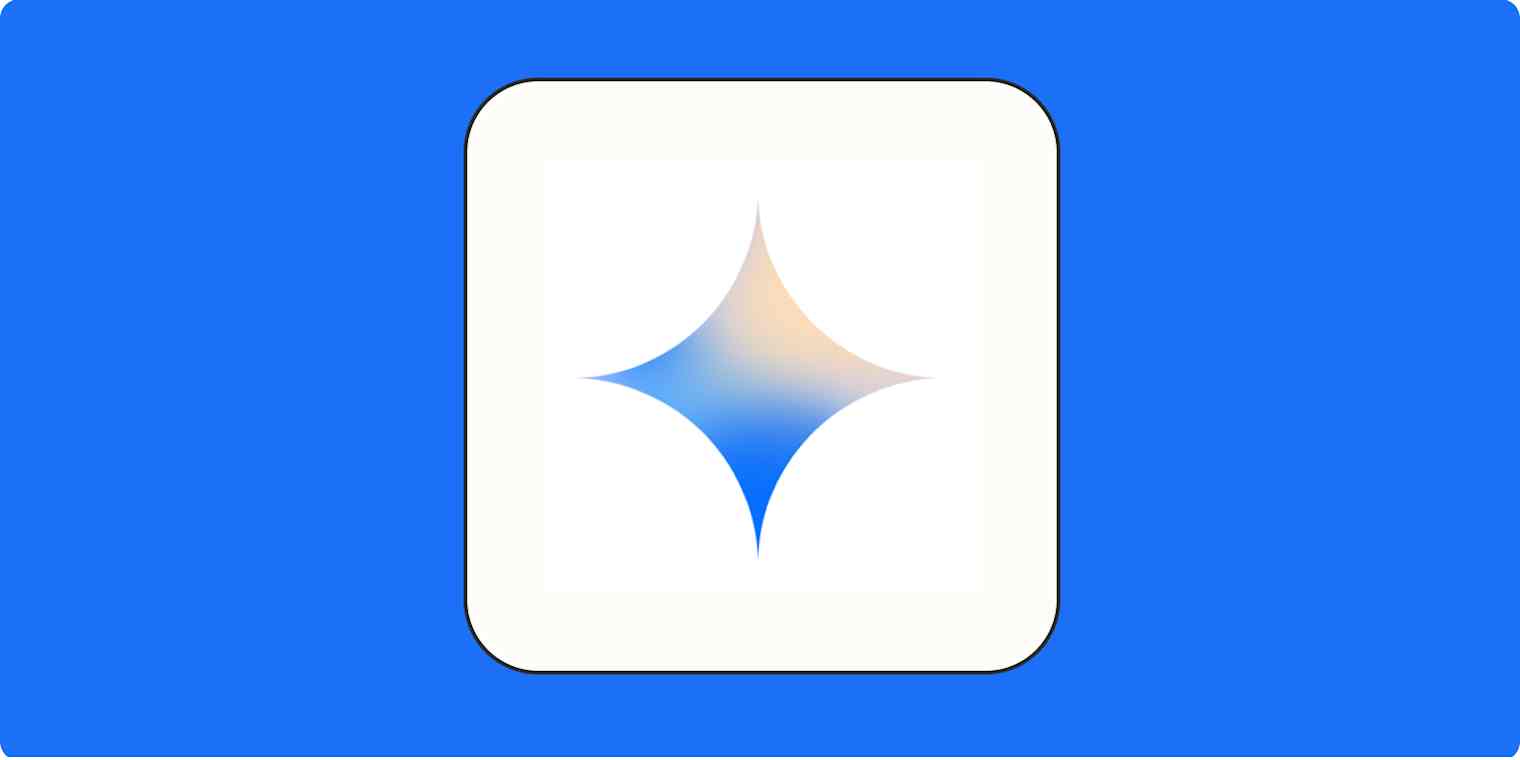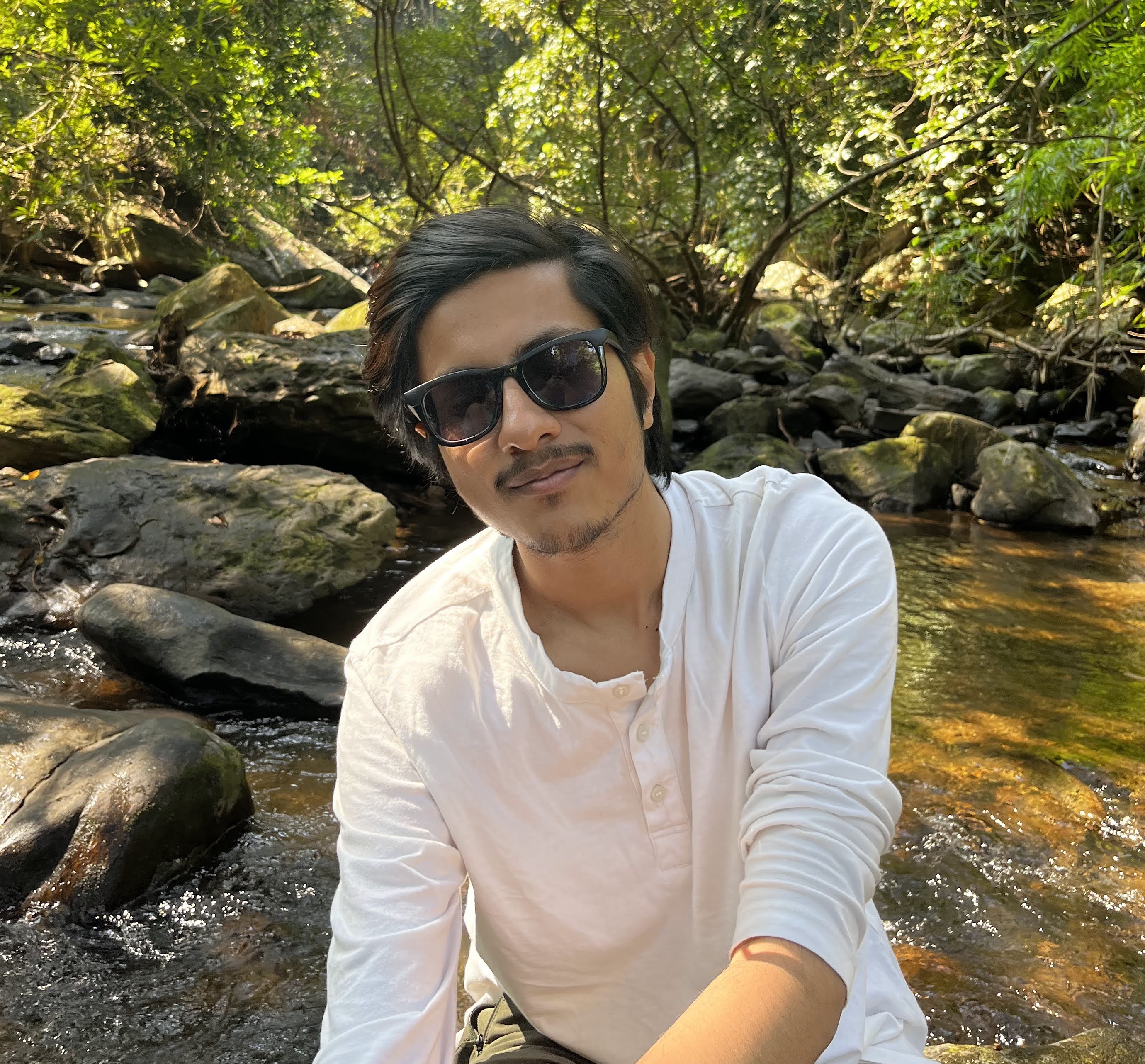If a NASA engineer and an amateur cook gave Google Gemini a similar set of prompts, they'd get similar responses—down to the style and structure. Sure, they could explicitly instruct it otherwise, but neither our engineer nor our cook has time to enter detailed instructions and additional context every time they prompt Gemini.
Gemini Gems solve this problem by letting users build their own custom chatbots. Other chatbot tools, like ChatGPT and Zapier, have had this option for a while now. But if Gemini is your chatbot of choice, you can finally get in on the action.
Here's a step-by-step guide on how to create and use Gemini Gems.
Table of contents:
What are Gemini Gems?
Gemini Gems are custom versions of Google Gemini that you can program with specific instructions and knowledge files for it to consult every time it responds.
For example, you can create a marketing expert Gem, complete with details on your business's target audience, brand guidelines, and style guide. Whenever you chat with it, you can get right to the important stuff—like gathering industry research or brainstorming new marketing ideas—without having to repeat the same baseline directives.
Note: Google Gemini is also the name of Google's family of AI models, which powers Gemini the AI chatbot (it's confusing, I know). Here, I'm only talking about the chatbot.
How to use Gemini Gems
If you already know how to create custom GPTs, the process of creating Gems will feel familiar. But before we get started, there are a few limitations worth noting:
You need a Google account to create a Gem.
You can use Gems in the Gemini web and mobile apps, but you can only create and edit them in the web app.
Gems can't be used with Gemini Live or to create AI-generated images (yet).
Now, let's dive in.
Go to gemini.google.com, and log in.

In the side panel, click Gem manager. If your side panel is collapsed, click the Gem manager icon (it looks like a jewel).
Click New Gem.

The Gem builder will display a split screen: the left-hand panel is where you enter your prompts to build your Gem; the Preview panel on the right allows you to interact with your chatbot as you build, making it easier to determine how to refine it.

In the Name field, enter a descriptive title for your Gem.
In the Instructions field, enter the details of what you want your Gem to know or consider whenever it generates a response. You don't have to enter prompt engineer-level instructions, either. You can enter a rough draft and then click the pencil icon to have Gemini tweak the instructions for you.

If you have additional resources, such as a style guides or images, that you want your Gem to reference, click the Add files icon (it looks like a plus sign), and upload your files.

Optionally, you can test your Gem in the Preview panel as you build it. Interact with it how you normally would, and use its responses to inform your modifications.
Continue to refine your prompts until your Gem starts to output the kinds of responses you want.
Click Save.

That's it.
Gemini, along with any Gems you build, will appear in the side panel of the Gemini home page. Click the Gem you want to use, and interact with it the way you normally would.

If you have a long list of Gems, you can pin your most frequently used ones to the top of your Gems list in the side panel.
Hover over the name of the Gem you want to pin in your side panel.
Click the vertical three-dot icon (
⋮), and then click Pin.
A thumbtack icon will appear next to any Gems that have been pinned.

How to edit, duplicate, and delete your Gemini Gem
Here's how to make modifications to your Gems.
How to edit your Gemini Gem
In the side panel, click Gem manager.
A list of your gems will appear on the main page. Click the Edit icon, which looks like a pencil, next to the Gem you want to modify.

Alternatively, you can hover over the name of the Gem you want to edit in your side panel, click the vertical three-dot icon (
⋮), and then click Edit.Update your Gem settings.
Click Update.
How to duplicate your Gemini Gem
If you want to create multiple Gems with similar baseline instructions but different knowledge sources, for example, it's easy to duplicate a Gem. Here's how.
In the side panel, click Gem manager.
Click the Options icon, which looks like three dots stacked vertically (
⋮), next to the Gem you want to copy.Click Make a copy.

Rename and update your duplicate Gem as needed.
Click Save.
You can also make a copy of one of Google's premade Gems—just click the Make a copy icon next to the name of the Gem you want to duplicate. As of this writing, there are only four to choose from: Brainstormer, Career guide, Coding partner, and Writing editor. (Unfortunately, you can't copy the most fun-sounding premade Gem: Chess champ.)

How to delete your Gemini Gem
You can delete your Gems from the side panel or your Gem manager.
To delete a Gem from the side panel:
Hover over the name of the Gem you want to delete
Click the vertical three-dot icon (
⋮).Click Delete.
To do the same thing from your Gem manager, click the Options icon (⋮), and click Delete.
Build your own bots and assistants with Zapier
If you like the idea of Gemini Gems but are looking for something more automation-forward, you can use Zapier Chatbots to create your own shareable bot or Zapier Agents to create a personal AI agent. And because both Chatbots and Agents work across thousands of apps, you can trigger them to take actions based on anything that happens in your tech stack.
Or if you want some of the same functionality of Gems but in your other apps, use Zapier's Google AI Studio integration to pull the power of Gemini directly into your automated workflows. Learn more about how to automate Google AI Studio, or get started with one of these pre-made workflows.
More details
More details
Zapier is the most connected AI orchestration platform—integrating with thousands of apps from partners like Google, Salesforce, and Microsoft. Use interfaces, data tables, and logic to build secure, automated, AI-powered systems for your business-critical workflows across your organization's technology stack. Learn more.
Related reading: