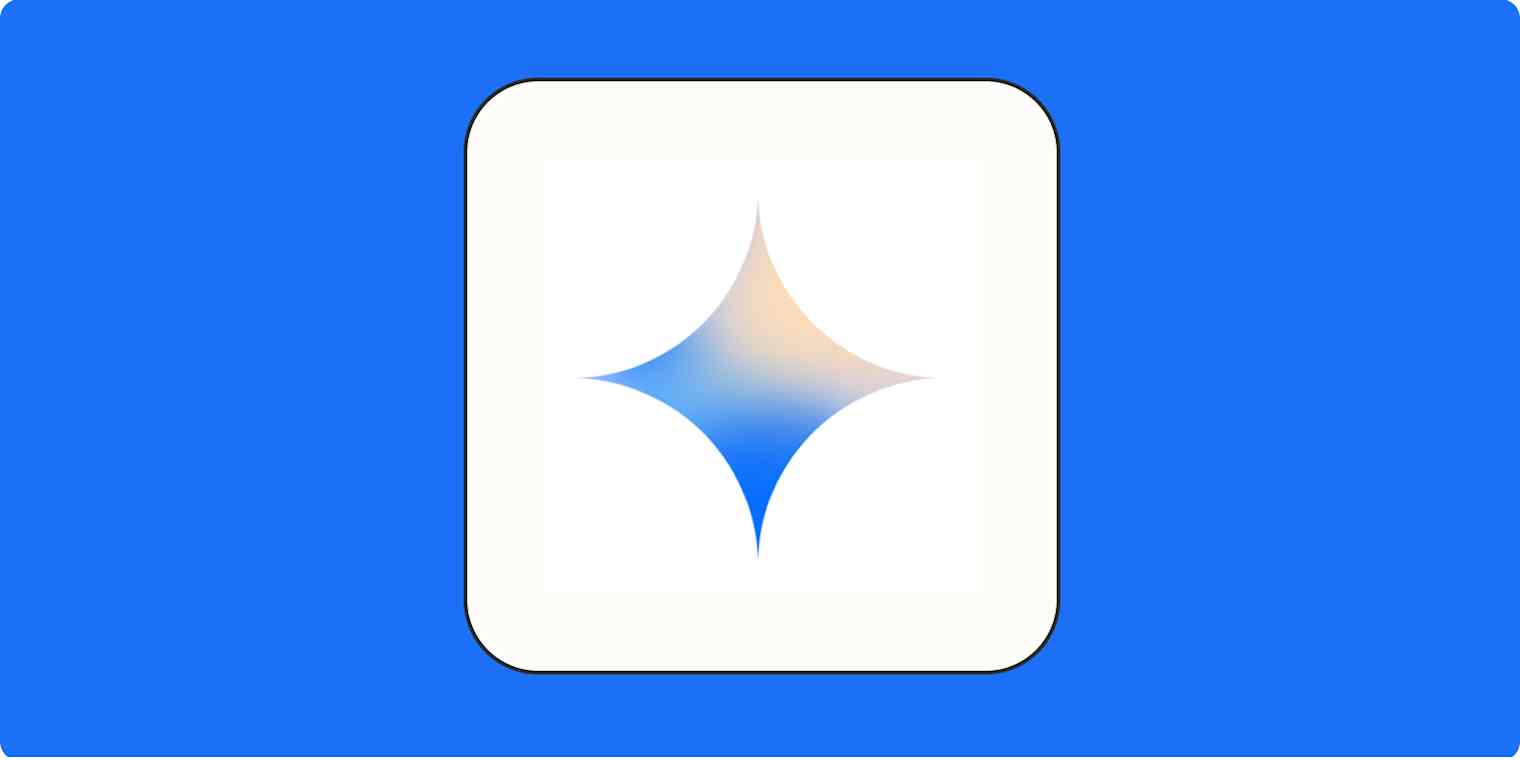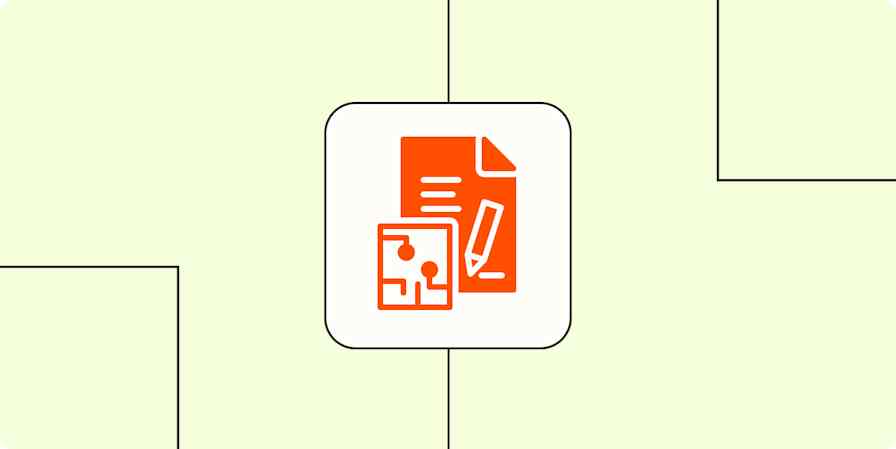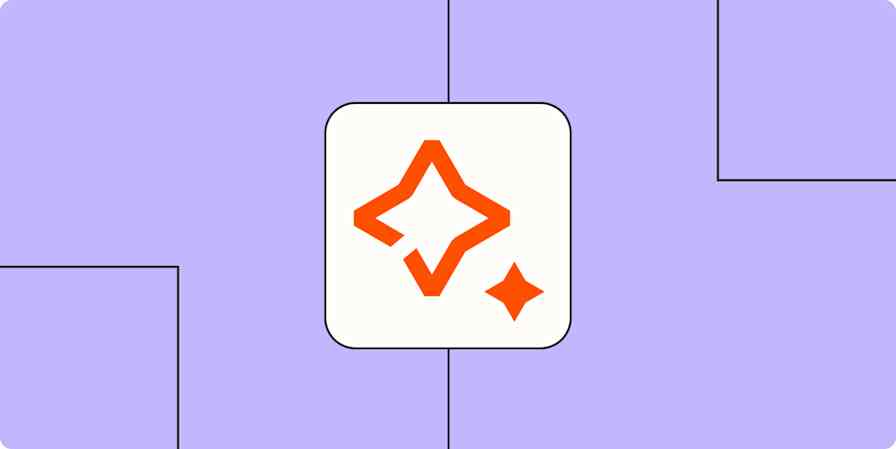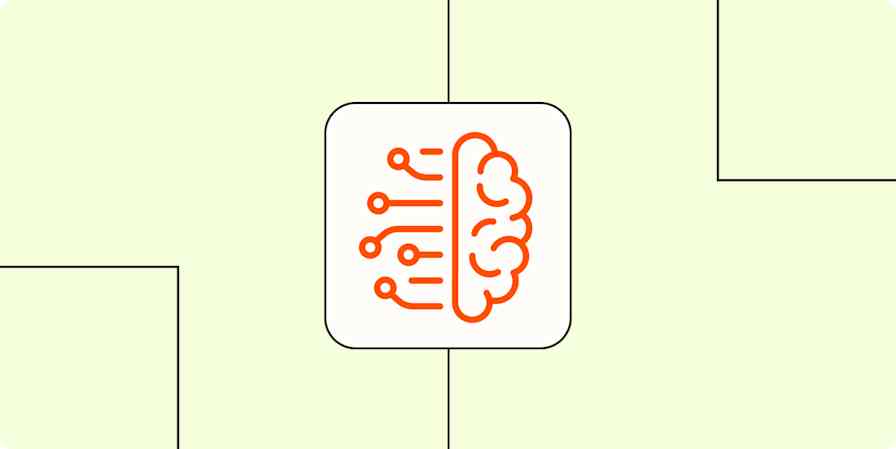Google Gemini is one of the most powerful AI-powered assistants available. It can process natural language requests in ways that Google Assistant never could. But what makes it my go-to assistant are Gemini apps (previously called Gemini extensions). These optional add-ons let Gemini connect to your email, calendar, and documents, as well as external services like Spotify and WhatsApp.
Without these apps, Gemini is ok at basic tasks like answering informative questions, but I doubt I would use it at all if not for the suite of apps that come with it. Most of the things I used to use Google Assistant for—like setting alarms and reminders, sending messages, or getting simple answers—I can now handle with Gemini, but with a lot less finagling to phrase my commands perfectly.
So let's take a look at all the Gemini apps and how you can use them to make your work and life simpler.
Note: Until recently, Google called these apps "extensions"—you might even still see that term used in Gemini's responses. The rebrand to "apps" can, frankly, be a bit confusing when you're talking about the Gemini Spotify app inside the Gemini app that will launch the Spotify app, for example. I'll do my best to make it as clear as possible as I talk about it.
Table of contents:
What are Gemini apps?
Unlike most other types of apps, Gemini apps don't come from a marketplace or library of developer-uploaded packages. Instead, Gemini apps are more like optional packages of features that you can enable in the Gemini settings.
Once a Gemini app is enabled (I'll get to that in a minute), you can invoke it in any conversation with the Gemini chatbot. Many requests will automatically invoke whatever app is needed to complete a request, but you can also manually call an app by starting your command with @[App]—like @Spotify or @YouTube.
I noticed that it's harder to reliably invoke an app manually using your voice (vs. typing it out), but because apps are often invoked automatically—if Gemini detects that they might be useful for a particular query—it doesn't get in the way too much. For example, if you ask Gemini to "find me a local bar," that question implies using map data, so it might invoke the Google Maps app. But if it doesn't know which app to use, you might need to invoke it manually by typing it out.
How to enable and use Gemini apps
Some Gemini apps are already enabled, but for full control over which ones you use, here's how to get started.
How to enable Gemini apps on mobile
Open the Gemini app on your phone.
Tap your profile icon in the upper right.
Tap Apps.
Scroll through the list of Gemini apps, and enable the ones you want. Note that for some apps from third parties, like Spotify, you may need to install their respective apps too.
How to enable Gemini apps on the web
Go to gemini.google.com.
If the left sidebar isn't already open, click the three-line menu button on the top left.
Tap Settings, then choose Apps.
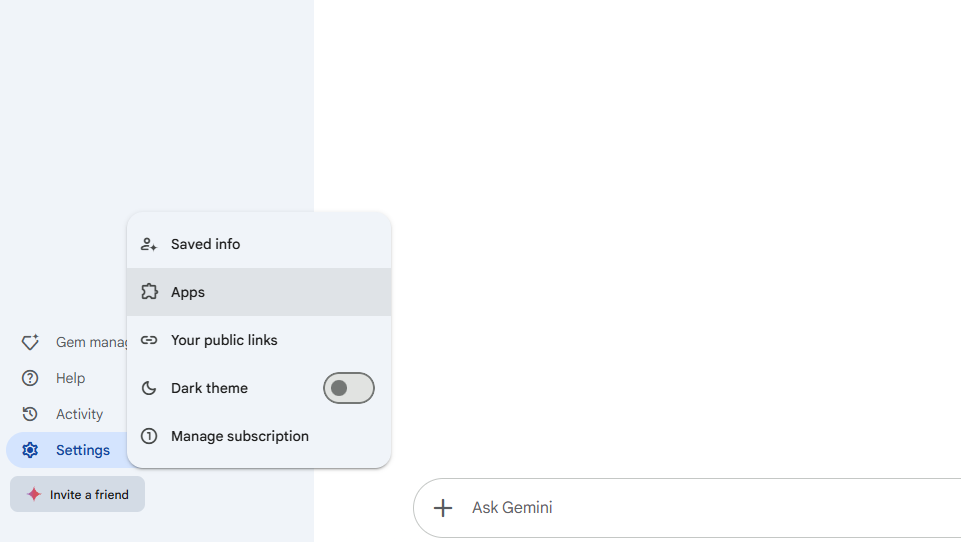
Scroll through the list of Gemini apps and enable the ones you want. Note that for some apps from third parties, like Spotify, you may need to install their respective apps too.
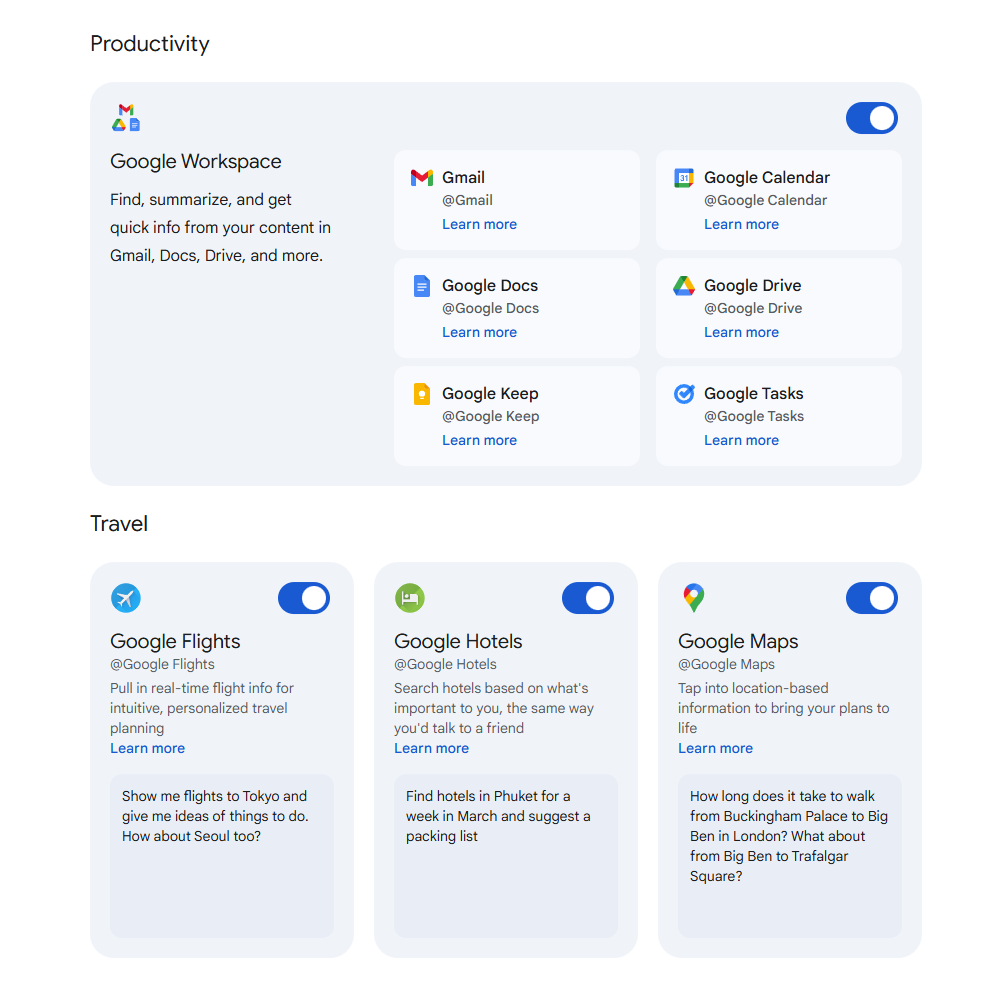
How to use Gemini as your default assistant
Some Gemini apps work best (or work exclusively) on your phone, which means that making Gemini your default assistant might be the most useful way to interact with it. The process for doing this will vary by device, but it should be similar to what I'm showing you here (on a Pixel phone).
Open your Settings app.
Tap on Apps.
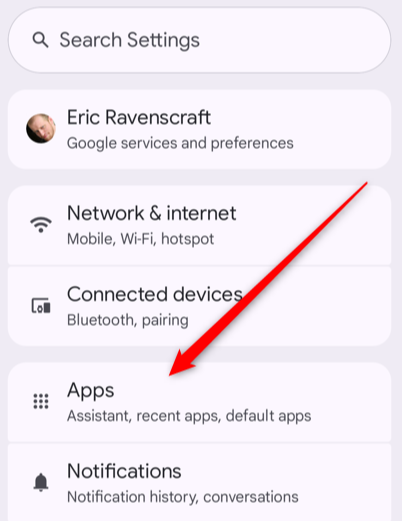
Scroll down, and tap Assistant.
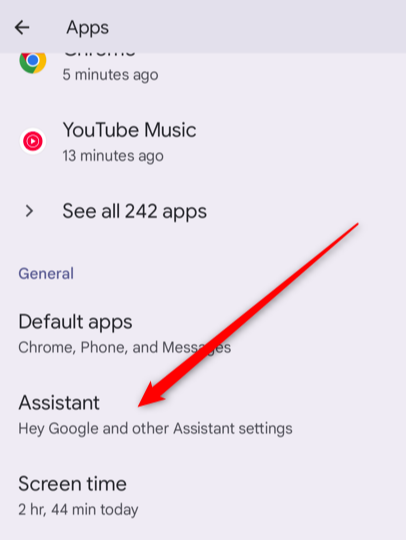
Scroll down again, and tap Digital assistants from Google.
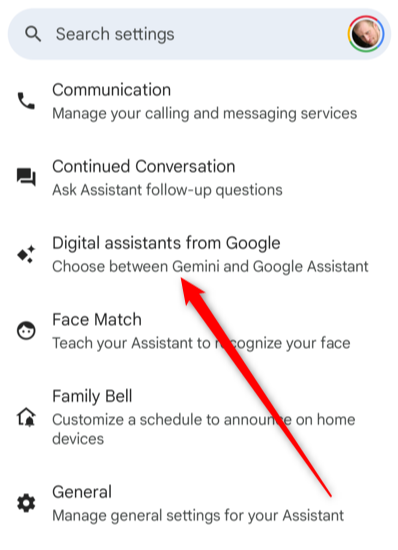
Select Gemini as your default assistant (instead of Google Assistant).
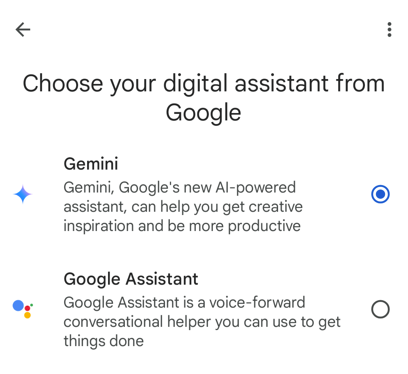
Now, you can open Gemini using some shortcuts that you previously used to open Google Assistant, like long-pressing the power button. The rollout of Gemini is a work in progress, so Google still relies on Assistant in some places, but Gemini often works better for basic tasks you might've used Assistant for in the past.
Every Google Gemini app
Google Workspace

If you want to use Gemini to get things done within your Google account, this is the app you'll spend the most time with. You can use it to summarize documents, take quick notes, or find information across your Gmail, Docs, or Drive accounts.
Some of the functions the Google Workspace app enables might be familiar to long-time Google Assistant users, so it's particularly handy when using Gemini as the voice assistant on your phone.
Worth mentioning: while testing the Workspace app, I found that it struggled with some tasks that involved sorting things, like when I asked it to show me my three most recent emails (with rather funny results). Gemini was also only able to see my default calendar, so if you use multiple calendars on a single Google account to organize your events, Gemini might miss some of them. For now, anyway.
Google Maps

The Google Maps Gemini app is so helpful you might end up using it by accident. It can answer questions about nearby businesses, give driving directions, or offer recommendations.
I find it's most helpful when used in tandem with the Google Flights and Google Hotels apps (more on those below). But on its own, the app is useful for researching trips, including complex searches like "Find me a hotel within two miles of a movie theater in San Diego" or "What coffee shops close to the Smithsonian in Washington DC are open late?"
Of course, inaccurate info can seep through. Gemini searches that use Maps can be great for initial research, but you'll want to double-check hours and confirm locations before you travel.
Google Flights
It's more straightforward to go directly to Google Flights when you want to plan a flight, but the Google Flights app can help if you have a complex query or want to include flights in a broader planning session.
Keep in mind that the app relies on Google Flights data, and some airlines don't provide that data to Google. Flight information and pricing can also change quickly, so direct tools like Google Flights, Kayak, or Expedia are more reliable if you're ready to make your bookings.
Google Hotels

Like Google Flights, the Google Hotels app pulls data from the company's existing hotel search tool into Gemini to get more natural language responses to hotel queries. On its own, that might not sound as helpful as just searching for hotels via Google Maps, but it can become a lot more useful when combined with other Gemini apps.
You can ask complex questions that might be more difficult for a single tool to handle directly—like "What hotels are close to Disneyland and also have a spa available that cost less than $300 a night in October?" It can combine its queries with data pulled from Google Maps to address the nuance of your questions.
The caveat here: generative AI models tend to prefer to have a wrong-ish answer rather than no answer at all. You might, for example, get hotel listings that are outside the price range you specify if it can't find anything in your range. So Gemini can be helpful for discovery, but always double-check the details it gives you with another tool. (Gemini provides links to listings in Google Maps to make that easier.)
OpenStax

OpenStax is a non-profit organization that provides access to educational resources, and the OpenStax Gemini app lets Google's AI bot tap into it. Add @OpenStax in front of academic-related queries to pull in citations from more reliable sources.
Gemini can answer questions on its own, but if you're researching a complex topic, you might get a better answer by tagging OpenStax. For example, during my testing, I asked Gemini "what was the cause of the Civil War?" I got a short, bullet-list response with very generic answers. Tagging in OpenStax, however, led to a much more detailed response that included a timeline of specific events with historical context.
The OpenStax app usually puts citations at the bottom of a result that link to the relevant chapters of textbooks—I recommend digging deeper and fact checking, as always.
Utilities

If you're using Gemini on your phone, Utilities is a must-have app—and it might even already be enabled on your device. It lets you control basic functions of your phone, like setting timers and alarms, managing reminders, and even replying to notifications. If you set Gemini as your default assistant, you can just invoke it with a shortcut and start dictating commands. (It functions very similarly to how Google Assistant used to work.)
Beyond basic commands, you can also use it to do things like launch specific apps—helpful if, like me, you have a large collection of unorganized apps. Or tell it to "take a selfie," which will launch the camera app, activate the front-facing camera, and start a three-second timer.
A couple caveats: this is a mobile-only app, so it won't work with Gemini on the web. Also, Google has a nasty habit of changing how it handles reminders and alarms. If you rely on Gemini to manage your to-do list, be sure to keep an eye out for any changes that would affect your workflow.
Phone and Messages

Like the Utilities app, Phone and Messages is mobile-only and possibly already enabled on your device. It allows you to start phone calls and send text messages using only your voice, or switch to texting when you're typing out a query in the Gemini app.
The Phone and Messages app can be invoked during conversations with Gemini to share information you've found in your search. For example, if you used the Google Maps app to "Find bars near me," you could then follow up with "Send [bar name] to [contact name]," and Gemini will forward the relevant info. You can also ask Gemini to call the phone number of a location you're researching without having to copy a number or switch to a different app.
The app can get tripped up if you have multiple contacts with similar names, or if a contact has multiple phone numbers associated with it. Gemini will ask you to confirm whether you're sending to the right contact, so be sure to double-check.
YouTube

YouTube might be one of the most deceptively powerful apps Gemini has. If a regular YouTube search isn't helping you find quite what you need, you can try searching through Gemini. It can handle complex searches like "@YouTube find me video essays about Everything Everywhere All at Once that are longer than 30 minutes."
But I'd argue the real power comes from its summaries. Gemini can summarize any video you provide a link to. It can quickly give you the gist of an hour-long video essay or tell you what topics are mentioned in the video. It's also useful if you need to create social media posts for new videos for your own channel, for example.
A couple issues I noticed: when you're using it to search for videos, the app will sometimes offer results even if it doesn't actually find much relevant content. It also couldn't reliably provide timestamps of specific moments in videos. That's annoying if you're trying to find specific mentions of a certain topic in a video without having to sift through the whole thing, but the summaries can at least help you narrow down your search.

The WhatsApp Gemini app lets Gemini control certain functions of the messaging service. You can use it in a Gemini conversation to start a call or send messages (currently, only on mobile).
The most useful trick here is that you can invoke @WhatsApp in the middle of an ongoing query. So, for example, if you're researching restaurants in your area, you could ask Gemini to find the phone number for a restaurant, then tell it to call that number via WhatsApp without leaving the conversation. Or you can send the info you find directly to a contact.
Note that while WhatsApp itself supports end-to-end encryption, using this app means Gemini will have access to messages before they're sent to WhatsApp. If you need to keep your conversation private, it's best to go to WhatsApp directly. The app also only works in English.
YouTube Music

The YouTube Music Gemini app doesn't have quite the same powers as the full YouTube Gemini app, but it can still be useful if YouTube Music is your primary music service. It can access your YouTube Music playlists, find a playlist, start a radio stream based on genres and moods, or find and play specific songs or artists.
It can also handle some more nuanced queries than the regular app's search can handle. For example, you could say "play songs that feature Dua Lipa" and get a collection of songs where Dua Lipa collabed on the track.
On Android, you can use Gemini to play, pause, or skip tracks via YouTube Music, but unfortunately, these functions don't work on iOS. The app also only works in English.
Spotify

Similar to YouTube Music, the Spotify Gemini app allows you to access your playlists, pick music based on your mood, or pull up specific songs, artists, or playlists. If you already have a huge library on Spotify, this app can be a handy way to sift through it and find that one playlist you loved ten years ago but can't remember the name of.
Once again, Gemini can help with more nuanced queries like finding specific collabs. You can also invoke it in the middle of a conversation. For example, if you're researching feminist pop ballads of the '90s, and you want to hear one of the songs Gemini provides, you can ask @Spotify to play it, without leaving Gemini.
The Spotify Gemini app can't control music on iOS. On your Android, you'll need to install the app, otherwise songs will likely try to play through a web player.
Automate Google Gemini
In some ways, Gemini apps are building blocks that can let the advanced chatbot perform some of the same functions that Google Assistant was doing for ages. But in other cases, the ability to tap into huge external resources like OpenStax can dramatically expand how powerful Gemini can be for you.
And with Zapier's Google AI Studio integration, you can pull the power of Gemini directly into your automated workflows. From automatically analyzing visuals and sending them to your team to creating briefs for project requests that happen in Slack, you can scale your business with the power of automation and AI. Learn more about how to automate Google AI Studio, or get started with one of these pre-made workflows.
Generate draft responses to new Gmail emails with Google AI Studio (Gemini)
Create a Slack assistant with Google AI Studio (Gemini)
Respond to Google My Business Reviews with Google AI Studio (Gemini)
Zapier is the most connected AI orchestration platform—integrating with thousands of apps from partners like Google, Salesforce, and Microsoft. Use interfaces, data tables, and logic to build secure, automated, AI-powered systems for your business-critical workflows across your organization's technology stack. Learn more.
Related reading: