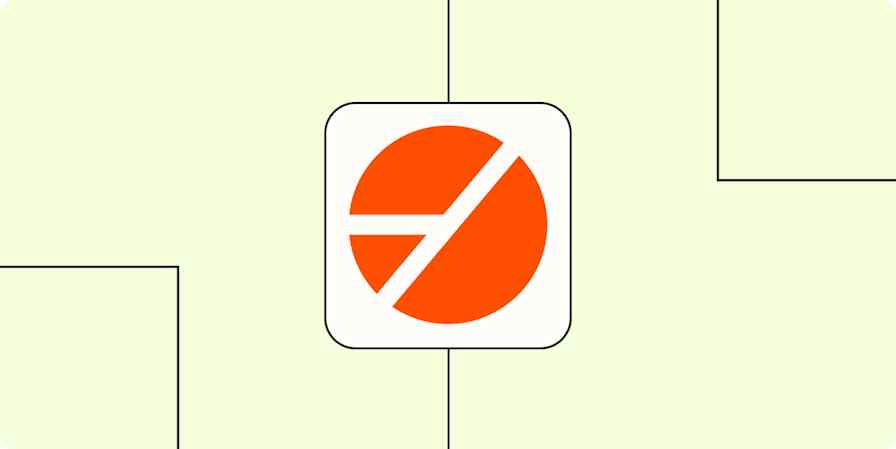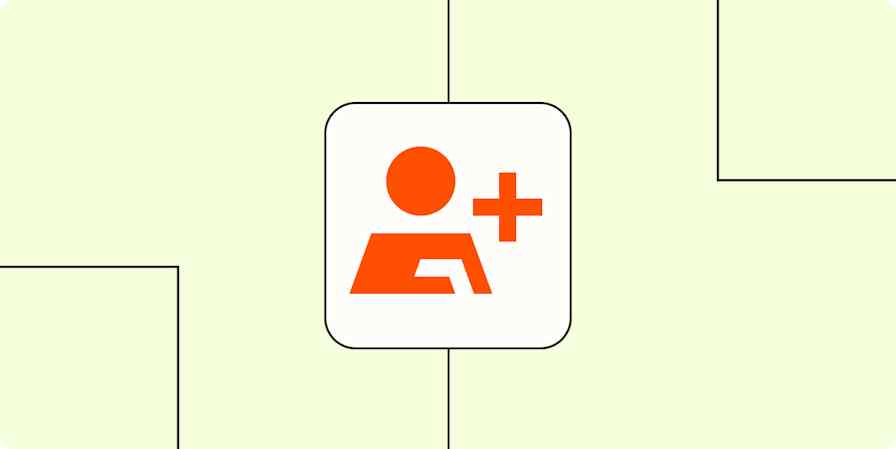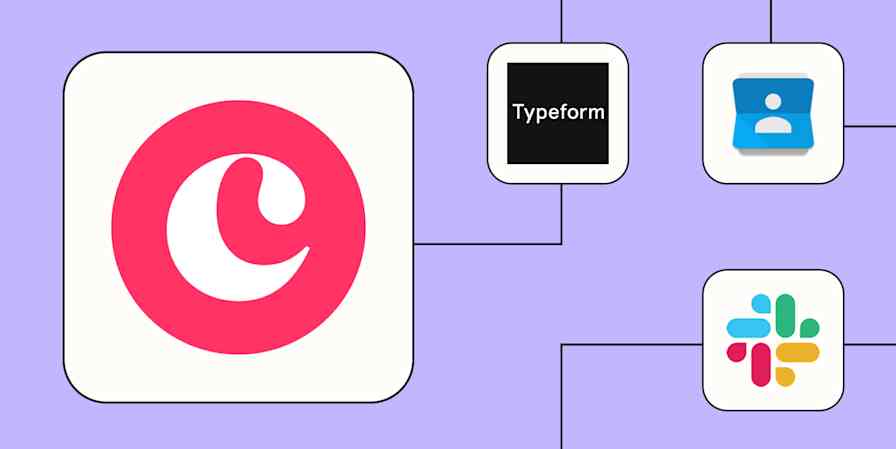In 2021, Salesforce is taking its annual conference, Dreamforce, global, with a hybrid experience combining digital events with in-person activities in San Francisco, New York City, London, and Paris. Over three days, attendees will enjoy a wide range of keynotes, panels, lightning talks, and more.
Attending a conference—whether in-person or online—can be overwhelming. Not only is there so much to do at the event itself, but you also need to keep up with your normal work. Things don't grind to a halt just because you're spending focused time on professional development.
And after the event ends, there's still more work to do. You'll need to follow up with all of the opportunities you found at the event and implement the things you learned, of course. Event fatigue is a real problem. When a conference ends and you return to your normal routine, the last thing you want to do is think about following up with leads or changing the way you work. You probably just want to crawl into bed for a nice, long nap.
But conferences don't have to totally throw you—and your work—off track. A little bit of pre-planning can go a long way towards making it a less stressful, more rewarding experience. Technology is also a wonderful thing, and there are more tools than ever to help you stay on top of things while you're in full-on event mode.
Here are a few tips for staying productive during a conference—and some ideas for how automation can help.
If you work with apps or software not included in this article, don't worry—Zapier works with thousands of apps. Head to our App Directory and search for the one you use, or browse to find the right solution for your needs.
Plan your schedule out beforehand
Large conferences like Dreamforce offer hundreds of panels, sessions, lightning talks, and other activities. And if you're attending in-person, that's in addition to the expo area, where you can explore sponsor booths. Big sponsors also often throw parties, cocktail hours, and breakfasts to encourage networking.
It can all be wildly overwhelming, especially for first-time attendees. You might be tempted to overbook yourself or try not to miss anything. But that's the easiest way to burn out early.
Instead, make a plan before you go—and do your best to stick to it. Most conferences will publish detailed schedules ahead of time, so you can look at all available activities and choose the ones that you're most excited for.
Read more: Our tips for getting the most out of online conferences.
Once you get to the conference, you can also use automation to keep you on schedule. Here are a couple cool Zaps—Zapier's automated workflows—to keep you on track:
Help your team know when you're in a session by automatically updating your Slack status whenever new events start or end in Google Calendar.
Update your Slack status when new Google Calendar events begin
Track everything on your agenda and update tasks as your schedule evolves.
Find and update existing Google Tasks when Google Calendar events are updated
Add new Google Calendar events to Todoist as tasks
Never miss a panel again with these strategies to send notifications for upcoming Google Calendar events.
Get an email reminder in Gmail 1 hour before a new Google Calendar event starts
Get SMS alerts for new approaching Google Calendar events
Get Slackbot notifications for approaching Google Calendar events
Want a little extra help? We've put together a walk-through on how to set up the Zap to receive SMS notifications before Google Calendar events start.
Do you rely on Google Calendar for everything? Find out how to turn Google Calendar into the ultimate productivity hub.
Block off time to catch up on tasks
The biggest challenge conference-goers face is keeping up with their actual work during the event. It can be totally overwhelming to try to juggle the daily barrage of chat messages, emails, and day-to-day tasks that piles up while you're OOO.
One popular tactic? Intentionally carve out an hour or so every day just to catch up on work. This hour is your time to respond to emails, check in with colleagues, and deal with any urgent tasks that might have cropped up.
On that note, it's important to triage tasks appropriately and safeguard the limited amount of time you have to spend on work each day of the event. Try to distinguish between necessary work and things that can wait until you're back in your normal routine.
But what about the rest of your waking hours, when you’re in conference mode, not work mode?
Automation can help you keep track of tasks that build up while you're busy networking and attending sessions. Here are a few pre-built workflows for managing your to-do list and keep your full inbox from overwhelming you.
Add new starred emails to Todoist as tasks [Business Gmail Accounts Only]
We've put together a tutorial that walks you through how to set up the Gmail-Slack connection if you'd like to see how that works before setting it up.
Automate your networking
The main reason many people attend conferences is to meet other folks in the same line of work. But who wants to collect a huge stack of business cards and then sort through them post-event?
Instead, many people turn to business card scanner apps. Simply pull out your phone, snap a pic, and optical character recognition pulls the person's information off their card.
These apps are a must-have before you head to Dreamforce or another conference—and many of them are free. Check out our list of the best business card scanner apps.
Many business card readers also offer native integrations to CRMs like Salesforce, so you can automatically create new contacts or leads whenever you scan a business card at a conference. But what if your favorite app doesn't offer a native connection to your CRM? Zapier is a great alternative.
Check out this first Zap to add information from Sansan to Salesforce. And if you don't use a CRM, you can connect Sansan with Google contacts to make sure you're able to find everyone's info when you're ready to follow up.
Add new Sansan business cards to Salesforce as leads
Or you can build your own Zap to add new contacts to your task list for follow-up later.
Keep up with event attendees
If you're hosting a smaller event—like a panel or party—at the conference, you might also want to automate the process of tracking and communicating with attendees. Here are a couple Zaps to make it easier to see who's coming and keep them in the loop:
Add new Eventbrite attendees to ActiveCampaign lists
Get Slack notifications for new Eventbrite attendees
Have a follow-up plan
If you're an exhibitor at a conference, follow-ups are even more important because they directly impact your revenue. If someone stops by your booth at the event or attends a conference-related party you're sponsoring, it's important to nurture that lead appropriately—and immediately.
But post-event lead follow-ups are hard. You're tired, need to catch up on work, and just don't have the time or energy to triage new leads or send follow-up emails.
Automation can be a total game-changer when it comes to sorting, syncing, and nurturing leads from a conference. Here are a few ideas for saving time on your lead management workflows:
Save yourself some manual lead management work—you've certainly earned it.
Add leads to Salesforce from new rows on Google Sheets
Most large conferences give exhibitors a lead scanning device to scan badges when people stop by your booth. After the conference ends, these leads are then made available as a spreadsheet or CSV. Zaps like the one above can be a handy way to import conference leads into your CRM—with way less manual work.
Collected more than just contact info at the conference? Loop your team in to any important lead information by sharing Google Form responses in a Slack channel.
Don't stress over keeping conference leads warm; just use Zapier to add new SFDC leads to the right Mailchimp list.
And if you don't have a badge scanner, using a card reader app can ease that task. For more about these, check out our list of the best business card scanner apps.
Know before you go
Conferences like Dreamforce don't have to be a stressful experience, and they don't have to throw off your work groove. Some advanced planning—and a bit of automation—can make your week away from your desk more productive. These automations aren't just great for conferences and events, either; many of them can also help you manage business-critical tasks (such as customer service or sales) any time you're OOO.
Love these ideas, but not sure how to get started with Zapier? Learn more about setting up your apps to work together with Zapier.
Want to save time using Salesforce? Here are the top automations to keep your business on track