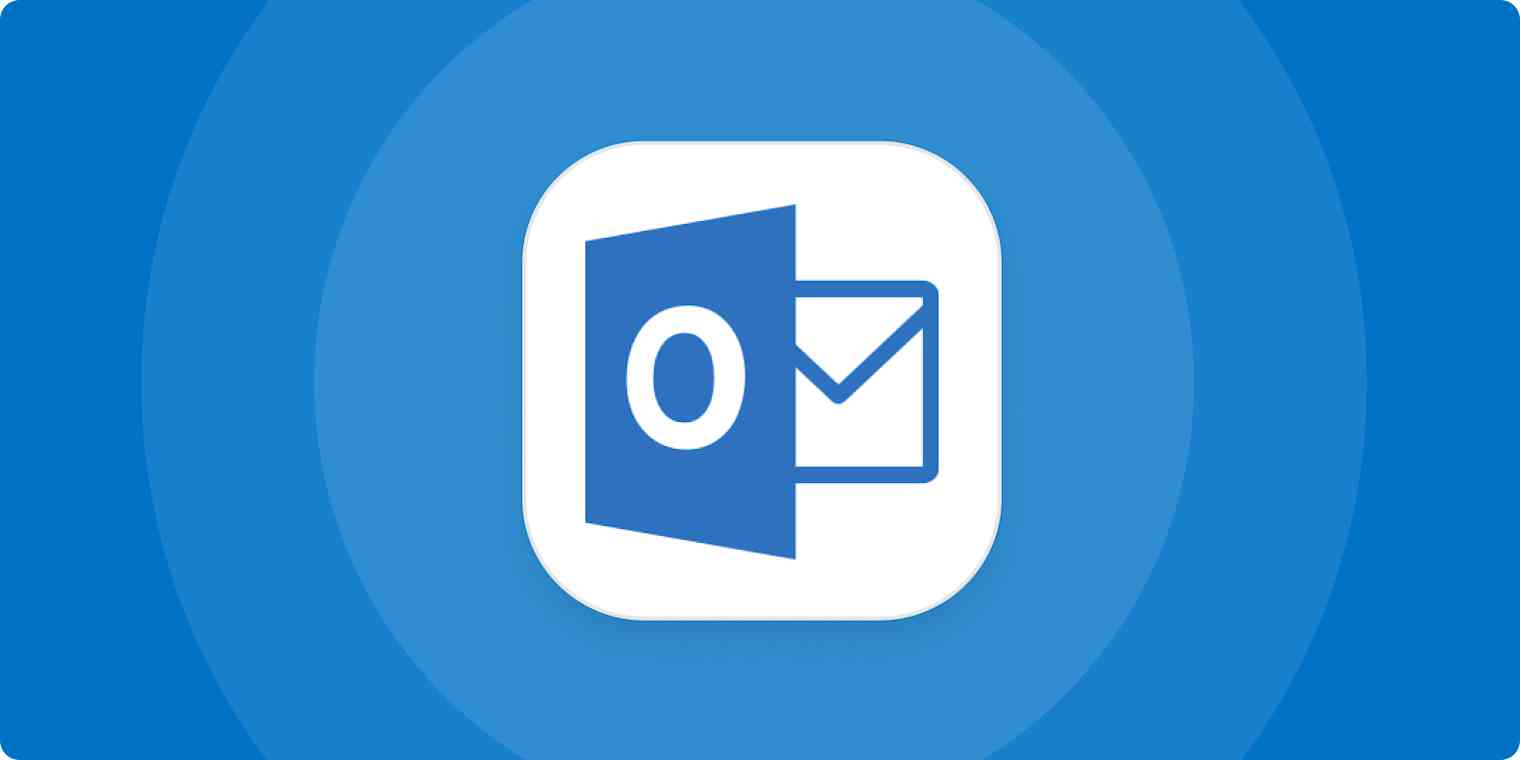Rolodexes grow with time—virtual ones are no exception. If you're a longtime Outlook user, you probably have a massive collection of contacts that's just sitting there, not doing anything.
Those contacts aren't stuck in Outlook, though: you can export them, then use them in other apps. Any tool that uses contacts—from customer relationship management (CRM) software to email marketing apps—supports importing CSV files, and Outlook can export your entire customer list to that format. This article will show you how to do a one-time export of your Outlook contacts to a CSV file.
But that's only a one-time transfer: any new contacts you add after doing this won't be included. So we'll also show you how to automatically export new Outlook contacts to almost any app, so everything stays up to date.
Outlook isn't the only contact manager out there, of course. Here's how to export contacts from Google Contacts.
How to export Outlook contacts
1. Open Outlook, and click File.
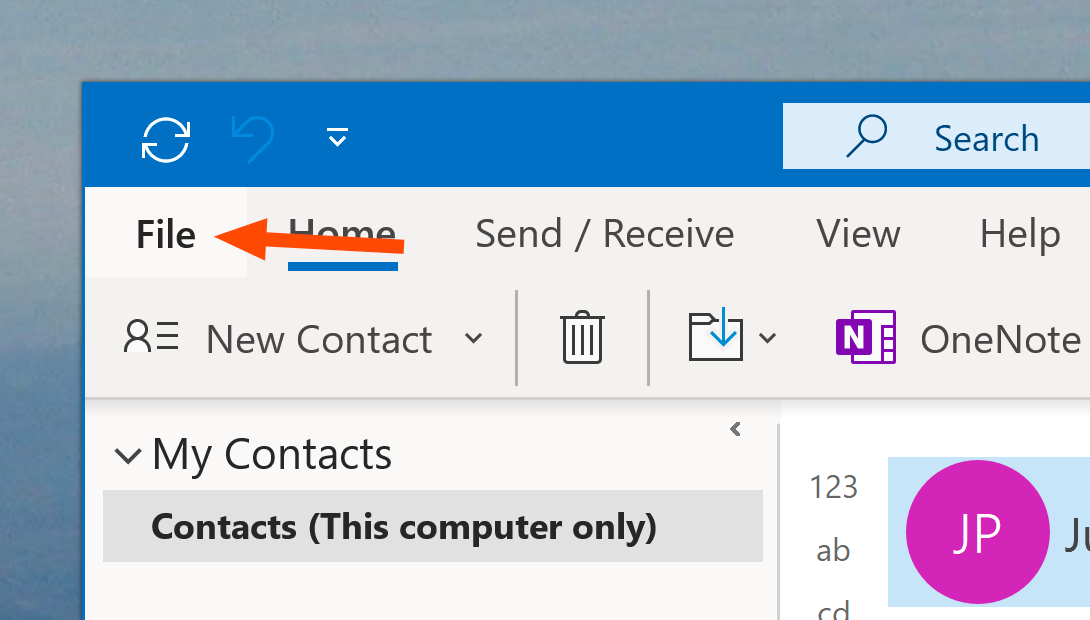
2. This will open the File menu, which takes up the entire window. Click Open & Export.
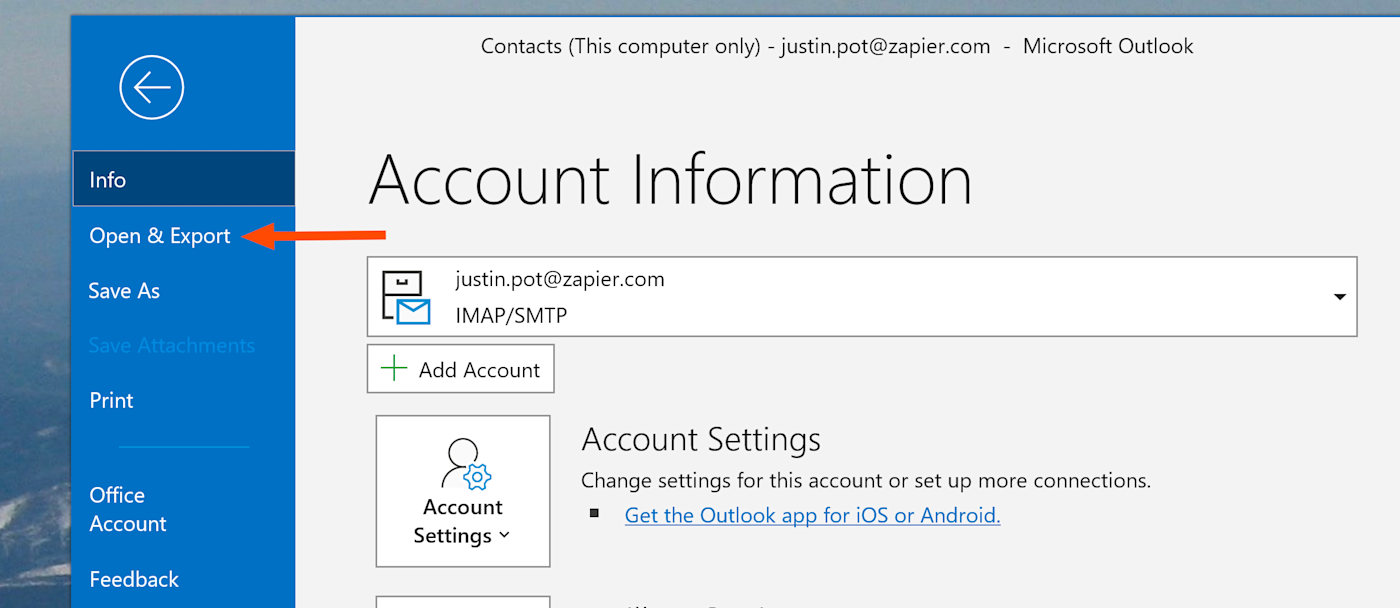
3. Then click Import/Export.
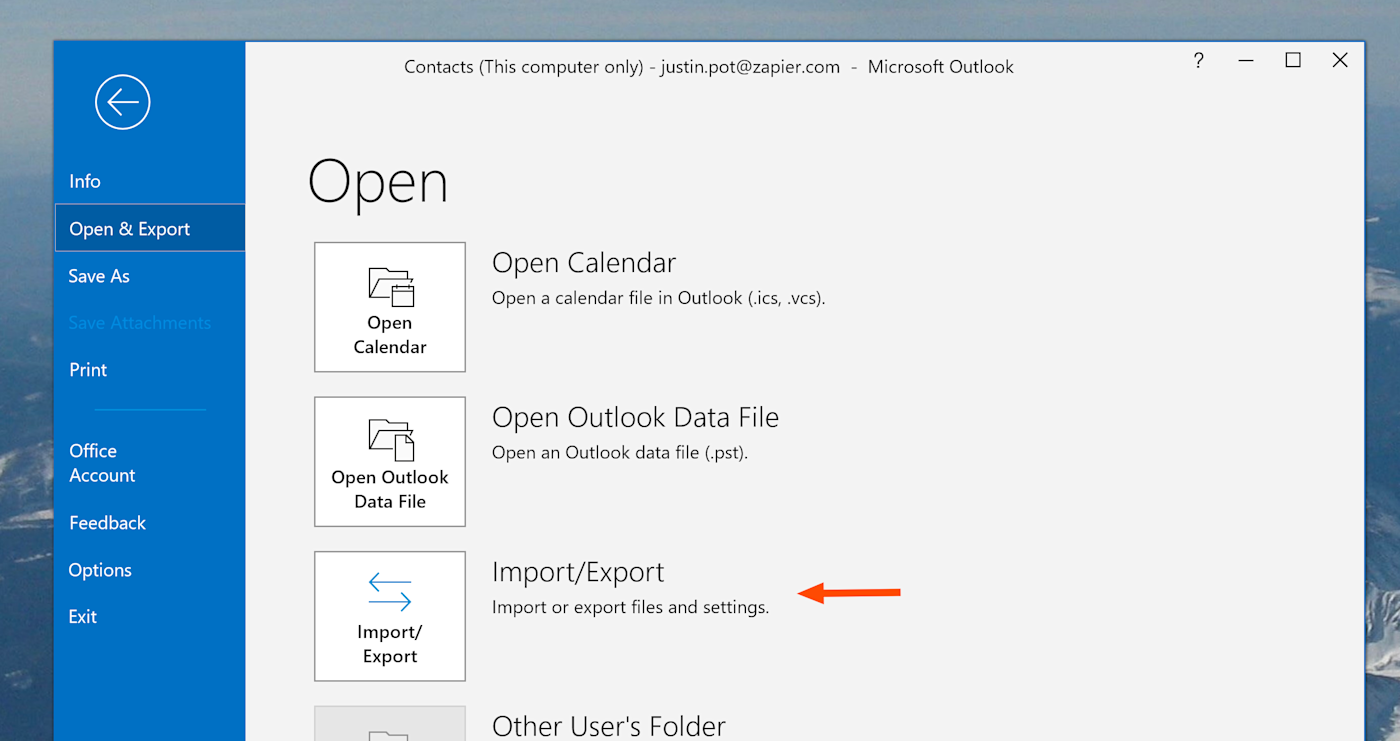
4. Next, select Export to a file, and click Next.
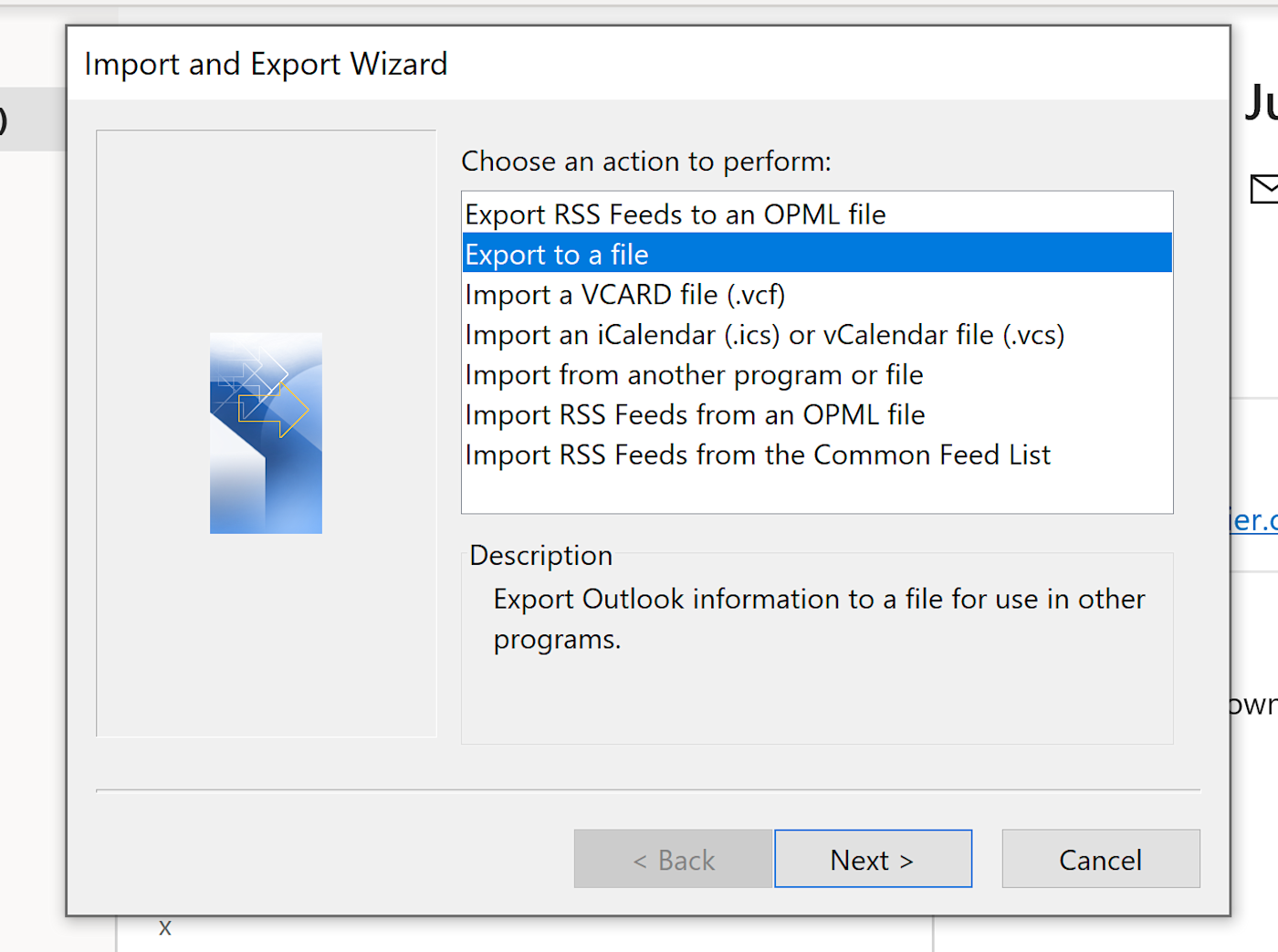
5. You'll be asked which kind of file you want to export to.
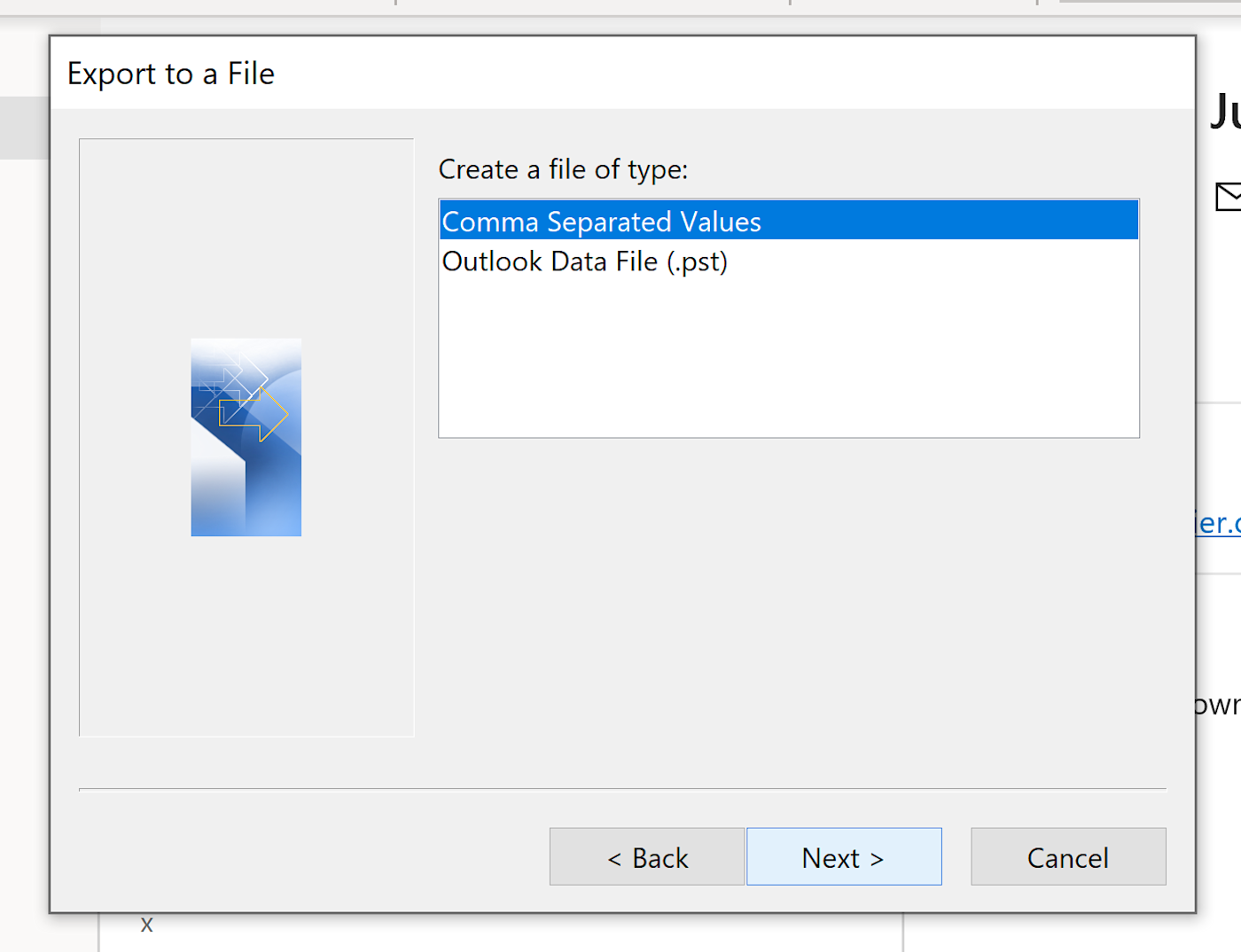
6. If you want to migrate data to some program that isn't Outlook, choose Comma Separated Values (frequently shortened to CSV). Only use Outlook Data File (.pst) if you're specifically migrating contacts from one Outlook instance to another. Make your choice, then click Next.
7. Select your contacts from the list. In this example, I only have local contacts, so I choose the Contacts (This computer only) option.
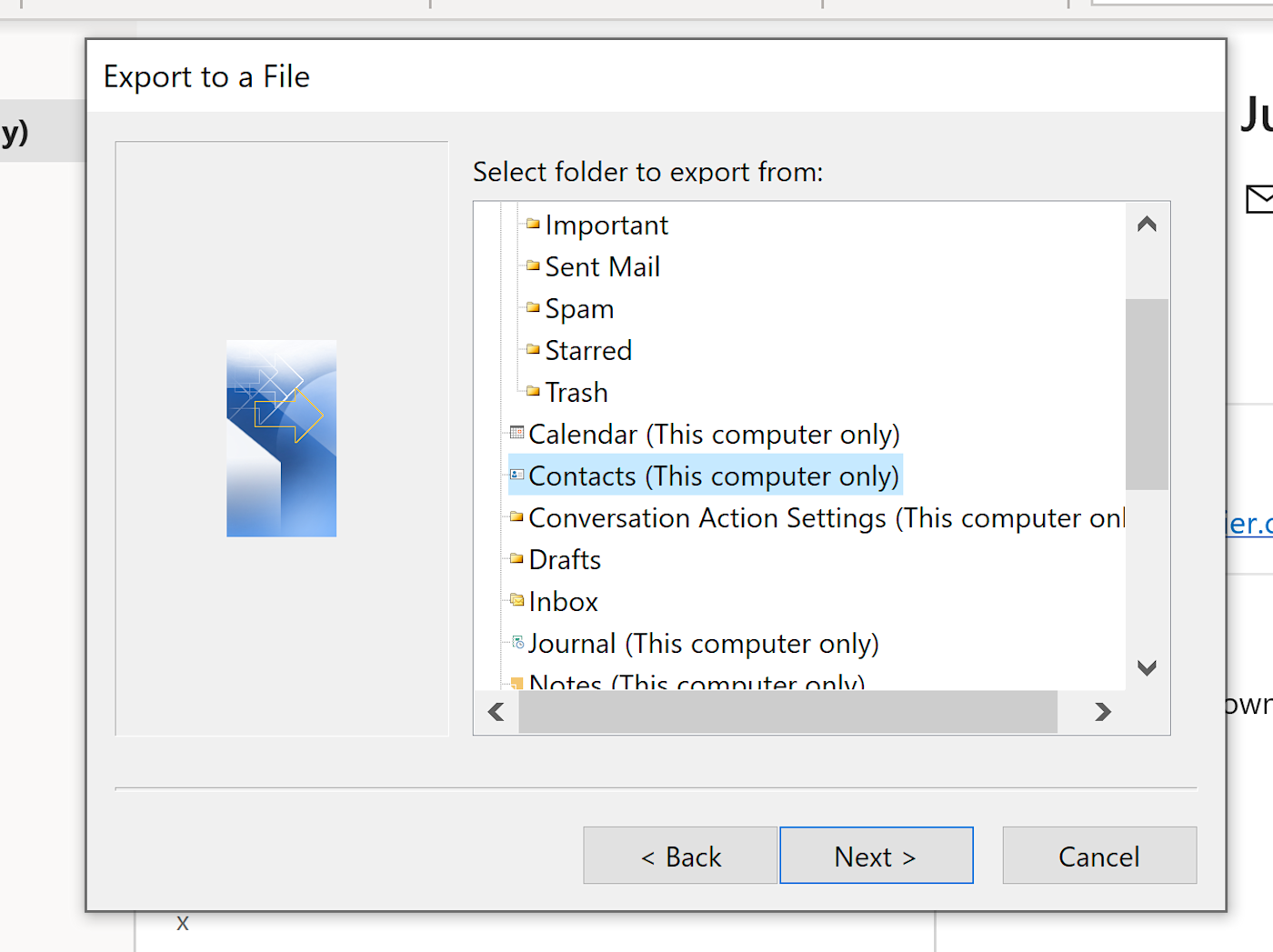
Note that, if you have multiple Exchange accounts connected, you'll see the contacts for each listed separately.
8. You'll be asked where you'd like your CSV file to be saved, after which Outlook will export your contacts. Note that, if you have a giant collection of contacts, this process might take a while. When it's done, though, you can use the CSV file to import your current contacts into any app that supports importing CSV files.
Automatically export Outlook contacts using Zapier
A CSV export is great for migrating all current contacts from Outlook. What if you want to export all new contacts going forward?
Zapier can connect Outlook with thousands of apps, allowing you to automatically send your contacts to almost any app you can think of. For example, you could send every new contact in Outlook over to Google Contacts.
Add new Microsoft Outlook contacts to Google Contacts
Or, if you have a Mailchimp newsletter, you could automatically add new contacts to your mailing list.
Add or update Mailchimp subscribers with new contacts in Microsoft Outlook
Note: Be sure to follow all applicable rules around cold emailing prospects and give people ways to opt out of continued communication.
These are just two examples—Zapier lets you set up your automation, called a Zap, with whatever apps you use. Check out Zapier's Outlook integration to learn more.
Read more: How to create a newsletter in Outlook