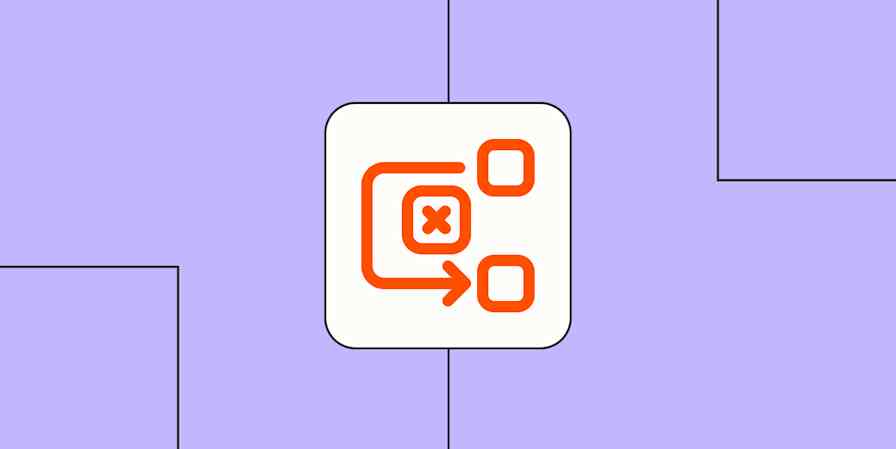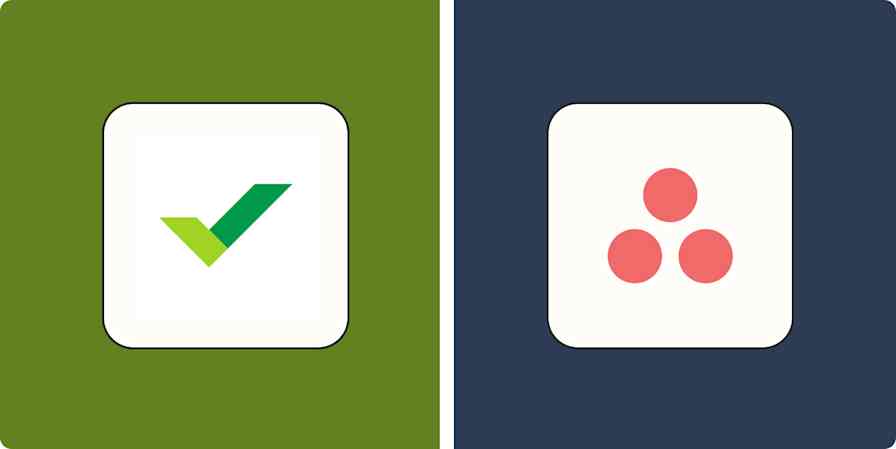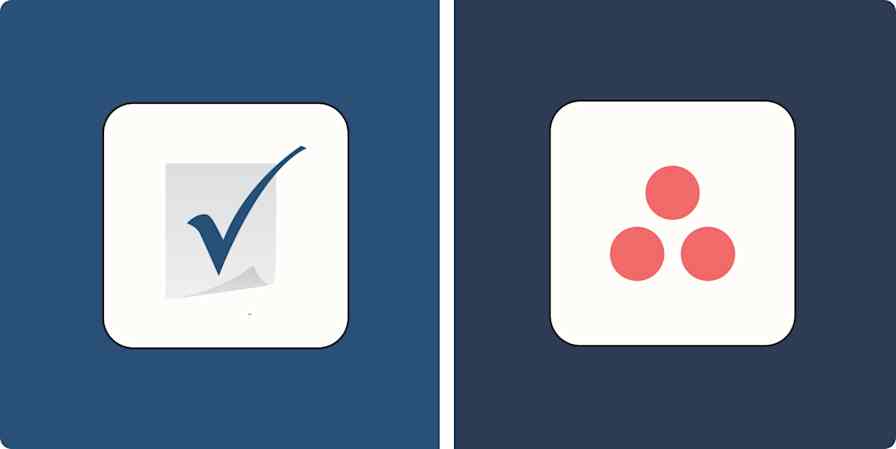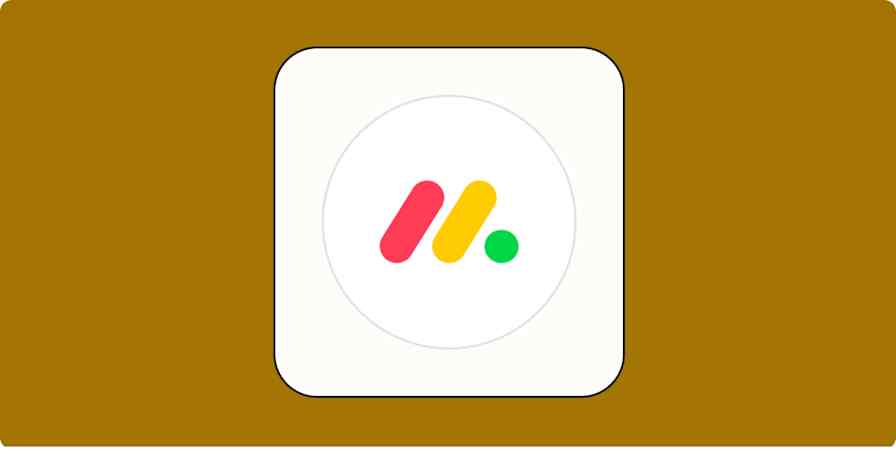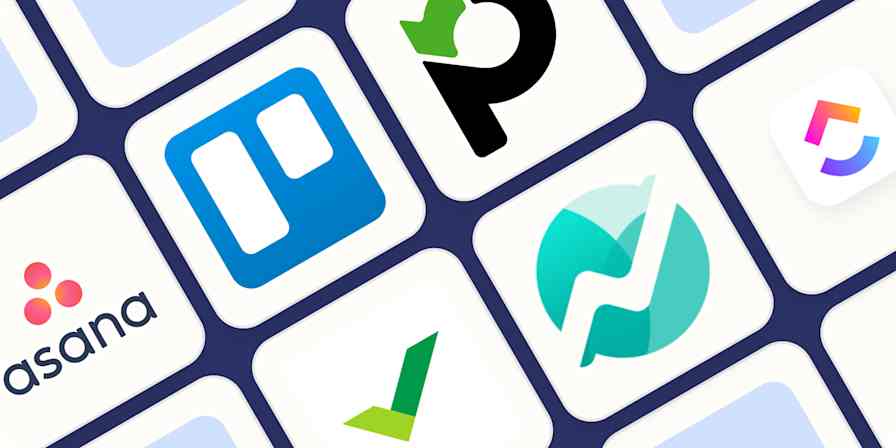Beyond the usual tables and formulas, you can do a lot of useful things with Excel: make Gantt charts, build flowcharts, set up KPI dashboards, and even, apparently, text Nelly, the early-aughts St. Louis rapper.
If you try all of those things, you'll probably arrive at two conclusions:
While you can use Excel for project management, you probably should just get software that's built for managing projects.
If you still want to use Excel for project management, you may have an unhealthy obsession with misusing and, I'd argue, abusing spreadsheet technology.
But whether you've been relegated to the Microsoft universe with no hope of being saved by dedicated project management software, or you're just an Excel sicko who loves pushing spreadsheets to their theoretical limits, I've got the formatting tips and Excel templates you need to keep projects moving one cell at a time.
Table of contents:
Can Excel be used for project management?
I get it—you're here because you want to use a spreadsheet as a project management tool, and I probably can't convince you not to. But it's worth setting expectations first.
You can use Excel to help manage projects, but it won't be pretty, and you'll be likely to hit these roadblocks:
You'll get very few of the user-friendly features you'd get from dedicated apps.
There's a lot of room for human error.
There's a lack of customization opportunities.
You have very limited automation capabilities without a lot of complex setup.
It's a rigid spreadsheet interface, which is designed for data organization, not project organization.
It gets highly technical pretty quickly once you start trying to add complexity.
There are even free tools that do PM better.
Ways to use Excel for project management
Maybe you're caught in Microsoft purgatory, maybe you can't get approval for new software, maybe you really like using Excel formulas and functions, or maybe you just like a challenge. In any of those cases, there are a few practical ways you can use Excel for managing projects:
Basic task, milestone, or broad project tracking
Formulating data related to your projects from within the same interface where the projects are being organized
Building complex lists with multiple fields, simple dashboards, and very basic flowcharts
Designing forms and tables with multiple modular fields to keep project details and assets together
Creating shareable documents and project templates
Repurposing stored data from other sheets into project tasks or using it to enrich project details
Housing large amounts of data produced or captured while executing projects
I will say, there's a sort of gritty, SaaSy sense of creativity I appreciate about retrofitting Excel into PM interfaces. The opportunities are out there, and they are both limitless and frustratingly limiting.
Excel project management templates
If I haven't talked you out of using Excel to handle your project management needs by now, congratulations: you've passed the Excel sicko test.
Unless you really want to build these dashboards from scratch, the templates below are the easiest way to start Excel-ing at PM.
While every project is different and there may not be a perfect 1:1 template type that works for you, I've tried to assemble Excel templates for as many common project types as I can.
General Excel project management template

If there's one Excel project management template to use, it's this one. No matter what kind of work you do, it's got color-coded space for you to track progress on all your individual projects.
Use if: You're looking to track progress on multiple projects at once
Excel project plan template

When a little more nuance is involved than just "X project is at Y stage at Z time," (a) you should probably stop using letters to stand in for your examples, and (b) you should use this Excel project plan template to create your next project plan. It allows for high-level views of your projects so you can keep track of the important details about each one, like costs, timelines, and goals.
Use if: You need to organize projects by detail and cost
Excel Gantt chart template

Gantt charts are about as project-managey as project management spreadsheets get. This particular Excel template will help you visualize where each team member is on each of their tasks so you can see who's available, who's overbooked, and whether projects are expected to be delivered on time.
Use if: You need to manage individual team members and their projects
Excel Kanban board template

For Agile teams, a Kanban board template specifically designed for your workflows may be more your speed. I wrote a whole how-to article dedicated to building your own Kanban boards in Sheets, but this basic Excel version should give you the satisfying task drag-and-drop functionality you need in a convenient spreadsheet package. Just use the little "[Task]" cell at the bottom as a template to preserve the notations and formatting.
Use if: You want a simple spreadsheet for manually moving projects along phases
Excel project manager template

Maybe we're splitting hairs on the names of these templates here, but the gist of this other variation on a project management template is that it's got handy filters to help you assign team members and oversee their projects over time. Try this Excel project tracking template to keep multiple projects organized at a high level.
Use if: You want a convenient template that focuses on assigned roles and timelines
Excel timesheet template

Timesheets may be the oldest form of project management and are (probably) as old as capitalism itself. If you just need a basic template for your team to log their hours and move on, this meat-and-potatoes Excel timesheet template should do it.
Use if: You need basic time and team tracking
Excel social media calendar template

If you're a grassroots, DIY kinda social marketer, your desire for a social media calendar spreadsheet surprises no one. Try this one to keep posting schedules and campaigns organized while you write posts for the social media platform run by the owner of a spaceship company the old-fashioned way.
Use if: You need a simple way to structure your social campaigns
Excel content calendar template

A streamlined content calendar like this ensures your campaigns across channels are all working together and that everyone working on them is too.
Use if: You have long-term content schedules to orchestrate
Excel construction project template

As any construction manager knows, you need the right tools to get the job done. And when you need the right tool to manage a construction project, you get construction management software. In the meantime, you can also use this construction management spreadsheet.
Use if: You have to oversee costs and timelines for construction projects
Excel task tracker template

You could argue the most effective task tracking spreadsheet is probably just a good to-do list app, but as a compulsive list-maker, I also get the appeal of logging tasks in a spreadsheet with seemingly infinite rows and columns. This Excel task tracker template fills that void by giving you a handy item-by-item view of your tasks, along with some basic detail tracking for good measure. There's even a satisfying checkbox column for people who need that kind of visual confirmation and tactile reinforcement.
Use if: You want to keep track of both personal and team tasks without any bells or whistles
Excel project status report template

If your main reason for tracking your projects is to let someone else know how your projects are going, a project status report template is for you. It's pretty basic, with fields for your project names, statuses, and notes for convenient scanning by someone with lots of other projects to look at. Just fill it out, then pass it along to whomever you report project statuses to.
Use if: You need to communicate project transparency to stakeholders
Tips for doing project management in Excel
The main thing to remember when using Excel for project management is to keep things simple. Sure, you can use Excel to do fun things like make pivot tables, create graphs, and design fancy data visualizations like waterfall charts. But when it comes to overseeing projects, you want your spreadsheets to be accurate, direct, and scannable.
These templates should help you accomplish all the above, but just in case they don't on their own, here are some bonus tips for squeezing the most PM juice (I hated that the second I typed it) out of them.
Start with the template that comes closest to your needs, but edit, move, delete, or duplicate the columns to meet your preferences.
If something useful is missing from your template of choice, check out the others and copy/paste it over to create a Franken-sheet.
Once you've created your perfect template, save that as a template to recreate new drafts ad infinitum.
Use formulas and functions strategically to automatically update cells with figures you might otherwise have to edit or compile manually.
Since you want your spreadsheet to be brief and scannable, apply color coding so you and your stakeholders can see where your project is at a glance.
Use Zapier to automate your projects with (or without) Excel
Once you've picked your template and have successfully started using Excel to manage your projects, all that's left is to automate. (Or, say it with me now, get PM software—which, incidentally, should have automation capabilities.)
With Zapier's Excel automations, you can instantly trigger actions in your spreadsheets like adding new rows when meetings are scheduled, new forms are submitted, and new messages are received in your favorite chat app. Learn more about Zapier's no-code Excel automation capabilities, or get started today with one of these pre-built workflows.
More details
More details
More details
Zapier is the most connected AI orchestration platform—integrating with thousands of apps from partners like Google, Salesforce, and Microsoft. Use interfaces, data tables, and logic to build secure, automated, AI-powered systems for your business-critical workflows across your organization's technology stack. Learn more.
Related reading: