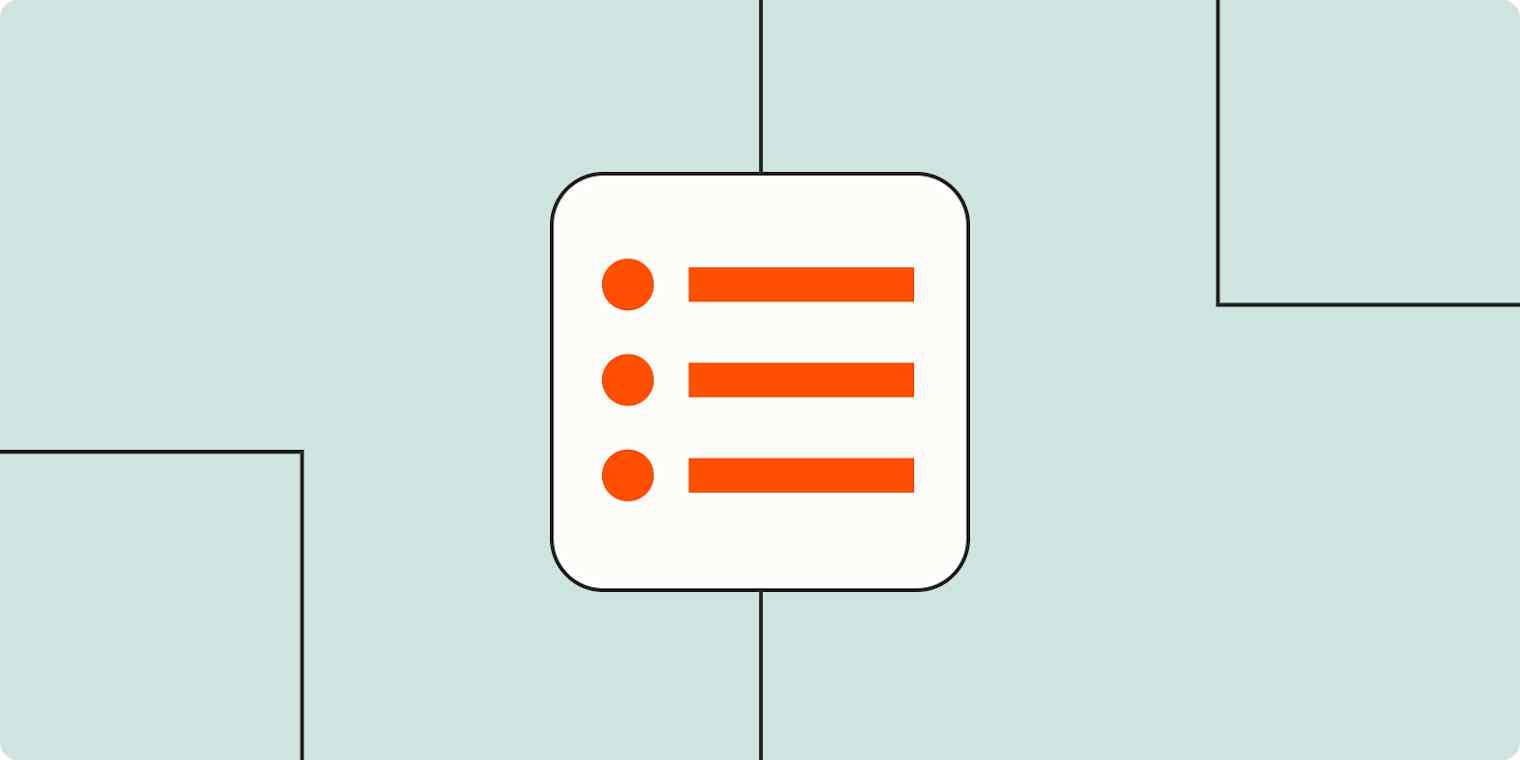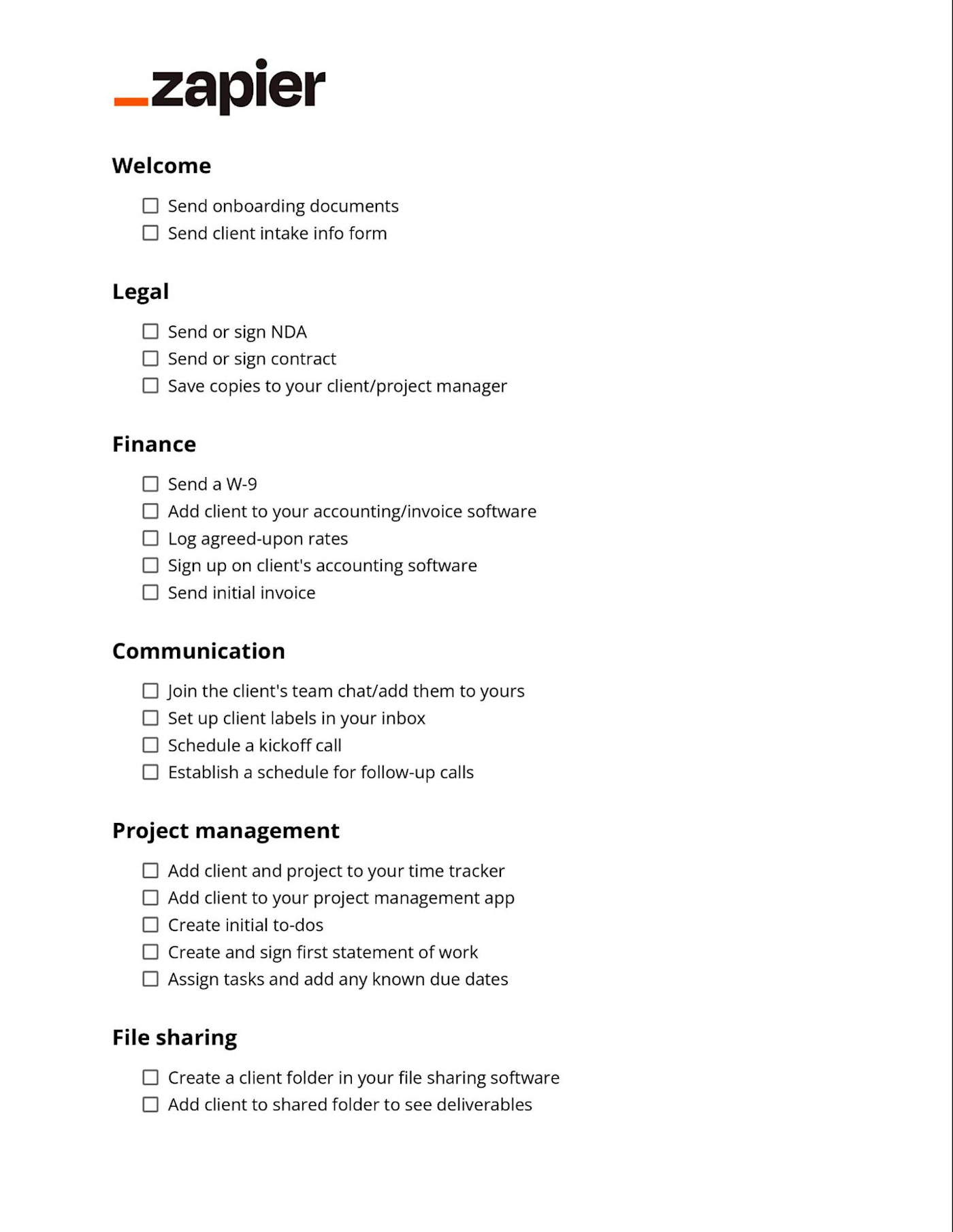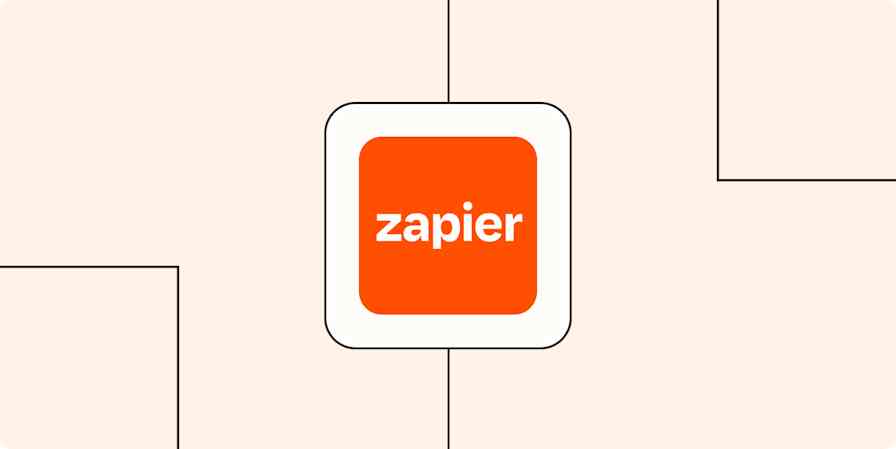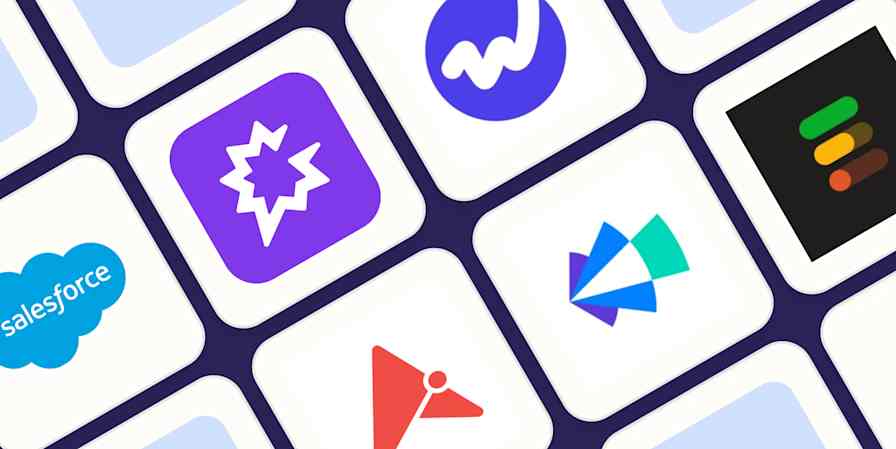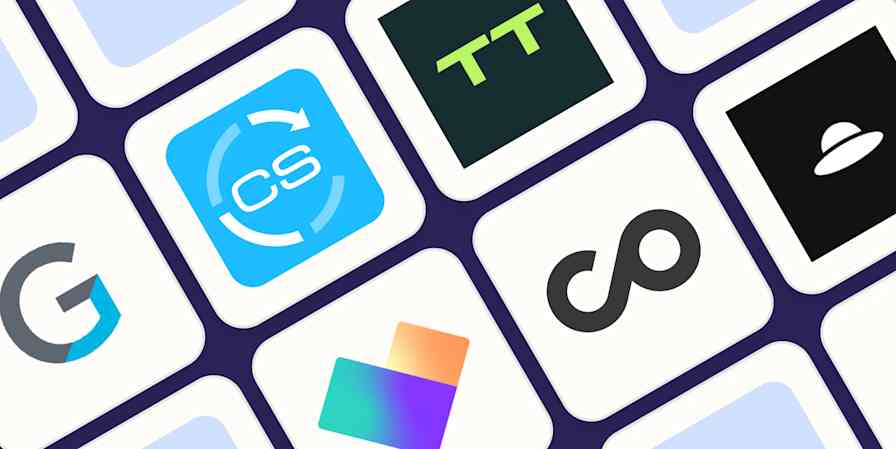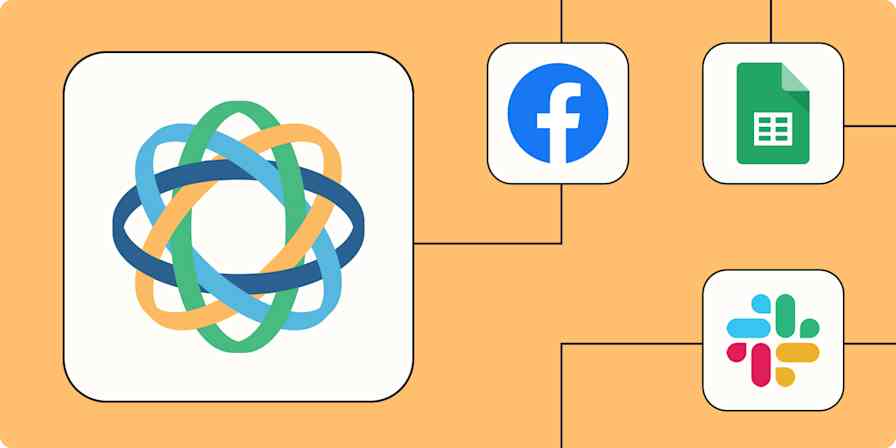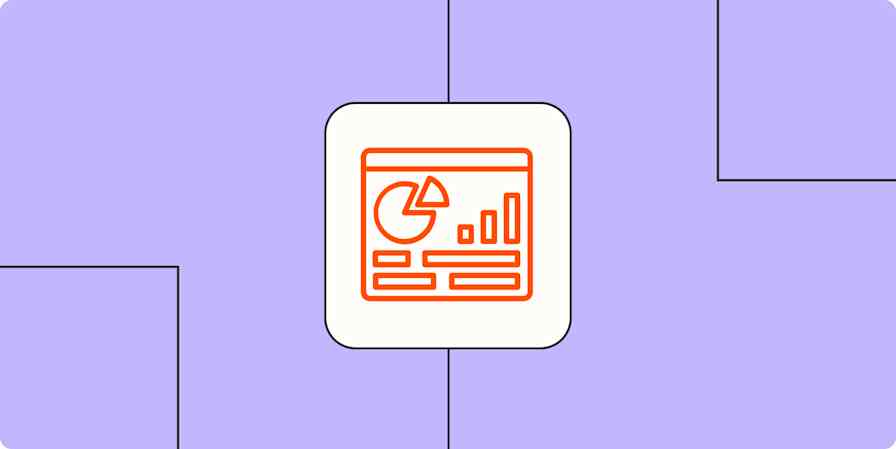In the excitement of a new project, it's easy to forget all of the little details to get a client set up. Having a documented onboarding process makes your life much easier. You get clients up to speed faster, show off your organizational skills, and save mental space for the work clients hired you to do.
You can use Zapier's pre-built new client intake form template to give your clients a seamless experience from the moment of purchase. It includes a simple client hub to simplify onboarding for you and your customers.
Client onboarding checklist
I've onboarded hundreds of clients in my time, so to help you streamline your daily to-do list, I've created a client onboarding checklist (click that link or the image below for the Google Docs template) for freelancers and agencies, covering six essential administrative areas.
Make a copy, personalize it, and reference it every time you land a new client. But first, read on for more details on each step.
If you want to streamline your workflow even more, you can automate your client onboarding. As we break down each step of the onboarding process, we'll offer some tips on how you can put your operation on autopilot.
1. Send welcome documents
This is pretty meta, but the first step in your customer onboarding template is onboarding new customers. Kicking off the project with a warm welcome starts the relationship on a positive note and sets expectations.
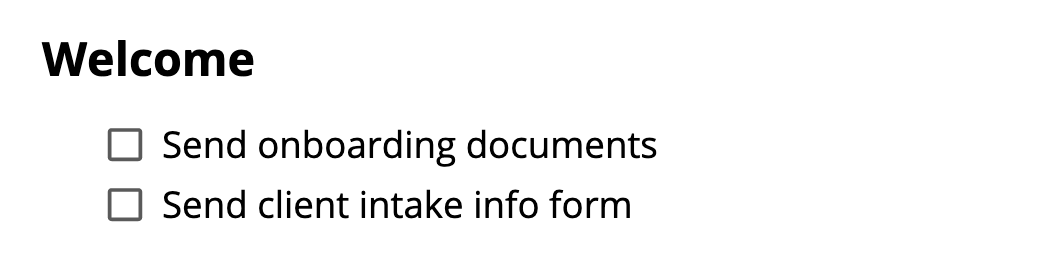
There are two sides to welcoming your client: sending information about you and gathering information about them. Sending a prepared welcome document to every new client lets you answer frequently asked questions upfront.
Outline your process: Spell out every step involved in working with you, including exact timelines and deliverables.
Introduce your team: Share relevant contact information for each team member involved with the client, and explain their roles in the process.
Remind clients of your payment terms: Explain when and how you need to get paid after you finish a project, as well as how much you charge for each deliverable.
This is also the point where you would send clients an intake form to get information like:
Contact information for any points of contact you haven't met yet
Project details like client goals and deadlines
Links or access to documents like branding guidelines
Guest access to internal platforms like Dropbox or Google Analytics
Information about internal subject matter experts and other knowledge resources you can use
To make this step even easier, include a link to the intake form in your welcome document. Then, you can speed up the intake process with form automations like the ones below.
More details
2. Get your legal ducks in a row
The less you need to think about contracts in the onboarding process, the better. Having an established agreement and NDA process also makes it clear you're on top of everything, even if your left eye is twitching from too much coffee.
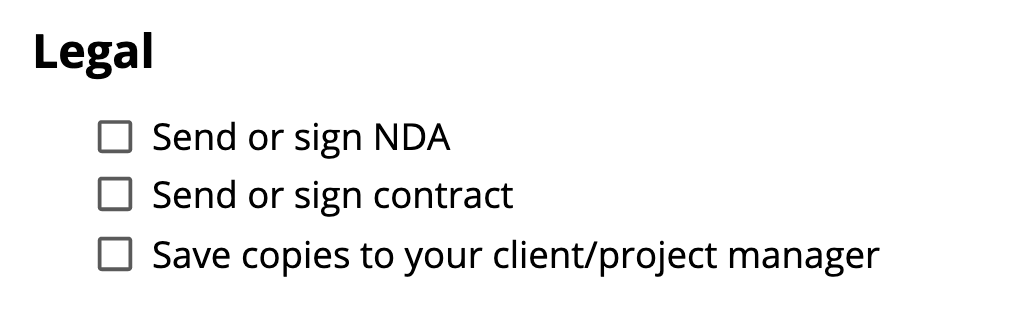
Your customer onboarding process will vary a bit in this step of the template, depending on who holds the contract. Sometimes, your client's company has an NDA or contract from the legal team that they want you to sign. If that's the case, you have to wait for the client to initiate this step—or nudge them to do so.
I highly recommend automating your contracts. Take a look at Zapier's list of the best eSignature apps for some suggestions on the best apps to use, and then manage the signature process automatically: you can easily set up automations to prepare documents for new clients, send follow-up emails, get alerts for completed signatures, and more. Here are some examples of contract automations you can create in Zapier.
More details
And even if your app of choice saves the contracts within its system, make sure you save copies of all agreements in your client/project management app as well.
3. Prepare to get paid
Doing a little bit of administrative work upfront gets you set up to get paid on time.
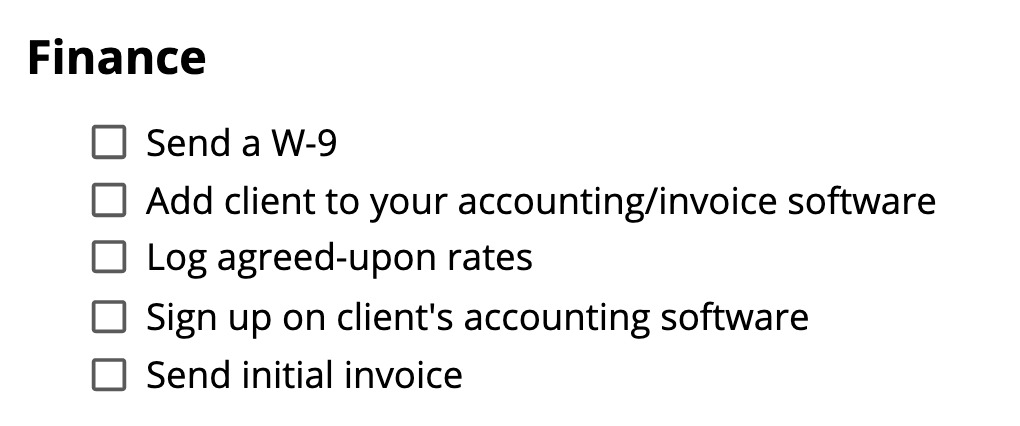
Similar to your legal onboarding tasks, your financial steps might vary based on the client. For example, you likely have your own accounting or invoice software to manage, but you might need to work within your client's payment platform of choice. Or maybe you have an invoice template you customize for each client.
There might also be tax tasks to manage, like sending a W-9. And you'll want to have a central location where you log agreed-upon rates for clients (if there's any variation). If you require a deposit or payment upfront, now is the time to set that up, too.
If you want to make bookkeeping easier (and less prone to human error), you can connect your payment processor to your accounting app. This way, income tracking is automatic, and you can avoid manually transferring numbers between apps. Try one of these automations to get started.
More details
More details
4. Open the communication lines
Any agency or freelancer that's ever dealt with a clingy client or a ghosting collaborator knows the importance of communication. In addition to setting expectations around response times, it helps to establish communication channels right from the start.
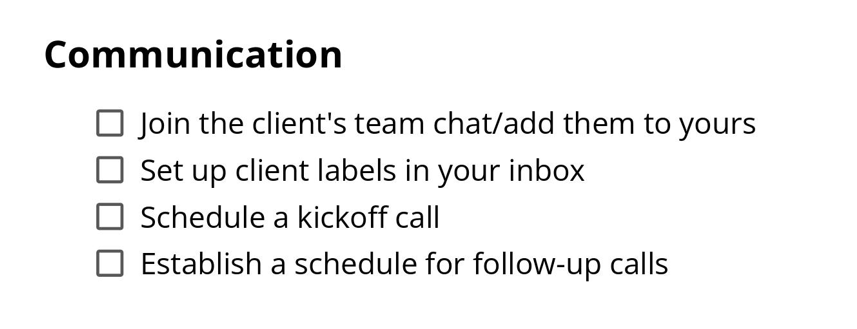
Ideally, you and your client have the same preferred communication channel. In that case, there won't be much setup needed. If you work across tools, though, you may need to get set up on a client's chat app or invite them to yours.
Creating a special folder, channel, or label for the new client in your inbox or chat app helps you stay organized. And if there are still some details to sort out, use this step of the client onboarding template to schedule a kickoff call with your favorite meeting scheduler. From there, you can schedule regular touchpoint meetings to update your client on their projects.
5. Set up your project plan
Now that you've almost finished onboarding your client, it's time to get set up to work.
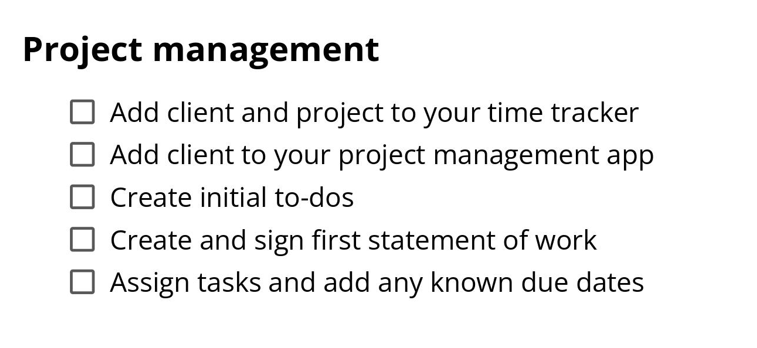
First, you need to create a space in your project management workflow for the new client. This could be a new Google Drive folder or Notion page, a board on Trello or monday.com, a new client in your time tracking app, or anything in between. The steps you need to take to add a new client workspace will vary based on your project management tool of choice, so make sure you customize the checklist accordingly.
Note: you might also be asked to join your client's project manager too. It's not ideal to be working within multiple tools, I know, but it's the nature of the beast.
If you use statements of work to manage your project specs, here's where you'll sign one for your initial projects. In cases where your projects will be fairly similar, you can use this first statement of work as a base for its future counterparts.
You'll also want a way to track and assign specific tasks and add due dates if you have any. If you want to keep your clients or teammates in the loop, you can automate your project management workflows with automations like these that send project updates as messages.
More details
6. Share your masterpiece
No matter what service you're providing, you'll likely have some files to share, whether it's a pitch deck, an article draft, a personalized fitness plan, or anything in between. So all that's left to do is send it to the client—and then refresh your email over and over as you wait for feedback.
You can wait until the work is complete to take care of this step, or you can do it earlier in the process.
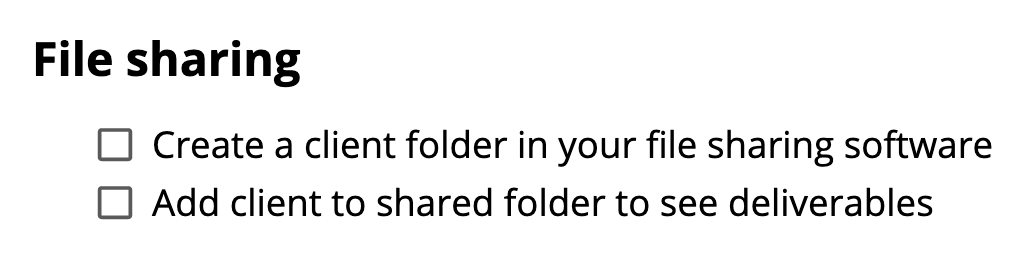
You might have a separate folder or workspace where client-ready files live. If you go that route, you can invite clients to that space at the beginning of a project and then alert them when you add a new file (and you can automate your file management to make that happen automatically). You could also trigger a notification whenever you move a new file to your client's folder, with an automation like one of these.
More details
More details
Automate your client onboarding process with Zapier
Most of the steps required to bring a new customer on board don't require innovative thought. These types of repetitive admin tasks are the perfect candidates for automation.
If you want to streamline your client onboarding workflow, you can use Zapier to connect your favorite apps. Start by choosing one step in your onboarding flow to automate, and go from there. Automating even a few steps in your process can clear up mental space for more high-impact tasks.
Related reading:
This article was originally published in July 2021 by Steph Knapp. The most recent update, with contributions from Melissa King, was in October 2023.