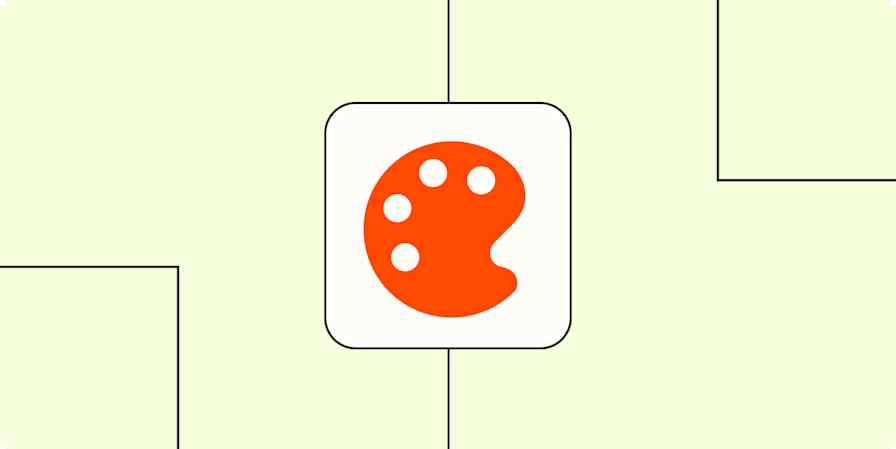I have a small addiction to designing things. From website pages to new app ideas, the design process has always seemed like such an interesting mix of research, analysis, and creativity.
Granted, my first attempts at design took place on plain sheets of printer paper, physical whiteboards, and a very painstaking mockup in Photoshop. Then, about eight years ago, I discovered a suite of digital wireframe apps that were created specifically for the website and app design process, and I've never looked back.
With these tools, I can create digital wireframes in a matter of minutes. Another few clicks lets me share these rough design sketches with teammates and stakeholders across the globe, so they can ask questions and deliver feedback in real-time.
These tools have wholly transformed the playing field when it comes to sharing those basic wireframe design ideas, whether you're a total non-designer or a celebrated design pro.
Here, based on lots of in-depth testing and all my experiences using these apps, I'll do a deep dive into the best wireframing tools available—each with its own unique suite of features that can help you bring those early-stage concepts to life.
The 6 best wireframe tools
Figma for real-time collaboration
Moqups for beginners
Balsamiq for non-designers
UXPin for code-based design
Justinmind for interactive wireframes
Visily for AI-assisted wireframing
What is a wireframe?
A wireframe is a basic visual sketch of a digital product or feature that's focused on high-level layouts, flows, and functionality. It typically uses placeholder symbols (like gray squares for photos, for example, or straight lines to indicate text) that help keep everyone focused on the high-level concepts.
Once a wireframe is approved, the designer can then flesh out the ideas and create a high-fidelity design with a full color palette, typography, imagery, and even interactive elements that allow you to test a design before moving to the final stage: development.
What makes the best wireframe tool?
How we evaluate and test apps
Our best apps roundups are written by humans who've spent much of their careers using, testing, and writing about software. Unless explicitly stated, we spend dozens of hours researching and testing apps, using each app as it's intended to be used and evaluating it against the criteria we set for the category. We're never paid for placement in our articles from any app or for links to any site—we value the trust readers put in us to offer authentic evaluations of the categories and apps we review. For more details on our process, read the full rundown of how we select apps to feature on the Zapier blog.
Let's start with an honest disclaimer: you don't need a dedicated app to create a wireframe. Flowchart apps, for example, provide ample structure for a basic wireframe of a website design or sitemap structure. But they aren't created with interface designers in mind, and they lack more advanced visual editing tools, like object opacity and pre-sized canvases for responsive screen sizes.
Wireframe apps, on the other hand, assume that you're going to want to refine and improve your design before it's ready to be handed off for further development. Not only do they make space for you to create your rough sketch and UX flow, but they also include a few standout elements like:
Collaboration options: Whether you're co-designing within a design team or simply need to get feedback from a peer or manager, the tools on this list all include some manner of collaboration options to get your design idea approved quickly.
A UI component library: A component library is a collection of pre-designed UI (user interface) elements like buttons, placeholder images, text blocks, dropdowns, and toggles. Having a collection of UI elements at your fingertips can speed up your initial wireframe process.
Export and hand-off options: Graphic designers simply export their creations as a static image file that can be uploaded to various platforms and used as needed. Web and app designers, however, rely on developers to bring their design work to life through code. Because of this, the hand-off process from design to development is incredibly important. So I looked for tools that offered at least a basic HTML/CSS export, although you'll find a few more advanced options on the list too.
Cross-platform compatibility: Chances are high that you'll have to collaborate, co-edit, or present to someone who uses a different operating system. All the apps on this list are either web-based or have apps for Windows and Mac.
Quick and easy to use: Wireframes by nature are meant to be action-oriented—quick to make and revise. I eliminated tools that had an overly complex interface or took a long time to learn.
Even though I've worked in web and app design and development for nearly a decade (so I walked into this research project with a good amount of experience), I committed to testing the top contenders with fresh eyes and a set of criteria that people of all backgrounds and abilities can use, whether you're allergic to design or are formally trained in it like I am.
I researched over 40 of the top wireframe apps and tested the best ones: I went through the entire process of signing up for an account, designing a basic mobile app wireframe (login page and dashboard), testing the collaboration and export options, and taking a deeper look at how the app balanced user-friendliness. Based on all my testing, I narrowed it down to the six best wireframe tools.
Need a primer on some of the design terms used in this article? Scroll to the bottom or click here for a quick glossary.
The best wireframe tools at a glance
Best for | Pricing | |
|---|---|---|
Team collaboration | Free plan available; from $16/user/month for unlimited projects, team libraries, and more | |
Beginners | Free plan available; from $9/month for a solo user with unlimited projects or $15/month for teams with real-time collaboration options | |
Non-designers | From $12/month for up to 2 projects with unlimited users and wireframes | |
Code-based designs | Free plan available; from $6/editor/month for up to 20 prototypes, interactions, and stakeholder approvals | |
Interactive wireframes | Free plan available; from $9/editor/month for advanced interaction design, testing on mobile devices, and more | |
AI-assisted wireframing | Free plan available; from $11/editor/month for 3,000 AI credits, unlimited boards, Figma export, and more |
Best free wireframe tool for collaboration
Figma (Web, macOS, Windows, iOS, Android)

Figma pros:
Generous free plan
Whiteboard/brainstorming tool
Collaboration options across teams
Access to a huge active community with free resources like UI components, and icon sets
Figma cons:
Learning curve for more advanced features
Figma has very quickly become the gold standard when it comes to wireframing and digital app design. Initially, this was due to the fact that it was web-based with collaboration features, which quickly eclipsed the usefulness of desktop-based tools like Sketch and Adobe Photoshop. But it's since grown into a robust tool that's suitable for beginners, professionals, and even non-designers.
You might start off your wireframe journey in FigJam, an integrated whiteboard tool that makes it easy to storyboard and create flowcharts to plan out your project with team members. From there, you can take the ideas and dive into Figma itself.
Whether you're creating a mobile or desktop-based design, Figma includes pre-sized frames that align with common devices, from desktops to various tablets, Android phones, and iPhones (no more having to Google screen size dimensions!). From there, you can use the simplified toolbar at the bottom of the screen to access your design tools, which include shapes, lines, and a pen tool. If you don't want to design everything from scratch, you can access the plugin library on the toolbar to add things like icons, UI elements, and stock photos.
Although wireframes tend to be more simplistic, you can use Figma to create a fully polished UI, where you'll use more advanced features like column and grid overlays or constraints to make your design fully responsive.
Where Figma truly stands out, however, is its team collaboration features. As a web-based wireframing app, you can co-design with team members simultaneously. All pricing tiers have access to the comments feature, which allows you to leave sticky note-style comments that other team members can reply to, tag each other in, and mark complete. Paid plans also have access to audio chat for more seamless collab—as well as a written annotation option that's extremely useful when handing off designs to the dev team.
Teams with multiple designers will also appreciate the ability to build a team library file that serves as the ultimate source of truth for each designer to refer back to. A team library typically includes master components (button styles, input forms, etc.), a color palette, and typography specs that can be easily reused among different files within your project. The great part about a design library is that all you have to do is update one of the master components—and all the other usages will automatically update across your files so everything is always up to date and fully aligned.
Figma price: Free for unlimited drafts and up to 3 projects, FigJam files, and Figma Slides; paid plans start at $16/user/month for the Professional plan with unlimited projects, team libraries, and more.
Best wireframe tool for beginners
Moqups (Web)

Moqups pros:
Beginner-friendly with an easy-to-use interface
Solid assortment of team collaboration options
Flexible tool for wireframing, prototyping, and flowcharts
Moqups cons:
Can't be used without an internet connection
Smaller feature set compared to some other tools on this list
Export options are extremely limited (PNG, PDF, and HTML)
If you haven't used a lot of design tools but want to get started quickly with wireframing, Moqups is a good bet.
Once you sign up for your account, you can jumpstart a design by choosing one of many templates available (since I was designing a mobile app login, I chose that option). Non-designers might also be attracted to the templates available for flowcharts and even business strategy sessions.
After you choose a template (or a "start from scratch" option), you'll be automatically taken to your design area, with tools on the left side panel and the design area in the center. Use the left side panel to add shapes, icons, images, or pre-designed sections to your wireframe. This setup can be frustrating, though, if you're conscientious about keeping your design files organized, since you have to constantly toggle between the outline view (which shows each individual layer) and the design views.
While the interface can be visually overwhelming, the absolute beginner will appreciate the Stencils option, which gives you access to pre-designed UI elements like buttons, inputs, maps, and calendars. Using these stencils can give you a fairly detailed wireframe quickly, without requiring you to manually create them individually or spend time searching an external library to find what you need.
The downfall of Moqups comes in the form of its more limited advanced options (which might not be an issue for beginners or the casual user). For one, while the smart shapes are a really cool feature, there's a notable lack of a good pen tool, which can limit custom design work within the app. The team collaboration features are limited to shapes that you can overlay on your designs and a simple comment feature similar to what you'd get in any other app.
The export options are limited to paid users and consist of a PNG, PDF, and HTML code view. (The lack of an SVG export might not be an issue for the beginner user, but I couldn't live without it.) Conveniently, however, you can integrate Moqups with tools like Dropbox, Slack, and Jira for quick exports into those tools.
Moqups is a great tool for the solo user or team that likes to collaborate visually on a variety of projects, from wireframes to flowcharts, but don't have a serious need to turn these designs into higher level UI mockups or prototypes.
Moqups price: Free for up to 2 projects with 400 objects. Paid plans start at $9/month for a solo user with unlimited projects or $15/month for teams with real-time collaboration options.
Best wireframe app for non-designers
Balsamiq (Web)

Balsamiq pros:
Extremely minimal, simplified interface
Pre-designed UI elements available
Can use without an account
Balsamiq cons:
No custom design element options
Limited prototyping options
Balsamiq is an oldie-but-goodie that lets you create quick digital sketches even if you've never stepped foot in a design tool. You won't have to work with pixels or HEX codes, but you'll still be able to create somewhat realistic wireframes to present to clients and stakeholders, or just to communicate ideas within your team.
The interface is fairly straightforward: in the center is your design canvas; the partial left sidebar shows the various screens within your wireframe; and along the top bar, you'll find the full library of design elements available. These elements give Balsamiq its value: they're simple but effective.
While Balsamiq does offer some prototyping ability, it's extremely limited. The prototyping also requires you to create a new wireframe design for each screen, rather than build them side-by-side in the same design canvas like the other tools on this list (in the screenshot, you'll notice that I also built mine side-by-side). This can be somewhat frustrating, since you'll have to click around quite a bit to compare and contrast your work.
Once your designs are ready, you can export to PNG or PDF, or simply use the present mode to showcase your design ideas during a meeting.
Overall, Balsamiq is a straightforward, self-explanatory tool that can help non-designers to effectively communicate and present their ideas visually, without the additional pressure of having to design elements from scratch or having to deal with a multitude of features that you'll never use.
Balsamiq pricing: 30-day free trial; paid plans start at $12/month for the Business plan with up to 2 projects with unlimited users and wireframes.
Best wireframe tool for code-based designs
UXPin (Web, macOS, Windows)

UXPin pros:
High-fidelity wireframing options
Live presentation and documentation capabilities
UXPin cons:
The interface itself isn't particularly user-friendly
Limited pre-designed UI kit
App and website design ideas might start with a wireframe, but they'll ultimately come to life through the coding work of a developer. This is why the closer designers can work with code, the quicker they can speed up the overall development time. Not only is a code-oriented design much easier to hand off to the dev team, but it also greatly reduces the potential of a designer creating something that simply isn't possible to code—which sends the entire process back to square one.
It's a multifaceted issue, and it's the primary reason why UXPin stands out as a wireframing app.
When creating a new design in UXPin, you can choose whether to import an existing design from a tool like Figma, import code, or start from scratch. Once you're in the design canvas, you can quickly create a wireframe using a small-but-mighty built-in library of UI elements that can be dragged and dropped directly onto your canvas.
With your frames ready, you can use the preview mode to present your work, include relevant specs and documentation, and collect feedback. The preview mode includes built-in access control, so you can decide whether you want viewers to just see the design or also be able to view comments, documentation, and all that. All final review, approvals, and design documentation can be handed off within this space so your entire team can easily stay up to date without needing to have access to the design canvas.
Up to this point, most of the features and design elements are similar to what we've already seen in many of the other tools. But the UXPin Merge feature lets you import and synchronize your design library components from tools like Git, Storybook, and npm. This allows you to essentially "design with code," since you can fully sync your code-based system within UXPin, whether that's built with React, Bootstrap, or Carbon, or anything else.
Ultimately, the value of moving into a world of code-based design makes UXPin a strong option for competitive teams that rely on quick iterations and a reduced amount of time-to-code.
UXPin pricing: Free for up to 2 prototypes; from $6/editor/month for the Essentials plan that includes 20 prototypes, interactions, and stakeholder approvals.
Best wireframe tool for interactive wireframes
Justinmind (macOS, Windows)

Justinmind pros:
Advanced interactive components and elements
Easy-to-learn interface
Justinmind cons:
No web-based version: you have to download the app to your device
Can get laggy with large, complex design files
Free plan is limited to 1 project
Justinmind is not only easy to learn and enjoyable to use; it also maintains a strong focus on helping you create a wireframe that can be almost immediately tested as a working prototype.
All the other apps on this list do include some type of prototyping. But the majority of those apps are limited to navigational prototyping and interactions that use clicks, hovers, and gestures to move from one part of the design to another.
Justinmind, on the other hand, includes a UI kit with built-in interactive prototype elements, like working text inputs that allow you to type in real text when in testing mode. Radio buttons and dropdowns are another interactive element that Justinmind allows you to activate with a single click (rather than having to manually design each element and state separately, like you would need to do in Figma). These interactive elements deliver a level of realism that can greatly increase the effectiveness of your testing sessions (we all cringe when we have to admit that "this doesn't work, but imagine typing your name in this box here").
When paired with Justinmind's user-friendly interface and highly intuitive feature set, it's easy to see why so many designers have adopted this app as their number one choice for interface design.
The biggest downside to Justinmind is that it uses a cloud server with a "check-in/check-out" collaboration model, which means that users can't edit the same page or element simultaneously. The app can also lag a bit when working with bigger design files, which can be frustrating.
But overall, its realistic prototyping capabilities can really make your wireframe—or polished UI—come alive.
Justinmind pricing: Free for wireframing, UI design, interactive forms, and unlimited screens. Paid plans start at $9/editor/month for advanced interaction design, testing on mobile devices, and more.
Best wireframe tool for AI-assisted wireframing
Visily (Web)

Visily pros:
Fast and effective text-to-image AI-assisted wireframing
Easy-to-use interface
Import screenshots of other apps and sites and turn them into editable wireframes
Export designs directly to Figma
Visily cons:
Limited manual design customization options
AI-generated designs are fairly simple
I'm never quite sure where I stand when it comes to AI-assisted creative tools, but I have to admit that Visily stands out as a really fun design aid.
The interface and UX of the tool is clean and almost minimal, which can give the immediate impression that it's too simple. But the more I used the tool, the more impressed I was with the overall experience.
I started my design with an AI prompt, requesting a reading app with a login screen, library dashboard, and reading wishlist. Within less than a minute, Visily generated five screens and—most impressive to me—included relevant prototyping to indicate how the navigation should work. The initial prompt I submitted resulted in a strong, usable design with good visual hierarchy, consistent spacing, and a UX-friendly layout. I then used the AI prompt to edit one of the existing sections to make it a little flashier and more vibrant. It took only two prompts to deliver a promising if somewhat basic result.
Although it's possible to manually customize individual elements, the available options are extremely limited. The purpose for this limitation is clear: Visily is intended to be an ideation tool. Fine-tuning and polishing an approved idea isn't something that it strives to do. Fortunately, Visily offers a plugin that lets you export your designs directly into Figma, which makes it easy to move forward from the initial ideation stage with minimal effort.
Visily is definitely a great option if you're looking for some support planning out a wireframe and want to cycle through a few ideas quickly, and then easily pass the idea into a more design-serious app like Figma for refinement.
Visily pricing: Free for 100 AI credits and 2 editable boards. Paid plans start at $11/editor/month for 3,000 AI credits, unlimited boards, Figma export, and more.
Which wireframe app should I use?
Figma and UXPin might be the two most well-known names on this list, but that shouldn't be a deciding factor when it comes to choosing your own wireframing software. After all, everyone's design style and process is different.
When choosing the best wireframe software for you and your team, start by considering your design process and your goal for the wireframes themselves. Do you need to include responsive elements? Will you be collaborating in real-time with teammates? Do you need to turn your wireframe into an interactive prototype for testing purposes?
Teams of one or smaller teams might choose a single all-in-one tool for wireframing to high-fi design and prototyping. Others might choose to use multiple tools on this list. For example, you might choose to start a design in Balsamiq, then switch to Figma for high-fi UI design and prototyping. It all depends on what you need to accomplish with your wireframe—and where you need to go from there.
Glossary of terms
Vector graphic: A vector graphic is an image that's made up of points, lines, and curves that are based on mathematical points. Because of this, it can scale infinitely without becoming "fuzzy." Most icon and logo graphics are initially created with vector graphic design tools.
Raster (pixel) graphic: Raster images are made up of bitmaps, or grids of individual, tiny square pixels. If a small raster image is magnified (or scaled to fit a large canvas), the quality of the image will decrease and cause it to look fuzzy. Photographs are a common form of raster image.
UI components: Commonly used user interface (UI) components are buttons, checkboxes, progress bars, and navigation menus. When starting a design, you may prefer utilizing a kit of ready-made UI components to make the initial wireframe process go more quickly.
Artboard: Many design apps allow you to create one or more artboards in the same design file. Think of each artboard as an individual canvas or paper. They're helpful when you need to create multiple separate designs but don't want to switch files each time.
Mockup: Whereas a wireframe typically consists of basic text and shapes to serve as placeholders, a mockup is a fully designed interface that includes colors and images.
Prototype: A prototype is an interactive wireframe or mockup that allows users to click through and "use" the design even before it's been translated into code by developers. This is useful when your design requires UX testing data before it's implemented.
Low-fidelity: Rough and simplified designs (like a wireframe) are considered low-fidelity.
High-fidelity: Fine-tuned and polished designs that appear similar or identical to the finished product are considered high-fidelity.
UI: UI stands for User Interface and pertains to how an app or design appears to users (think: color and type scale).
UX: UX stands for User Experience and pertains to how a user will interact with an app or design, such as optimal button placement or logical flow from one section to another.
Related reading:
This article was originally published in December 2018 and has also had contributions from Nicole Replogle. The most recent update was in April 2025.