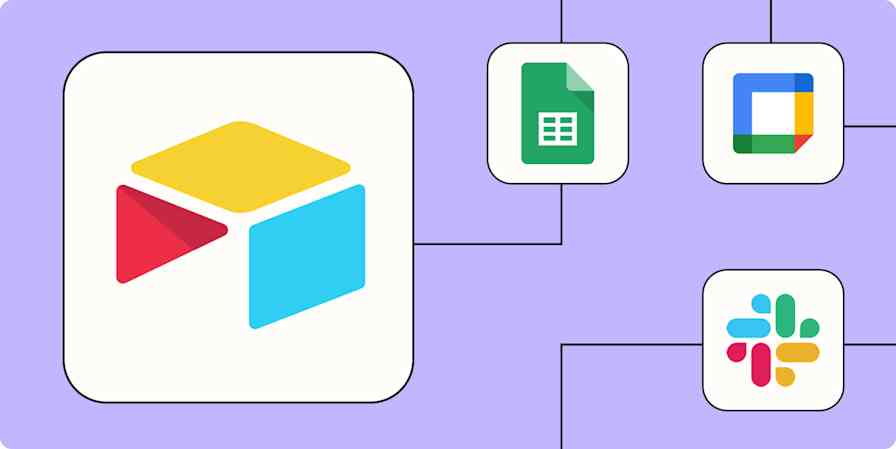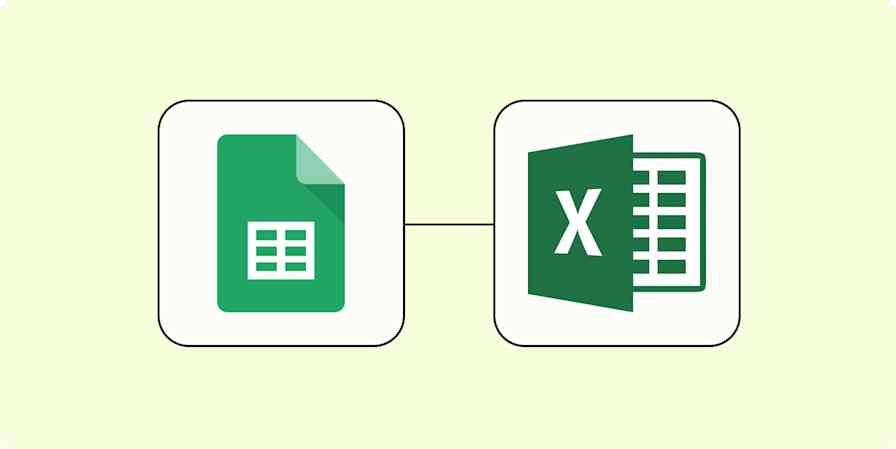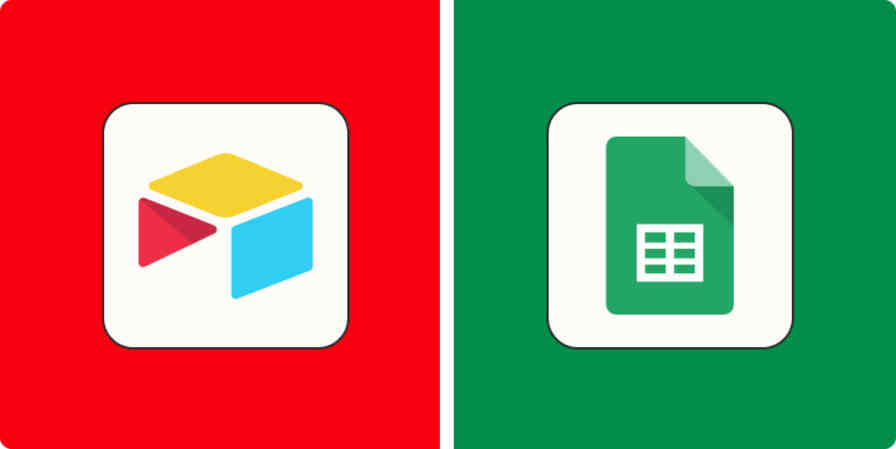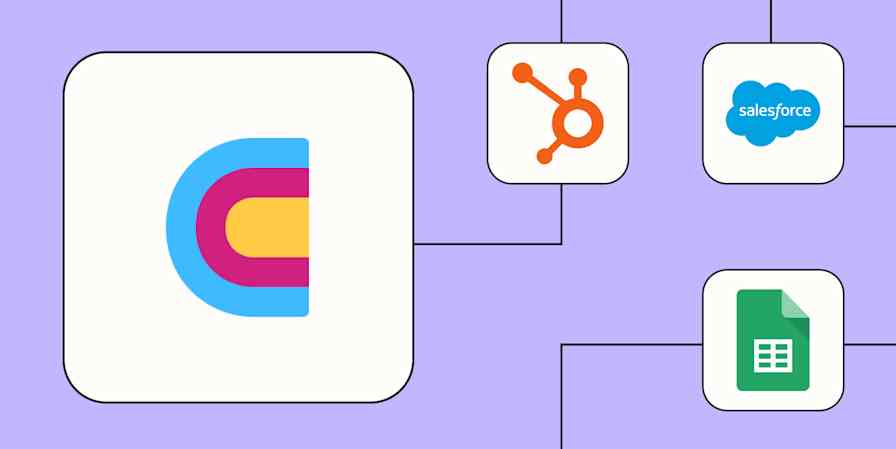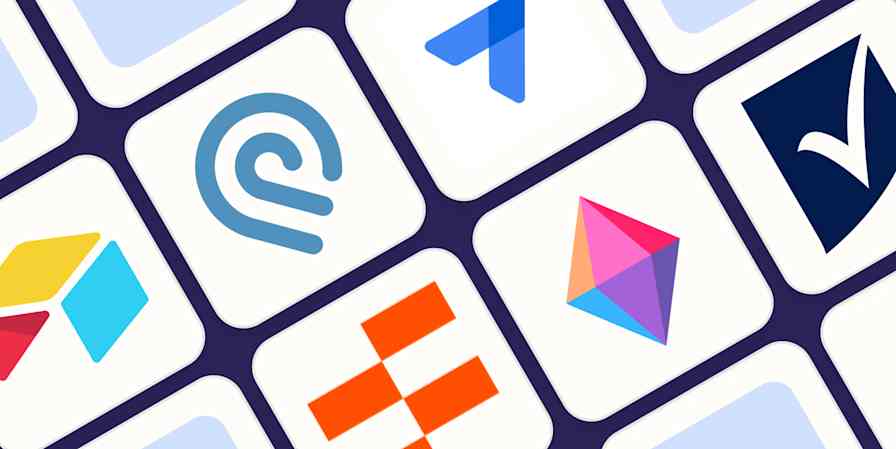Spreadsheets can do practically anything. They can host your to-do list, help you reach your goals, and lead you to make better decisions. There's almost nothing you can't track using spreadsheet software.
I know from experience, as a former global support manager, how much I relied on spreadsheets to run daily, weekly, and monthly reports—fetching large data sets from various sources, manipulating figures in pivot tables, and producing meaningful graphs. But I also use spreadsheets as a freelancer (and personally) to track smaller data sets. I even used one to help organize my research and app testing notes for this article.
But with so many spreadsheet apps, you want to find the one that's right for the tasks you'll be tackling. Whether you're looking for an Excel alternative, or just want to know what kind of free spreadsheet software is available, we have you covered. I tested almost 30 of the most popular spreadsheet apps—from the simplest to the most powerful—to narrow it down to the eight best.
The 8 best spreadsheet apps
Microsoft Excel for powerful data crunching and large data sets
Google Sheets for collaboration
Zoho Sheet for a free, feature-rich solution
LibreOffice Calc for a free, native spreadsheet app
CryptPad Sheet for data privacy
Smartsheet for project management and other non-spreadsheet tasks
Quip for integrating spreadsheets into shared documents
Airtable for database management
What makes the best Excel alternative?
How we evaluate and test apps
Our best apps roundups are written by humans who've spent much of their careers using, testing, and writing about software. Unless explicitly stated, we spend dozens of hours researching and testing apps, using each app as it's intended to be used and evaluating it against the criteria we set for the category. We're never paid for placement in our articles from any app or for links to any site—we value the trust readers put in us to offer authentic evaluations of the categories and apps we review. For more details on our process, read the full rundown of how we select apps to feature on the Zapier blog.
For this roundup, I've chosen to look at web and desktop apps since that's how most users interact with spreadsheet data. Some of the apps featured here have mobile versions, but I only considered apps that were accessible outside of mobile as well.
To test all the top spreadsheet tools, I signed up for each one, imported a CSV file, and ran a series of tests—the standard (and sometimes not-so-standard) things you might do with a spreadsheet. Here's what I was looking for as I tested:
Formulas and functions. You want a certain level of competency in terms of available functions and formulas. Basic math operations like subtotaling a range or working out average values are present in all of the software featured here.
Data filtering and visualization. Similarly, once you have your data in a spreadsheet, you'll likely want to visualize it. All of the solutions featured here offer the ability to create charts and graphs, though the number of choices and formatting options varies.
Advanced features. I'm talking about everything from pivot tables for extracting information from large data sets, to conditional formatting for comparing data and spotting trends, to time-savers like recordable macros. This level of sophistication isn't required, but even some of the free solutions have powerful features like these.
Collaboration. Moving on to nice-to-have features, I looked at the amount of collaboration allowed by each app. Some Excel alternatives include real-time collaboration, while others include version control and in-line commenting. And some don't have any collaboration at all but work great for individual number crunching.
Ease of use. If you're going to be spending a lot of time in a spreadsheet, it should be easy to use and pleasant to look at. I considered user interface (UI) design and overall user experience (UX) while reviewing these apps. After all, we've come a long way since 1979's VisiCalc.
Pricing. Finally, I've chosen the software that demonstrates value, regardless of which price point it targets. There's no expectation that free products will stand shoulder-to-shoulder with pricey subscription models.
I tested all these apps (and others) a year ago, and not much has really changed in the spreadsheet landscape since then. I even tried a few newcomers this year, but they still didn't make a dent in the shortlist. Sure, some apps may have new features, but often it's non-essential spreadsheet functionality. For example, more apps now include AI assistants, but they don't necessarily extend the functionality—they just offer a different way of tackling a scenario. In my tests, if I wanted a new column showing the ratio of signups to visitors, I could either create it myself and add the required formula, or I could ask AI to create it. Same result, different method.
So after extensive testing, these are still the eight best spreadsheet apps (plus a few other contenders). Whether you're looking for an Excel alternative or you just want to see what else is out there, you're in the right place.
The best spreadsheet software at a glance
| Best for | Standout feature | Pricing |
|---|---|---|---|
Powerful data crunching and large data sets | Manipulating and displaying data with powerful filters and pivot tables | Microsoft 365 subscriptions start at $69.99/year | |
Collaboration | Dragging and dropping rows instead of cutting and pasting | Free version available; business accounts start at $6/user/month | |
A free, feature-rich solution | Automated chart and pivot table suggestions | Free | |
A native spreadsheet app | User-friendly interface | Free | |
Data privacy | End-to-end encrypted and open source | Free | |
Project management and other tasks | Vast library of project management templates | Starts at $9/user/month | |
Embedding spreadsheets into shared documents | Real-time collaboration and integration with other Quip documents | Starts at $10/user/month | |
Database management | Flexibility and extensive use cases | Free version available; starts at $20/seat/month |
Best spreadsheet software for powerful data crunching and large data sets
Microsoft Excel (Web, Windows, Mac, Android, iOS)

Microsoft Excel pros:
The gold standard for spreadsheet software
Imports CSV files seamlessly and creates a banded row table instantly
Microsoft Excel cons:
Need a Microsoft 365 subscription to collaborate in real-time
Microsoft Excel is the quintessential spreadsheet app. Introduced in 1987, Excel has been a mainstay of the Microsoft Office suite since 1995. Excel sets the benchmark for other spreadsheets, and it's a dream to work with. It imported my test CSV file seamlessly and created a banded row table instantly.
Excel offers more functions and features than any other spreadsheet software. It can handle more extensive spreadsheets, too, with a maximum cell count of 17,179,869,184—in case that ever comes up. If you're dealing with huge data sets, Excel will handle it better than the competition. Functions like INDEX-MATCH let you isolate records from a large range, and powerful filters at the top of each column make it easy to display data how you want.
Manipulating data with pivot tables and adding charts is also straightforward. In addition to an exhaustive list of functions, Excel pioneered features like conditional formatting and pivot tables. You can record your own macros or use Visual Basic for Applications (VBA) to vastly speed up your workflow with one-click scripts. If you're not looking for something that can handle VBA or macros—or you don't even know what those are—you probably don't need to invest in Excel.
The interface has evolved over the years, too, with a customizable Quick Access toolbar for pinning useful functions you need to access often. The ability to use a native app means that calculations take place on your local machine, rather than having to be sent to a server first. This allows for better performance compared to web-only options like Google Sheets. Unlike Google Sheets, however, Microsoft Excel's real-time collaboration features are only available with a Microsoft 365 subscription.
And with the advent of Copilot, Microsoft's AI, you'll be able to do even more with your data, such as generating formula column suggestions, automatically creating charts and pivot tables, and highlighting interesting information. I haven't been able to test Copilot yet, but I imagine it'll change the way we use Excel.
If you choose Excel, you can connect it to thousands more apps with Zapier's Excel integration, so you can do things like automatically add leads to your spreadsheet. Discover the top ways to automate Microsoft Excel, or get started with one of these pre-made workflows.
More details
More details
Microsoft Excel pricing: Microsoft 365 subscriptions start at $69.99/year, or you can purchase a single Excel license outright for $149.99 (this version lacks collaboration).
Best spreadsheet app for collaboration
Google Sheets (Web, iOS, Android)
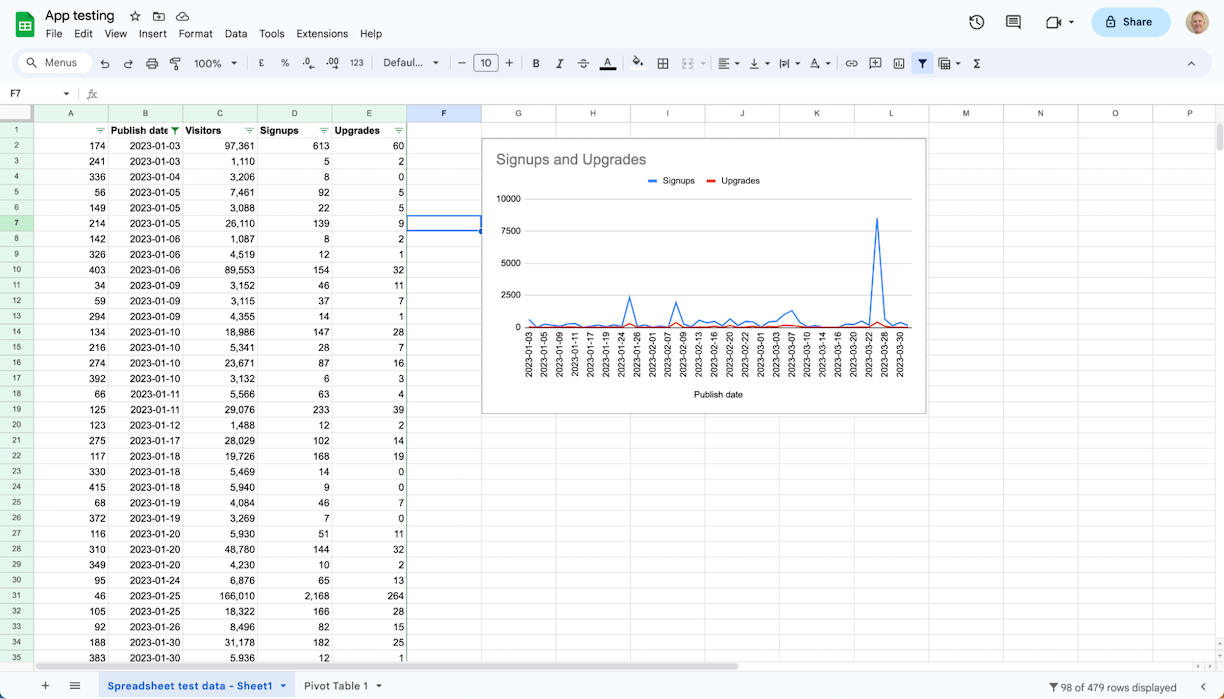
Google Sheets pros:
The ability to drag and drop rows instead of cutting and pasting
Real-time collaboration and version history outshine Excel
Google Sheets cons:
Pivot table creation isn't quite as refined as Excel
Google Sheets gives Excel a run for its money in terms of name recognition—and it's free to use.
Like any Google product, it's tightly integrated with all the other Google apps you use, including Google Analytics, Looker Studio, and Google Forms. For example, you can quickly populate a spreadsheet with data from a web form—by clicking Tools > Create a new form—or turn your spreadsheet data into advanced visualizations via Looker Studio. Web admins can import Google Analytics data straight into their documents and then use the data to build charts or track trends.
Importing the test CSV file was good—but not quite as polished as Excel—and you can manipulate data with filters, conditional formatting, and pivot tables. But the pivot table creation isn't quite as polished as Excel. Yes, I'm being picky here, but I think this is the fine line between free and paid apps.
You can also create an impressive array of charts and graphs that update in real-time, including sparkline charts for creating at-a-glance graphs within a single cell. In addition to the usual mathematical and logical functions, you'll get a few Google-specific functions, like GOOGLETRANSLATE for translating cell contents and GOOGLEFINANCE for fetching real-time securities information.
Cementing Google Sheets' place as one of the best spreadsheet apps are its collaboration features. Google pioneered many of these real-time collaboration features: work on spreadsheets together in real-time, see what your coworkers are doing as they do it, and leave comments for others to follow up on. Plus, you can see a version history for your spreadsheets, down to a minute-by-minute documentation of changes, and revert to any previous version. Given all that, it's a solid free Excel alternative.
You can automate Google Sheets with Zapier to connect it to thousands of other apps, so you can do things like save leads to a spreadsheet or send emails when rows are updated. Here are more ways to automate Google Sheets, or you can get started with one of these templates.
More details
Google Sheets pricing: Free for anyone with a Google Account; available for business users (via Google Workspace) starting at $6/user/month.
Best free Excel alternative
Zoho Sheet (Web, Android, iOS)
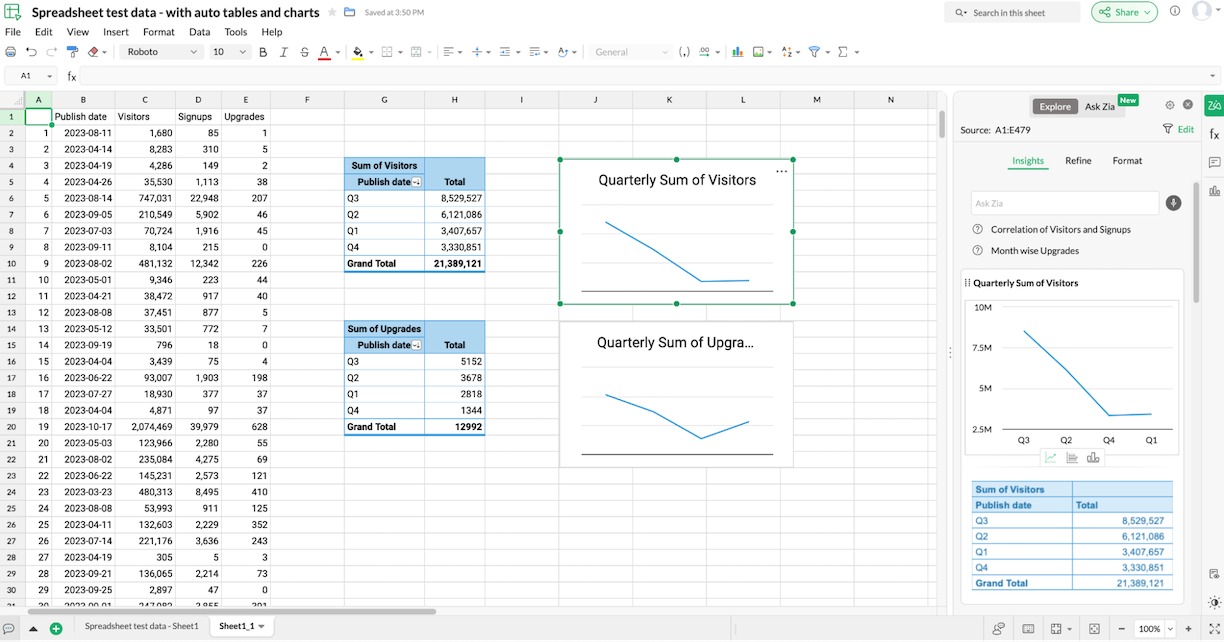
Zoho Sheet pros:
Automatically suggests various AI-powered insights, charts, and pivot tables
Filter and view data without disturbing collaborators with "user-level filters"
Zoho Sheet cons:
Occasional slight glitches in the server response, which you don't get with Google Sheets
Google Sheets may be the most popular spreadsheet web app, but Zoho Sheet has more features, and it's also completely free. It's the best free Excel alternative, if you're looking for the most powerful solution.
It has a similar look and feel to Google Sheets, so it wouldn't take long to make the switch and become familiar with its functionality. Like Excel, Zoho Sheet really packs in the features, with over 350 functions available, which is more than Google offers.
There's support for advanced functions like conditional formatting, pivot tables, and data validation. You can incorporate data from external sources by clicking Data > Link External Data and then uploading a CSV file, RSS or Atom feed, or web page. You can then control how often Zoho Sheet queries the source for updates.
I liked how easy it was to create charts and get insights with the AI-powered data assistant ("Ask Zia"). For example, it automatically built quarterly pivot tables and charts from my imported CSV file. And with a ChatGPT integration, you could take it one step further and get answers to data-related questions. You can also filter and view data without disturbing collaborators with "user-level filters" and save them for quick access later.
Like Zoho's other products, Sheet includes real-time collaboration via the Share menu. Click the chat box at the bottom of the window to discuss the task at hand, or leave Google-style comments. Managing sharing permissions is easy, and you can publish your whole spreadsheet or specific ranges on the web.
To do even more with Zoho Sheet, connect it to Zapier, so you can do things like automatically create tasks or notifications when you add something to your spreadsheet. Here are some pre-made workflows to get you started, or you can learn more about how to automate your Zoho apps.
More details
More details
Zoho Sheet pricing: Free for everyone to use; also available for businesses via Zoho Office starting at $30/month (up to 5 users), billed annually.
If you're a Mac user, you might consider Apple Numbers, mainly because it's free—it comes pre-installed on your Mac when you buy it. Numbers is a capable spreadsheet app with a user-friendly tilt. It offers real-time collaboration, can create beautiful charts and graphs, and comes with enough templates to get you started for most common office tasks. Unlike Excel, Numbers cannot handle huge data sets, and it lacks many of the advanced features of Microsoft's app. There's a definite emphasis on presentation and less on data manipulation. But it makes up for it with a simple user interface and an unbeatable price tag. That said, Google Sheets and Zoho Sheet are also free and offer more spreadsheet functionality, which is why Numbers didn't quite make the list here.
Best free spreadsheet software for a native app experience
LibreOffice Calc (Windows, Mac, Linux, Android)
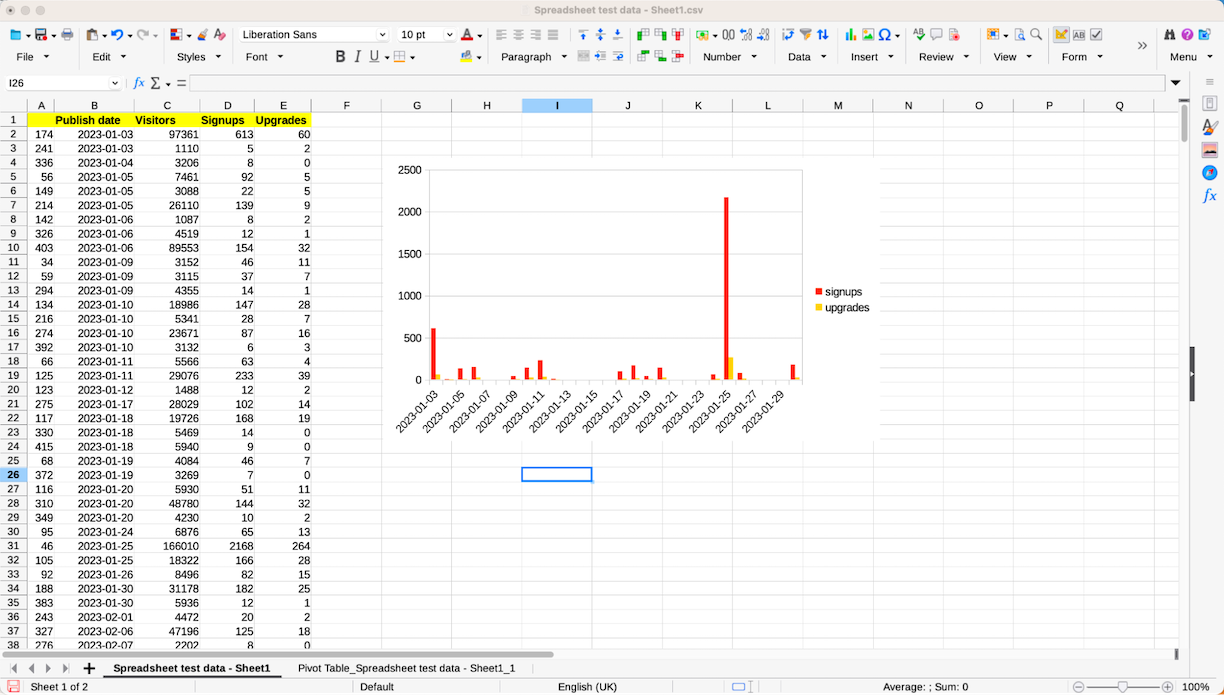
LibreOffice Calc pros:
Versatile Excel lookalike
Imports data effortlessly
LibreOffice Calc ons:
No real-time collaboration or chat
LibreOffice Calc is a basic Excel alternative with all the functionality you'd expect from a native modern spreadsheet app on a budget. It's part of the free and open source LibreOffice productivity suite, which began life as a fork of OpenOffice. It's a great alternative to Google Sheets if you're looking for something that runs natively on your Mac, Windows, or Linux desktop.
In practice, LibreOffice Calc feels like an old version of Excel: you can opt for the previous, standard Excel look or the current, tabbed Excel look. Alternatively, there's a sidebar option or a slim contextual single bar. Either way, you immediately feel the app will be easy to use.
You can customize the entire interface to display only the functions you're interested in, and there's a full set of keyboard controls for navigating the app quickly. LibreOffice is very user-friendly, with native support for Excel files and a healthy number of templates to save time.
Just because Calc is free and open source doesn't mean it's light on features. Like Excel and Sheets, Calc offers a relatively robust list of supported functions. And in addition to features like conditional formatting and pivot tables, it has a tool called DataPilot. This allows you to pull in raw data from databases and repurpose it in your own spreadsheets. LibreOffice Calc will handle extensive data sets better than web-based spreadsheet apps, but it still comes up short compared to Excel.
You can use LibreOffice's chart wizard to create graphs and diagrams from your data. There are a decent number of charts available, but they don't look as impressive as some of the other apps on this list. You can share spreadsheets on a shared server if you wish to collaborate, but there's no real-time chat as this is a native install.
LibreOffice Calc pricing: Free
EtherCalc is another Google Sheets alternative: it's a web-based spreadsheet tool that doesn't even require you to sign up for an account. It's collaborative, so you can work with others in real-time on the same sheet: just copy the URL in your browser (each sheet gets a unique URL) and send it to your collaborator. That's it. There's no fancy permission management or cloud hosting to speak of. This simplicity limits functionality—it's difficult to move columns and rows around—and there's a distinct lack of advanced features, like conditional formatting. In short, EtherCalc is not designed for complex projects, but it's perfect when you need a fast and free spreadsheet app.
Best free Excel alternative for data privacy
CryptPad Sheet (Web or self-hosted)

CryptPad pros:
Encryption prevents administrators from reading your data
It's easier to operate than Excel, making it a great open source Excel alternative
CryptPad cons:
Importing files was more convoluted
CryptPad is a collaborative, open source office suite that's end-to-end encrypted. This means that anyone can install and offer the service, making it a solid Excel alternative. If you don't want the trouble of hosting it yourself, you can use the flagship instance (hosted by the development team) or other third-party public services.
CryptPad encrypts data, so it's readable only by you and your collaborators, not the administrators. You can choose between a guest user, a logged-in user, or even a premium user on the flagship server.
The spreadsheet application in CryptPad is an integration of OnlyOffice. It has the look and feel of Excel, but it's much easier to operate. You can perform basic functions, sort columns, add conditional formatting, build pivot tables, and create graphs on a subset of data. It also includes real-time editing and collaboration, so teams can chat and leave messages and comments with contacts.
Importing my test CSV file was slightly more convoluted than other Excel alternatives. I had to select tab-delimited, and then run Text to Columns to format the data correctly. But once you're in the spreadsheet, it has everything you need for basic spreadsheet management—and you know your data is secure.
CryptPad pricing: Free. Optional premium user features from $5/month.
Best Excel alternative for project management (and other tasks)
Smartsheet (Web, Android, iOS)
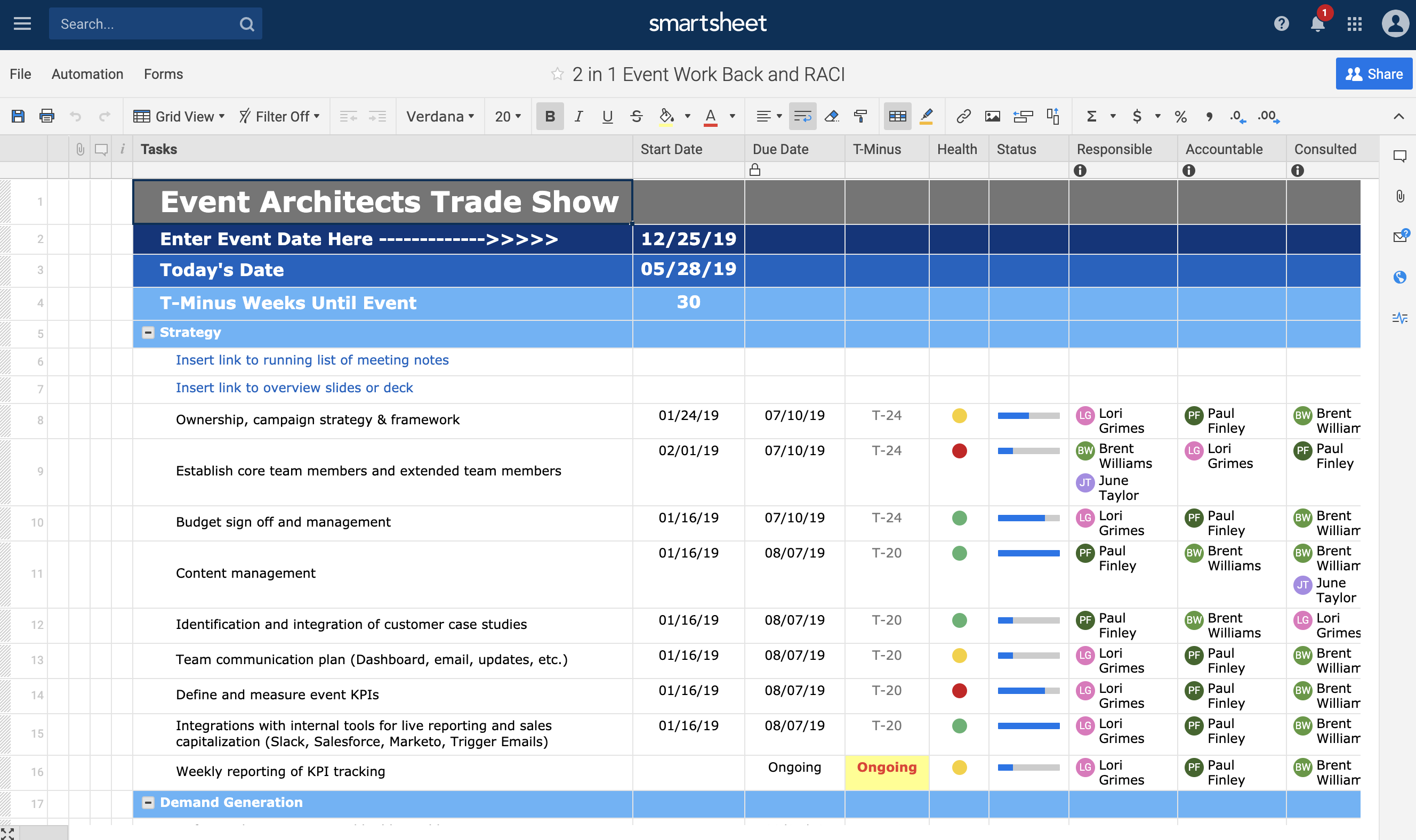
Smartsheet pros:
The most spreadsheet-like project management software
Rich library of project management templates
Smartsheet cons:
Requires premium add-on for pivot tables
Not everyone uses spreadsheets just for crunching numbers. If you use spreadsheets to keep track of projects or manage progress reports, then Smartsheet is likely your best option. It's the most spreadsheet-like project management software out there.
On the surface, there's a table-like interface, a database of common functions, and a simple, no-frills UI from which to work. Dive a little deeper, and you'll get the full picture. With a rich library of templates that you can modify, the use case options are surprisingly robust.
Say you were planning a product launch: you could take the existing project management template and customize it to your needs, add tasks and due dates in Gantt view, and then monitor task assignments using the card view. You could even use the calendar view to see your important launch dates in a calendar-like interface. And you can create a dashboard full of charts without having to look at any raw data.
It's everything you'd expect from a project management app, but at the core is a spreadsheet. You get all the essential spreadsheet formulas and functions, plus some advanced features like conditional formatting. If you want to use pivot tables on large data sets, you'll need to export the data to another spreadsheet app or use the premium Pivot App add-on.
Collaboration is core to Smartsheet. Use the handy Alerts & Actions for notifications and approvals if necessary. Plus, Smartsheet allows for collaboration with external stakeholders, like clients or investors, so you can easily share results in a dashboard without having to uncover the inner workings of your operation. It's a clean way of presenting information.
Of course, you can use Smartsheet like a regular spreadsheet app—but its potential feels wasted when used in this manner. If you want to do even more with Smartsheet, connect it to Zapier, so you can do things like add form responses to Smartsheet or send notifications when you make updates in Smartsheet. Here are more ways to automate Smartsheet, or you can get started with one of these workflows.
More details
Smartsheet pricing: Premium plans start from $9/user/month for up to 10 members and unlimited viewers.
Best spreadsheet software for integrating spreadsheets into shared documents
Quip (Windows, Mac, Android, iOS)
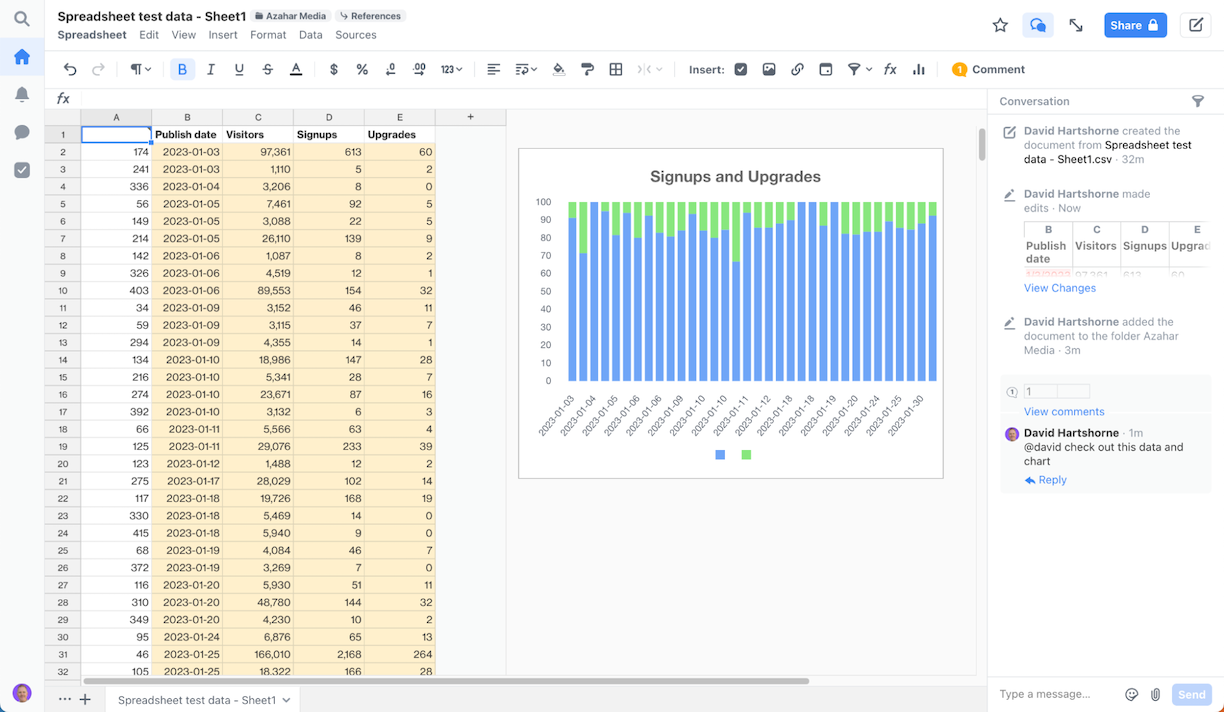
Quip pros:
Easy to integrate summary spreadsheet tables into documents
Real-time collaboration
Quip cons:
Help docs are part of Salesforce in general, so finding a Quip-specific item isn't easy
Quip is a productivity tool from Salesforce, a company best known for its CRM software. And just like Salesforce isn't only a CRM, Quip isn't only a spreadsheet tool; it's also a collaborative document editor like Google Docs. Plus, you can use it to create presentations, host chats in channels like Slack, and bring your team closer together with features like @mentions.
The spreadsheet feature of Quip is surprisingly advanced. There are over 400 built-in functions, all accessed from an attractive, uncluttered UI. You can't customize the interface, but it's functional, and keyboard shortcuts are available for most menu items.
To get the full spreadsheet features, head to Document > Advanced and toggle to Spreadsheet layout rather than the default Document layout. For example, in the spreadsheet layout, I could import my test CSV file—but in the document layout, I could only insert a link to the file in a cell. So, use the latter for summary table info rather than full-blown spreadsheets, much like you would with Google Docs.
In spreadsheet mode, you can also apply conditional formatting, create graphs and charts, and do data validation, but there are no pivot tables or macros. One quirk: sorting a column in the other spreadsheet apps in this list would ask for or automatically include adjacent cells—but Quip only orders the selected column, so be mindful of inadvertently corrupting your data.
Quip is built around collaboration, so real-time co-authoring is baked in. Each document you're working on includes a chat sidebar—click Show Conversation at the top of the screen to access it. When you tag someone with an @mention, they'll get a notification. It has a steeper learning curve than Google Sheets, but it's similar in its approach.
You can connect Quip to thousands of other apps with Zapier's Quip integration. Create new Quip documents on a schedule, add new subscribers to a Quip spreadsheet, and more. Here are some ideas to get you started.
More details
More details
Quip pricing: From $10/user/month (special offer: $30/month for the first 5 users in your team)
The best spreadsheet-like database software
Airtable (Web, Android, iOS)

Airtable pros:
Includes multiple templates to help visualize data
Adds various views of data, not just a typical grid
Airtable cons:
Can't change fonts or sizes
Airtable isn't spreadsheet software: it's a relational database platform using a spreadsheet interface. But don't be scared off—it's as easy to use as a spreadsheet. Maybe even easier. Airtable refers to its "spreadsheets" as bases, which should give you some idea of the product's intended use. There's some basic spreadsheet functionality in there, but it's not accessed in the usual way.
There are a lot of templates included with Airtable to help you visualize what the product is capable of. These include product planning flowcharts, product launch checklists, sales and CRM solutions, and even video production storyboards. It's a bit like Smartsheet in that it's aimed at all the other things people use spreadsheets for.
The difference here is that Airtable is designed with the database use case in mind.
The default Airtable view is a grid, which looks much like a typical spreadsheet, where columns are "fields" and rows are "records." When you click on a row, you can view the fields for the entire record. Each field is massively customizable, too. You can't change fonts or sizes, but you can select from various options, including checkbox, date, URL, and bar code. Other views include calendar, timeline, Gantt, and Kanban, so there's something for every scenario.
You can still do many of the same things you would use a spreadsheet for, like using formulas, looking up records in your base, applying conditional statements, and summarizing values. Plus, with Airtable extensions, you can even create charts and pivot tables. But you can also do non-spreadsheet things, like embed content from another web page into a dashboard you've made or manage an editorial workflow and collaborate with teammates. (The Zapier team uses it for that exact purpose.)
Because of its relational database foundation, you can create more bases that link to each other, and you can run automations in the background. For example, when I create a new client project in one table, Airtable automatically creates associated tasks in a related table.
Don't come to Airtable looking for just another Excel alternative. Instead, use Airtable as a springboard for realizing many of the tasks you wish your other spreadsheet app could do. And with its Zapier integration, you can connect Airtable to thousands of other apps, to do things like keep track of leads, add records from your web browser, and create custom notifications. Learn more about how to automate Airtable, or get started with one of these workflows.
More details
Airtable pricing: Free plan available; premium plans from $20/seat/month for 50,000 records/base, 20GB/base, and 1-year snapshot history.
Which Excel alternative should you use?
Excel is the undisputed powerhouse of the spreadsheet world, but it can be overkill for many common tasks. Google Sheets should be your next stop, or if you're looking for a Google Sheets alternative, try Zoho Sheet. If you want a native application rather than a browser solution, LibreOffice Calc is your best bet. Airtable and Smartsheet, on the other hand, are entirely different beasts, allowing you to do things most spreadsheet apps can't. Quip is your go-to for combining documents and spreadsheets. And finally, CryptPad is your data-encrypted privacy solution.
Most apps listed here come with a free version, so you can get a feel for what they offer before investing in the premium version. Whichever you choose, make sure to explore it in depth so you don't miss out on any of the features.
And if your needs lean less spreadsheet and more database, try Zapier Tables, an automation-first database tool that lets you store, organize, and take action on your important data.
Related reading:
This article was originally published in January 2016 by Matthew Guay and has also had contributions from Timothy Brookes. The most recent update was in November 2024.