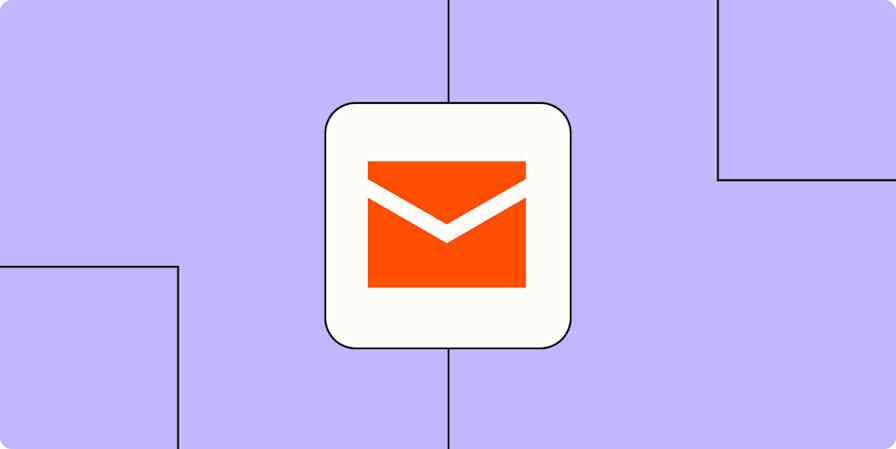Unless you're my one friend from grade school who still has a Hotmail account, you probably use Gmail. And it's not hard to understand why. It's visually pleasing, easy to use, and won't make your friends question your life choices.
And yet there's a lot that Gmail can't do—at least not out of the box.
Gmail add-ons and extensions extend the functionality of your inbox, making it easier to actually get work done. I tested a bunch of the internet's favorites to see how they stacked up. Here, I'll walk you through my choices for the seven best Gmail add-ons and extensions to help boost your productivity.
Note: I focused on Gmail add-ons and extensions that improve individual productivity and offer free plans. If an app you already use has a Gmail add-on or extension, it's probably worth trying out.
Table of contents:
Gmail add-ons vs. Gmail extensions
Gmail add-ons and Gmail extensions are similar in that they extend the capabilities of Gmail. But how they're installed differs: add-ons are installed directly to your Google Workplace app, while extensions are added to your browser.
Note: Before you give any apps permission to access your account, be "politely paranoid." If something feels "off" about the app, listen to your gut. Don't feel compelled to install it just because you're afraid of looking paranoid or low-tech.
The best Gmail add-ons and extensions
App name | Type | Best for |
|---|---|---|
Add-on | Quickly turning emails into Trello tasks | |
Add-on | Creating and managing Asana tasks directly from Gmail | |
Add-on | Scheduling or starting Zoom meetings without leaving Gmail | |
Add-on | Tracking when and how often your emails are opened | |
Extension | Minimizing distractions and limiting inbox time | |
Extension | Managing multiple Gmail accounts from your browser | |
Extension | Turning your Gmail inbox into a Kanban-style task board |
The best Gmail add-ons for project management
Want to quickly send the contents of an email over to your project management app? Try these Gmail add-ons.
Trello for Gmail
Trello for Gmail lets you easily transform an email into a Trello task without leaving your inbox.
With the Trello add-on expanded in the Gmail side panel, open an email, and its contents will automatically appear in the relevant card fields. For example, the email subject line will be used as the default card name, and the body of the email will be added to the card description. Edit the card details as needed, and then click Add.

The task will immediately appear in your designated Trello board.

Zapier's Trello integration also lets you turn emails into Trello cards. But it goes well beyond that. You can connect Trello with thousands of other apps so you can automatically do things like create Trello tasks from calendar events and Slack messages. Learn more about how to automate Trello, or get started with one of these pre-made templates.
Create Trello cards from new starred Gmail emails [Business Gmail Accounts Only]
Send or receive Gmail emails for new Trello activity
Zapier is the most connected AI orchestration platform—integrating with thousands of apps from partners like Google, Salesforce, and Microsoft. Use interfaces, data tables, and logic to build secure, automated, AI-powered systems for your business-critical workflows across your organization's technology stack. Learn more.
Asana for Gmail
Asana for Gmail allows you to turn emails into Asana tasks in the same way Trello for Gmail does—it just requires one extra step.
Open the email you want to transform into a task, along with the Asana add-on in the side panel. Click Create new task. Unlike Trello, Asana doesn't automatically pull in the contents of your email into the task description so you'll need to update it manually. Then click Create task.

What sets this add-on apart from others is that it has more functionality than just creating a task card. You can browse your Asana tasks, post comments, and mark tasks as complete right from Gmail.
And when you connect Asana with Zapier, you can automate the email-to-task process. You can even have a roundup of new Asana tasks sent to your inbox on a daily, weekly, or monthly basis. Learn more about how to automate Asana, or get started with one of these pre-made templates.
Create Asana tasks for labeled Gmail emails [Business Gmail Accounts Only]
Get a digest of new Asana tasks sent to your Gmail every day, week, or month
The best Gmail add-ons to schedule virtual meetings
It's a hassle to copy and paste meeting details from your video conferencing software into Gmail. But with these Gmail add-ons, you can schedule a meeting with anyone you're emailing, and share the meeting details with one simple button.
Zoom for Gmail
There are two Zoom add-ons for Gmail: Zoom for Gmail and Zoom for Google Workspace. If you have a free Gmail account (not Google Workspace), use Zoom for Gmail. But both add-ons work pretty well the same way.
Open an email conversation with the person you want to meet with, and then open the Zoom add-on in the side panel. Modify the meeting details, as needed, and then click Schedule Meeting. I have Zoom for Google Workspace so my screen might look slightly different from yours if you go with Zoom for Gmail.

Zoom will automatically send a meeting invite, along with the meeting details, to your email recipients. It'll also add the meeting to your Google Calendar.
You can also start a meeting directly from the Zoom add-on, but it won't share the invite link with your email recipients. Instead, you need to send it manually once the meeting has begun. But with Zapier's Zoom integration, you can automate the entire process. Learn more about how to automate Zoom, or get started with one of these pre-made templates.
The best Gmail add-on to help you track email opens
Mail Tracker for Gmail
If you've ever stared at your inbox wondering whether you've been ghosted or if the recipient simply hasn't gotten your message yet, Mail Tracker can clear things up. This add-on lets you know exactly when and how many times your email's been opened.

On the free plan, recipients can tell that Mail Tracker has been added to your messages. To remove this notification, you'll need to upgrade to a paid plan ($2.99/user/month, billed annually).

The best Gmail extension to help you spend less time in your inbox
Inbox When Ready for Gmail (Chrome, Firefox, Edge)
Focus apps are great for blocking distractions while browsing the internet. But Inbox When Ready is specifically designed to help you spend less time in your Gmail inbox. You can do things like set a timer for how long you can spend in your inbox or schedule time periods when you're blocked from checking your emails.
The feature I appreciate the most is that it automatically hides my inbox whenever I open it. This way, I'm not immediately overwhelmed by the volume of emails I need to review. To reveal your inbox, press I (and press it again to hide it).
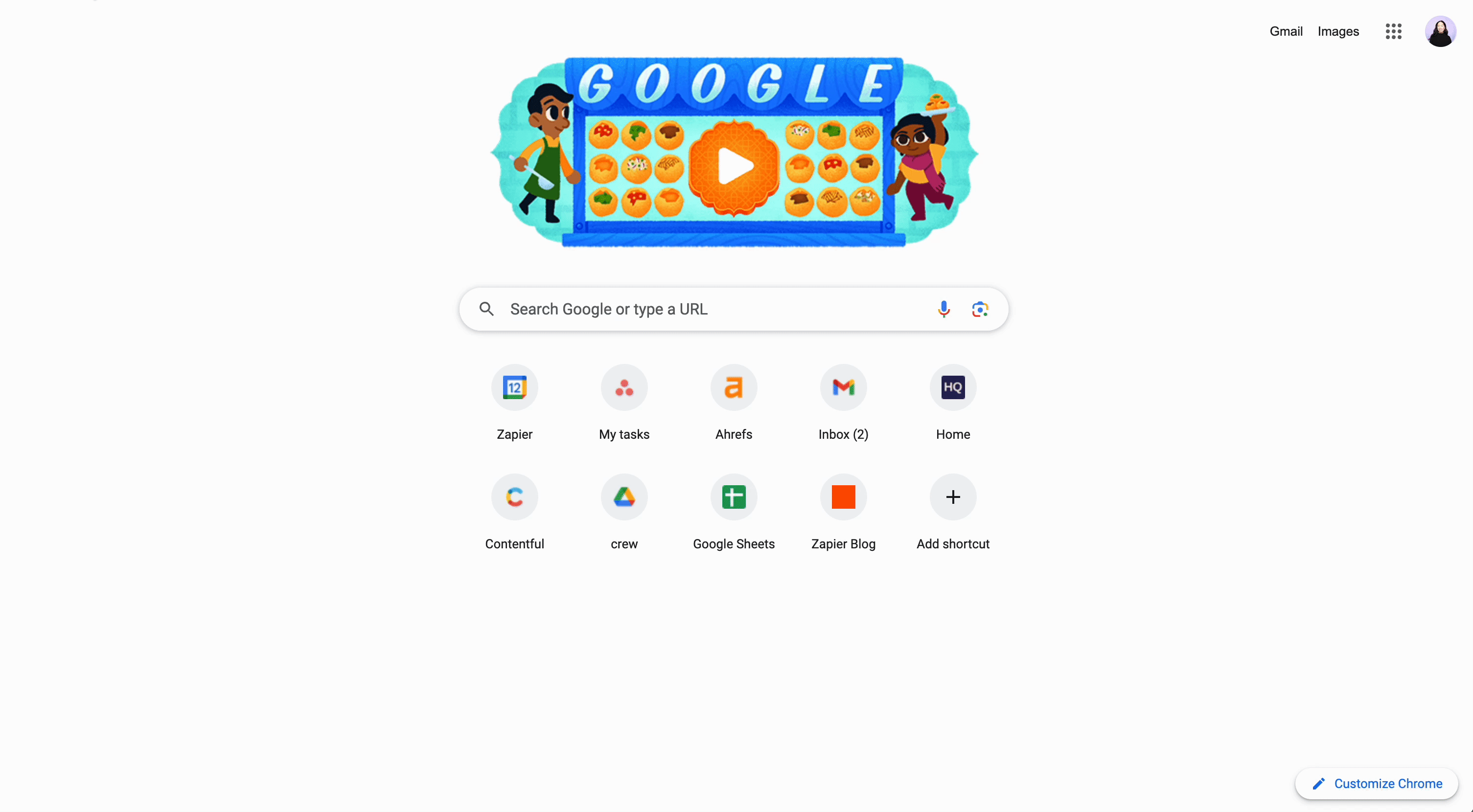
The best Gmail extension to manage multiple Gmail accounts
Checker Plus for Gmail (Chrome)
With Checker Plus for Gmail, you can manage multiple Gmail accounts at once—even while you're browsing other sites.
After you've installed the extension, click the Checker Plus icon in your browser's extension bar, and you'll be able to review all of your inboxes in one window. From here, you can do almost anything else you would in Gmail: read, delete, archive, mark messages as spam, and compose a new message.
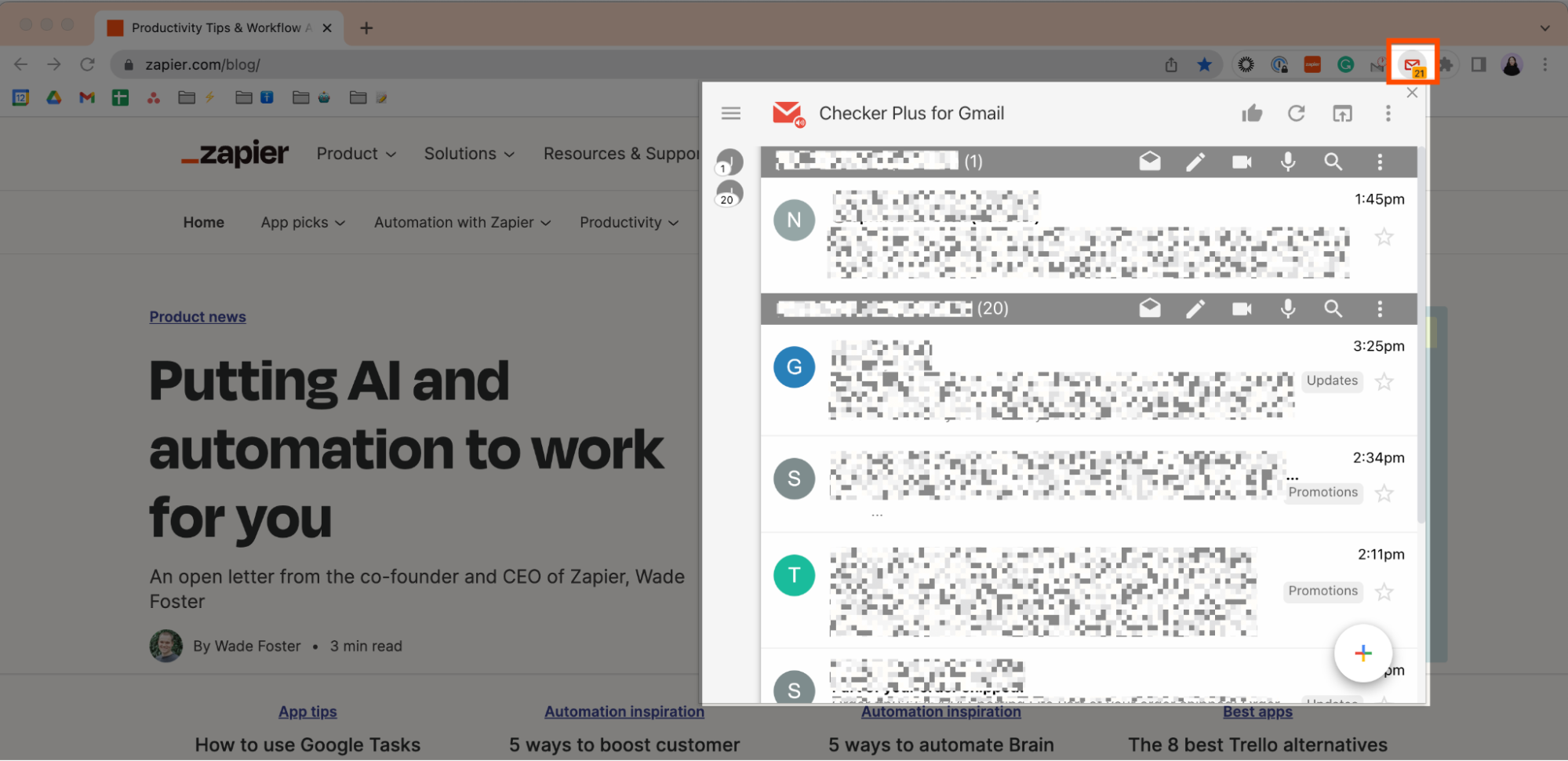
By default, the number of unread emails that appear on top of the Checker Plus icon in the browser extension bar is red. If you, like me, are a little unnerved by that color, you can change this.
Click the Options icon, which looks like three dots stacked vertically (
⋮), at the top of the extension window.Select Options.
On the Checker Plus for Gmail page, click Button.
Next to Unread mail count color, select your preferred color.
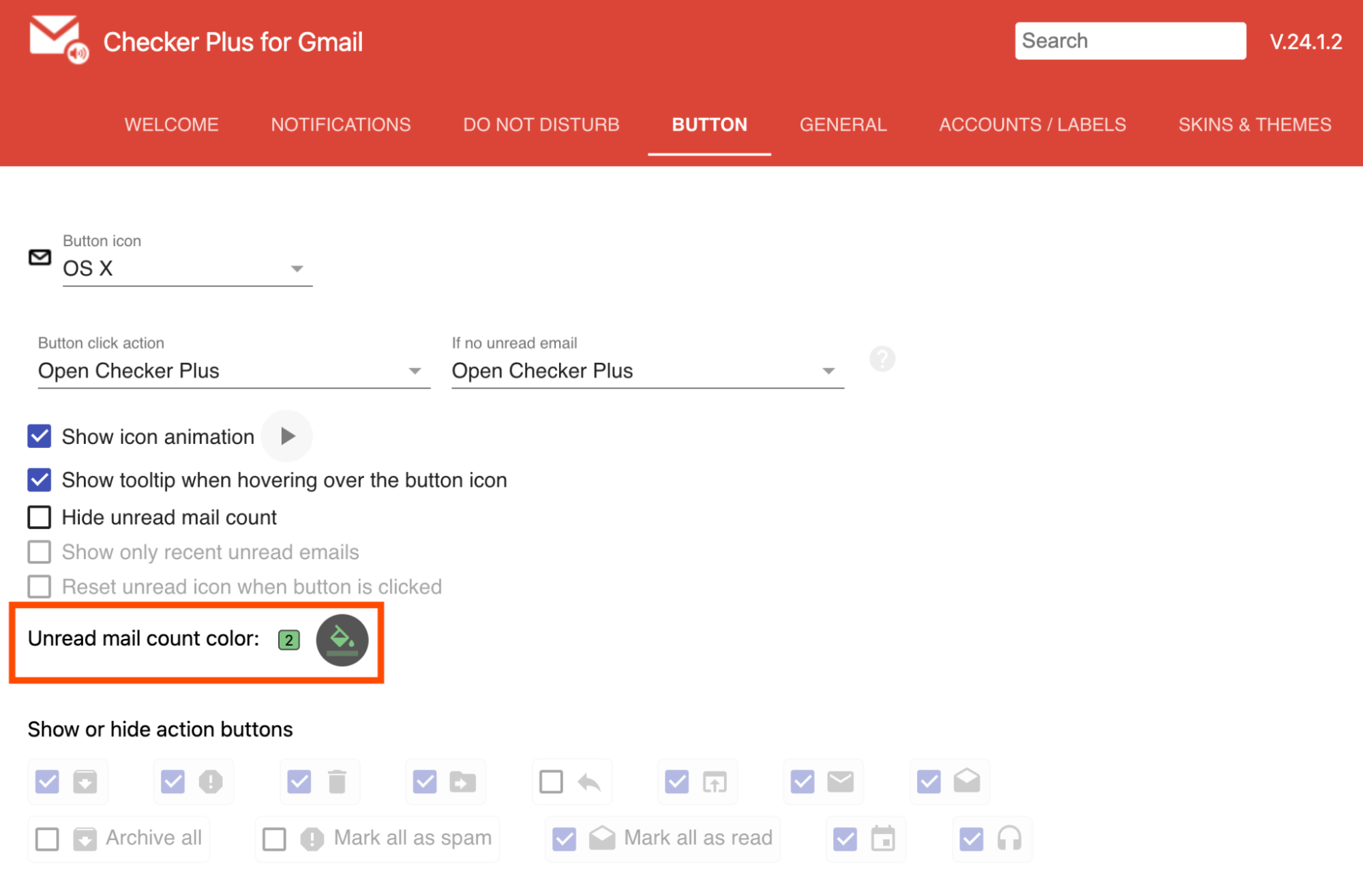
The best Gmail extension for turning your emails into a Kanban board
Sortd for Gmail (Chrome)
If you use your Gmail inbox as a to-do list, but you need a more holistic view of everything you're working on, try Sortd. It transforms your inbox into a Kanban board—a project management style that helps you visualize what's on your plate. All you have to do is click the Sortd icon in the Gmail side panel.

Want to return to a regular view of your inbox? Click the icon again.
You can also use Zapier to connect Sortd for Gmail with thousands of other apps, so you can automatically do things like create tasks on a Sortd board using data from Google Sheets and vice versa.
Create tasks on a Gmail Sortd board from new rows on Google Sheets
Add rows to Google Sheets when emails are added to a Gmail Sortd board
Automate Gmail with Zapier
While these Gmail add-ons and extensions are great for getting more out of your inbox, they require a lot of manual effort. Since your inbox probably isn't where you want to spend most of your day, use Zapier to connect Gmail with the rest of your tech stack. This way, you can automate your entire email workflow. For example, you can automatically save email attachments in your go-to cloud storage app or send personalized auto-responses to new leads.
Learn more about how to automate Gmail, or get started with one of these pre-made templates.
Save new Gmail emails matching certain traits to a Google Spreadsheet
Send emails via Gmail when Google Sheets rows are updated
Gmail add-ons and extensions: FAQS
If you have questions about how to install and manage Gmail add-ons and extensions, I've got answers.
How to install Gmail add-ons
There are a few ways to install Gmail add-ons—here's the most straightforward way.
Go to Google Workplace Marketplace.
Click the Works with dropdown, and select Gmail to narrow your options.
Find the Gmail add-on you want to install, and then click Install.
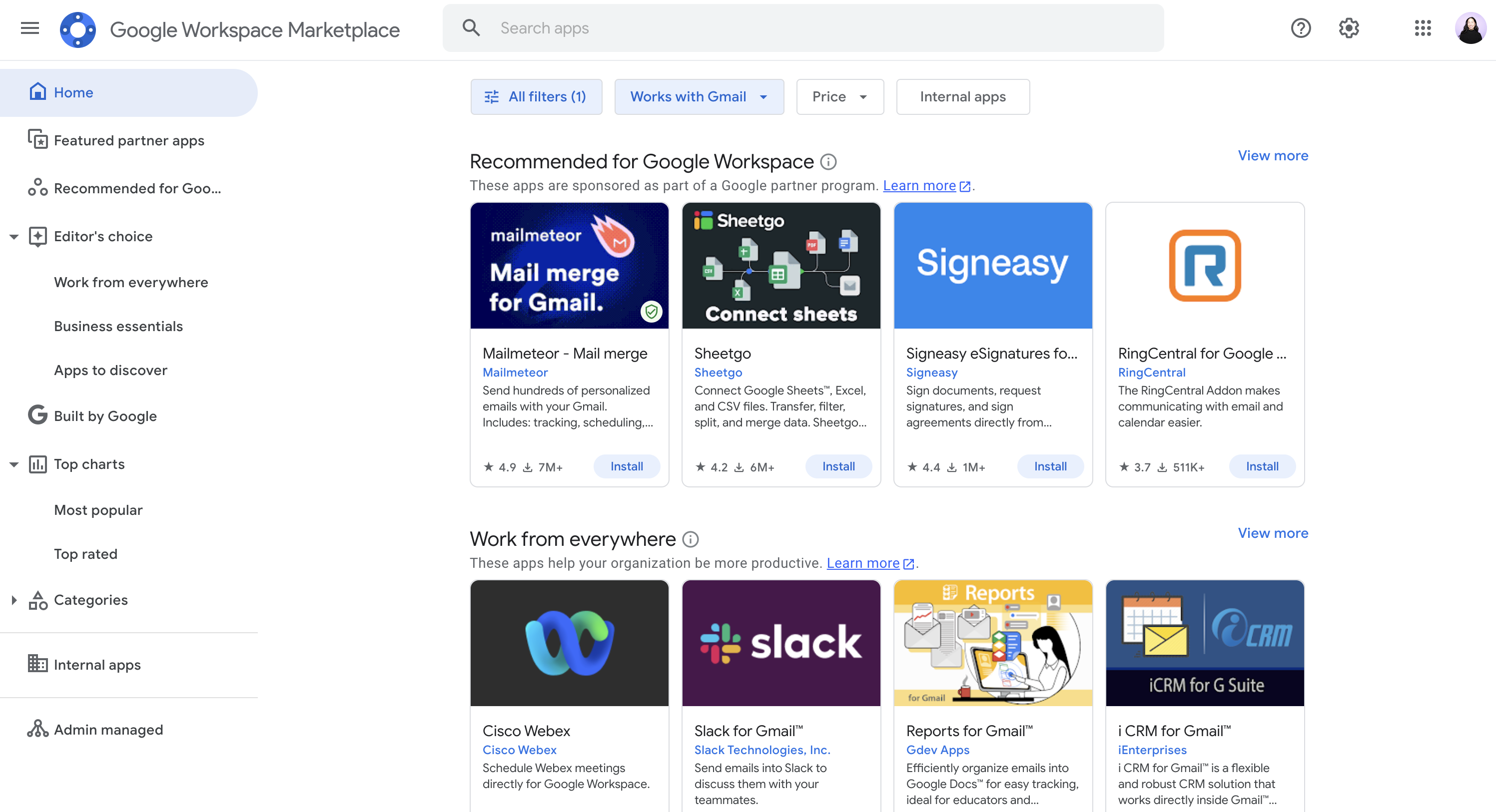
Follow the instructions to install the add-on.
Once the add-on has been installed, click Done.
Once Gmail add-ons have been installed to the web version, they'll also be accessible in the Gmail app for iOS and Android devices. In your Gmail mobile app, all installed add-ons will appear at the bottom of an opened email.

How to remove Gmail add-ons
There are two ways to remove a Gmail add-on. Here's the fastest way to do it.
In the Gmail side panel, click the Get Add-ons icon, which looks like a plus sign (
+).In the Search apps bar of the Marketplace, enter the name of the add-on you want to remove.
Click the desired app in your search results.
Click Uninstall.
How to install and manage Gmail extensions
The method to install and manage Gmail extensions will vary depending on your browser and device. Here are guides on how to do this for the most common browsers:
Related reading:
How to automatically generate email summaries with Zapier and ChatGPT
How to merge Google accounts (Gmail, Google Calendar, and Google Contacts)
This article was originally published in November 2017 by Melanie Pinola and has also had contributions from Justin Pot. The most recent update was in May 2025.