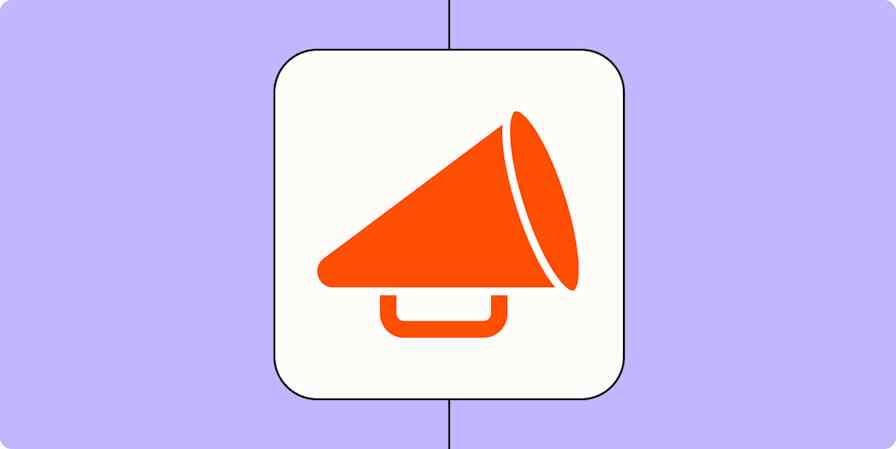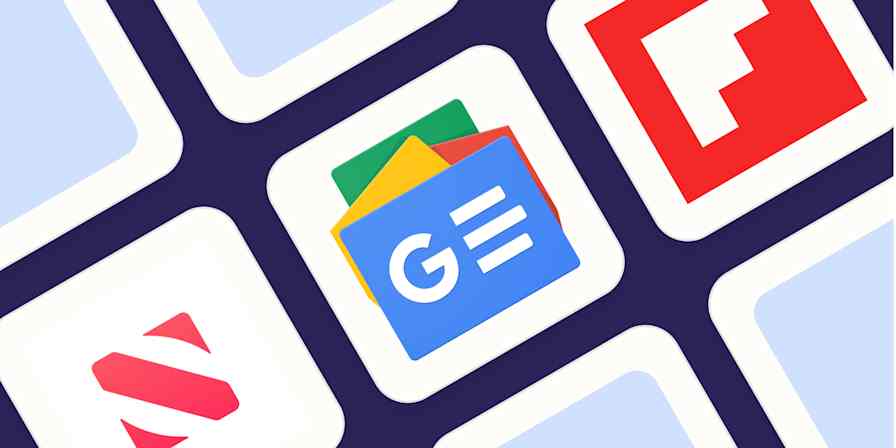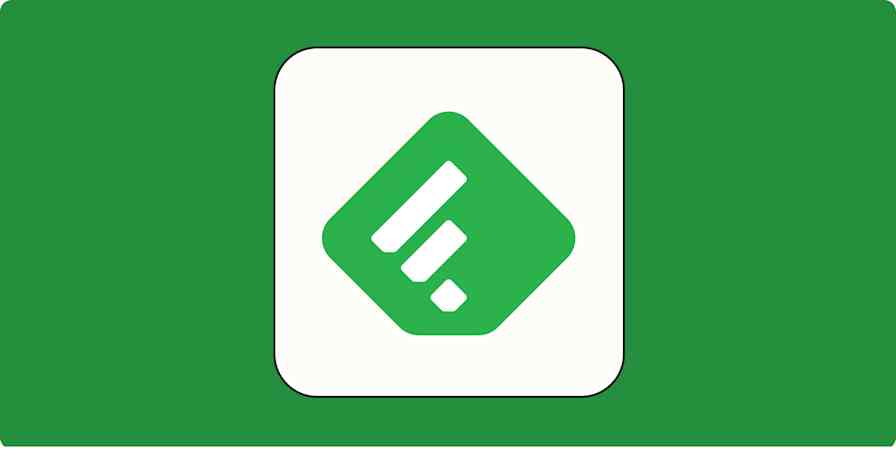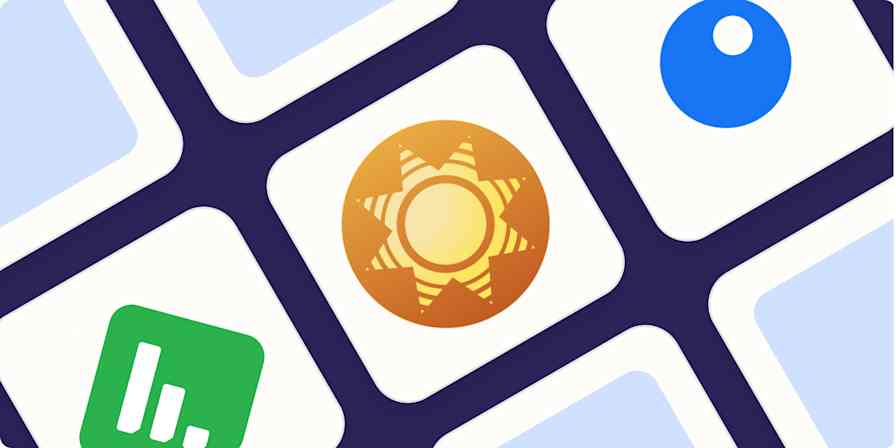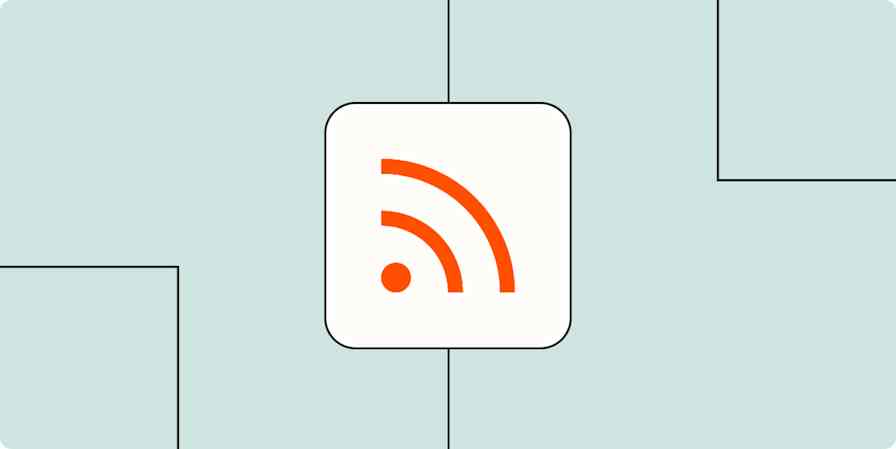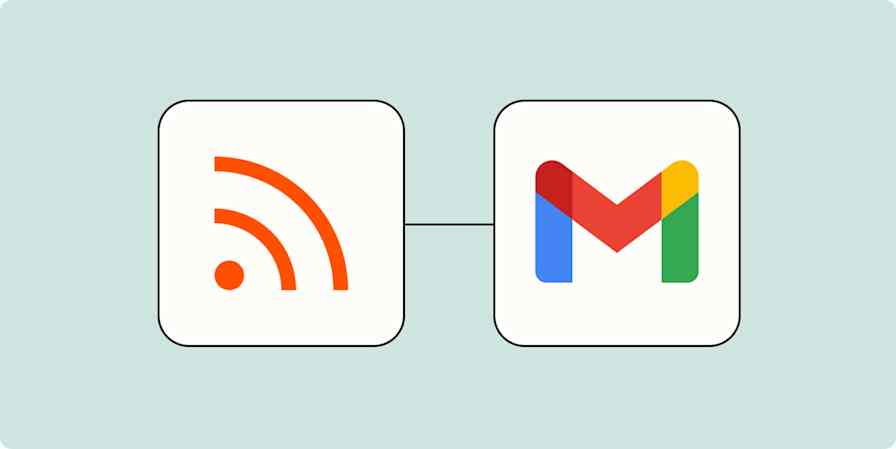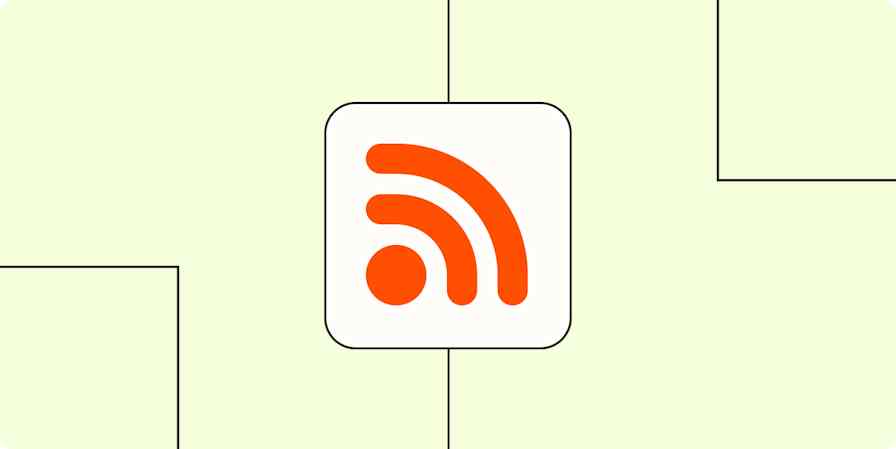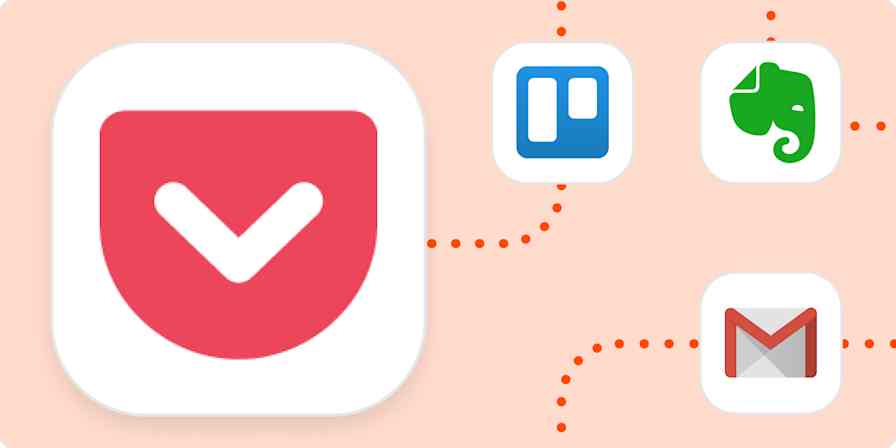Sometimes, during the work day, I stumble upon a really interesting but really long article that I don't have time to read at the moment. This is the moment read-it-later apps are built for. The idea: you can save the article, then get back to it later when you have time. I don't know how I lived before finding these kinds of apps, which I've been using for around 15 years.
For this roundup, I considered over 20 read it later apps. After extensive testing, I can say that these are the four best options right now.
The 4 best read later apps
Instapaper for most people
Flyleaf for Apple users
Readwise Reader for power users
Your browser's reading list for the simplest approach
What makes the best reading list app?
How we evaluate and test apps
Our best apps roundups are written by humans who've spent much of their careers using, testing, and writing about software. Unless explicitly stated, we spend dozens of hours researching and testing apps, using each app as it's intended to be used and evaluating it against the criteria we set for the category. We're never paid for placement in our articles from any app or for links to any site—we value the trust readers put in us to offer authentic evaluations of the categories and apps we review. For more details on our process, read the full rundown of how we select apps to feature on the Zapier blog.
Read it later apps do one thing: store articles you intend to read later. This is different from bookmarking apps, which simply store links to those articles, and different from note-taking apps, which can be used for clipping articles but aren't primarily designed with reading in mind.
So, what makes the best dedicated read later app? I'm glad you asked. I've been using one of these apps for over a decade, regularly switching between them in my quest to find the best offline reading experience possible. To me, the best read it later apps:
Let you save articles to read later in one click. Ideally there's a browser extension and a mobile app, but bookmarklets work in a pinch.
Download complete articles for offline reading on your phone, tablet, eReader, and (ideally) computer for offline reading.
Offer custom typography and color schemes. At the very least, the best read later app should have both a dark and a light mode, but the more options the better.
Make it easy to organize your archive of articles. Tags and folders are both great, and ideally you can also highlight things for future reference.
Work on as many platforms as possible. You need to be able to save an article on one device and read it on another, seamlessly.
I tested the most popular reading list apps on the market using these criteria.
The best read it later apps at a glance
Best for | Standout feature | Pricing | |
|---|---|---|---|
Most people | Simple and easy to use | Free plan available; $2.99/month for Instapaper Premium | |
Apple users | Beautiful reading interface | Free plan available; $2/month for Premium | |
Power users | Advanced AI features including YouTube transcripts | $9.99/month billed annually | |
A simple approach | Built into Chrome and Safari | Free |
Best read it later app for speed reading
Instapaper (Web, iOS, macOS, Android, Kindle)
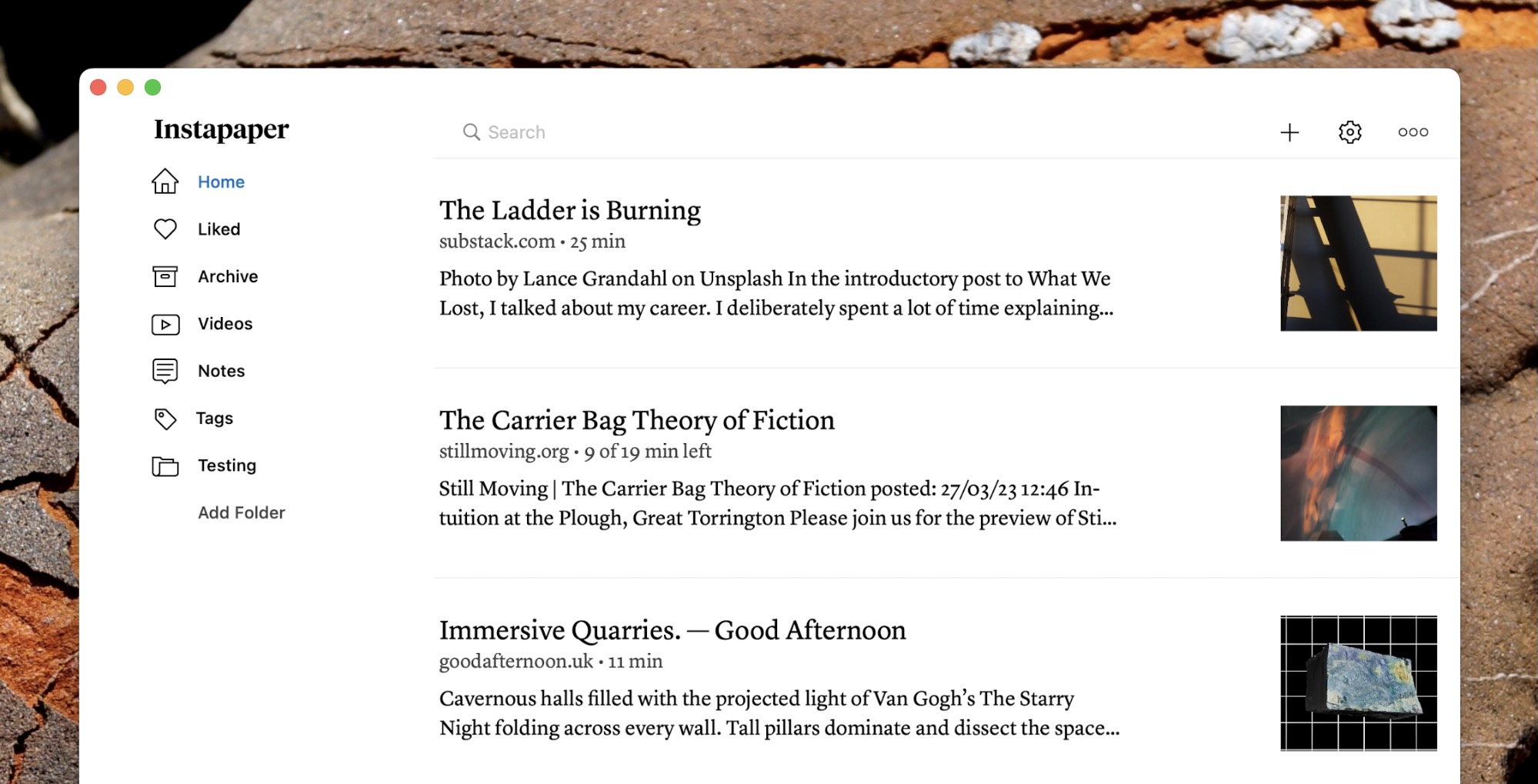
Instapaper pros:
Extremely simple
Can send articles to Kindle devices
Offers a speed reading feature
Instapaper cons:
No search in free version
Instapaper is one of the oldest read it later apps on the market. It's also, thanks to Pocket shutting down earlier this year, the most obvious choice for most people. It's easy to use and offers a generous free version to test it out.
Instapaper, more than any app I can think of, is all about simplicity. There's not a lot of color or graphics in the user interface—the focus is entirely on text. This is an app designed with readers in mind, which makes sense given what it's for.
Saving articles is simple thanks to extensions for every major browser, and there's a bookmark you can use if that doesn't work for you. Reading happens in the mobile apps for Android and iOS, both of which support offline reading, or on the website if you're on your computer (there's a Mac version with offline support but nothing for Windows). The reading experience is clean, with custom font and color choices.
One unique feature here is the speed reading button, which flashes one word at a time in quick succession. You can adjust the speed, if you want, but the idea is that this forces you to keep reading in a way that results in getting through articles more quickly. It's interesting but probably not for everyone.
There are also plenty of tools for organizing your articles. The Home screen is meant to contain articles you haven't read yet, and you can archive articles when you're done. There's a folder for articles you "liked" by default, and you can also add as many folders as you like for sorting articles by topic.
Instapaper also offers built-in support for sending articles to a Kindle eReader. And there's a built-in tool for creating an EPUB file of your collection, which means you can send your articles to any other reader. If any of these features appeal to you, Instapaper is probably the app for you.
You can also automate your reading workflows with Instapaper's Zapier integrations, which let you do things like automatically send articles from social media or an RSS feed to your reading list. Here are a few pre-made workflows to get you started.
Add pages to Instapaper from new items in multiple RSS feeds
Instapaper pricing: Free; Instapaper Premium for $2.99/month offering full-text search for all of your articles, unlimited notes, and text-to-speech.
Best read it later app for Apple users
Flyleaf (macOS, iOS)
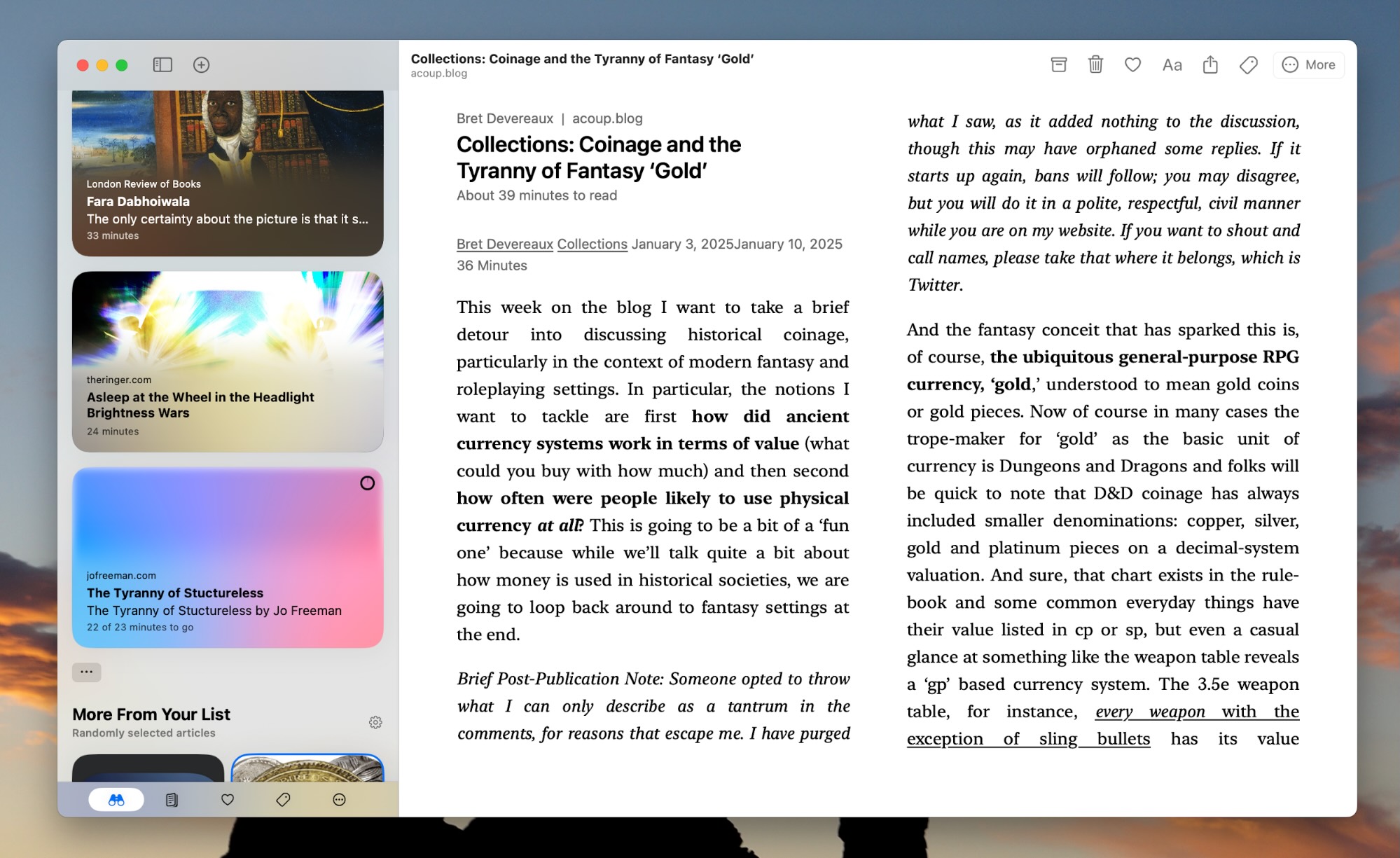
Flyleaf pros:
Beautiful Apple interface
Syncs across devices seamlessly
Columns and page turning for reading
Flyleaf cons:
Apple only
Flyleaf is a streamlined read it later app for Apple devices—there's no web, Android, or Windows version. If you're an Apple user, though, Flyleaf is a streamlined alternative to Instapaper that fits right in on your devices.
Adding articles to Flyleaf is handled using the Share function on Apple devices, meaning there's no need to install any browser extensions. When it's time to read, you'll notice that the user interface is native: it fits in perfectly on your Mac, iPad, and iPhone. Articles are organized into columns, which makes it easy to read, and you can use the arrow keys or gestures to "turn the page." It's a unique, and nice, user experience (you can turn off this pagination if you prefer traditional web-style scrolling).
There's also support for advanced Apple features, such as Apple Shortcuts and Siri. Syncing is handled with iCloud so you don't need to make or manage yet another account. And the user interface is delightfully clutter-free. If you're an Apple user, I highly recommend checking this one out first.
Flyleaf price: Free; premium for $2/month offers more color and font choices while reading (but mostly exists so users can support the independent developer).
Apple users are spoiled for choice! Quiche Reader and Matter are two more great read it later apps you should also consider—I just didn't think either was quite as nice as Flyleaf (and I'm trying not to turn this article into a list of Apple-only applications).
Best read it later app for power users
Readwise Reader (iOS, Android, Web)
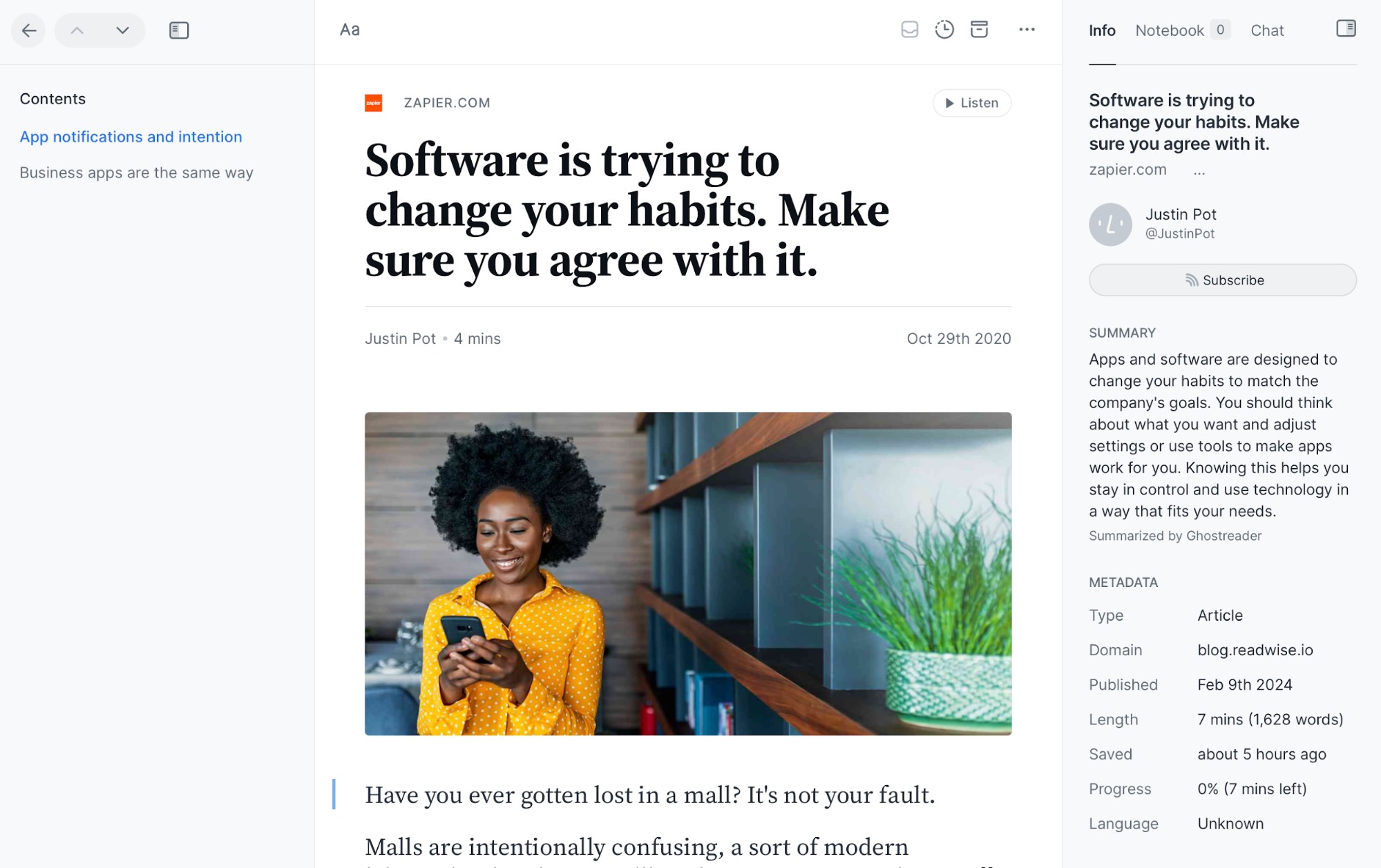
Readwise pros:
Great web clipper
Can upload more than articles
Transcripts for YouTube videos
Readwise cons:
No free version; expensive.
Readwise's Reader is offered by the team at Readwise, an app that automatically grabs highlights from Kindle devices and various other services so that you can review and reference them. Reader is a new app that's distinct from this service, and it just might be the most powerful read it later app on the market.
Reader is built around bookmarking and leaving notes. A panel to the right of your article offers an overview of the article and a place to put your own notes and highlights. There's also an AI chat service, which lets you ask questions about the article you're reading.
As with Instapaper, there's a browser extension you can install in order to add articles you find around the web. Reader lets you add more than that, though—there's support for uploading books and PDFs, for example. You can save YouTube videos to the service and watch a real-time transcript. You can even highlight the transcript, the same way you would an article. And there's an excellent text-to-speech service, allowing you to listen to articles with realistic AI voices.
Readwise is, in many ways, a souped-up Instapaper. That might be a problem if you prefer Instapaper's minimalist approach. Readwise also doesn't offer any kind of free version.
Readwise Reader pricing: $9.99/month as part of Readwise.
Best read it later app for a simple approach
Your browser's reading list (Safari or Chrome)
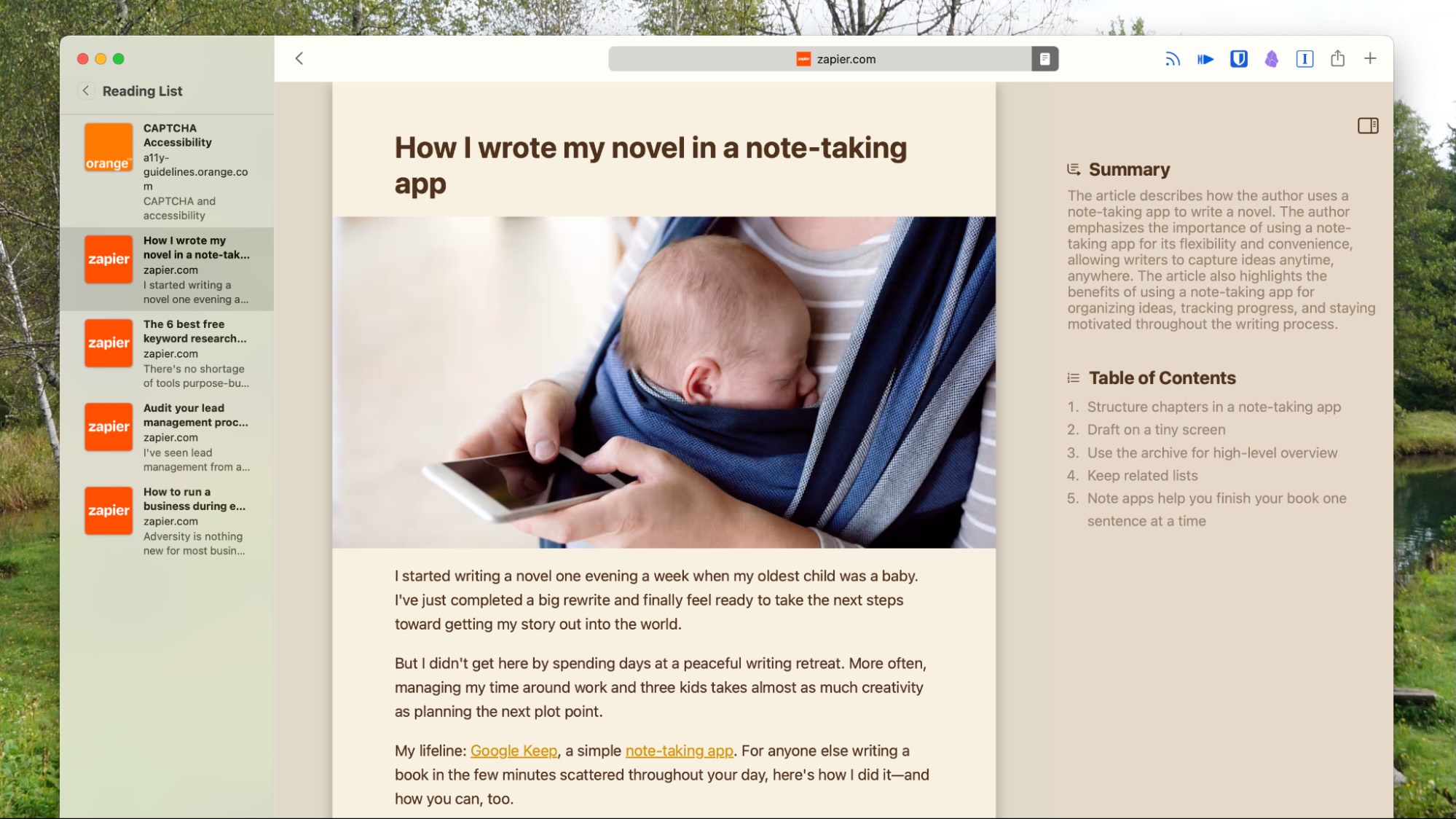
Browser pros:
Built in—no need to download another app
Very easy to use
Browser cons:
Limited organization options
If you only save things every so often—and you read them soon after you save them—your browser's reading list will do the trick. Both Safari and Chrome offer a built-in reading list that automatically syncs between all of your devices. They're not the most advanced read it later services, granted, but you can use them right now without having to install any software.
In Safari, just click Bookmarks > Add to Reading List to add an article on your Mac, or use the keyboard shortcut command + shift + D. On mobile, find the Add to Reading List option in the Share menu. Articles can optionally be saved for offline reading, and using Safari's Reader Mode, you can customize the colors and fonts. Articles are listed chronologically, and there's not really any way to organize them other than archiving. There's a search feature, though, so you should be able to find old articles easily enough. It's not the most robust tool, but it works.
In Chrome, click the three dot menu icon, then Bookmarks and Lists > Reading List > Add Tab to Reading List. You can also find your reading list in that sub-menu—it's a side panel with links to your articles. There's no offline reading, unlike with Safari, but you can quickly mark articles as read or delete them. You can also browse your archive of read articles.
Neither of these features are going to replace a full-blown read it later app, but they're good for basic users. They also sync between devices.
Browser reading list pricing: Free
Other apps you can use to read it later
Read it later apps aren't the only tools for the job—they're just the ones that are built with reading in mind. Having said that, the best app for saving articles isn't always one that's purpose-built for the task. Here are some other categories of apps that could work for you.
Note-taking apps like OneNote, Obsidian, and Evernote offer web clippers, which extract articles and save them for future reference. The downside: they're not designed with the reading experience in mind. Still, they might work for you, particularly if you wanted to mark up and edit the articles anyway.
Bookmarking tools like Pinboard and Google Bookmarks can also be used as an app to save articles. They don't extract your articles for offline reading, or offer custom fonts and color schemes, but they make up for that with organizational features.
While these aren't quite Instapaper and Pocket alternatives, if you're already using them for other purposes, they're worth a try.
Related reading:
This article was originally published in June 2017. The most recent update was in July 2025.