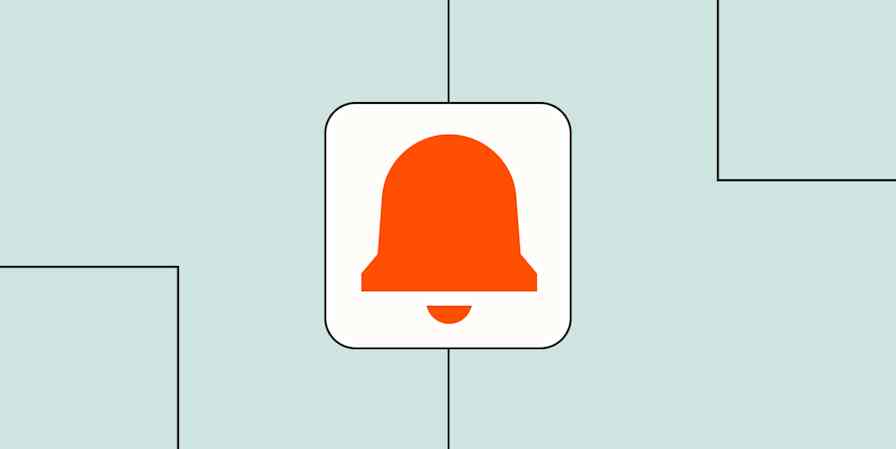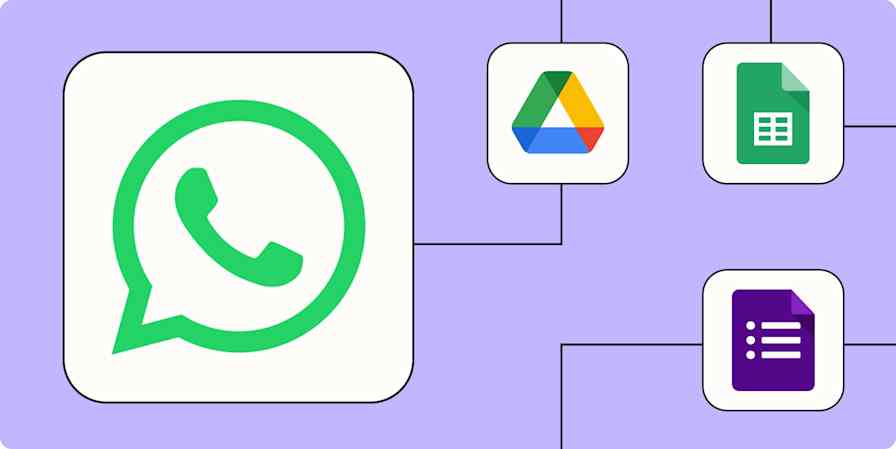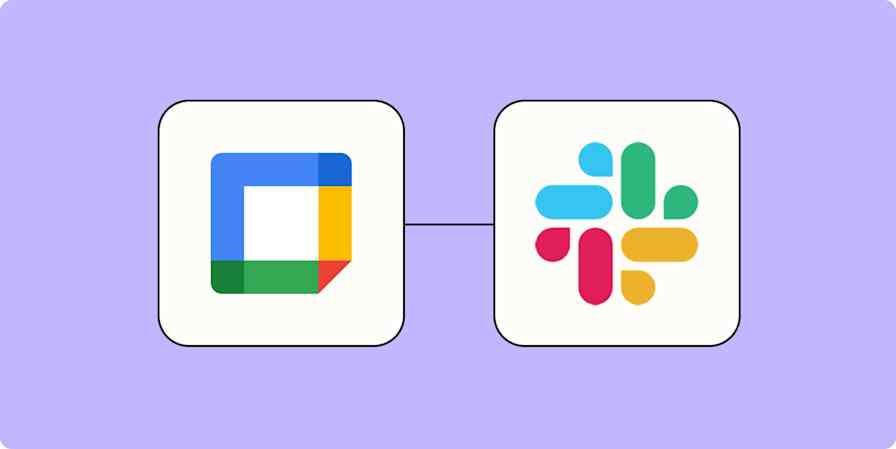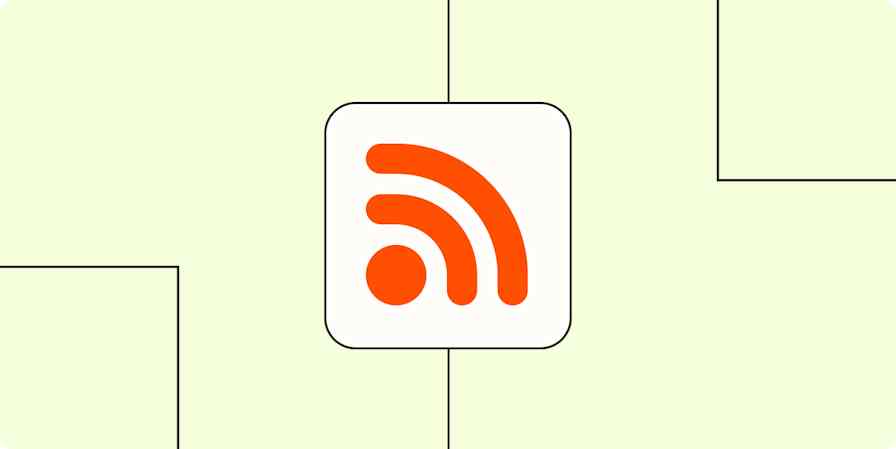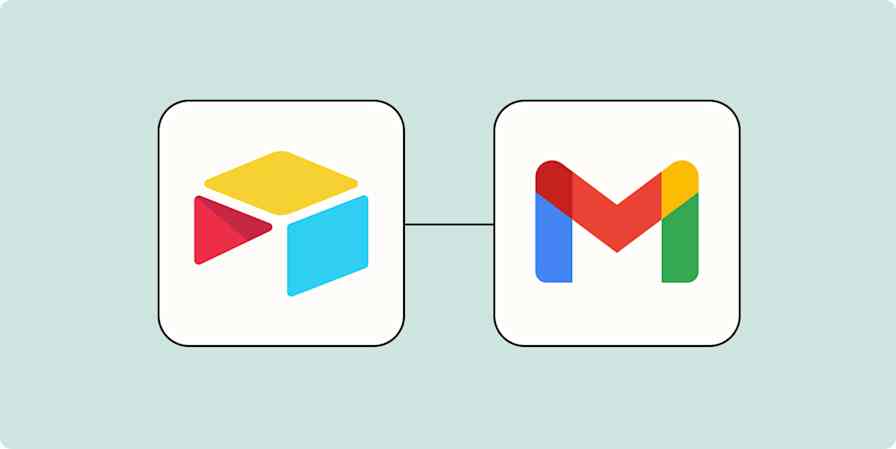Did you know dolphins have the best memory in the animal kingdom? You might've thought it was elephants.
Now, what was I saying? Oh yeah. Everyone has that team member who remembers everything. It might be you. Or maybe your brain refreshes every 48 hours. That's okay—we weren't built like dolphins, but we still have to stay on top of meetings, deadlines, and other tasks.
All the calendars and to-do lists in the world can't save us from ourselves, though they certainly try. And though app reminders keep you and your team on top of the important stuff, they often rely on humans to set them first. Who has time to check all the alert options for a task or calendar event?
We may never be as cool as dolphins, but with automation, you can automatically send or receive reminders of your most pressing tasks wherever you need them.
Easily create automatic workflows that send reminders for you
With Zapier, you can automate recurring tasks—giving you back valuable time to focus on higher priority items. The workflows you build in Zapier—we call them Zaps—can automate many common tasks, such as sending out a weekly reminder email to your team.
Every Zap follows the same structure: When this happens, do that.
A Zap always consists of two parts:
The trigger, which is an event that starts a Zap. For example, every weekday at 3 p.m. (Think of this as the when.)
The action, which is an event a Zap performs after it's triggered. For example, send an email. (This is the do.)
To help you get started, we rounded up a few of the most used Zaps that automatically send reminder messages on a recurring schedule. Just click on the button below to get started.
Send weekly reminders
Send daily reminders
Send monthly reminders
Build your own Zap
Learn more about how to use Schedule by Zapier to handle any recurring actions in your favorite apps.
If you need a more complex reminder system because you're a complex human being, you can create your own Zap instead. This is also the best way to start if you'd like your Zap to perform more than one action, like send yourself a reminder message in Slack and adding a task to your to-do list.
Here's how to do it:
Create a new Zap in your Zapier account.
Select Schedule by Zapier as your trigger app and choose the frequency you'd like your message to trigger, such as daily or weekly. (If you need reminders on a more nuanced schedule, we'd recommend setting up a Zap based on events in your calendar instead.)
Select your email, team chat, or task app, then choose the action event that will send your message. (For example, you might select "send channel message" for team reminders or "send direct message" for personal alerts.)
Next, finish filling out the message details. You can add links and format your text however you'd like. (If you'd like to add more actions, click the plus sign (+) and repeat steps 3-4 as needed.)
Test your Zap, and if all looks good, it's ready to use!
When you test your Zap, it will send a message. We recommend sending a direct message or email only to yourself first so you don't confuse your coworkers or clients.
Need help with more complex automation? Zapier Experts are certified consultants, freelancers, and agencies that can help you do more with automation. Visit our Experts directory to help you find the right Expert to work with.
Use automation as a second brain
With thousands of integrations, you can use Zapier to automate most (if not all) of your tedious tasks—gaining back valuable time. By automating reminders to yourself or your team, you can save your precious brainpower for the tasks that need your undivided attention. You may not be a dolphin, but you can at least enjoy the freedom like one.
New to Zapier? It's workflow automation software that lets you focus on what matters. Combine user interfaces, data tables, and logic with thousands of apps to build and automate anything you can imagine. Sign up for free.
Related reading:
This article was originally published in September 2021. It was most recently updated in March 2024.