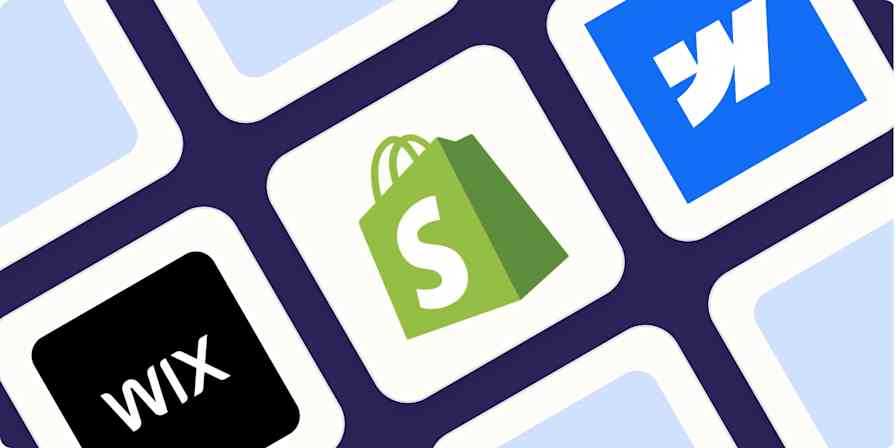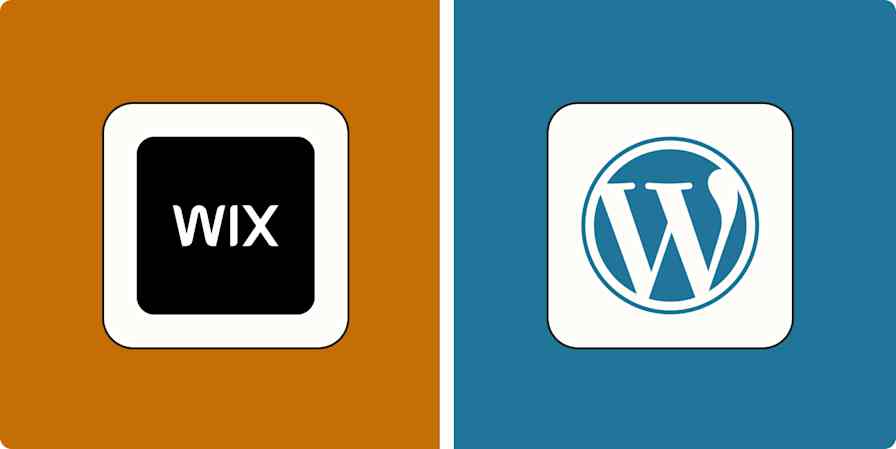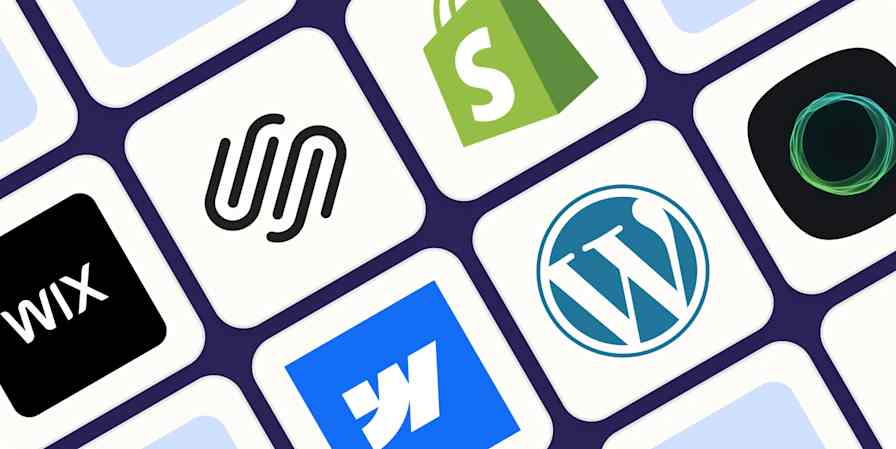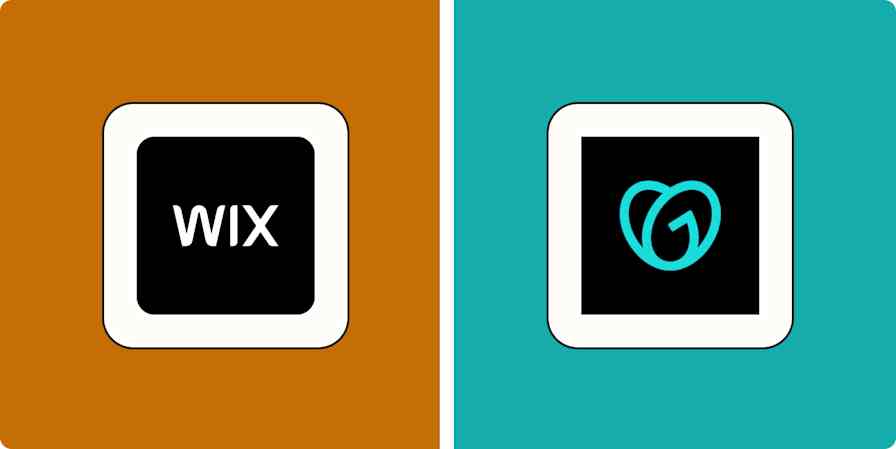You probably chose Webflow as your website builder because you're more of a creator than a coder. The platform makes designing, collaborating, and launching responsive websites simple, with no coding or dev help required.
But maintaining a website still involves a lot of technical details—like tracking forms submitted by customers and leads, creating new blog posts, and keeping all page elements up to date. And most of that work requires referencing information across your other most-used apps, which complicates things even further.
That's why a lot of Webflow users rely on Zapier's automated workflows (called Zaps) to streamline tasks and make the most out of their website. Here are a few popular Webflow automation ideas to help you save a whole lot of time—and technical headaches.
New to Zapier? It's workflow automation software that lets you focus on what matters. Combine user interfaces, data tables, and logic with thousands of apps to build and automate anything you can imagine. Sign up for free to use this app, and thousands more, with Zapier.
Table of contents
To get started with a Zap template—what we call our pre-made workflows—just click on the button. It only takes a few minutes to set up. You can read more about setting up Zaps here.
Archive your form submissions
If you collect information from leads or customers through a form on your website, it's a good idea to catalog submissions in a spreadsheet or database. Archiving important Webflow items like email subscribers, contacts, and more can help you keep track of every form submission so you can easily reference them in the future.
But as your web traffic grows, manually exporting and importing that data goes from tedious to simply unfeasible. These Zaps help you automatically store all your form submissions in the app of your choice, so you can forget about copying and pasting manually.
Create Airtable records for new Webflow form submissions
Create Google Sheet row(s) for new Webflow form submissions
Add new Webflow form submissions as items to Notion databases
You can even add new website content from your social media feeds. Stretch your social marketing strategy further by showcasing new Instagram or Facebook posts on your Webflow site automatically.
Create Webflow live items from new Facebook Pages posts you publish
Update your website content
If your team spends more time in Google Sheets or Airtable than in your CMS, you might want the ability to create or update items inside Webflow from your other apps. This is handy if you want to update live items in Webflow to match your records or create a new blog post draft by adding the topic idea to your spreadsheet.
Publish Webflow CMS items when new rows are added to Google Sheets
Add Webflow CMS items (like blog posts) from new rows in a Google Sheet
Create CMS items in Webflow from new Airtable records
Set up instant alerts
Need to stay on top of form submissions or new orders that come in through your website? While not every form you receive requires your immediate attention, Zapier can help you and your team keep track of what's important.
Whether it's a customer in need of support or a warm lead that your sales team can reach out to, these Zaps will send you instant email or Slack alerts to let you know. Stay on top of the activity happening across your website.
Send emails via Gmail for new Webflow form submissions
Send Microsoft Outlook emails for new Webflow form submissions
Turn your leads into subscribers
Well done—you're consistently collecting email addresses via your website form! Now, you probably want to nurture those prospects through your marketing funnel, right?
Adding those email addresses straight to your mailing list or CRM means you can start engaging leads as soon as they've expressed an interest. No more bottlenecks, just good marketing.
Add or update contacts on ActiveCampaign for new submissions to Webflow
Add Klaviyo subscribers for new form submissions in Webflow
Create or update MailerLite subscribers from new Webflow form submissions
Organize and update your CMS items
Maintaining a website with Webflow involves regularly updating collection items like blog posts, authors, emails, and more. You'll probably get a lot of those update requests through Webflow's form submissions, but reviewing those submissions and then updating individual items takes a lot of work.
Zapier can do the heavy lifting for you by either turning form submissions into published items, creating new collection items automatically, or creating new items for you to review later. It's a better way to keep your Webflow content organized and up to date within the CMS.
Publish Webflow CMS items from new Webflow form submissions
Create collection items for new form submissions in Webflow
Send new Webflow form submissions to Webflow as new items
Simplify your website management with Webflow automation
You're already a pro when it comes to Webflow. Now you're ready to supercharge your workflows to get more done and make more of an impact with automation.
These automations can help you seamlessly manage your website leads, organize your CMS, and fuel your marketing and sales efforts so you can grow your business faster.
Related reading:
This article was originally published in May 2022, written by Elena Alston. It was most recently updated in July 2024 by Nicole Replogle.