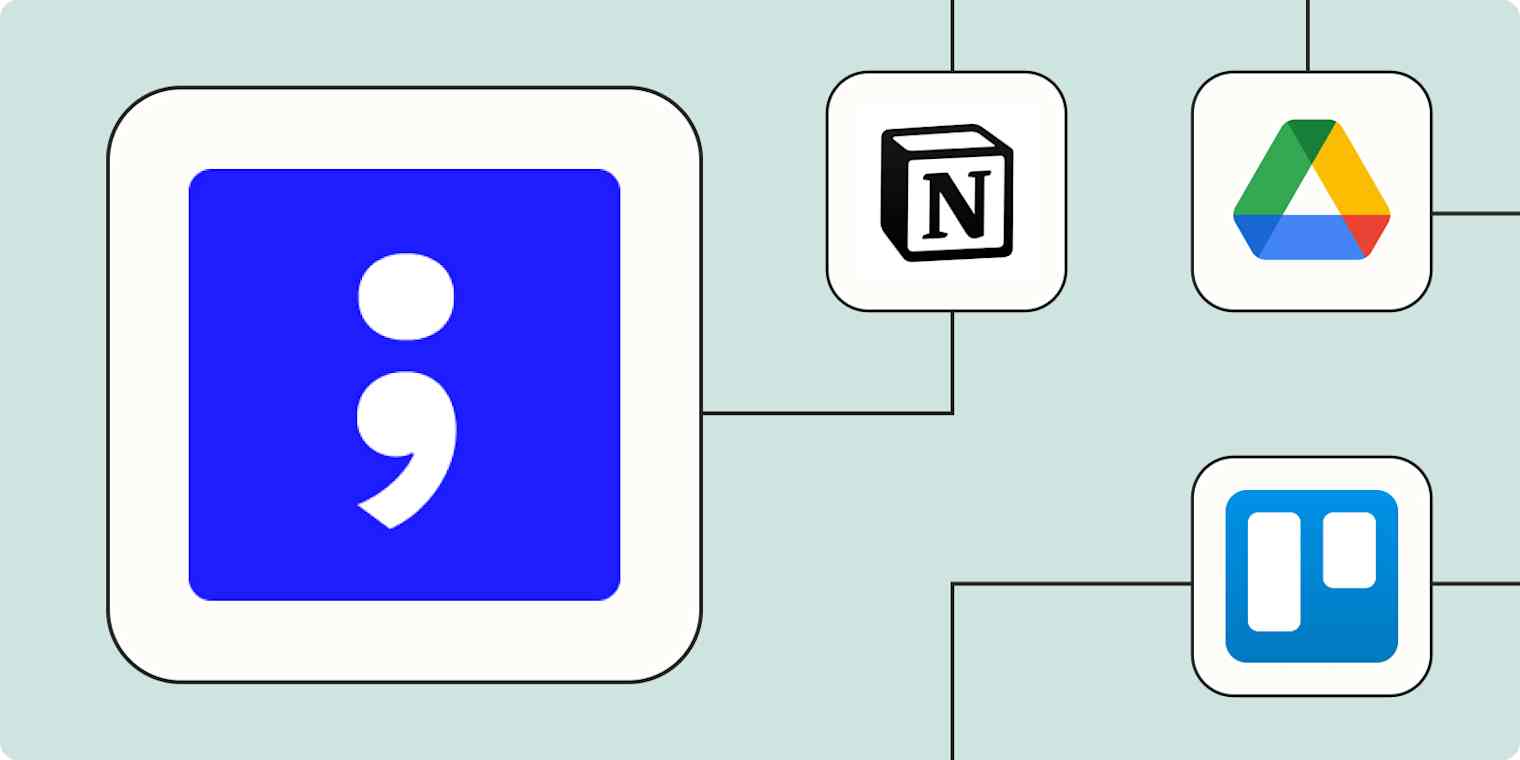Nothing kills a focused meeting faster than having to take notes. To get results, you need to be present so you can move the needle forward on important operations. That's why AI transcription tools like tl;dv are built to help you run the show, as it can automatically record, transcribe, and pull insights from meetings on the go.
But there's still more you can do to take control of your day. When you connect tl;dv with Zapier, you can orchestrate entire systems with AI and automation to streamline the way you hold meetings. With Zapier's automated workflows (called Zaps), you can share recordings in other apps, send team notifications, and extract key insights from meetings—all automatically. Here are a few ideas to power your processes.
New to Zapier? It's workflow automation software that lets you focus on what matters. Combine user interfaces, data tables, and logic with thousands of apps to build and automate anything you can imagine. Sign up for free.
Table of contents
To get started with a Zap template—what we call our pre-made workflows—just click on the button next to the name of a Zap you'd like to try. It only takes a few minutes to set it up. You can read more about setting up Zaps here.
Save tl;dv recordings as files
It's important to keep your recordings and transcripts organized—otherwise, they won't do you much good. You need an easily searchable and accessible content storage system so you can find the information you need later.
But manually downloading tl;dv files and converting them to Google Drive files or documents is difficult to scale. And the fuller your meeting schedule, the more likely your content organization workflow will fall by the wayside.
Instead, use one of these Zaps to turn tl;dv transcripts and recordings into files in Google Drive or Notion. That way, new files will be saved to your storage platform as soon as you finish a meeting.
Create Google Docs documents from text for new tl;dv transcripts
Summarize existing meetings
While AI meeting recording tools are becoming more popular, there are plenty of reasons why you might be unable to bring a bot to a video call. Maybe because someone else recorded the meeting, or you didn't have the right permissions at the time—or you just forgot. No matter the reason, it would still be nice to have automatic tl;dv transcripts and notes for every meeting.
But manually uploading Zoom recordings to tl;dv adds unnecessary busywork to your schedule. Instead, use one of these Zaps to send meeting recordings from your file storage apps or Zoom to tl;dv automatically. Then, you'll have access to AI notes, transcripts, and all your favorite meeting assistant features—even if you don't invite tl;dv as a third wheel in your Zoom meetings.
Of course, adding those recordings to tl;dv is only half the battle. The above Zaps will automatically transcribe your recordings, but they won't immediately summarize them. Fortunately, tl;dv can also trigger workflows whenever a new transcript is logged in the system. Once you set up the trigger, you can add an AI step using other tools like ChatGPT or AI by Zapier to summarize new transcripts for you.
Keep in mind that summarizing those transcripts is just the first step. To get value from it, you'll want to add a third step to your Zap that sends those summaries elsewhere for easy reading. That could be Slack, where your team works, or in a shared Google Doc.
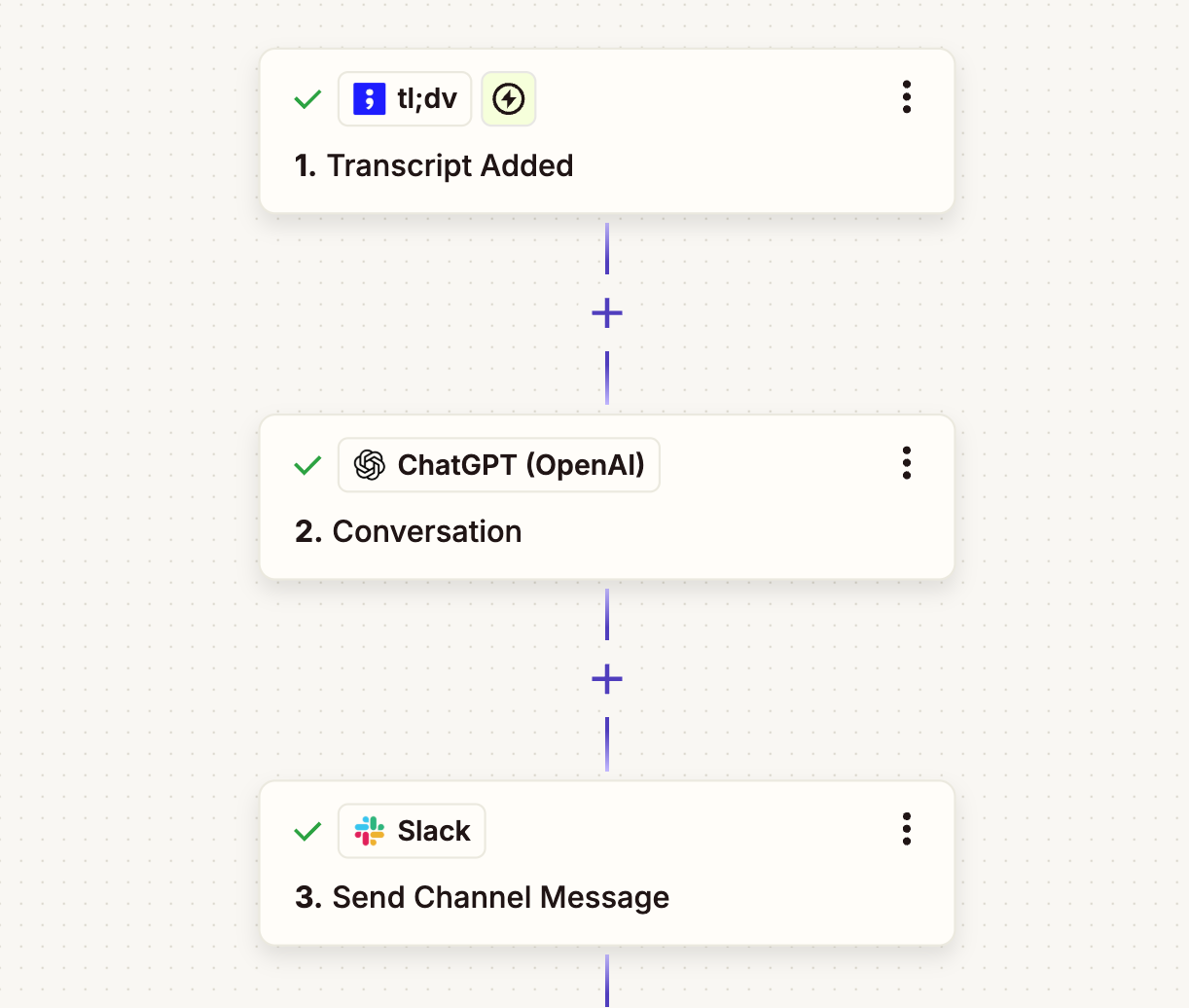
Send email notifications when ChatGPT summarizes tl;dv transcripts
Summarize tl;dv transcripts with ChatGPT and share in Slack
Summarize tl;dv transcripts with Claude and send to Slack
Create summaries of tl;dv transcripts with ChatGPT and add to a Google Doc
Use AI to write emails based on transcripts
Of course, not all meetings are team meetings. If you work in sales then you'll spend a lot of time fielding calls with potential customers. And the baseline to a successful sales call is always a fast follow-up to keep leads warm.
Instead of manually typing out every follow-up email, you can once again use AI tools to handle the heavy lifting. These Zaps use tl;dv's transcript (or notes) as input, then pass it to ChatGPT or Jasper to generate a polished follow-up email draft before sending the email automatically or saving it as a draft to review.
Extract details from TL;DV with ChatGPT and write an email
Write follow-up emails with Jasper based on tl;dv notes and save in Gmail as drafts
Add context to projects
When you're working on a project and need to reference stakeholder feedback, it's time-consuming and frustrating to have to hunt through all your past tl;dv recordings. But keeping all project-related conversations and information organized can be a huge drain on your time.
Instead, use automation to keep meeting recordings easily accessible alongside your other project information. These Zaps automatically create items in your project management app of choice whenever a new recording or transcript is added in tl;dv.
Create new Notion database items for every new recording added in tl;dv
Add new transcripts from tl;dv to a Notion database item instantly
Create tasks from meeting notes
Whether you spend most of your workday on sales calls or only attend a few meetings a month, at least a few of your action items probably originate from video calls.
But it can be hard to remember every action item you discussed in a long meeting. And the busier your schedule is, the more likely some of those tasks are to fall through the cracks before you can manually transfer them to your to-do list.
Instead, use one of these Zaps to automatically turn tl;dv notes into tasks in ClickUp, Trello, or Notion. You can even add a filter step to only automate notes with a specific tag, like "Next steps" or "Actionable." That way, all your notes stay organized and you can follow up on tasks efficiently.
Create database items in Notion from new tl;dv notes
Connect tl;dv to a spreadsheet or database
When you're doing a lot of customer or prospect outreach, it's important to track contact points in a database or spreadsheet. Keeping your meeting recordings and notes in one sortable, filterable spreadsheet lets you create reports for your team more easily—not to mention keep yourself organized.
But manually adding call notes to a spreadsheet isn't sustainable as your calendar fills up. Thankfully, you can use automation to keep your spreadsheets up to date without any tedious busywork.
These Zaps add recording data to new spreadsheet rows anytime a new recording, note, or transcript is added in tl;dv. That way, you have an accurate and detailed log of who you spoke to and when.
Add new tl;dv transcripts to Microsoft Excel rows instantly
Create records in Zapier Tables when new recordings are added in tl;dv
Spreadsheets are great for storing information, but they're not built for acting on it quickly. For a more dynamic automated system, try Zapier Tables. With it, you can store data, trigger automations, and connect all your organization's apps and workflows to your spreadsheet data.
Keep your team in the loop
When you wrap up a sales call or interview, your workflow might include sending updates to the rest of your team. A quick Slack notification can keep your team in the loop about new qualified leads, customer feedback, or completed research interviews. Or maybe you like to send meeting recordings and notes to internal meeting participants via Slack.
Either way, manually drafting messages can quickly fall through the cracks if you have a lot of other tasks on your plate. Instead, use one of these Zaps to send channel or direct messages in Slack whenever a new recording, transcript, or note is added in tl;dv.
Send channel messages in Slack when new recordings are added in tl;dv
Send direct messages in Slack for new transcripts added in tl;dv
Send channel messages in Slack for every new note added in tl;dv
Streamline your meetings with tl;dv and Zapier
By combining tl;dv with Zapier, you're not just automating tasks, you're orchestrating smarter systems that keep your meetings and teams in sync. With automation handling everything from summaries to next steps, you can eliminate the chaos of manual follow-ups and move your projects forward.
And that's just the start of what you can do with tl;dv and Zapier. What will you automate first?
Related reading:
This article was originally published in May 2024, written by Nicole Replogle. It was most recently updated in June 2025 by Elena Alston.