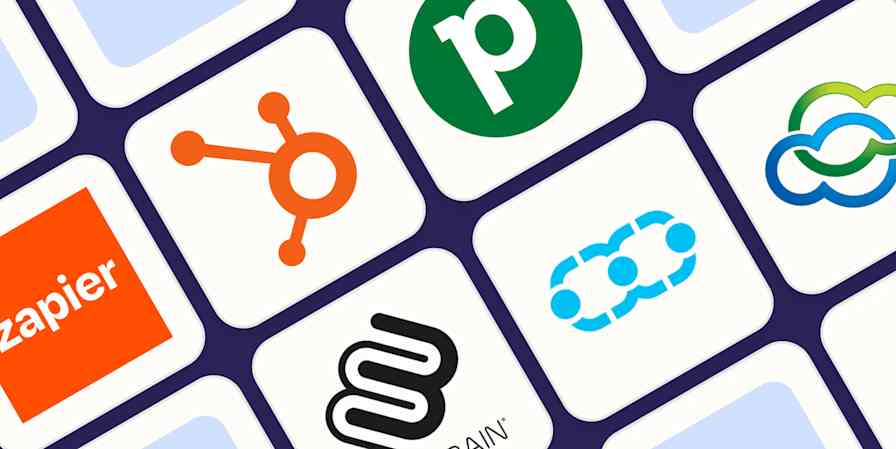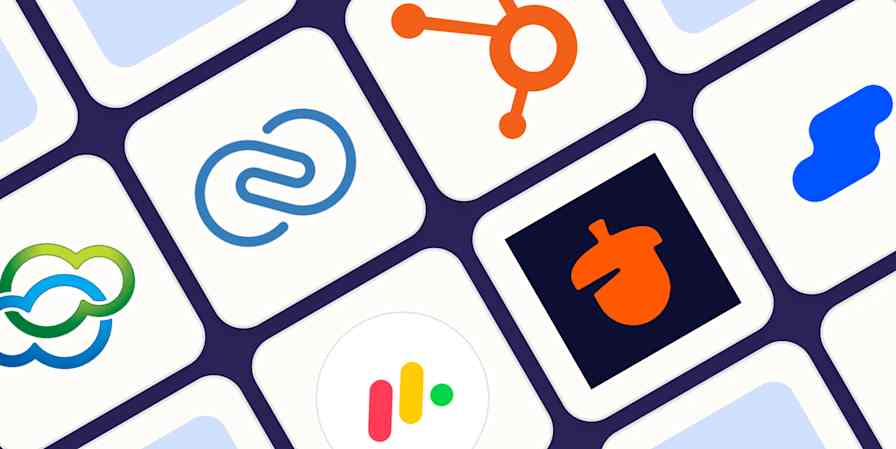The moment someone contacts you about a leaky faucet, you're already thinking three steps ahead. You need to log the job details and find out which technician is closest to the client. Then your tech needs everything at their fingertips: the customer's address, the job requirements, a way to snap before-and-after photos without fumbling around on their personal phone. And, to leave a stellar impression, they should be able to send a professional invoice before they even leave the driveway.
ServiceM8 handles all of this beautifully. But no single job management platform does everything. You probably use other tools—a favorite email platform, a project management app—to keep your team on track. With Zapier's automated workflows (called Zaps), you can connect ServiceM8 to the rest of your apps and build smart systems that help your business scale. Here's how.
New to Zapier? It's workflow automation software that lets you focus on what matters. Combine user interfaces, data tables, and logic with thousands of apps to build and automate anything you can imagine. Sign up for free to use this app, and thousands more, with Zapier.
Table of contents
Track business records in a spreadsheet
ServiceM8 keeps a detailed log of your daily operations. But nothing beats having your own records organized in a place that's more flexible and easy to manage, like a spreadsheet.
With spreadsheets, you can share your business records with anyone, analyze your data in multiple ways, and track business growth over time. The only problem? Moving data manually from ServiceM8 into your spreadsheet app isn't feasible, especially as your business grows. Thankfully, automation can handle the process, so you never have to waste time copying and pasting.
With these Zaps, you can automatically track every new activity in ServiceM8 in a specified Google Sheets spreadsheet. Once you set up the workflows, they'll trigger every time a new job is added to ServiceM8 or marked as complete, and then a new row will be added to your spreadsheet. You can also auto-log new customers, assigned jobs, and submitted forms, creating a centralized record of your business activity without the manual effort.
Create spreadsheet rows in Google Sheets for new jobs in ServiceM8
ServiceM8 + Google Sheets
More details
Efficiently manage your ServiceM8 jobs and keep your Google Sheets up to date with this streamlined workflow. Whenever a new job is added in ServiceM8, a new row will be created in your specified Google Sheets spreadsheet, making it easier to track and monitor job data in one organized location. Say goodbye to manual data entry and stay organized with this seamless automation.
Create spreadsheet rows in Google Sheets from new jobs completed in ServiceM8
ServiceM8 + Google Sheets
More details
This integration creates spreadsheet rows in Google Sheets from new jobs completed in ServiceM8.
Add new spreadsheet rows to Google Sheets when forms are completed in ServiceM8
ServiceM8 + Google Sheets
More details
Use this handy automation to record all responses to a ServiceM8 Form (e.g. Contract Variations, Incident Reports, or Safety Assessments) in a spreadsheet. Having access to your form responses in a spreadsheet allows you to analyze trends, generate statistics, and take control of your business: Set up this automation, and we'll copy every new ServiceM8 form entry into Google Sheets as a new row.
Add new ServiceM8 queued jobs to Google Sheets as rows
ServiceM8 + Google Sheets
More details
Efficiently manage your job queue with this ServiceM8 to Google Sheets automation. When a new job is queued in ServiceM8, this workflow will create a new row in your designated Google Sheets spreadsheet with the relevant job information. Stay organized and track job progress seamlessly by keeping all the essential data in one easily accessible location.
Add new ServiceM8 clients to a Google Sheets spreadsheet as rows
ServiceM8 + Google Sheets
More details
Effortlessly track new clients from ServiceM8 with this seamless connection to Google Sheets. When you add a new client in ServiceM8, this workflow creates a new row in your chosen Google Sheets spreadsheet, helping you maintain an organized record of your clients and enhancing your business management process.
Automatically create new jobs in ServiceM8
As a business owner, few things are more satisfying than seeing new service requests roll in—whether from an online form, your scheduling app, a social ad, or email. But to get those requests onto your field staff's radar, you need to book them as jobs in ServiceM8.
While you can manually export each new request into ServiceM8, you risk mistakes like incorrect details. Plus, if you're getting a lot of job requests, manual workflows slow your field staff down and eat into your time. A better way is to automate the process using Zaps.
With these workflows, every new booking request, quote, or lead will instantly create a new job in ServiceM8, complete with all the relevant details. This way, your team will have all they need to fix problems and serve customers fast, while you spend less time on admin.
Craft new ServiceM8 jobs whenever new Wix forms are submitted
Wix + ServiceM8
More details
Simplify your work routine with this practical setup that connects Wix Forms and ServiceM8. Whenever a new form is completed in Wix, a task is promptly established in ServiceM8, offering an efficient way to rapidly respond to client inquiries or service requests. Boost your organization and enhance your customer relations with this user-friendly arrangement.
Create ServiceM8 jobs from new Jotform submissions
Jotform + ServiceM8
More details
Simplify your job management process with this efficient workflow. When a new submission is received in Jotform, it will instantly create a job in ServiceM8, ensuring your team is always in the loop and remains organized. Save time and reduce manual data entry with this seamless automation.
Create jobs in ServiceM8 from accepted Quotient quotes
Quotient + ServiceM8
More details
Streamline your workflow from quote to job. If work needs to be booked in from your accepted Quotient quote, then this Zapier automation makes it easy by creating a ServiceM8 job with all the relevant details from the quote. No more copying and pasting.
Create jobs in ServiceM8 from new leads in Facebook Lead Ads
Facebook Lead Ads + ServiceM8
More details
Streamline your lead management with this automation workflow. When you receive a new lead through Facebook Lead Ads, a job is instantly created in ServiceM8. This not only reduces manual data entry but also ensures a faster response to potential customers. Transform your lead generation tactics with this straightforward, yet effective, business process.
Create ServiceM8 jobs for new Calendly invitees effortlessly
Calendly + ServiceM8
More details
Effortlessly manage your appointments and job scheduling with this Calendly-ServiceM8 automation. Once an invitee creates a booking in Calendly, this workflow will automatically create a new job in ServiceM8, ensuring smooth scheduling and improved efficiency. Spend less time on manual data entry and focus on providing top-notch services to your clients.
Create jobs in ServiceM8 from new emails in Email Parser by Zapier
Email Parser by Zapier + ServiceM8
More details
Effortlessly manage your service requests by instantly creating jobs in ServiceM8 when you receive new emails that match your Email Parser by Zapier settings. This workflow helps you streamline your service request process, eliminate manual data entry, and ensure your ServiceM8 dashboard stays up to date with incoming requests. Focus on delivering excellent service while this automation takes care of the rest.
Pro tip: Before creating a ServiceM8 job, add an AI by Zapier step to analyze every request for upsell opportunities. If someone's panicking about their broken AC in July, AI can flag an opportunity for the tech to consider suggesting zoning systems for better temperature control—especially useful if a client has a sunroom that's always too hot, or a second floor that never cools down properly. Your technicians will always show up to jobs with smart suggestions noted right in the job description.
Save new customers as contacts
When you book clients in ServiceM8, their name, phone number, and—if it exists—service history are saved by default. But storing everything in one system can limit flexibility and even create risks down the line.
For example, you may want to give team members access to customer records without granting them access to ServiceM8. Or you might want to communicate with customers through channels that ServiceM8 doesn't support. Either way, connecting customer contacts with your contact management tools makes your data more accessible.
The workflows below can automatically save new ServiceM8 clients as contacts in Google Contacts, HubSpot, or Mailchimp—or update existing records to keep your data accurate. With this setup, you can more easily communicate with customers and track their details, without relying solely on ServiceM8. Plus, storing customer info elsewhere helps prevent data loss or migration issues if you ever decide to switch job management platforms.
Add new ServiceM8 clients to Google Contacts
ServiceM8 + Google Contacts
More details
Tired of losing track of your past clients? Use this integration to automatically add new ServiceM8 clients to Google Contacts. Great for keeping all your contacts together in one place!
Add new ServiceM8 clients as subscribers in Mailchimp
ServiceM8 + Mailchimp
More details
Easily keep your Mailchimp subscribers updated with new clients from ServiceM8. With this workflow, every time you add a new client in ServiceM8, they'll be automatically added or updated as a subscriber in your Mailchimp list. This seamless integration helps you stay connected and engaged with your growing client base.
Create new HubSpot contacts when new clients are added in ServiceM8
ServiceM8 + HubSpot
More details
Easily manage your client relationships by setting up this workflow. Whenever you add a new client in ServiceM8, it will create a contact in your HubSpot account, making it seamless to maintain up-to-date records. This helps you to focus on your core business tasks while ensuring efficient client management.
Pro tip: Set up a chatbot on your website to capture leads and qualify customers before they even call. Your chatbot can answer questions, collect contact details, trigger Zaps, and so much more. Read our guide for step-by-step instructions on using Zapier Chatbots.
Create tasks in your project management app
Your field staff uses ServiceM8 to stay updated on new tasks and track schedules, but what about your office teams? Finance and operations might not have access to ServiceM8, but they still need to stay in the loop to keep the business running efficiently.
Relying on manual updates or back-and-forth messages doesn't scale—especially during busy periods. It's too easy to forget to update someone or miss essential job details. Here's a better approach: use automation to move info from ServiceM8 into the tools your other teams already use.
For example, let's say your operations team uses a project management tool like monday.com or ClickUp to track all active jobs each month. With Zaps, you can easily create a new task in your project management tool whenever a new job is queued or created in ServiceM8. That way, your team can maintain visibility into what's happening on the field without chasing down updates.
Create tasks in ClickUp for new jobs in ServiceM8
ServiceM8 + ClickUp
More details
Stay on top of your tasks efficiently with this smart workflow. Whenever a new job is created in ServiceM8, a corresponding task is instantly added in ClickUp. This prevents manual data entry, minimizes the chances of missing tasks, and ensures you can manage your work seamlessly from one platform. Enhance your productivity with this effective automation.
Create new monday.com items for every new ServiceM8 job automatically
ServiceM8 + monday.com
More details
Effortlessly manage new jobs in ServiceM8 by adding them as items in your monday.com board with this seamless workflow. Once set up, each time a new job is created in ServiceM8, an item will be generated in monday.com, keeping your team informed and on track. Say goodbye to manual data entry and streamline your project management process with this powerful automation.
Add new ServiceM8 queued jobs to monday.com as items
ServiceM8 + monday.com
More details
Stay organized and efficient by automating your job management process. With this workflow, whenever a new job is queued in ServiceM8, it will create an item in your monday.com board to help you stay on top of tasks. Easily track and monitor your job queue, ensuring your team is always up to date and delivering top-notch service.
Get notifications for important activities
When important business activities happen—like an incident report being submitted on-site—you want to know about them right away. Quick visibility helps you follow up with your team, address any issues, and move to the next step without delay. The easiest way to stay informed is by setting up automated notifications to notify yourself or relevant team members of all activities.
With the Zaps below, you can get real-time alerts by email whenever important events occur in ServiceM8. So if a job's status changes to "completed" or a form submission is logged, you'll know about it. You can also use these workflows to connect with customers faster. For example, you can set a notification to alert you whenever a customer fills out a request form, so you or a team member can follow up immediately.
Send emails when forms are completed in ServiceM8
ServiceM8 + Email by Zapier
More details
Do you have forms in ServiceM8 that your staff fill out in response to important events (e.g. Incident Reports, Contract Variations)? Set up this automation and you can get email notifications as soon as those forms are completed: It will send you all the information whenever a new entry is submitted to your form.
Send emails in Gmail when jobs are completed in ServiceM8
ServiceM8 + Gmail
More details
Efficiently manage your completed jobs in ServiceM8 with this seamless email notification workflow. When a job is marked as completed in ServiceM8, an email will be sent through your Gmail account to keep your team informed and up-to-date. Stay organized and save time while keeping everyone in the loop with this straightforward automation.
Send outbound emails via Email by Zapier when jobs are completed in ServiceM8
ServiceM8 + Email by Zapier
More details
Enable this workflow to streamline your processes: when a job is completed in ServiceM8, an outbound email is instantly sent via Email by Zapier. It's a time-saving solution that makes sure all relevant parties are promptly notified once a task is finished, improving communication and enhancing efficiency within your team. Utilize this setup to stay organized and keep everyone on the same page.
Send emails in Microsoft Outlook for new form responses in ServiceM8
ServiceM8 + Microsoft Outlook
More details
Effortlessly streamline your communication with clients using this seamless workflow between ServiceM8 and Microsoft Outlook. Whenever a new form response is submitted in ServiceM8, an email will be sent through your Microsoft Outlook account, ensuring timely correspondence. Save time and enhance your productivity with this smart automation.
Use automation to power your service business
With Zapier, you can centralize your operations in ServiceM8 and build powerful systems that work in tandem. This will keep your internal processes running smoothly, so you can focus on what matters most: getting more jobs done well.
And this is just the start of what you can do when you connect ServiceM8 with Zapier. What will you automate first?