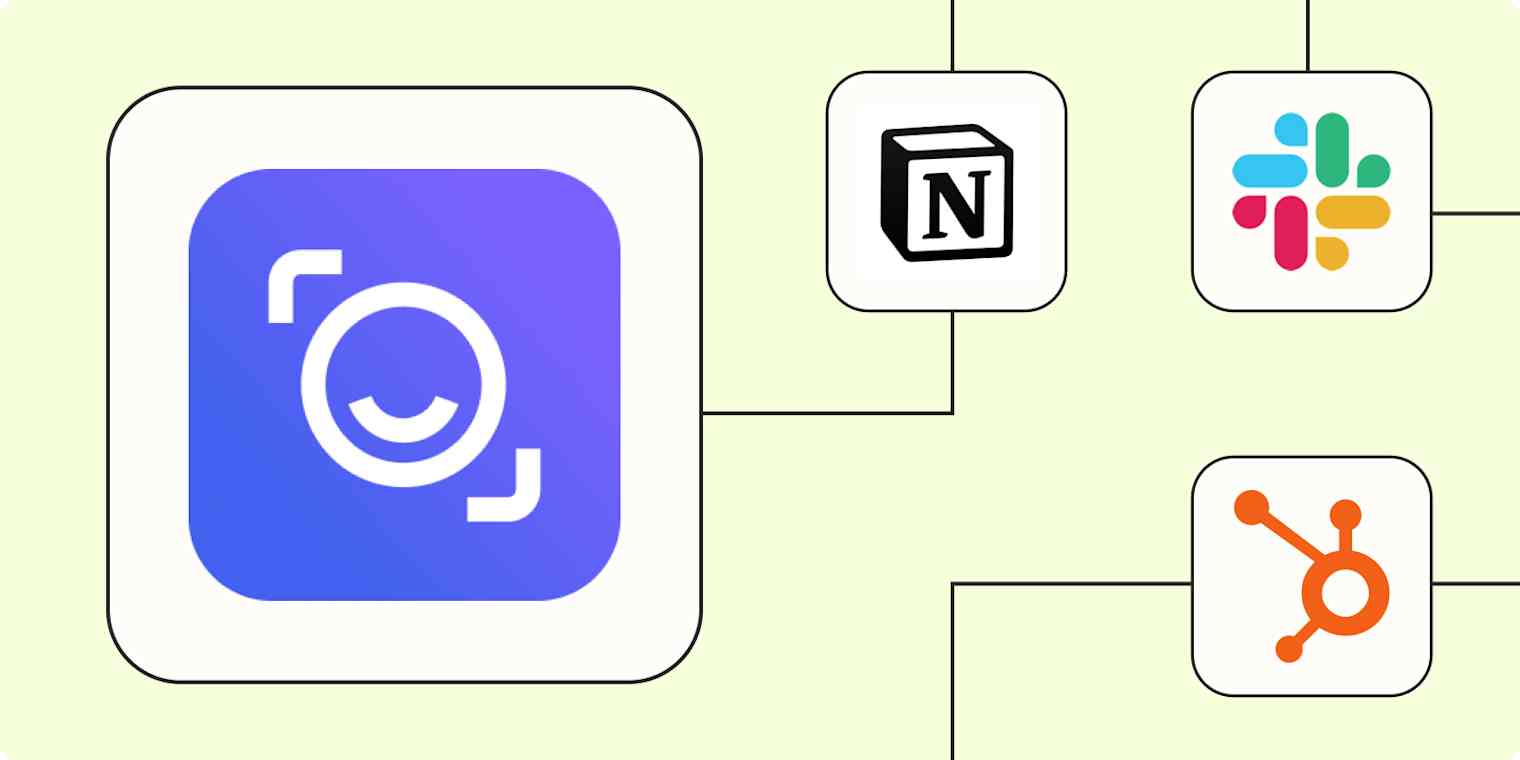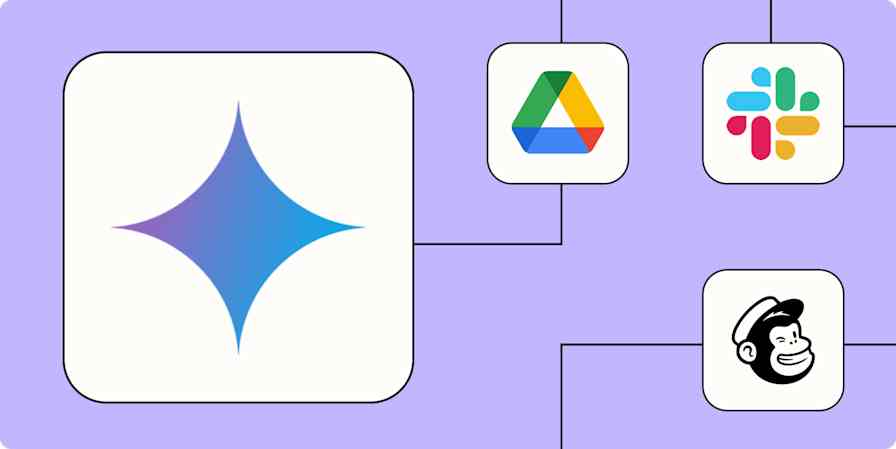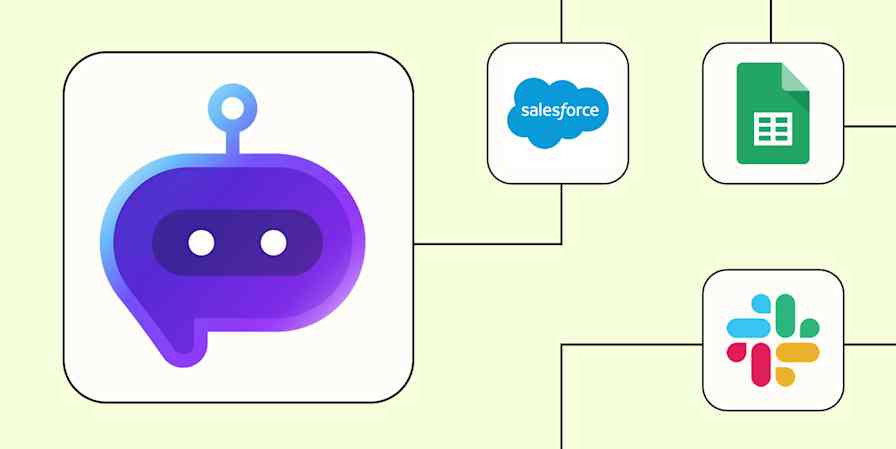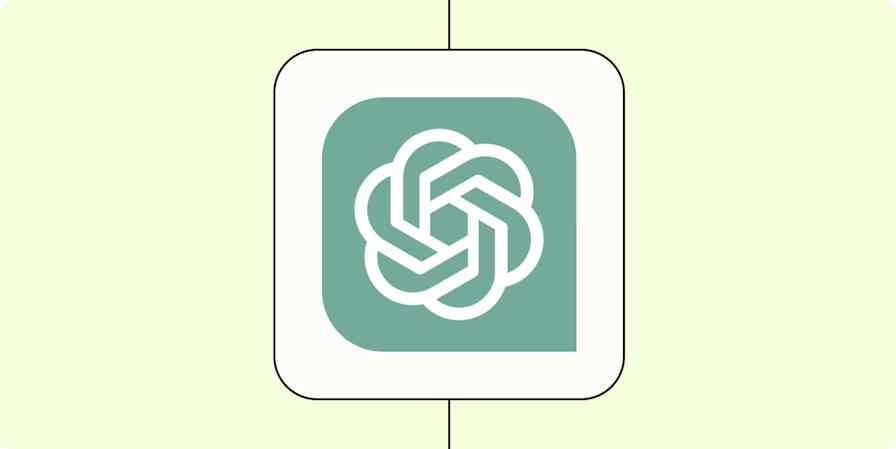Until I can clone my brain and upload it to a computer (or to an agent), I still need to attend meetings to move the needle forward on big projects.
That's not really a problem. The problem is what comes after meetings, like summarizing next steps or pulling insights from transcripts. They take up a lot of bandwidth, and that bandwidth is better spent on more strategic projects and approval processes that require actual human thought.
Fortunately, AI transcription tools like Read AI can help. Read AI operates in the background of your calls, using AI to generate meeting summaries, transcripts, and action items.
And, even better, when you pair Read AI with Zapier, you can use AI and automation together to orchestrate entire processes around task creation, meeting follow-ups, and more. Here are a few ways to get started.
New to Zapier? It's workflow automation software that lets you focus on what matters. Combine user interfaces, data tables, and logic with thousands of apps to build and automate anything you can imagine. Sign up for free to use this app, and thousands more, with Zapier.
Table of contents
To get started with a Zap template—what we call our pre-made workflows—just click on the button. It only takes a few minutes to set up. You can read more about setting up Zaps here.
Create official tasks from your action items
Meetings are usually just the first step towards completing a wider work project or converting a prospect. Afterwards, you'll probably need to assign specific tasks to your team members or send leads a follow-up note.
While the Read AI app automatically extracts action items from your live calls, you still have to create official records in your project management apps. But remembering to do this manually is when mistakes can happen.
With these Zaps, you can automatically create tasks in Notion, Todoist, or another tool you use to track projects, so you and your team never miss a trick.
Create Notion database items from new Read AI meeting notes
Create tasks in ClickUp for new meeting notes in Read AI
Create tasks in Motion from new meeting notes in Read AI
Create tasks in Todoist from new meeting notes in Read AI
Share meeting notes with your team
From writing summaries or transcripts to creating action items, Read AI does a great job of organizing your meetings into useful content. But don't let that content live in isolation—send it to your team, automatically.
However you communicate with your team members, be that via Slack or email, you can use Zapier to send them those notes right after a meeting ends. That way, everybody can take action and stay up to speed in real-time.
Send emails in Gmail for new meeting notes in Read AI
Send Slack channel messages for new meeting notes in Read AI
Send new Read AI meeting notes via Microsoft Outlook emails
Did you know? Filters and paths help you perform different actions based on rules you define with conditional logic. For example, you could send a Slack message only to the employee who joined the call or email a summary to just execs if they were in the meeting.
Add meeting attendees and engagements to your CRM
Whether you work in sales and regularly chat with leads or you routinely source feedback from your existing customers, you'll want to make sure you add those meeting notes to your CRM.
That way, the rest of your sales and marketing teams can see where your leads are in the sales funnel or whether customers require a follow up call.
With Zapier, you can automatically add those engagements to the right person directly in your CRM. And, if that person doesn't exist yet in your CRM, Zapier will create them for you.
Create new HubSpot engagements from new Read AI meeting notes
Update LeadConnector contacts when new meeting notes are made in Read AI
Update HubSpot contacts when new meeting notes are added in Read AI
But what if you're hosting a webinar or a meeting that has more than one attendee? You can use these multi-step Zaps to automatically capture each participant and add them straight to your CRM.
Create or update HubSpot contacts from new Read AI meeting participants
Update Salesforce contacts from new Read AI meeting participants
Use AI to write the right follow-up message
Writing the perfect follow-up message after every meeting doesn't matter so much when it's just to your team. A casual Slack ping or email recap a day later is usually enough to keep things moving.
But when it comes to external clients or prospects, every minute counts. The faster you follow up and the more tailored your message, the better your chances of keeping momentum and closing the deal.
Instead of manually drafting an email after each call, you can use AI and automation to do the heavy lifting. With these Zap templates, Read AI generates meeting notes, sends them to ChatGPT, and ChatGPT writes a polished follow-up based on what was discussed. Then, you can automatically send that email via Gmail or log it in your CRM for review.
Create follow up emails with ChatGPT based on Read AI meeting notes and save in Gmail
Create follow up email with ChatGPT to Read AI notes and store in Pipedrive as a note
Pro tip: Don't want to send those follow-up emails right away? Add a delay step to hold them for a set amount of time—like an hour after the meeting ends or until the next business day.
Keep a running log of your meetings
Do you typically store meeting notes and other related content in a Google Doc or in a spreadsheet? Doing so allows you and your team to easily refer back to specific action items and summaries or share them with other teams and departments.
Plus, it helps you keep a running log of all your meetings. With these Zaps, you can fully automate the process, so any time Read AI generates new meeting notes, they'll be sent to your spreadsheet, doc, or drive.
Create new Google Drive files from new meeting notes in Read AI
Create Google Docs documents from new Read AI meeting notes
Create spreadsheet rows in Google Sheets for new meeting notes in Read AI
Create records in Zapier Tables for new meeting notes from Read AI
Spreadsheets are great for storing information, but they're not built for acting on it quickly. For a more dynamic automated system, try Zapier Tables. With it, you can store data, trigger automations, and connect all your organization's apps and workflows to your spreadsheet data.
Take control of your meetings with Read AI and Zapier
When you connect Read AI to Zapier, it becomes part of a bigger, smarter system, where all your meeting processes are orchestrated across tools, apps, and teams. From automated follow-ups to streamlined note-sharing, you're building a scalable process for how your team collaborates, communicates, and stays aligned.
Plus, think about it: You'll never have to comb through a meeting transcript or remember to send notes to your team again. The dream.
And this is just the start of what you can do. What will you automate first?
Related reading:
This article was originally published in March 2024. It was most recently updated in July 2025.