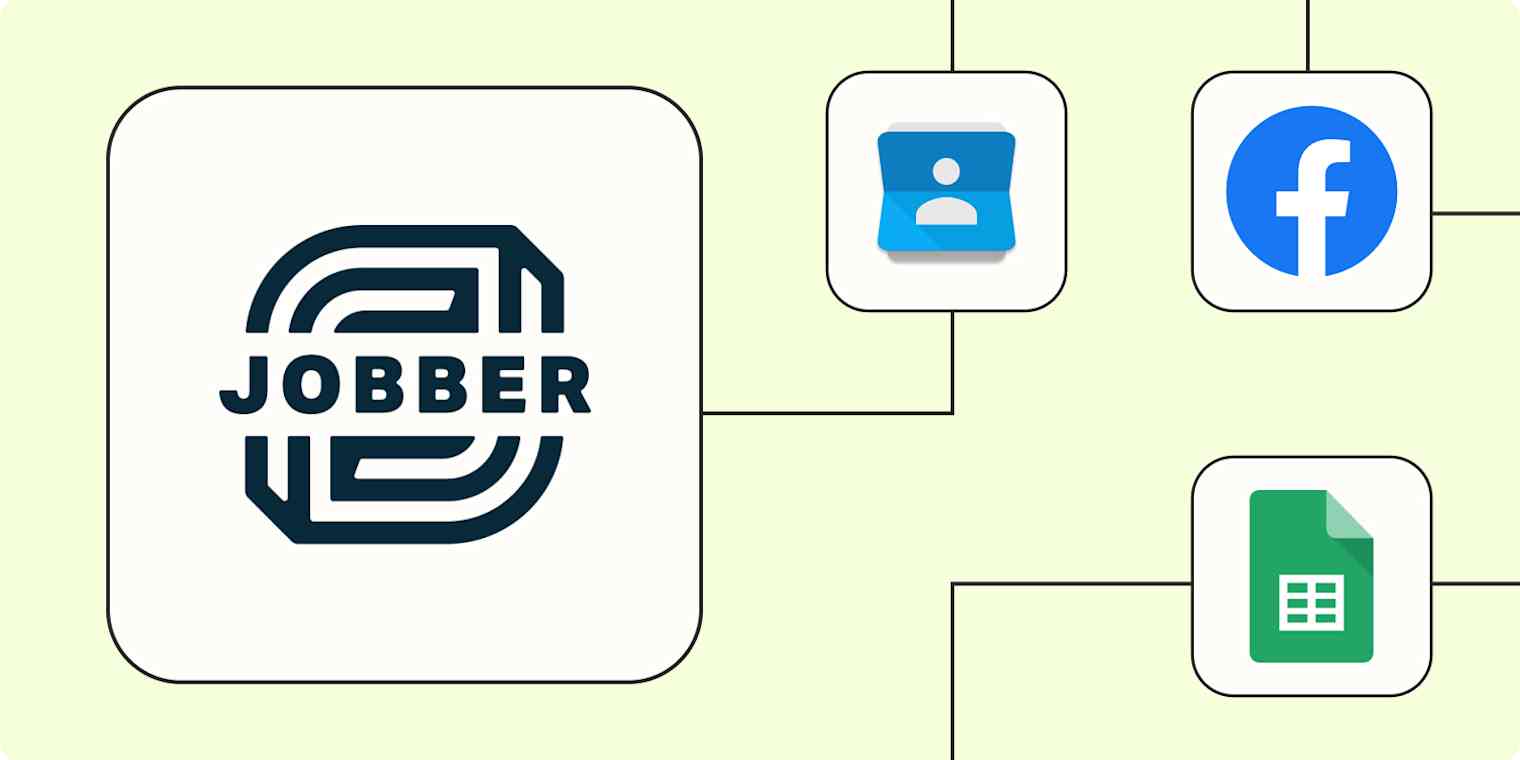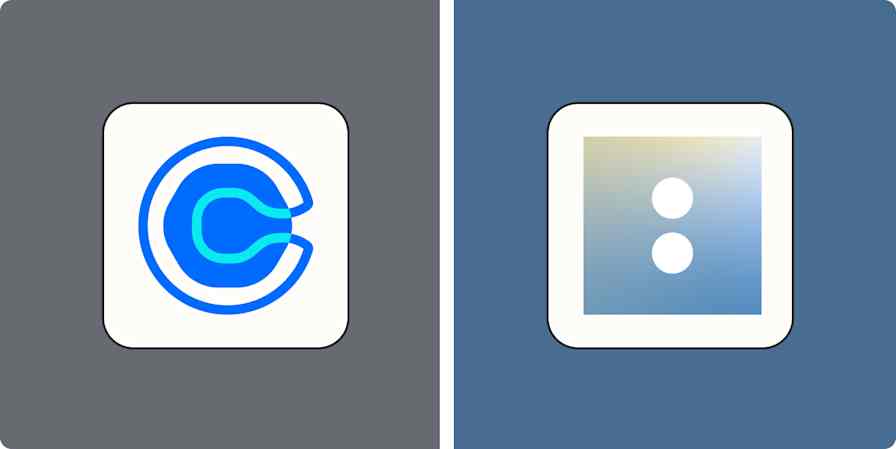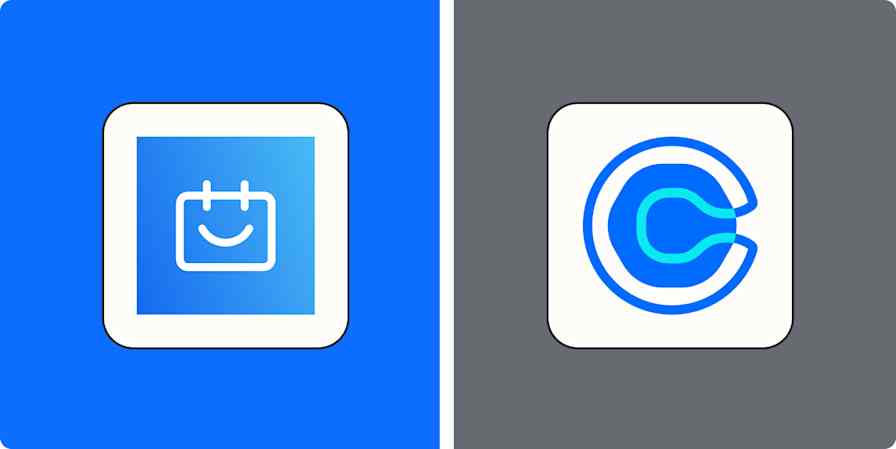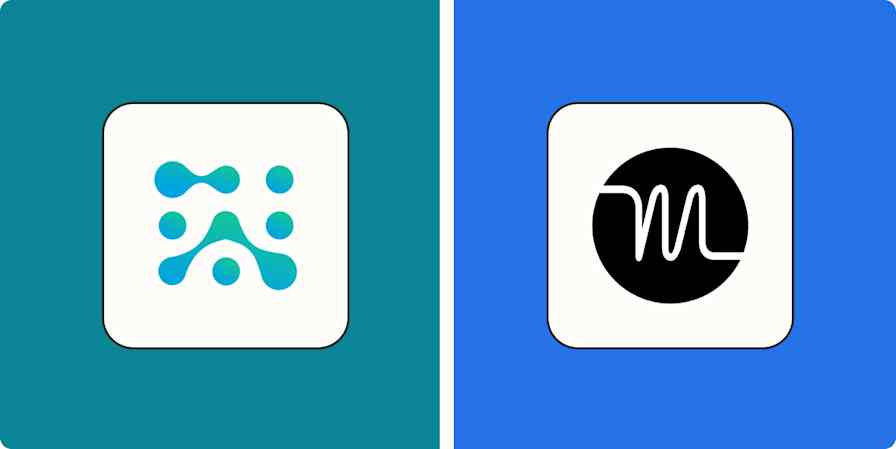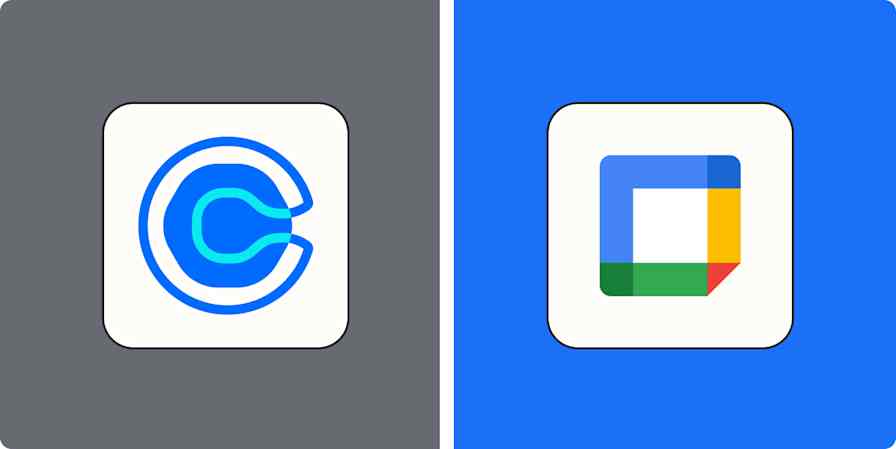Jobber, a business management software for home service businesses, makes it easy to manage your operations, track employees in the field, and communicate with the rest of your team. But, like most businesses, you probably use a variety of other tools to manage your processes, like spreadsheets, lead-capture apps, and custom tools.
Pairing Jobber with automation lets you easily connect your business-critical tools to build more powerful systems. With Zapier's automated workflows—we call them Zaps—you can easily automate administrative tasks on Jobber, stay organized, and free up more time to grow your business. Here's how.
New to Zapier? It's workflow automation software that lets you focus on what matters. Combine user interfaces, data tables, and logic with thousands of apps to build and automate anything you can imagine. Sign up for free.
Table of contents
To get started with a Zap template—what we call our pre-made workflows—just click on the button. It only takes a few minutes to set up. You can read more about setting up Zaps here.
Save new Jobber contacts in your address book
Jobber creates a new contact every time your business receives an inquiry from a website contact form, Facebook, or email. But it's always a good idea to have customers' contact information in more than one place.
Keeping customer information in a centralized contact database like OpenPhone or Google Contacts gives you more control over your data and more options for communicating with customers. But as your business grows, it becomes difficult to do this manually without errors or duplicate entries.
Instead, use these Zaps to automatically save customer contact information in your contact app anytime a new client is created on Jobber. That way, you'll maintain up-to-date customer contact information in multiple places and communicate with customers through your preferred channel.
Create or update OpenPhone contacts when new clients are created in Jobber
Create or update OpenPhone contacts for new Jobber clients
Automate lead management
As your business grows, the amount of leads will also increase. So, you need a way to manage prospects at scale, simplify your sales process, and keep everything organized. With these Zaps, you can easily add new clients to your CRM, update existing client records, and track leads as they move through your sales pipeline. That way, you'll have more time on your hands to build relationships with leads and close deals instead of wasting hours organizing data from multiple sources.
Create Jobber clients from new leads in Facebook Lead Ads
Add new Jobber clients to Google Ads customer list as contacts
Create new Jobber clients from new Gravity Forms submissions
Create and update LeadConnector contacts for new Jobber clients
Create Jobber clients from updated LeadConnector stages for seamless lead management
Track business processes in a spreadsheet
Jobber is a great tool for managing all aspects of your home service business. But you probably want a backup option for tracking your daily activities. That's where spreadsheets are useful. They let you keep a copy of essential data and serve as a great point of reference for teams that might not have access to your Jobber dashboard. This makes it easier for anyone to analyze your business operation over time.
With these Zaps, you can create automatic backups of your Jobber workflows. So, anytime a new client is created in Jobber, a new row will be added to a designated Google sheet spreadsheet to ensure a consistent and organized customer record.
"create Google Sheets rows instantly for every new job created in Jobber"
Create rows in Google Sheets for new quote approvals in Jobber
Add new Jobber invoices to a Google Sheets spreadsheet
Keep your team updated
As daily business activity progresses, prompt communication is key to updating team members on the status of each project so they know when it's time for them to get involved. A quick Slack notification can inform your team about a new quote approval in Jobber. This way, the right employee can quickly provide professional follow-ups, which builds trust with customers.
Send channel messages in Slack for new quote approvals in Jobber
Similarly, you can use Zaps to streamline internal communication by automatically sending real-time updates on project progress. For instance, you can set up a Zap to instantly send a channel message in Microsoft Teams or Discord whenever a new job is marked as complete in Jobber. This workflow reduces the time spent on manual updates, keeps everyone aligned on schedules, and helps you track team performance in the field.
Notify Discord with channel messages for new Jobber job completions
Create Microsoft Teams channel messages for new Jobber job completions
Automate any workflow on Jobber with webhooks
If the workflow you need isn't covered here yet, you can create it using webhooks. Webhooks let you automate virtually any workflow with any other app based on events in Jobber.
For instance, when a job is marked as complete in Jobber, webhooks can instantly send a post request to any communication, CRM, or email marketing platform of your choice that accepts webhooks. Use this Zap to get started:
Create posts in Webhooks by Zapier from new job completions in Jobber
Optimize your home service business by automating Jobber
Automating Jobber with Zapier means you can make every step in your business process run smoothly to save time, reduce stress, and maximize profitability.
When you use Zaps to automate data transfer between apps, invoicing, or internal communications, you'll improve operational efficiency, reduce administrative tasks, and focus on the one thing that matters most—providing better service to customers.
And that's just the start of what you can do with Jobber and Zapier. What will you automate first?