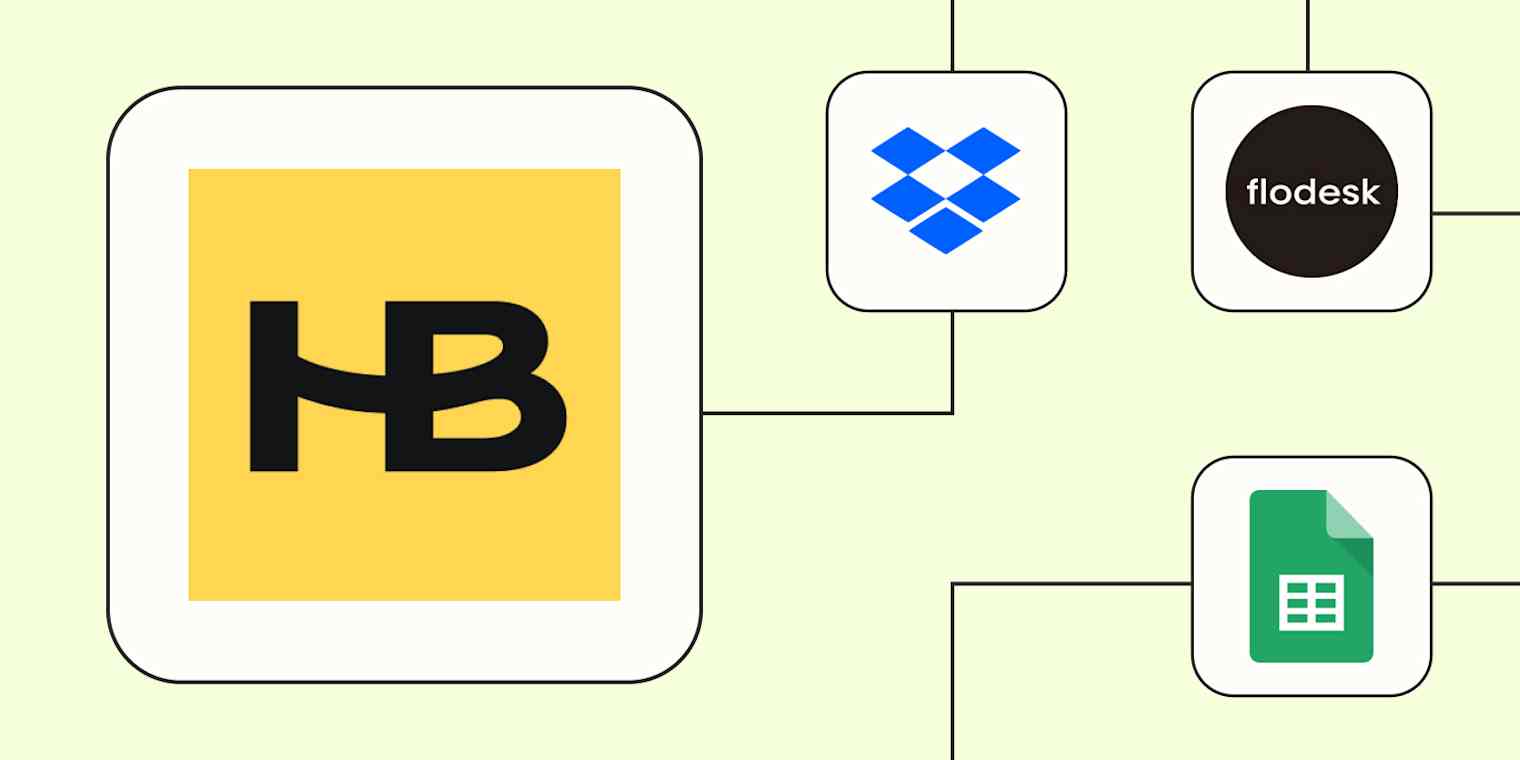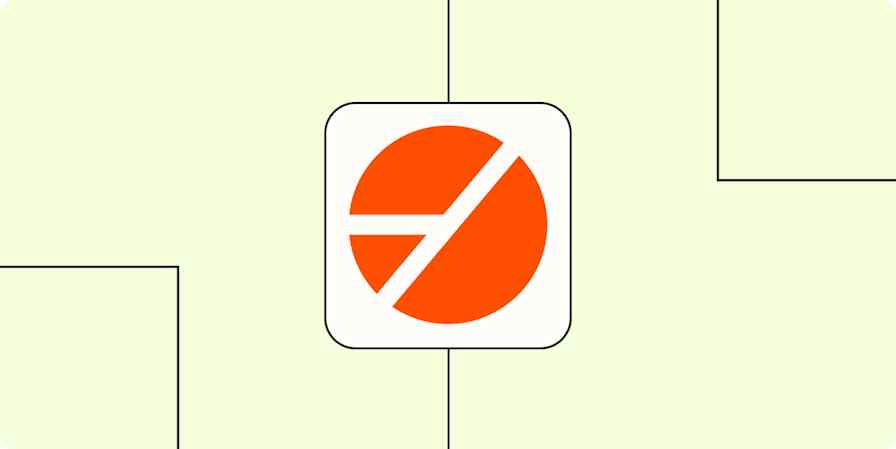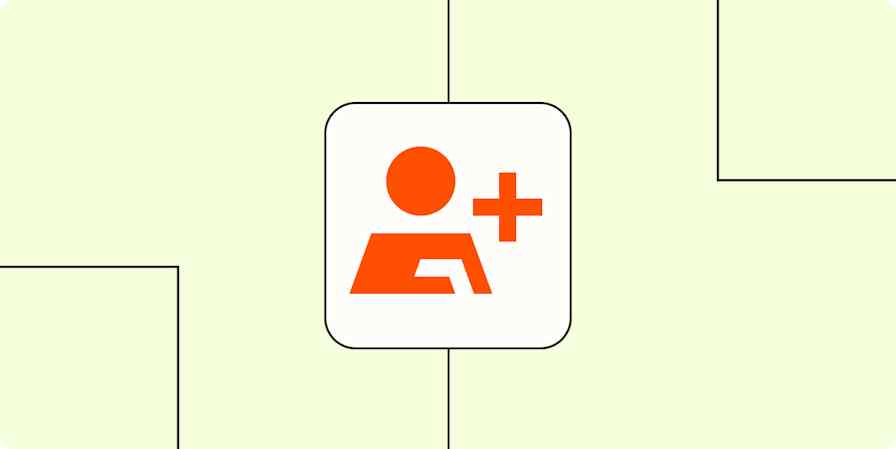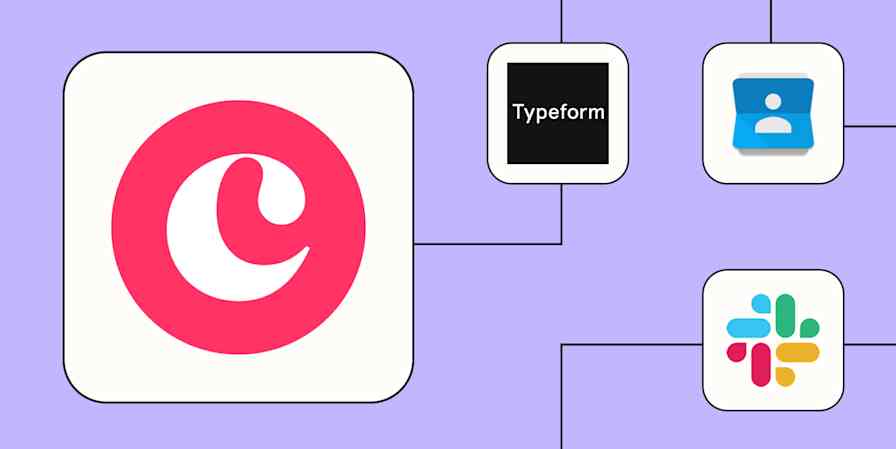HoneyBook's client management portal can help you scale your business without the stress or the scramble—all with easy-to-use tools for client intake, invoicing, and project management.
But as your business grows, using disconnected tools can create a new set of problems. With Zapier, you can connect HoneyBook to all the other apps you already use in just a few minutes. Want workflows that instantly create project folders, update client info, and send follow-up emails on your behalf? Then keep reading.
New to Zapier? It's workflow automation software that lets you focus on what matters. Combine user interfaces, data tables, and logic with thousands of apps to build and automate anything you can imagine. Sign up for free to use this app, and thousands more, with Zapier.
Table of contents
Create folders for new projects
After landing a new project, you might need to create a folder that keeps all your related assets together. Doing that for each client means clicking away from other more important work—unless you let Zapier handle it for you.
With these Zaps (our word for automated workflows) a new project in HoneyBook triggers the automatic creation of folders in Google Drive, Dropbox, or OneDrive. The result? Your important documents will be instantly filed away and easily accessible to everyone who needs them.
Create new Google Drive folders when new HoneyBook projects are booked
Create new Dropbox folders when new HoneyBook projects are booked
Create folders in OneDrive for new HoneyBook projects
Pro tip: Do you use multiple file storage apps? Add branching logic to your Zap with Paths, a built-in Zapier tool. It'll let you build a customized workflow that creates folders in different places based on the project type or some other condition you set. Check out our guide to getting started with Paths.
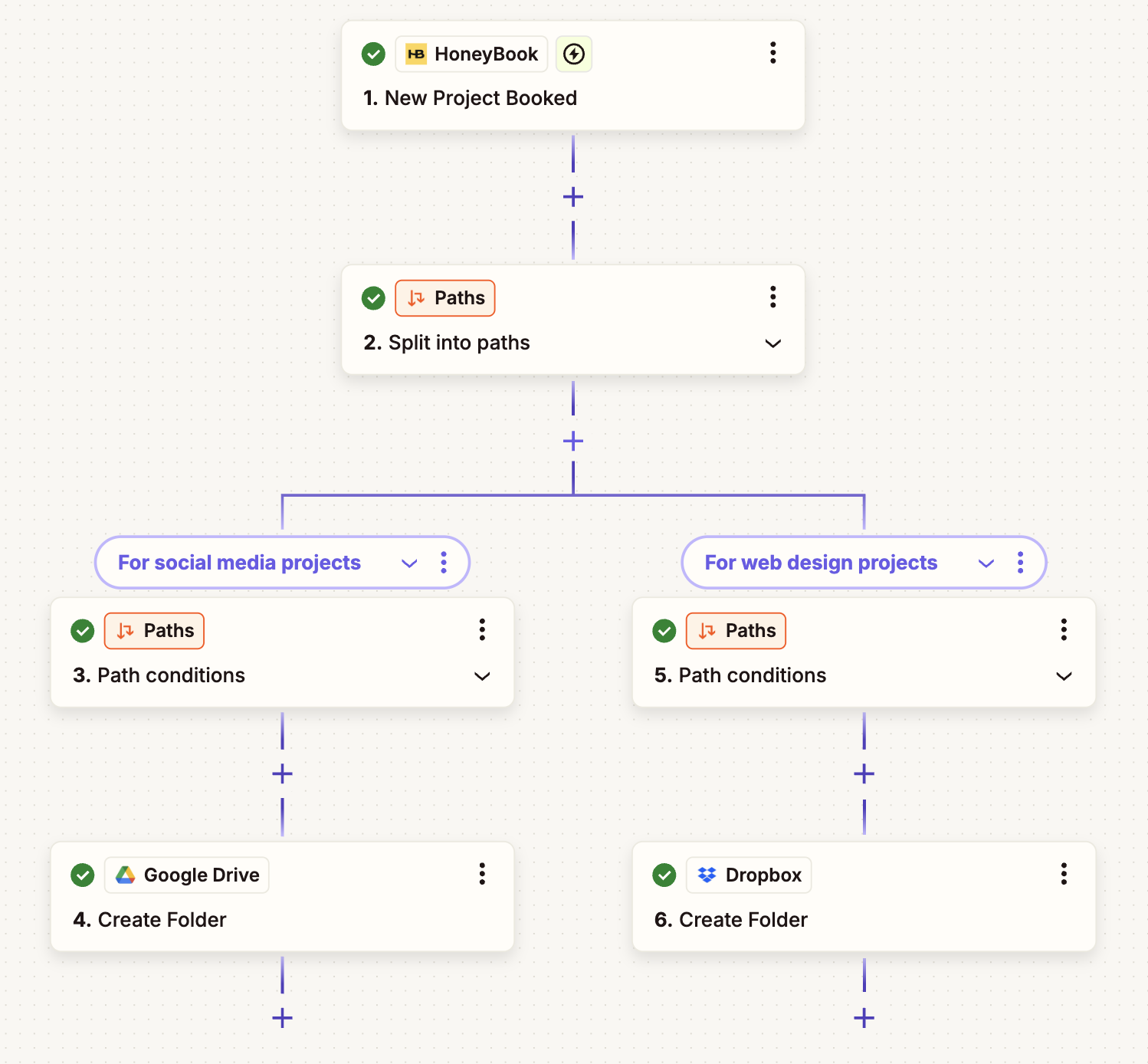
Update your email marketing platform with new clients
Securing a new lead or booking a new project is just the beginning. To transform a one-time request into a lasting relationship, it's important to stay in touch with your clients. That means your email marketing platform needs to contain accurate, up-to-date contact details.
Rather than trying to remember to perform that maintenance yourself, delegate the work to Zapier. Every time there's a new inquiry, client, or project in HoneyBook, these Zaps automatically add a new subscriber to your email marketing tool. You don't need to worry about duplicate entries, either. If the contact already exists, Zapier will simply refresh the contact information with the latest details.
These workflows ensure you're always prepared to engage with leads and clients promptly, without having to deal with manual data work.
Create or update Flodesk subscribers whenever new clients are created in HoneyBook
"create and update Mailchimp subscribers when new clients are added in HoneyBook"
Create Flodesk subscribers from new HoneyBook inquiries
Create or update Flodesk subscribers when new HoneyBook projects are booked
Automatically update spreadsheets with lead data
When you're midway through a long list of to-dos, you'd probably rather not switch gears to enter lead or client data in a spreadsheet. But there's no other way around it: you need a sheet for tracking these details, so that everyone on your team can easily find what they need. Thankfully, there's a faster way to take care of that task.
Just use these Zaps. They automatically add new data from HoneyBook payments, inquiries, or projects directly into Google Sheets. And you can modify the output to display the details that matter most to you, like the lead's email or phone number. This means you'll never have to track down emails and forms for the data you're looking for. And when you and your team are spending less time digging around for info or typing in spreadsheets, you'll have more time to apply your expertise to the work that really needs it.
Keep track of your HoneyBook payments in Google Sheets
Create Google Sheet rows for new inquiries in HoneyBook
Create Google Sheets rows when new projects are booked in HoneyBook
Pro tip: Want your leads spreadsheet to list only high-potential opportunities? By adding filter steps to your Zap, you can exclude inquiries that don't meet your qualifications. Check out our guide to getting started with filters.
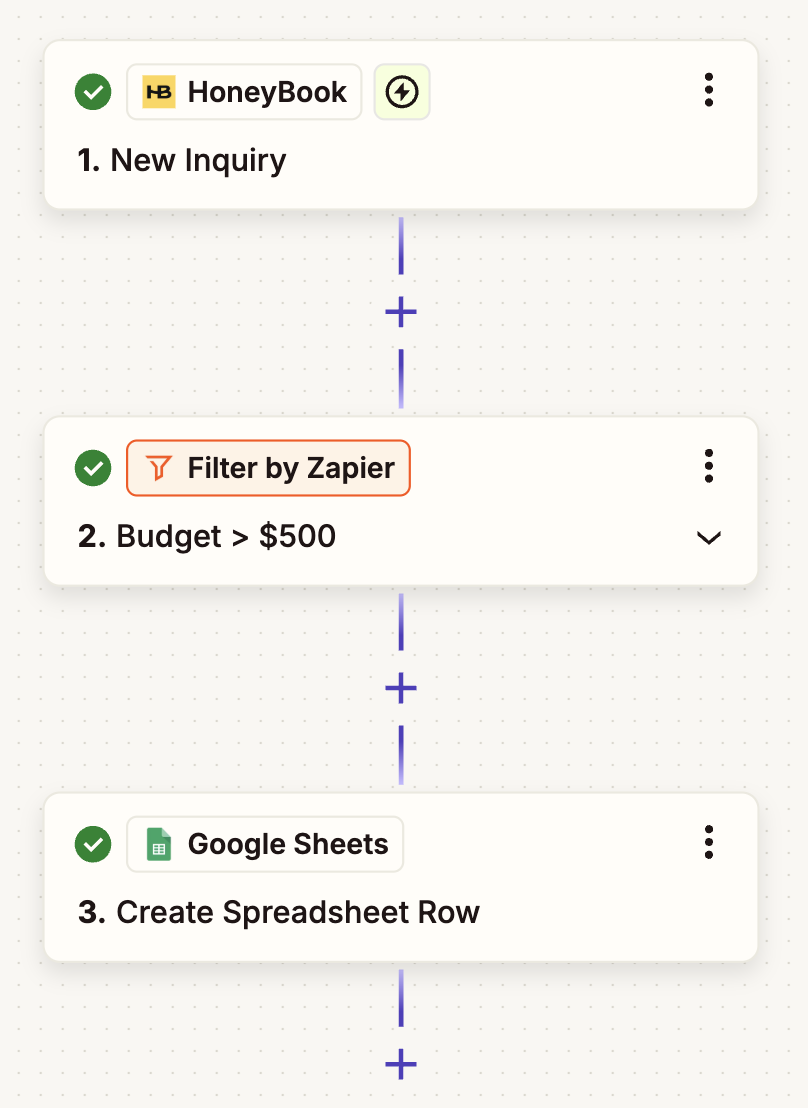
Create tasks from new inquiries or projects
Clients are more likely to do repeat business with you if you follow up and take care of next steps with consistency. Instead of manually setting reminders every time you get a new inquiry or book a project, let these Zaps do the heavy lifting for you.
Whenever someone submits an inquiry in HoneyBook, you can automatically create corresponding tasks, database items, cards, or projects in your preferred tool. At every step of the project, you'll see exactly what needs your attention—and the deadlines you need to adhere to—so you can act promptly and impress clients with your organization and detail-oriented communication.
Create Notion database items when new HoneyBook projects are created
Create new Trello cards when HoneyBook project are booked
Create new Asana projects from newly booked HoneyBook projects
Pro tip: Take this workflow further with an AI agent step. You can build an agent that writes a personalized, on-brand welcome email for every new inquiry you get—then saves the email as a draft for you to review. Read this guide to learn about setting up AI agents and prompting them effectively.
Send instant notifications for HoneyBook updates
Projects are more likely to succeed when your team moves with coordinated precision. But remembering to keep everyone in the loop when you're focused on other tasks isn't always realistic. That's where Zaps can help.
With Zapier, you can send instant alerts to your team in your preferred messaging app—like Slack or Discord—whenever you book a project in HoneyBook. And you have options to auto-add links or other helpful details to your notification, like, say, the client's phone number. This immediate visibility lets your team take the necessary actions to stay in alignment and make sure nothing slips through the cracks.
Send Slack channel messages for new HoneyBook projects.
Send new HoneyBook inquiries as channel messages in Discord
Sweeten your productivity with HoneyBook
Running a business becomes significantly easier when you let automation handle the repetitive work. Whether you're organizing project folders, tracking payments, or just keeping your team up to date, these Zaps free up your time and energy for the work that humans do best.
But these Zaps are just the beginning. How will you use Zapier and HoneyBook to get your client work flowing smoothly?