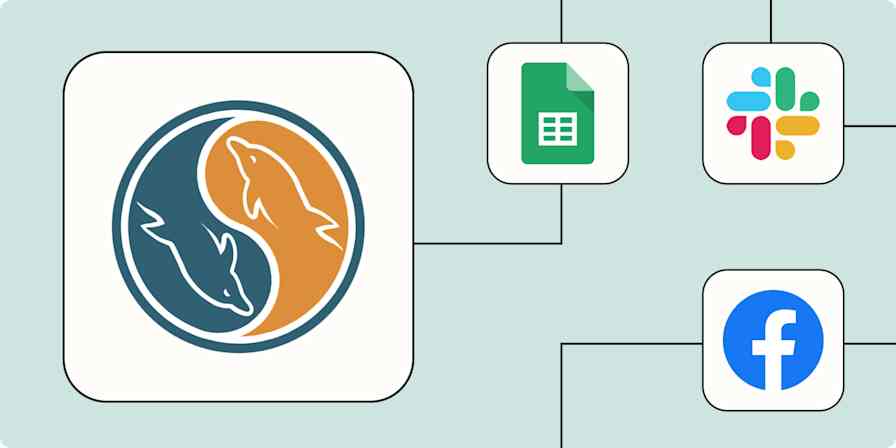If you've ever tried to track custom events in Google Analytics 4 (GA4), you know it's not always straightforward. GA4 is powerful for understanding user behavior across your website and app—but getting the right data into it often requires coding, tagging, or developer help. And even without custom coding, managing all the integrations, data flows, and event configurations can quickly become a mess.
Automation offers a simpler path. With Zapier, you can send key events like form submissions, bookings, or purchases straight into GA4 without touching a line of code. It saves time, reduces human error, and gives you a much clearer picture of what's driving real results. Here are a few ways to automate GA4 to get more value from your data with less effort.
New to Zapier? It's workflow automation software that lets you focus on what matters. Combine user interfaces, data tables, and logic with thousands of apps to build and automate anything you can imagine. Sign up for free.
Skip ahead
To get started with a Zap template—what we call our pre-made workflows—just click on the button. It only takes a few minutes to set up. You can read more about setting up Zaps here.
Add events from form submissions
If your website has forms—whether it's a contact form, lead magnet signup, or event registration—you probably care about what happens after someone fills one out. Tracking those actions in GA4, however, can be cumbersome, especially if you're not a JavaScript expert or don't have a developer handy.
With Zapier, you can automatically send form submissions into GA4 as conversion or measurement events. Say you've got a lead capture form on your landing page. Instead of messing with GTM tags or waiting on your dev team to build a custom solution, you can set up a simple Zap: when someone submits the form, GA4 logs a conversion event. This lets you track performance in your GA4 reports and measure how different traffic sources or campaigns are driving real actions.
Track new Jotform submissions by creating conversion events for properties in Google Analytics 4
Create conversion events in Google Analytics 4 for properties from new form submissions in HubSpot
You can also track specific types of form submissions separately via GA4 measurement events, which gives you a more detailed view of how people are interacting with your site. For instance, maybe you run a survey in Typeform and want to measure each time someone completes it as a soft conversion. Or, if you're using Jotform for webinar signups, you might log different events based on the type of webinar chosen. This automation is especially helpful for marketing teams who want to understand the full user journey without drowning in manual tagging or spreadsheet exports. Whether it's a high-intent form or a casual signup, automating these events ensures you're not flying blind in your analytics dashboard.
Send measurement events in Google Analytics 4 for new submissions in Jotform
Send Google Analytics 4 events for every new Typeform entry
Back up events in a database
Google Analytics is great for high-level insights, but it's not always ideal when you want to dig into individual events or share raw data with your team.
Instead, you can automatically log each new conversion event in Google Sheets, Airtable, or Excel. With these Zaps, whenever someone submits a form or completes a key action on your site, a new row gets added with the event name, timestamp, and any custom details you're tracking—like the user's location or campaign source.
Create spreadsheet rows in Google Sheets for every new conversion event in Google Analytics 4
Create records in Airtable for new conversion events in Google Analytics 4
Track new Google Analytics 4 conversion events by adding rows in Microsoft Excel
This backup can then be used for reporting, data analysis, or keeping a historical record outside GA4. It's especially useful if you want to build lightweight dashboards, catch odd spikes or dips in activity, or make your data more accessible to teammates who don't live in Google Analytics every day.
Send notifications for new events
If you're tracking key actions on your site, getting real-time alerts can help you stay in the loop without constantly checking your analytics. Whether you're tracking purchases, signups, or form submissions, a quick Slack or email notification can help you (or your team) stay on top of what's happening without constantly checking dashboards.
With Zapier, you can get those real-time alerts whenever a specific conversion event fires in GA4 automatically. For example, if you're running a limited-time campaign and want to monitor results, you could set up a Slack message for every new conversion. It's a great way to celebrate wins as they come in or keep the team engaged during a launch.
Send channel messages in Slack for new conversion events in Google Analytics 4
If you prefer email notifications, you can use Gmail or Email by Zapier to send alerts to yourself or your team whenever a high-value event—like a lead form submission—comes through. Both options let you include key event details in the message, so your team can follow up quickly or stay in the loop without checking the analytics dashboard.
Send emails in Gmail for new conversion events in Google Analytics 4
Send outbound emails for new conversion events in Google Analytics 4 with Email by Zapier
Track sales
If you're selling products, services, or digital content, connecting your payment platform to GA4 can give you a much clearer picture of what's driving revenue.
With Zapier, you can send a conversion event to GA4 every time a purchase is made in Stripe, Kajabi, or Square without coding any custom integration.
For example, if you run an online course business with Kajabi, you can fire a course_purchase conversion event each time someone buys a program. That data flows into GA4, where you can segment by source or campaign to see which marketing efforts convert into sales. Or maybe you're a service provider using Square for appointments—you could track each new booking as a conversion event to measure how your paid ads or referral campaigns are paying off. Stripe users can also log every successful payment, giving you a way to tie actual revenue back to user behavior on your site. Now your analytics tell the whole story—from ad click to paid customer.
Track new Stripe payments by creating conversion events for properties in Google Analytics 4
Track new Kajabi purchases by creating conversion events in Google Analytics 4
Create conversion events in Google Analytics 4 for properties when new appointments are booked in Square
Track events and bookings
If you rely on meetings, appointments, or events to drive your business forward, those bookings are as important to track as purchases or form submissions. Whether you're offering discovery calls, demos, consultations, or service appointments, logging those actions in GA4 helps you see what's driving real engagement—not just traffic.
With Zapier, you can automatically send data from tools like Calendly, TidyCal, Acuity Scheduling, and more into GA4 as conversion or measurement events.
For example, let's say you're a consultant offering free strategy calls through Calendly. Every time someone books a time slot, Zapier can send a measurement event into GA4, helping you analyze which pages, sources, or campaigns are generating interest. Or, if you're using Acuity Scheduling for client sessions, you could track each confirmed appointment as a conversion event. That's especially helpful if you run ads or newsletters and want to understand how those channels contribute to booked business.
Whatever your workflow, automating these event logs ensures you're not missing key parts of the customer journey—making your analytics more reflective of real-world outcomes.
Track new Calendly invitees by sending measurement events to Google Analytics 4
Track new TidyCal bookings by creating conversion events for properties in Google Analytics 4
Schedule bookings in OnceHub and create conversion events for properties in Google Analytics 4
Create conversion events in Google Analytics 4 for properties when new appointments are booked in Zoho Bookings
Generate Google Analytics 4 conversion events for properties when new appointments are made in Acuity Scheduling
Customize your automated workflows
Want to have more control over your Google Analytics workflows? Consider adding a filter step (to customize which events are reported) or a formatter step (to ensure your different tools communicate well). You can also easily add the power of AI to your workflows by adding a ChatGPT step to your Zap (or any of the other AI tools you use).
You can also use multi-step Zaps to accomplish multiple tasks with just one workflow. Say, for example, every time you get a new contact through your lead form, you want to add it to Google Analytics, send a notification to your team, and back up that lead in a spreadsheet. You can use one Zap to accomplish everything at once—automatically!

Streamline your Google Analytics workflows with automation
Automating your Google Analytics setup with Zapier takes the complexity out of tracking and gives you more reliable, real-time insights into what's driving results. Whether you're monitoring form submissions, sales, bookings, or campaign performance, automation ensures your most important events are logged consistently—no developer required.
The result is a cleaner, more complete analytics setup that helps you make smarter decisions faster. Instead of spending time troubleshooting tags or piecing together data manually, you can focus on optimizing what works and uncovering new opportunities. However your business grows, Zapier helps your Google Analytics setup grow with it.