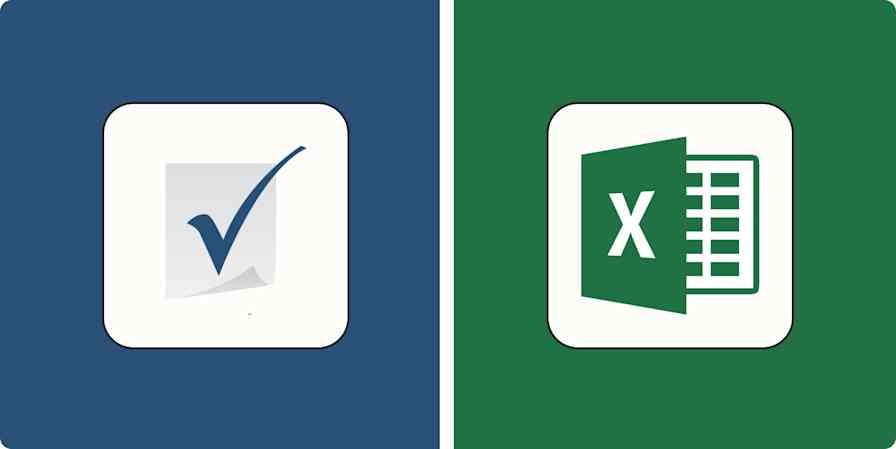Although they're one of the best ways to store enormous amounts of information, spreadsheets can be a tad overwhelming. And most people—myself included—have a love-hate relationship with them because of it. (I can never seem to wrap my brain around the many different formulas.)
But Airtable is different. Not only does it provide an easier user experience, it combines the functionality of spreadsheets and databases so you and your team can keep track of your records with ease. And you can streamline that process even further when you combine Airtable with Zapier.
With a few automated workflows—what we call Zaps—your team can automatically track and send Airtable data to the rest of your tech stack. And you're not limited to simple two-step automations, either—you can build complex, intelligent workflows that instantly accelerate and scale your team's productivity. Here are the most popular ways to get started.
Zapier is the most connected AI orchestration platform—integrating with thousands of apps from partners like Google, Salesforce, and Microsoft. Use interfaces, data tables, and logic to build secure, automated, AI-powered systems for your business-critical workflows across your organization's technology stack. Learn more.
Table of contents
To get started with a Zap template—what we call our pre-made workflows—just click on the button. It only takes a few minutes to set up. You can read more about setting up Zaps here.
Send notifications from Airtable
Airtable is a versatile tool, which means you might use it for a variety of reasons. Maybe you use it to track assignments for your team. Or maybe you use it to collect lead info from potential customers.
Depending on your use case, you may want to send different types of custom notifications to make sure your team is in the loop or your lead turns into a customer.
Use a Zap to send an email for new records:
Send Gmail messages for new Airtable records in views
Get email notifications for new Airtable base records
Read our step-by-step tutorial for how to send emails for new Airtable records.
Or send notifications in team chat:
Post notifications about new Airtable records in a view to Slack
Send Microsoft Teams messages for new Airtable records
Prefer to receive a digest of notifications instead? Learn more about using Digest—available on our paid plans.
Airtable enables entire teams to collaborate within a database. But you likely don't need a notification for every change.
Instead, you can use Zapier to send notifications for Airtable changes that matter, such as getting alerts for any new records in the Airtable bases you care about.
You can also use the Updated Record trigger—the event that starts a Zap—if you need to track or communicate updates to specific records instead.
First, make sure that you have a Last modified time field in your Airtable base. This field allows you to track the last time certain fields are updated.
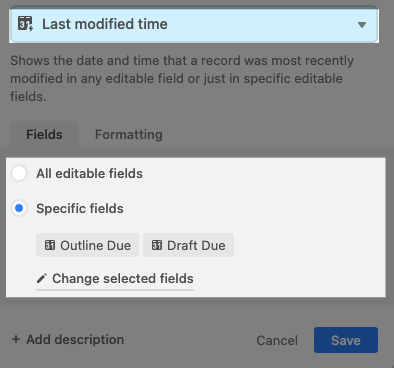
Once you've configured this field in Airtable, you can now set up your customized update notifications—for yourself, your team, or a client.
Update data in multiple places
If you're referencing the same data in multiple areas of your business, you want to make sure that those changes are updated accordingly. But if you're already maintaining several Airtable bases—and yes, even spreadsheets—there's a chance you may forget to update information.
Give yourself a little peace of mind with these Zaps:
Copy new Airtable records in views from one base to another
Generate project briefs from new Airtable records with GPT-trainer
Update Airtable records with new updates to other Airtable records
Add new Airtable records in views to Google Sheets
What if, on the other hand, you want to update older records or whole batches of them? You may want to send specific data to your team if a project's status gets changed in Airtable, for example. Or perhaps you want to send weekly batches of records via Slack that meet certain criteria—and not just new records as they get added.
You can use these Zaps to find those records—then send that data elsewhere (like to Slack). And because you can now search for an exact match, you get far more control over the way you search for records.
Find specific Airtable records and update them from a Google Sheet
Find multiple Airtable records on a weekly basis and send to Slack
Connect Airtable to your sales and marketing tools
Your Airtable base might be where you're tracking leads, managing campaigns, or organizing customer activity—but that data rarely exists in a vacuum. To really make your marketing and sales processes click, you need your tools talking to each other.
With Zapier, you can automatically pass information between Airtable and tools like Mailchimp or Stripe, keeping your subscriber lists and customer databases perfectly aligned without the manual updates.
Create Mailchimp subscribers from new Airtable records in views
Add or update Mailchimp subscribers for new or updated Airtable records
Pro tip: Use conditional logic to send contacts on different journeys based on criteria you set. For example, maybe you tag leads in Airtable by interest or industry. A path step in your Zap can route those new leads into specific Mailchimp lists based on those attributes. That way, your messaging stays relevant and targeted without any extra effort.

Use AI to create content based on new Airtable records
Do you use Airtable to log project briefs or content outlines? You can use AI tools (like ChatGPT or Jasper) to get a head start for you. With these Zaps, any time a new record is added to Airtable, AI will write the content or get your ideas started, then send that output to apps like Google Docs or WordPress.
Create blog posts from briefs in new Airtable records with AI Chatbot Hub
Start a conversation with ChatGPT from new Airtable records and add ChatGPT-generated text to a Google Doc
Create blog posts with Jasper and publish in WordPress
Add or update records from your browser
Web clipper tools allow you to save information from your web browser to specific apps. Airtable has a web clipper app, but it requires a paid plan to use because you need their block feature.
If you just need to save some simple URLs to an Airtable base, you can skip copying and pasting with the Zapier Chrome Extension. Once you download the extension and pin it to your Google Chrome toolbar, you can create your own web clipper with this Zap:
Log new Airtable records using a Google Chrome extension
If you want to add more details to your Airtable base, use an AI step to generate a summary of the web page, extract keywords, or generate tags (or all of the above). That way, you'll get context for saved articles at a glance.
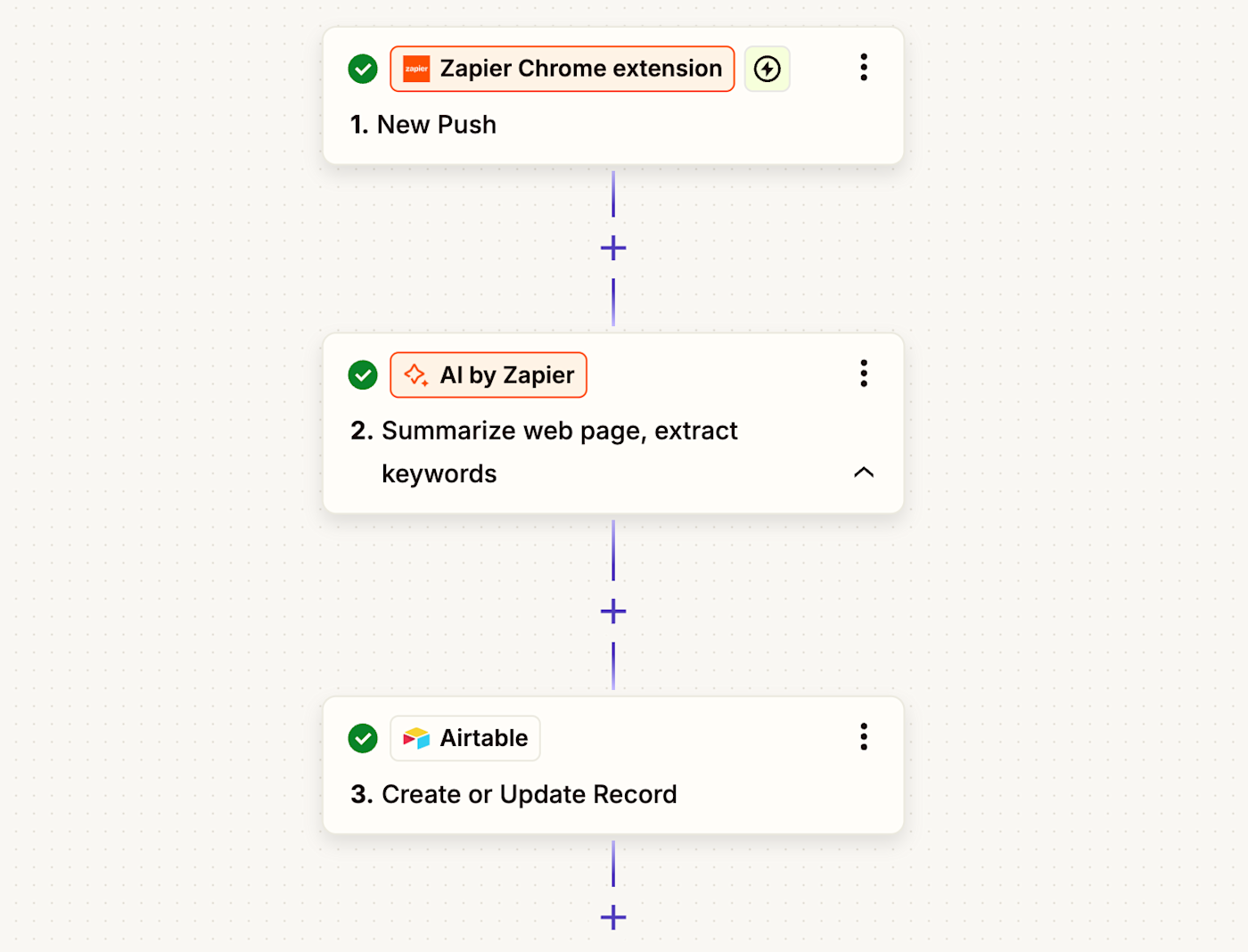
Read more: How to set up the Zapier Chrome Extension
Sync your scheduling app with Airtable
If you use a scheduling tool like Calendly or Acuity to manage appointments, it's easy for meeting data to get siloed. But when you also track client interactions, project timelines, or outreach in Airtable, having that scheduling info in one centralized place can help you see the full picture.
Instead of manually copying meeting details into Airtable—or worse, forgetting to do it—you can use automation to ensure every new event, reschedule, or cancellation gets logged instantly.
Update Airtable records when Calendly invitees cancel
Create Airtable records for new appointments in Acuity Scheduling
Add new Zoho Bookings appointments to Airtable as records
Pro tip: Use Formatter by Zapier to clean up appointment times before sending them to Airtable. For example, you might convert time zones or reformat timestamps to something more human-readable.
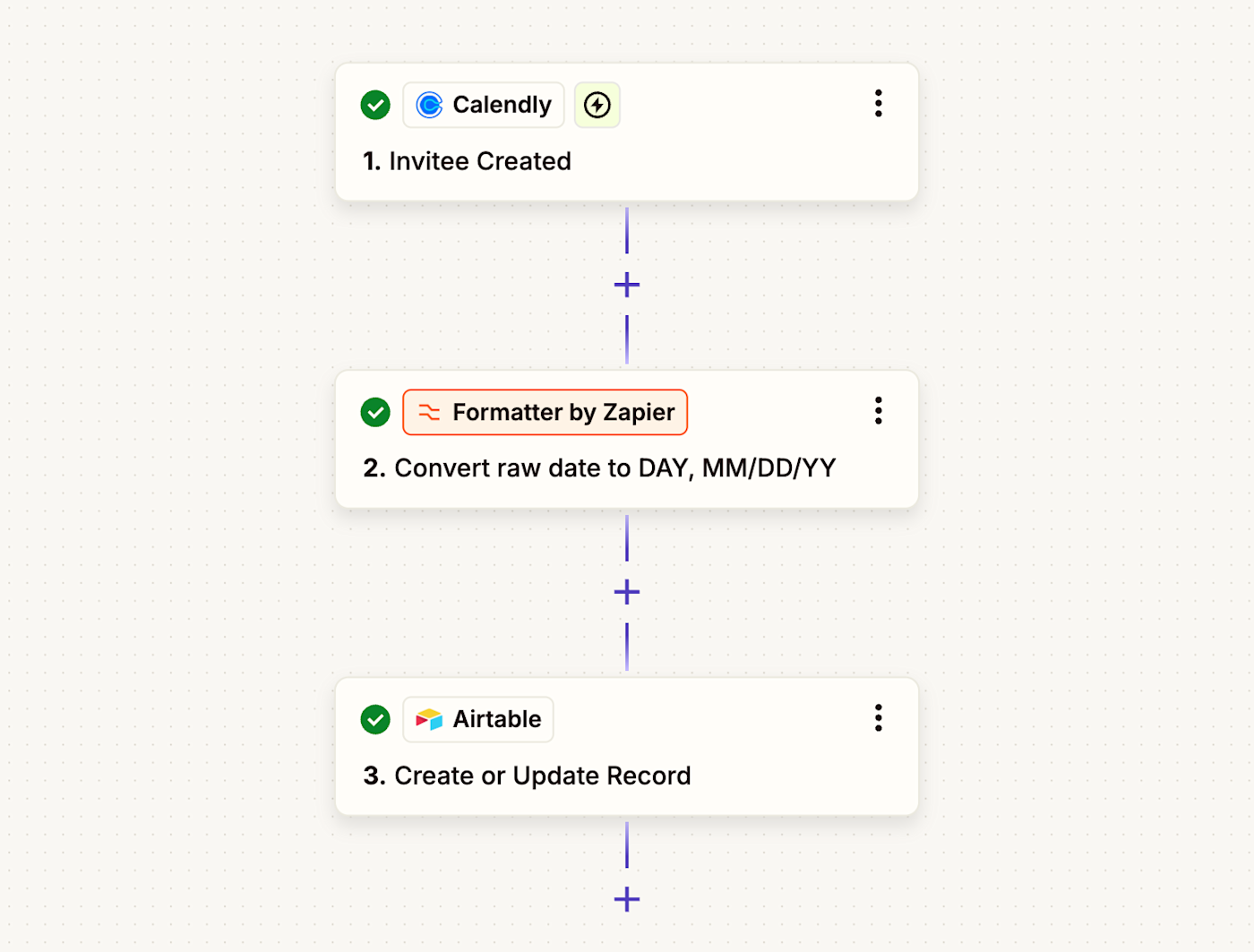
Create Airtale records from forms
Airtable has a built-in form function, but if you're using another form tool or tracking leads, Zapier can help you automatically add new submissions into Airtable. You'll get the best of both worlds: using the right form tool for the job and keeping your Airtable base up-to-date.
Create Airtable records from new Google Forms responses
Create Airtable records for new Webflow form submissions
Learn more ways you can use automation to spend less time managing your leads.
Create records from email and chat
If your day is filled with people asking you to do things for them—and if those requests are coming from all directions—you're in really good company.
Maybe your boss likes to send you emails, but your coworkers usually hit you up on team chat. Trying to remember which request is in which tool is the perfect way to wear yourself out before lunchtime.
Instead, use a Zap to automatically create records in Airtable for certain emails or chat messages. That way, you can easily look over your to-do list with your morning coffee instead of spending your lunch hour stressing over which tasks you forgot to do.
Pro tip: Saving every new conversation to your Airtable to-do list can be just as overwhelming and distracting as digging through your email inbox. Use a filter step to limit what gets sent to your Airtable base to the things you actually need to act on.
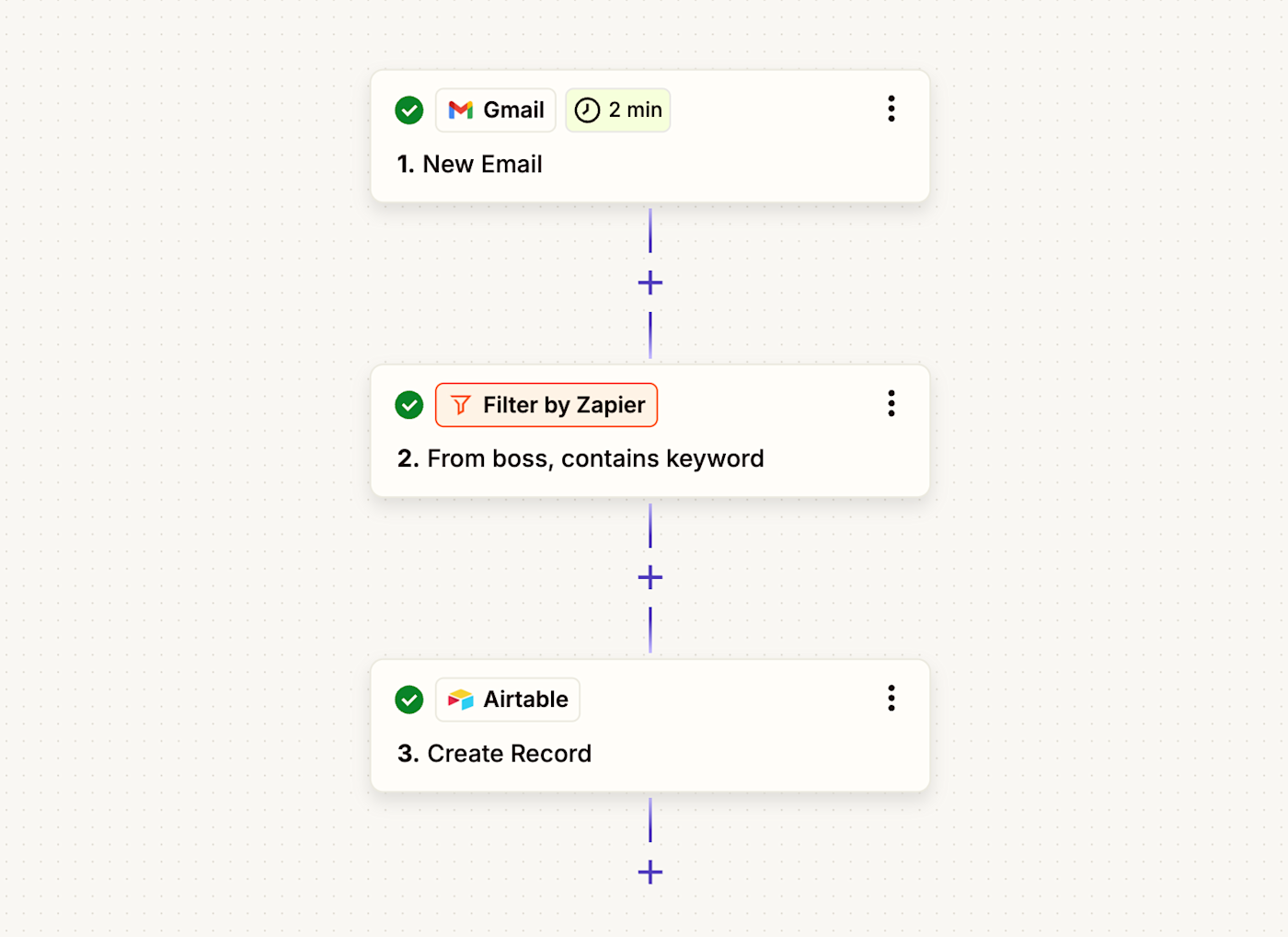
Use a webhook with Airtable
If you use an app that doesn't have a Zapier integration, there's another option: webhooks. If your app has webhook functionality, you can use Webhooks by Zapier to connect it to Airtable.
Update Airtable records for new catch hooks in Webhooks by Zapier
Send POSTs to another URL for new Airtable records
More of a beginner webhooks user? Learn more about getting started with webhooks.
Power up your Airtable bases with automation
Automation can help you take advantage of Airtable's full potential—and make data entry less painful. With a few Zaps in your pocket, you're on your way to becoming an Airtable power user. And this is just the start of what you can do with Airtable and Zapier. What will you automate first?
Related reading:
This article was originally written by Nick Moore in August 2020, with contributions from Krystina Martinez and Elena Alston. It was most recently updated in June 2025 by Nicole Replogle.