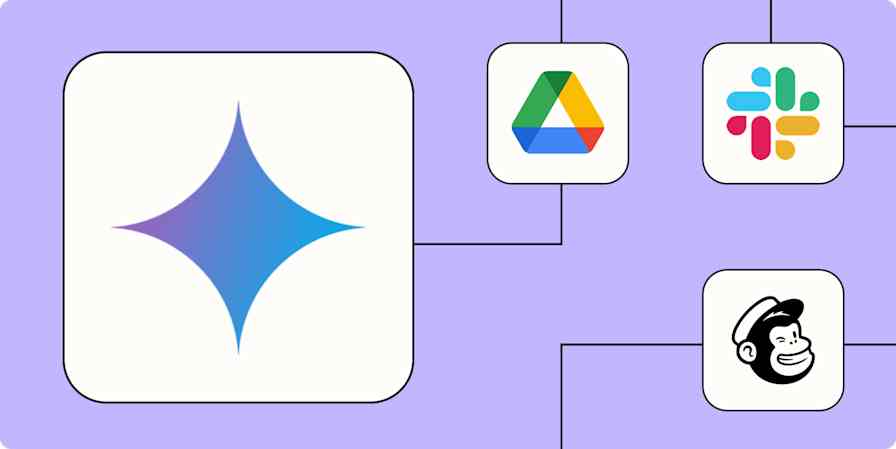By now, you're familiar with AI's superpowers. You know there's a race to adopt AI. And whoever deploys it the quickest stands to gain a windfall of saved hours and profits. But finding meaningful applications matters. Just opening ChatGPT only to feed it basic prompts here and there won't get you the scalable systems you want.
With AI by Zapier, you can add the power of AI directly into your automated workflows, so you can move past isolated chat interactions and into connected, code-free systems. Here's how.
Table of contents
What is AI by Zapier?
AI by Zapier is a built-in tool that lets you add powerful AI action steps to your Zaps. You don't even need a separate AI account to use it—GPT-4o mini from OpenAI is included right in the tool.
AI by Zapier's single action, Analyze and Return Data, covers a ton of use cases. You can set it loose on the work that AI excels at, like extracting data, classifying information, summarizing content, writing copy, and replying to customers. Or you can create a unique AI step tailored to your particular needs.
With the intuitive prompt assistant built in, coming up with a high-quality prompt is simple—just describe the action you want, and let the assistant generate a prompt for you. And if you're pleased with one of the prompts you whip up, it's easy to access it in the future because all your prompts are automatically saved. We've also included ready-to-use templates for popular use cases to help you get up and running quickly.
Everything is customizable, too. After crafting your prompt, AI by Zapier lets you edit your action description, prompt instructions, and the names and descriptions for fields the action will create. You can even map fields directly to subsequent steps in your Zap, creating a seamless, fully connected workflow.
Key features include:
Custom prompt build mode: Generate a prompt from scratch—with an option to automatically optimize your text into a high-quality prompt with the right balance of nuance and detail for the LLM.
Quick action build mode: Choose from several pre-optimized templates for common use cases, like summarizing, writing, or extracting data.
My prompts build mode: Reuse your most effective prompts, saving yourself the hassle of re-creating the perfect one and maintaining consistency across all your workflows.
Output preview: See exactly what your data output will look like before activating your Zap, making sure it meets your expectations.
Prompt strength indicator: Immediately see how effective your prompt is with a color-coded strength bar.
Prompt and preview regeneration: Refining your action description or prompt instructions can be an iterative process. For a quick feedback loop, just make edits, then press a button to instantly see the updated result.
Model selection: Choose among the latest AI models from OpenAI, Anthropic, Google, and Azure OpenAI, with the option to use GPT-4o mini without creating an OpenAI account.
What you can do with AI by Zapier
What can AI do for your workflows? You're limited only by your imagination. If you need a little inspiration, check out these use cases for:
Your accounting process
You want to extract data from receipts and simplify your financial record-keeping.
What this might look like:
Vendor receipts arrive in your email inbox.
AI by Zapier automatically pulls the details most important to you from the email, like the vendor name, date, transaction amount, and category.
Automation then routes that data to your accounting app.

Your product development
You want to listen to customer feedback and use it to beef up your offer.
What this might look like:
New product reviews drop into a spreadsheet.
AI analyzes each new entry to identify specific features customers can't get enough of or—hopefully not too often—ones they can't stand.
These insights are automatically routed to your product managers as messages in your team channel or cards in your project management tool, letting them prioritize improvements.
Your customer support
You want to reply to customer requests fast and keep up a good look for your brand.
What this might look like:
A customer submits a support request through your ticketing portal.
AI drafts a response in your preferred style—maybe that's warm, informative, and concise—that addresses the customer's specific request, then saves it in your ticketing portal.
Your support team reviews and sends the response without having to spend as much time fussing over editing.

Your information triage
You want to make sure communications reach the right teams without manual sorting.
What this might look like:
Messages drop in through emails, forms, or other channels.
AI classifies each one as a support request, sales inquiry, marketing email, or some other type.
Based on each classification, Paths by Zapier routes messages to the appropriate team. Tickets go to your help desk system, sales inquiries are added to your customer relationship manager, and marketing inquiries are sent to your marketing team's channel.
How to get started with AI by Zapier
1. Log in to your Zapier account, then either create a new Zap or edit an existing one.
2. Create your trigger step first. Search for and select your trigger app, select a trigger event, then connect your account. Once that's set up, customize any necessary fields and test the step to make sure it's working properly. Then click Continue.
3. Add an action step and select AI by Zapier from the list of built-in tools.
4. Click Initiate prompt builder. A window will open with three build options: Generate a prompt from scratch, Start with a quick action, and Copy an existing prompt. Here you can also select your AI model and identify your output fields.

If you choose to create a custom prompt from scratch, just describe your desired action in natural language in the Prompt text box. Something like this will work: I want to create an organized outline for my meeting transcript. Click Generate from prompt to generate robust output fields.
You can also interact with an AI system using a prompt in Agents, Copilot, Tables, Canvas, and Chatbots. For tips on writing effective prompts in AI by Zapier and our other products, read our prompting help guide.
Note: If the prompt strength indicator shows that your prompt could be better, click Improve prompt underneath the text box to auto-adjust the copy. If you prefer to start with a template, pick from any of our prebuilt options. The step will then display input fields and prompt instructions with placeholders that you can customize.

If you choose My prompts, you can pick from a list of prompts pulled from your existing Zaps.
5. Click Generate preview. Your prompt instructions and output fields will appear on the left-hand side of the screen, with an output preview on the right. You can tweak the instructions or output fields and click Generate preview again to instantly see the updated results.

6. Click Finish to return to the Zap editor and continue building your workflow. From here, you should add additional steps to send your AI-generated content wherever you intend it to go.
Need more help? Read our AI by Zapier quickstart guide for step-by-step instructions on adding built-in AI actions to your workflows.
Get AI-ready with AI by Zapier
It takes minutes to set up an AI step that completely transforms the way you do business. Give AI by Zapier a go today to see what you can create.
This article was originally published in March 2025. It was most recently updated in April 2025.