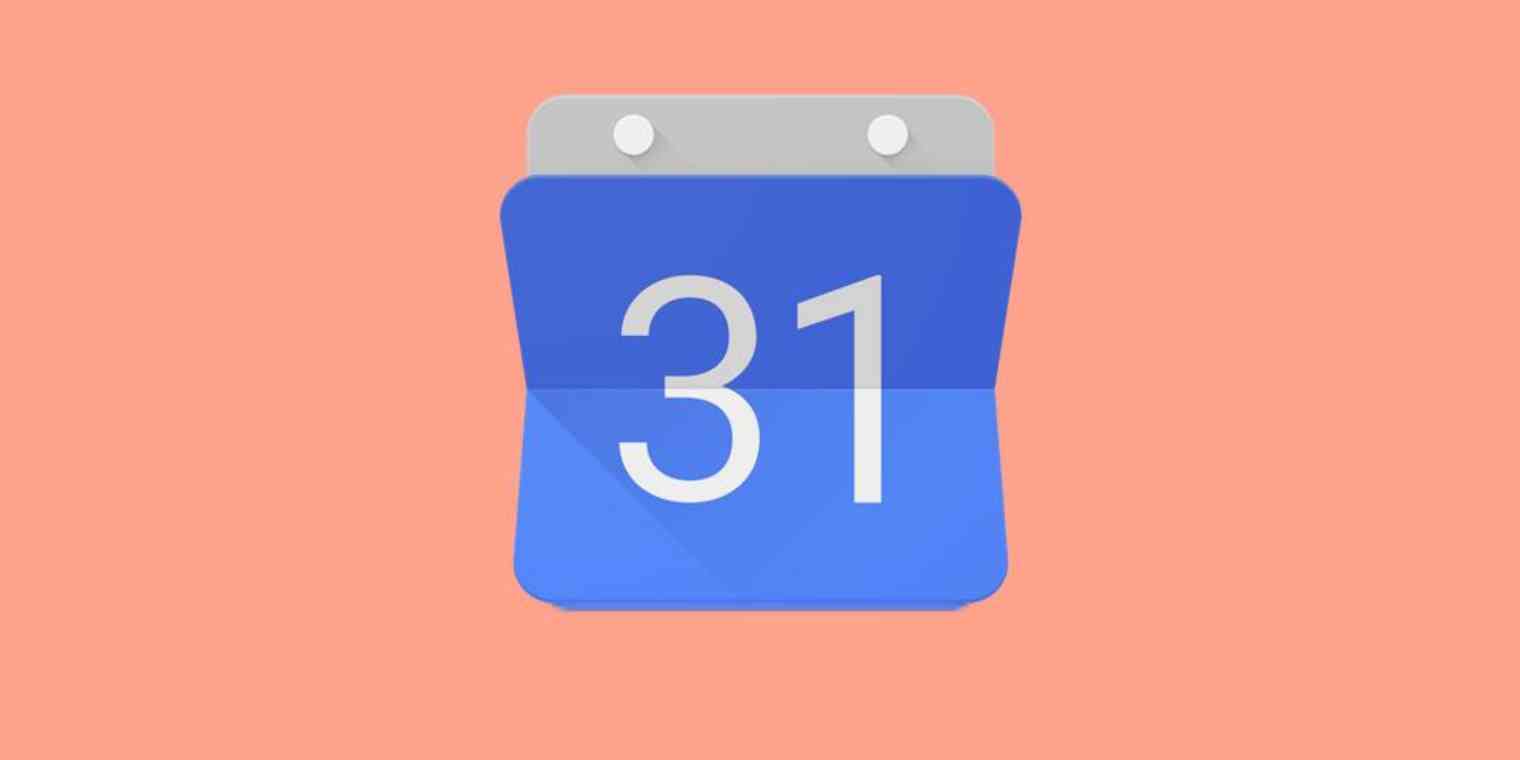Ever wish Google Calendar came with a bulit-in to do list app? Good news: Google Tasks is available in the Google Calendar sidebar, meaning you can add tasks from inside Google Calendar. You can also see your tasks, right there in your calendar.
One Confusing Point: Tasks Are Not Reminders
Google's approach to many problems is to throw a bunch of spaghetti at the wall to see what sticks, meaning they'll make a few competing products and see which one people end up using. For a while, the company was offering six different text messaging services, for example.
Something similar is happening right now when it comes to tasks.
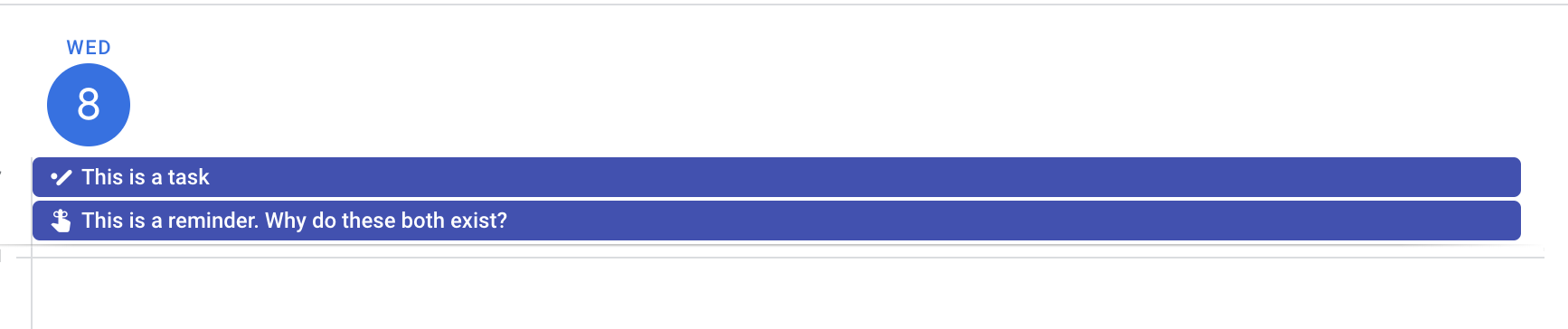
Basically, there are two different to do list systems inside Google Calendar. There's Google Tasks, which we're going to explain below, and there’s Reminders, which, despite sounding similar, is a totally different system. You can read about adding Reminders in Google Calendar if you want to learn more about that, or you can continue reading to learn about Tasks.
How to Add Google Tasks Inside Google Calendar
To get started, open Google Calendar in your browser (the mobile app doesn’t offer this feature). Next, click the Google Tasks icon in the sidebar.

If you don't see the sidebar, don't panic. You can pop it out using an arrow in the bottom-right corner.
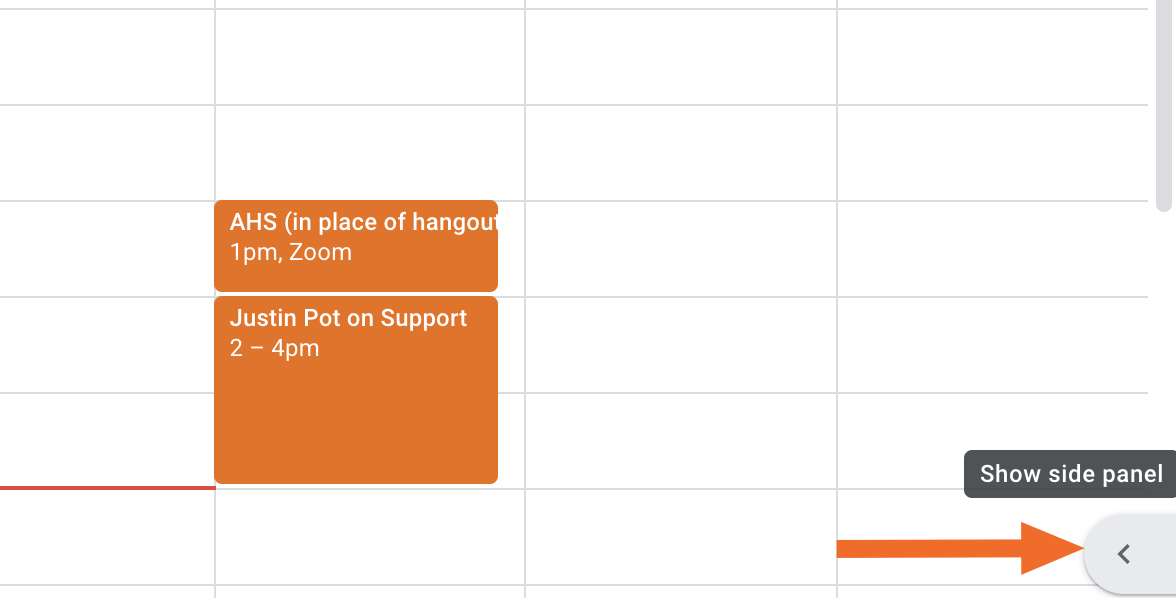
You should now see Google Tasks to the right of Google Calendar.
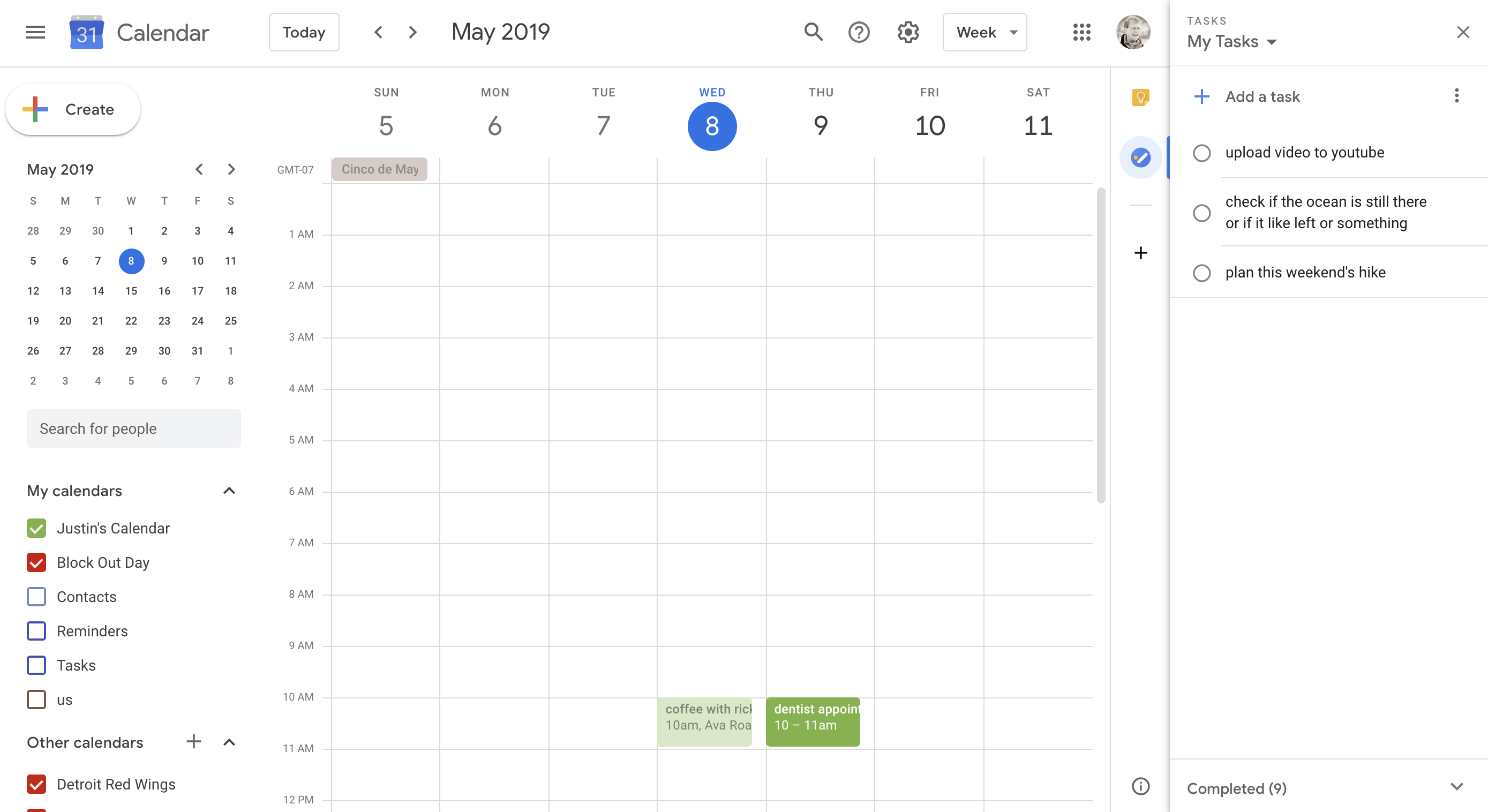
From here you can add a task by clicking Add a task in this sidebar.

You can simply write a description, or click the pencil icon to add more details.
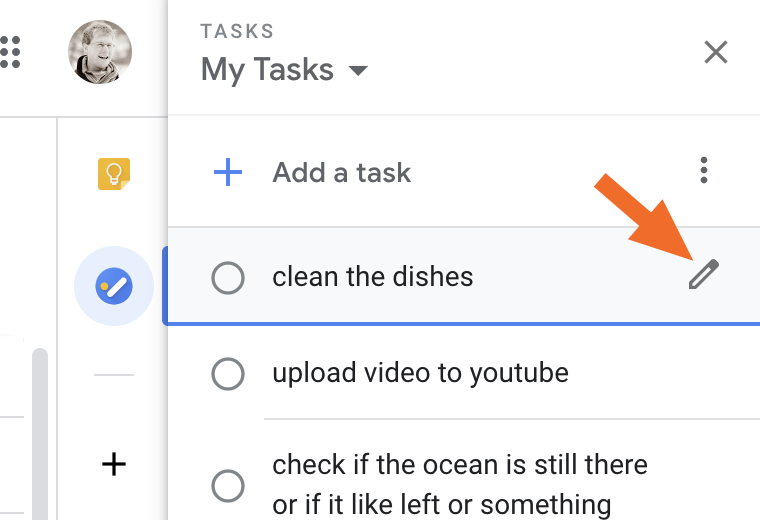
From here you can add more details, including subtasks or due dates.
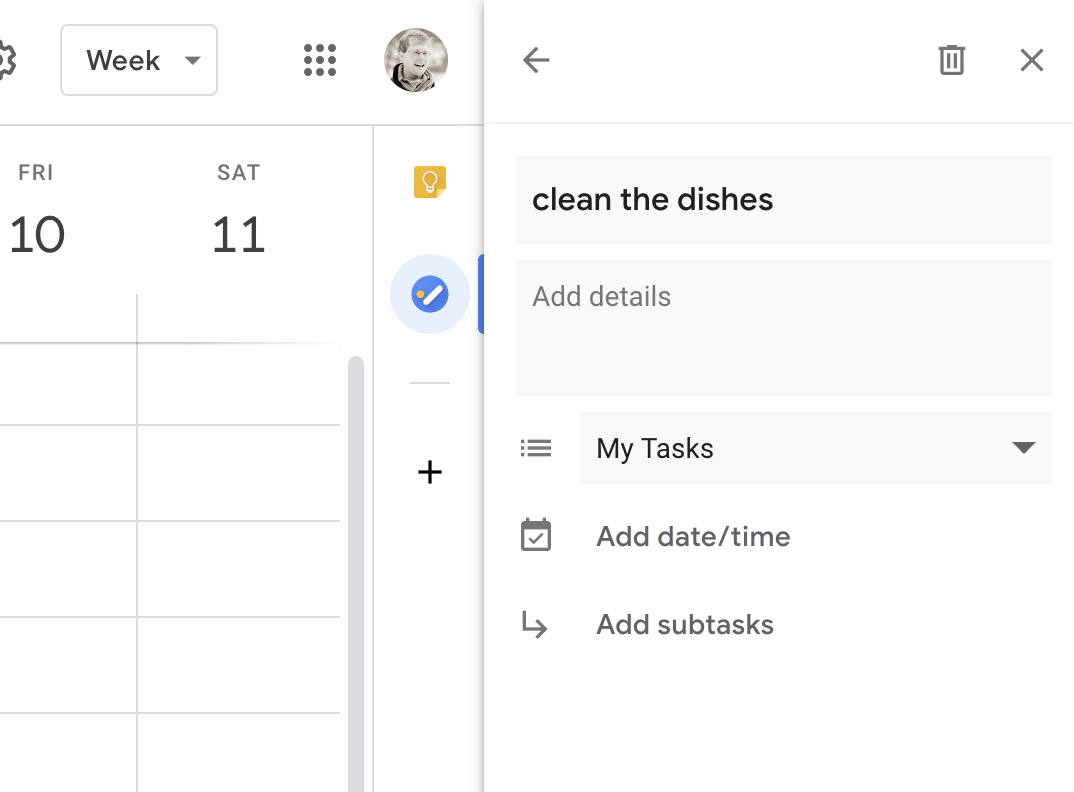
How to View Tasks in Google Calendar
Note that you can optionally see tasks with due dates in your calendar: Enable the calendar named "Tasks," and they will show up.
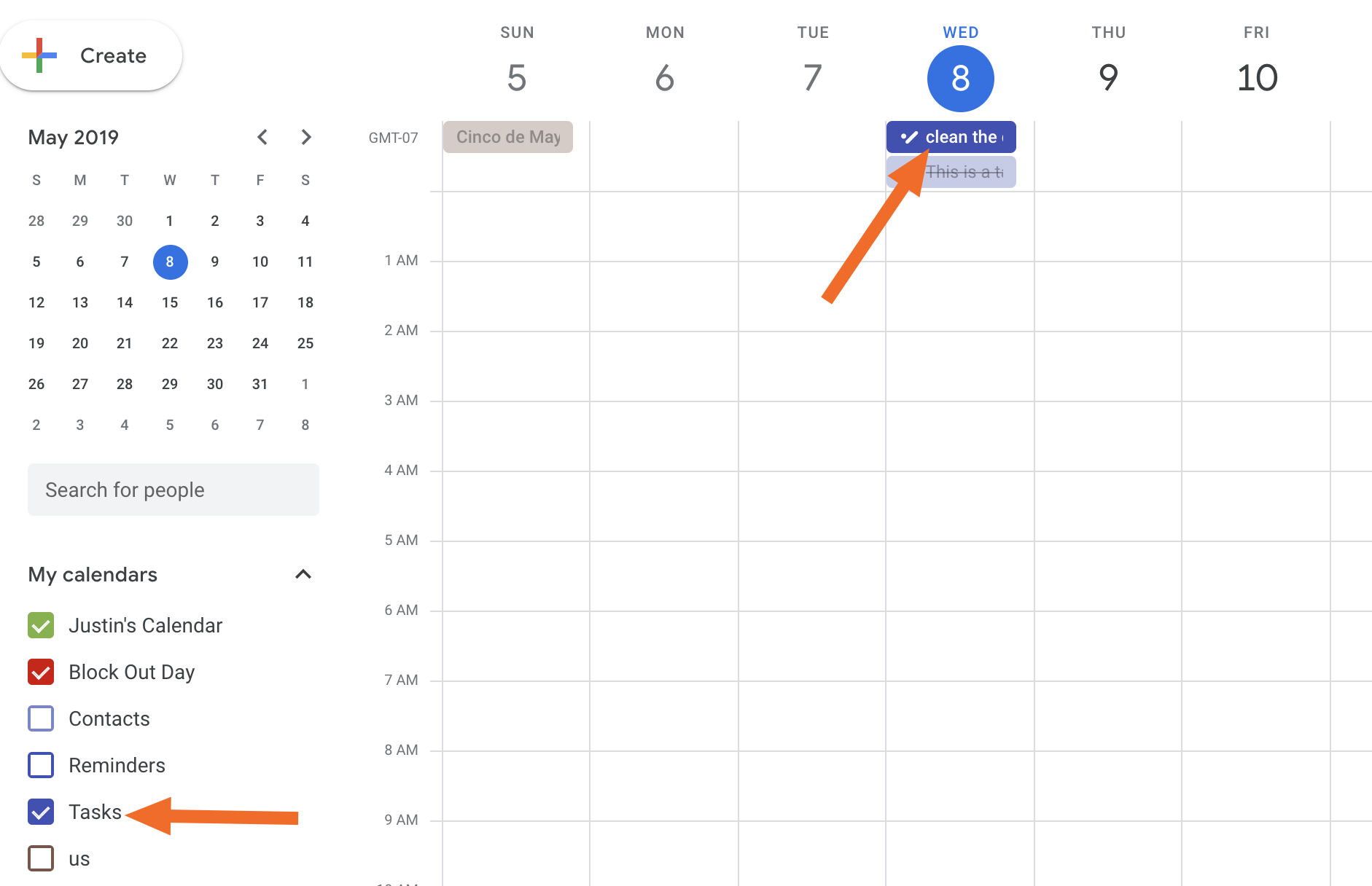
Note that tasks will not show up on the mobile version of Google Calendar, though you can install Google Tasks for Android or iPhone and use that to manage your to do list. Be sure to check out our complete guide to Google Tasks to learn more.
Turn Google Calendar Appointments Into Tasks Automatically
You can turn Google Calendar appointments into tasks automatically with Zapier, which lets you connect Google Calendar with 1,500+ apps. For example, you could automatically turn Google Calendar appointments into tasks in Google Tasks.
Add Google Tasks tasks for new Google Calendar events
Create new Google Calendar detailed event from a new Google task
Find and update existing Google Tasks when Google Calendar events are updated
And you don't have to limit yourself to Google Tasks. You can send appointments to a wide variety of to do list apps.
Add new Google Calendar events to Todoist as tasks
Create new Asana tasks from new Google Calendar events
Create new Trello cards from new Google Calendar events
Create Toodledo tasks for new Google Calendar events
These are just a few examples. You can create your own Zap and customize it to connect with almost any task management tool.