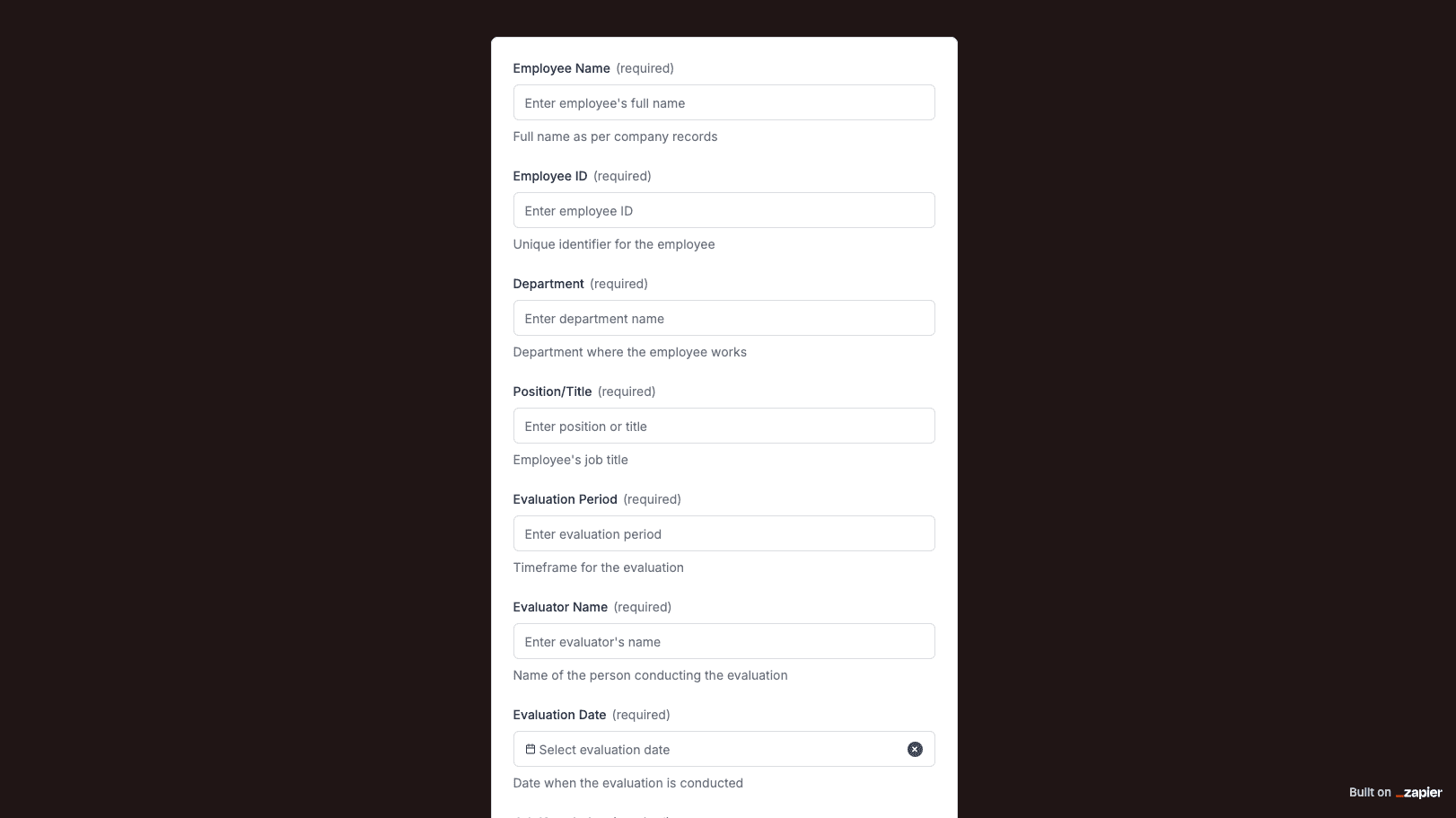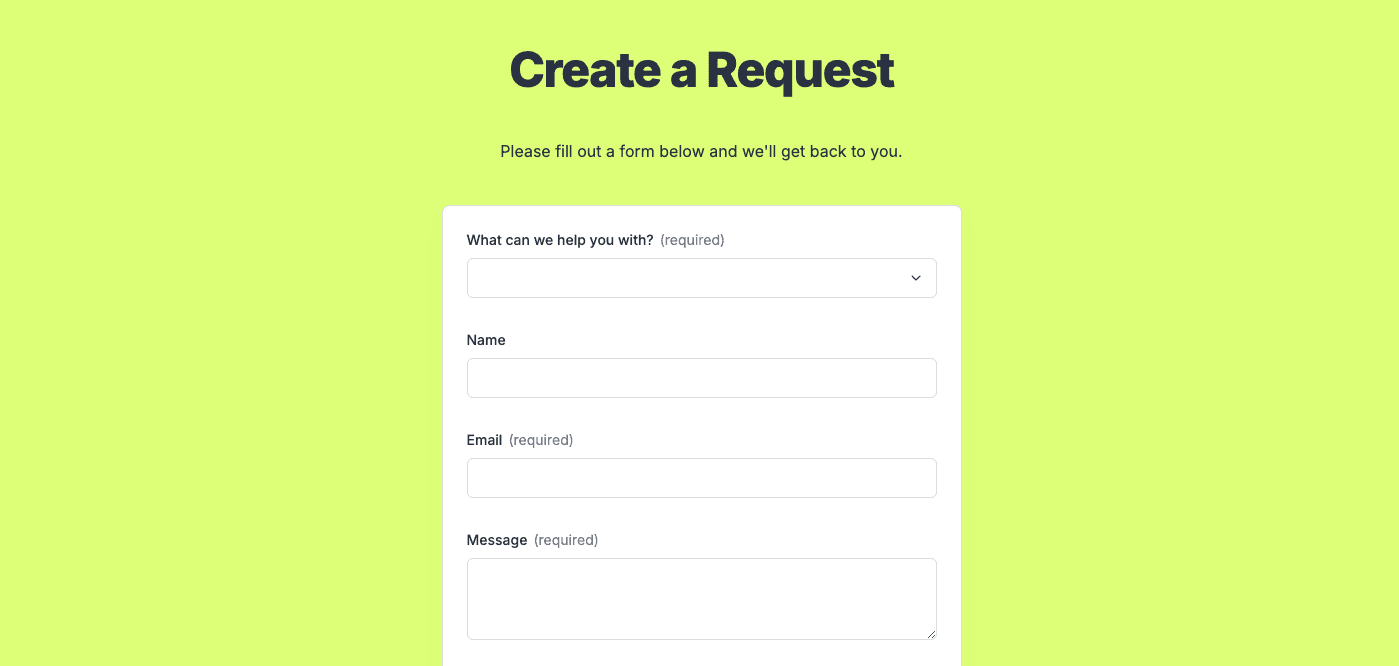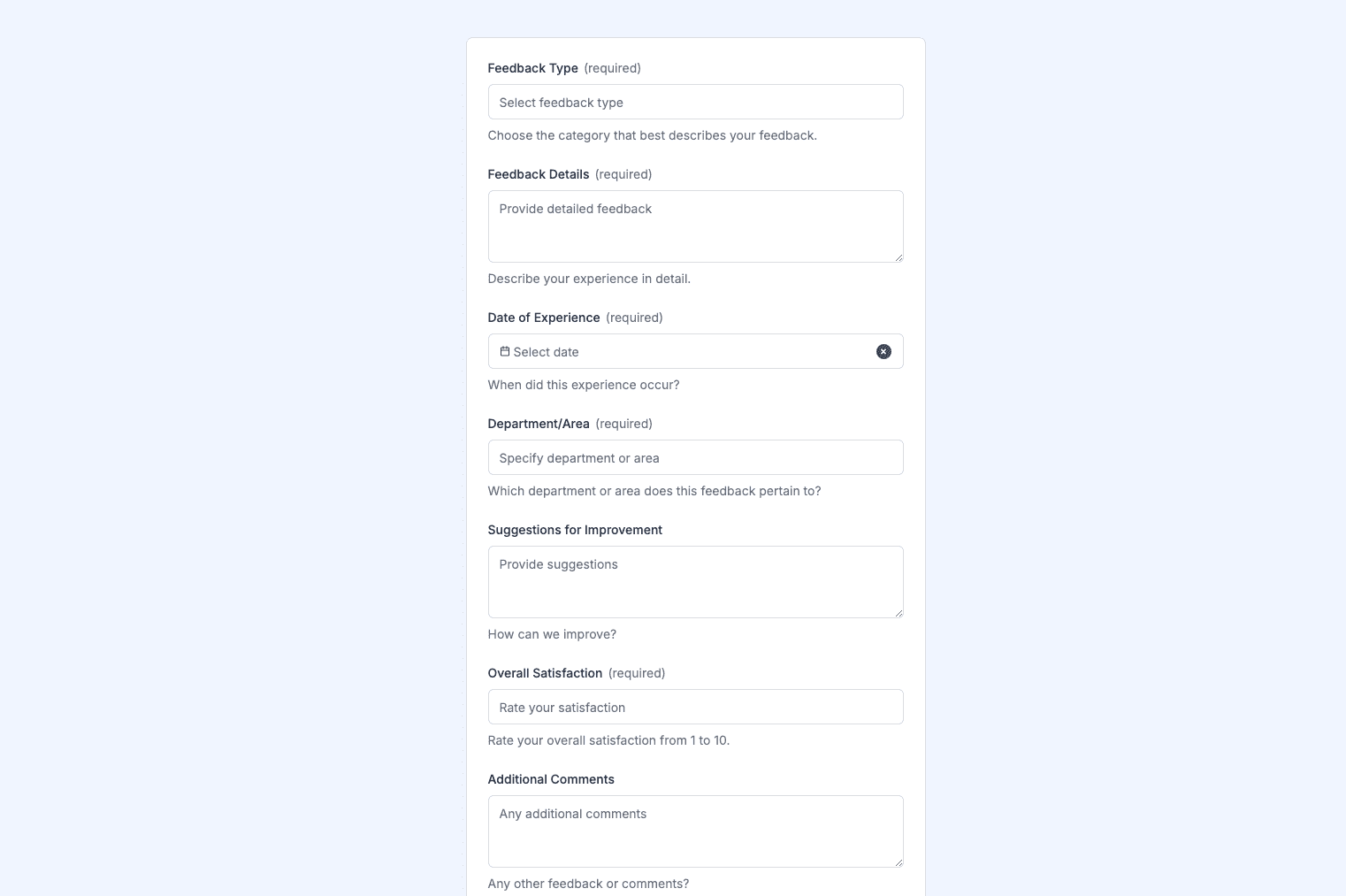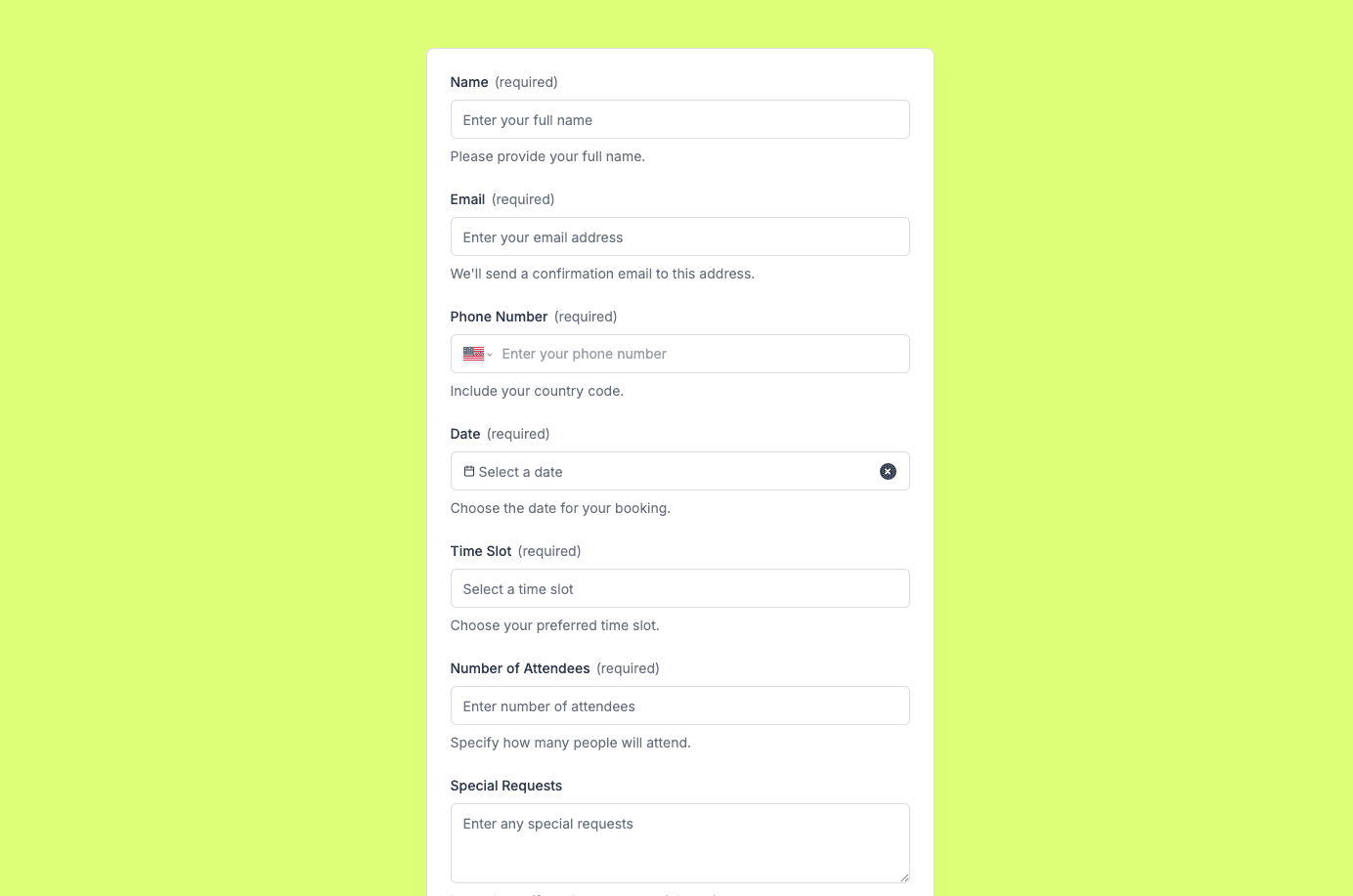
The Vehicle Booking Form template, created with Zapier Interfaces Online Form Builder, is designed to streamline the process of reserving vehicles for personal or business use. This form template is ideal for businesses that manage a fleet of vehicles, car rental companies, or any organization that requires efficient vehicle scheduling. By utilizing this form, users can ensure that vehicle bookings are organized, reducing the risk of double bookings and enhancing overall operational efficiency.
Key Features
- User-Friendly Interface: The form is designed with a clean and intuitive interface, making it easy for users to fill out and submit their booking requests without any hassle.
- Customizable Fields: Tailor the form to meet specific needs by adding or removing fields. This flexibility ensures that all necessary information is captured, such as the type of vehicle, booking duration, and any special requirements.
- Automated Notifications: Once a booking is submitted, automated notifications can be sent to both the requester and the vehicle manager, ensuring that all parties are informed in real-time.
Integration Capabilities
- Seamless Integration with Other Apps: As part of Zapier's ecosystem, this form can be integrated with a wide range of applications. For instance, connect it with Google Calendar to automatically update schedules or with Slack to send instant notifications to team members.
- Data Management: Integrate with CRM systems to keep track of customer information and booking history, providing valuable insights for future planning and customer service improvements.
Benefits for Businesses
- Efficiency and Time-Saving: Automating the vehicle booking process reduces the time spent on manual scheduling, allowing staff to focus on more critical tasks.
- Improved Accuracy: By capturing all necessary details upfront, the form minimizes errors and miscommunications, leading to a smoother booking process.
- Enhanced Customer Experience: Providing a straightforward and efficient booking process enhances customer satisfaction, encouraging repeat business and positive reviews.
How to Use the Form
- Accessing the Form: Users can access the form via a link shared through email, a company website, or an internal portal.
- Filling Out the Form: Enter the required information, such as name, contact details, vehicle type, and booking dates. Additional fields can be added for specific needs, such as insurance options or driver preferences.
- Submitting the Form: Once completed, submit the form to initiate the booking process. Automated workflows will handle the rest, ensuring a seamless experience.
Customization Options
- Branding: Customize the form with company logos and colors to maintain brand consistency.
- Conditional Logic: Implement conditional logic to show or hide fields based on user responses, ensuring a personalized and relevant experience for each user.
Frequently Asked Questions
How does the online form builder collect and organize responses from form submissions?
The responses are automatically collected and organized into a structured, user-friendly table format for efficient management and analysis. Here’s how the process works:
When a user submits a form, their responses are instantly captured and stored in a secure, cloud-based database. Each form field (e.g., name, email, or custom questions) is mapped to a corresponding column in the table, ensuring data is neatly organized. The table updates in real-time, allowing you to view and manage responses as soon as they are submitted.
Building on this functionality, you can leverage Zaps to configure email or Slack notifications, ensuring you receive instant alerts for new form submissions. Additionally, Zaps enable you to create sophisticated customization and integration workflows tailored to your specific needs.
How do I share the form with others?
Once customized, the form can be shared as a link. You can find this link in the top left corner of the Form Editor. Simply copy and send the link to anyone you want to share it with. This eliminates the need for printing or manual distribution, making the process quick and efficient.
Can I customize the form fields in the template?
Absolutely. One of the great advantages of using Interfaces is the ability to customize your forms. You can add, remove, or modify fields to suit your specific event planning needs. Just remember to update your Zap accordingly if you make significant changes to the form structure.