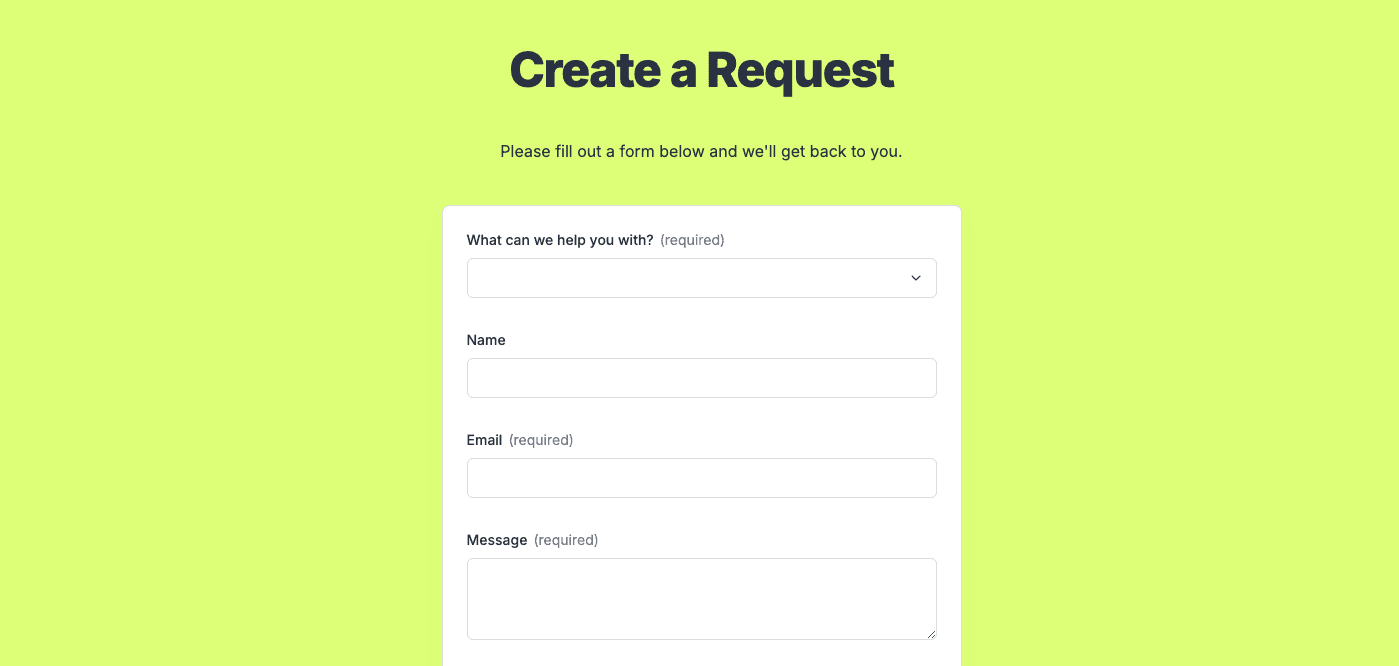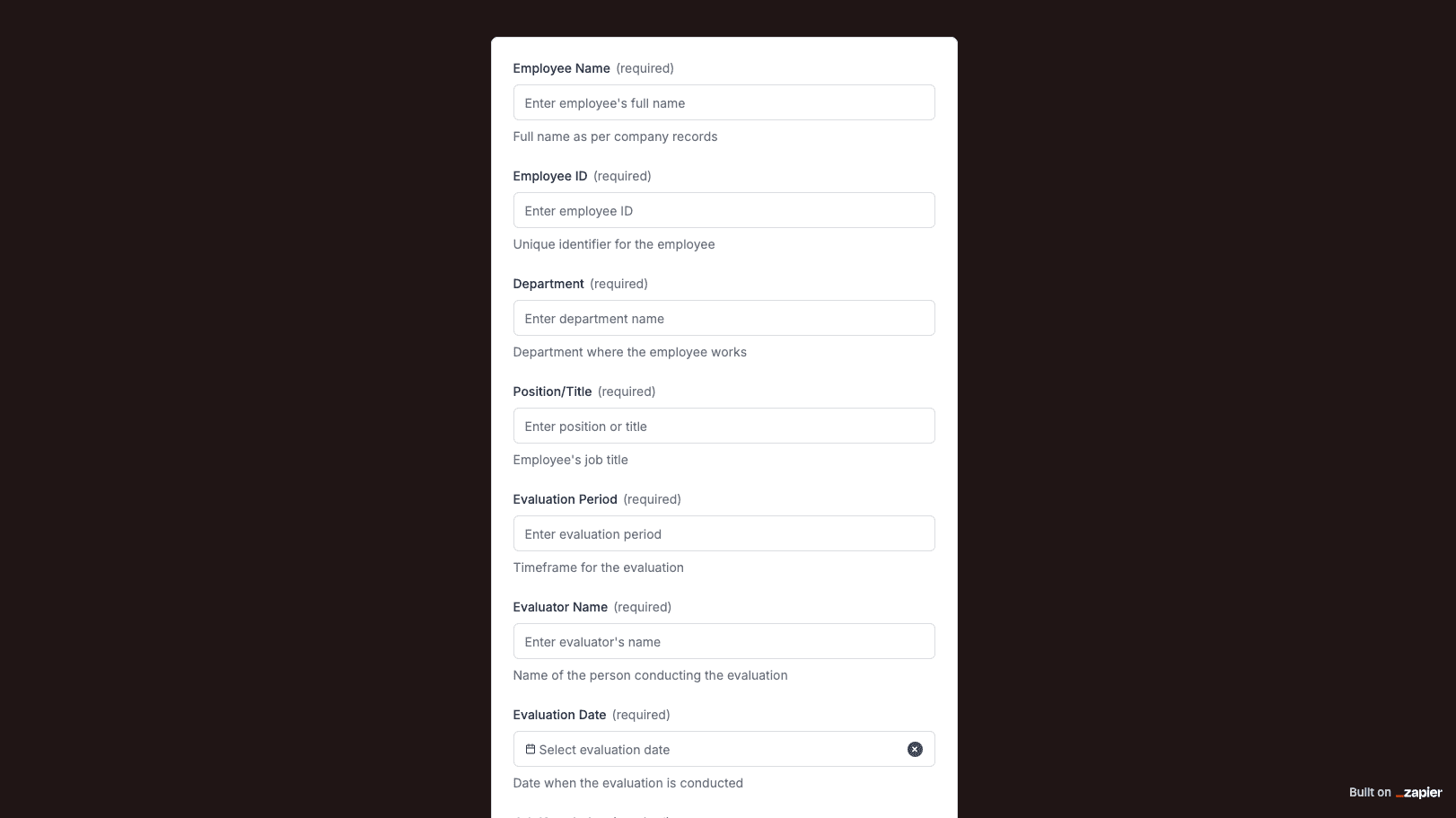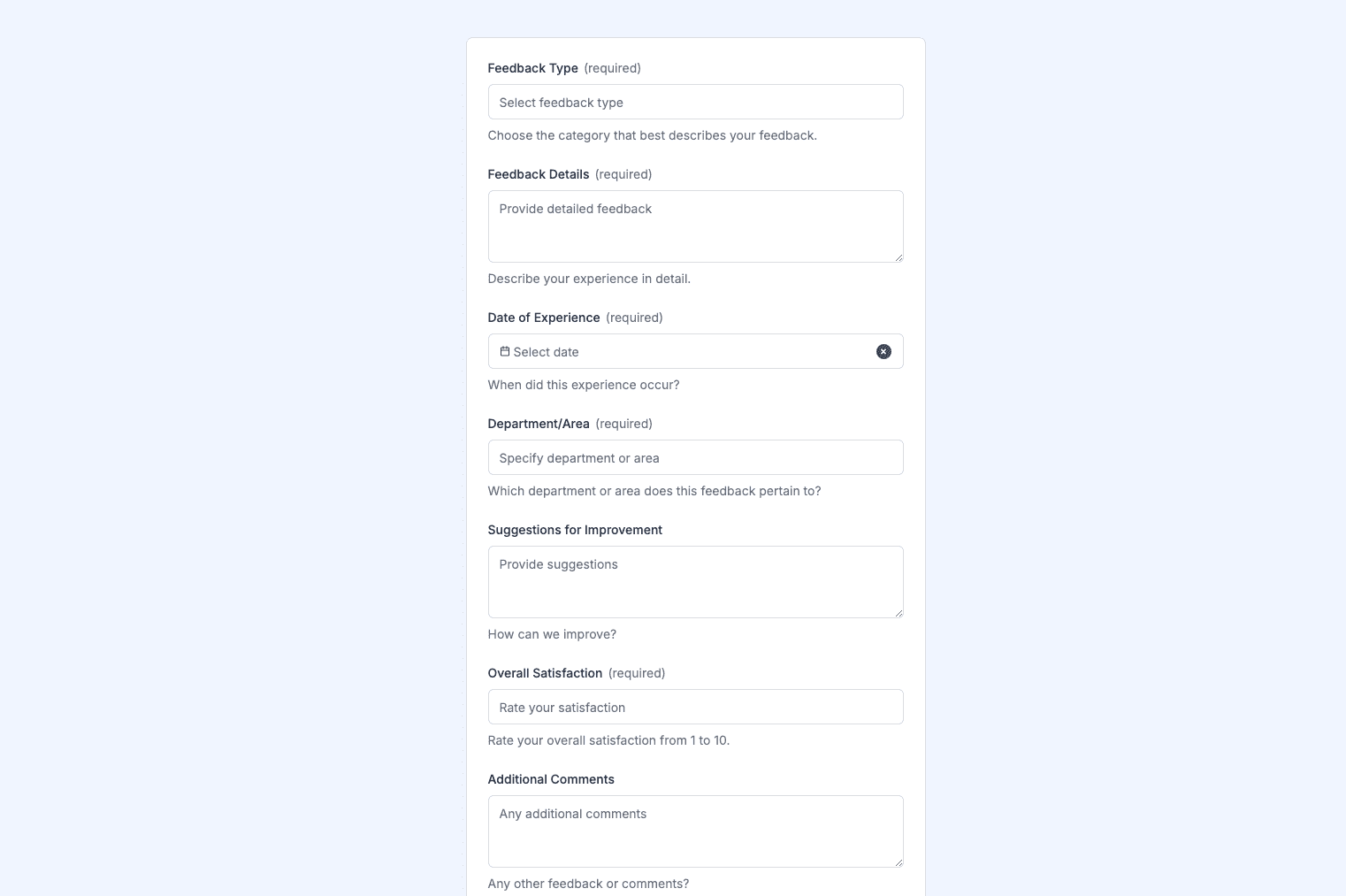The Referral Request Form template, created with Zapier Interfaces Online Form Builder, is designed to streamline the process of requesting and managing referrals. This form is particularly beneficial for professionals and organizations that rely heavily on referrals, such as healthcare providers, recruitment agencies, and sales teams. By utilizing this form, users can ensure that referral requests are handled efficiently, reducing the time and effort typically associated with manual processes.
Key Features
- User-Friendly Interface: The form is designed with a clean and intuitive interface, making it easy for users to fill out and submit referral requests without any hassle.
- Customizable Fields: Tailor the form to meet specific needs by adding or modifying fields. This flexibility ensures that all necessary information is captured accurately.
- Automated Notifications: Set up automated notifications to alert relevant parties when a referral request is submitted, ensuring timely follow-up and action.
Integration Capabilities
- Seamless Integration: The form can be integrated with a wide range of applications and software, such as CRM systems, email marketing tools, and project management platforms, to streamline workflows.
- Data Synchronization: Automatically sync data collected from the form with other applications, reducing the need for manual data entry and minimizing errors.
- Workflow Automation: Use Zapier’s automation capabilities to create workflows that trigger actions based on form submissions, such as sending confirmation emails or updating records in a database.
Benefits
- Efficiency: Automating the referral request process saves time and resources, allowing teams to focus on more strategic tasks.
- Accuracy: By capturing all necessary information upfront, the form reduces the likelihood of errors and ensures that referrals are processed correctly.
- Scalability: As organizations grow, the form can be easily scaled to handle an increased volume of referral requests without compromising on performance.
How to Use
- Setup: Begin by accessing the Zapier Interfaces Online Form Builder and selecting the Referral Request Form template. Customize the form fields to suit your specific requirements.
- Integration: Connect the form to your preferred applications using Zapier’s integration features. This step ensures that data flows seamlessly between systems.
- Automation: Configure automation rules to trigger specific actions when a form is submitted. This could include sending notifications, updating records, or generating reports.
Best Practices
- Regular Updates: Periodically review and update the form to ensure it continues to meet the evolving needs of your organization.
- Training: Provide training for team members on how to use the form and leverage its features effectively.
- Feedback: Encourage users to provide feedback on the form’s functionality and usability, using this information to make continuous improvements.
Frequently Asked Questions
How does the online form builder collect and organize responses from form submissions?
The responses are automatically collected and organized into a structured, user-friendly table format for efficient management and analysis. Here’s how the process works:
When a user submits a form, their responses are instantly captured and stored in a secure, cloud-based database. Each form field (e.g., name, email, or custom questions) is mapped to a corresponding column in the table, ensuring data is neatly organized. The table updates in real-time, allowing you to view and manage responses as soon as they are submitted.
Building on this functionality, you can leverage Zaps to configure email or Slack notifications, ensuring you receive instant alerts for new form submissions. Additionally, Zaps enable you to create sophisticated customization and integration workflows tailored to your specific needs.
How do I share the form with others?
Once customized, the form can be shared as a link. You can find this link in the top left corner of the Form Editor. Simply copy and send the link to anyone you want to share it with. This eliminates the need for printing or manual distribution, making the process quick and efficient.
Can I customize the form fields in the template?
Absolutely. One of the great advantages of using Interfaces is the ability to customize your forms. You can add, remove, or modify fields to suit your specific event planning needs. Just remember to update your Zap accordingly if you make significant changes to the form structure.