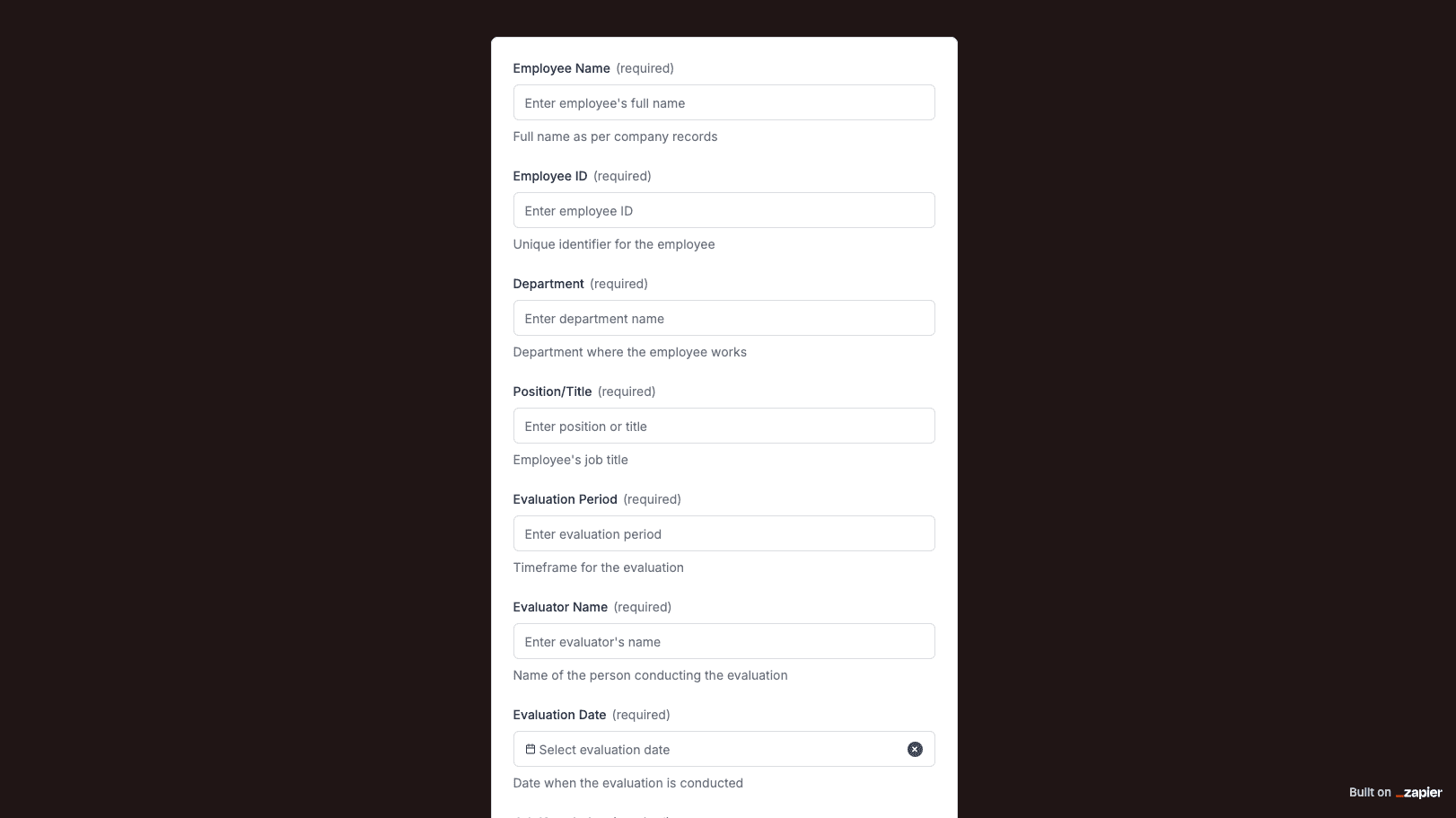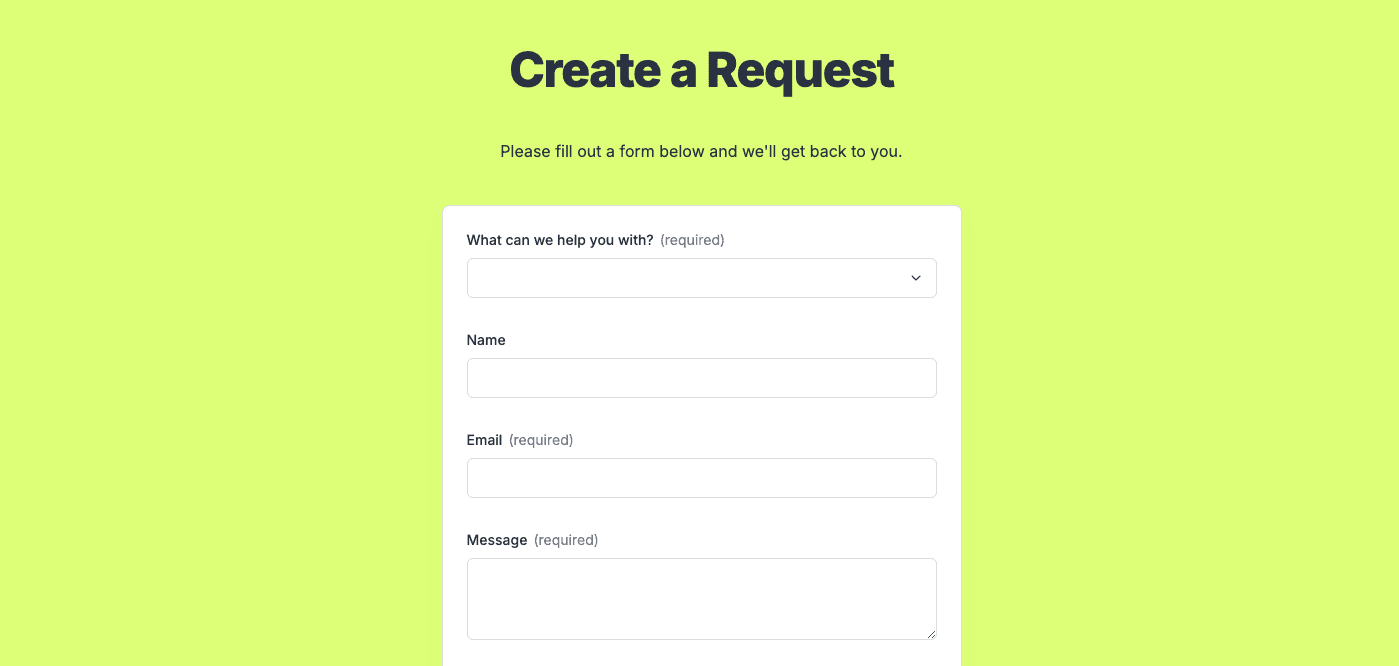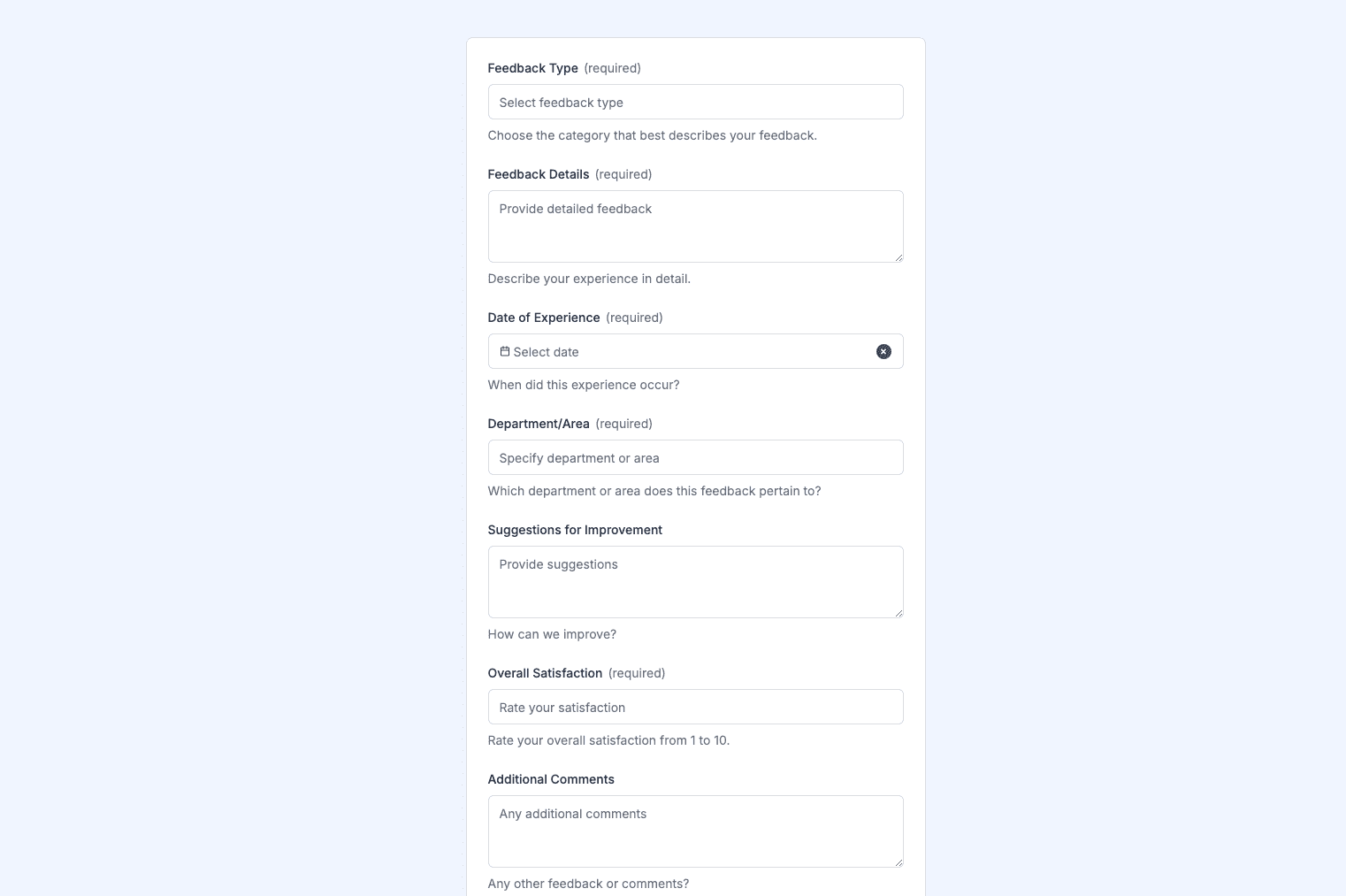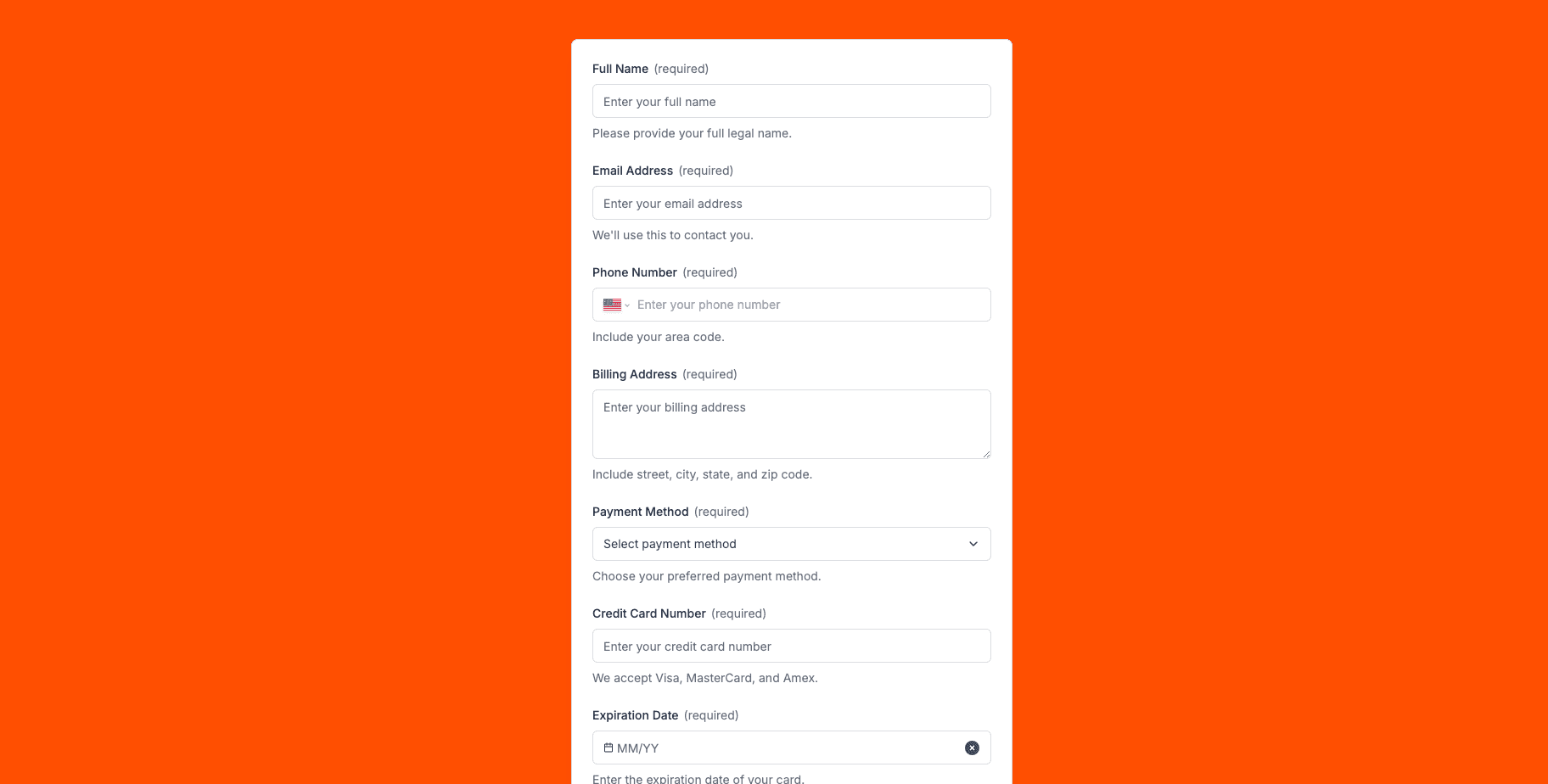
The Progress Payment Form template, created with Zapier Interfaces Online Form Builder, is designed to streamline the process of managing and tracking progress payments in various projects. This form is particularly beneficial for project managers, contractors, and finance teams who need an efficient way to handle payment schedules and ensure timely disbursements. By utilizing this form, users can automate the collection and organization of payment data, reducing manual errors and saving valuable time.
Key Features of the Progress Payment Form
- Customizable Fields: Tailor the form to suit specific project needs by adding or removing fields. This flexibility ensures that all necessary information is captured, from project details to payment terms.
- Automated Workflows: Integrate the form with other applications through Zapier to automate notifications, approvals, and data entry. This feature helps in maintaining a seamless flow of information across different platforms.
- User-Friendly Interface: The form is designed with simplicity in mind, making it easy for users of all technical levels to navigate and complete. This ensures a smooth experience for both the form creators and the respondents.
Benefits of Using Zapier Interfaces
- Time Efficiency: Automating the progress payment process reduces the time spent on manual data entry and follow-ups, allowing teams to focus on more strategic tasks.
- Error Reduction: By automating data collection and integration, the risk of human error is significantly minimized, leading to more accurate financial records.
- Enhanced Collaboration: The form can be shared with team members and stakeholders, facilitating better communication and collaboration throughout the project lifecycle.
How to Implement the Progress Payment Form
- Step 1: Define Your Requirements: Before creating the form, identify the specific information you need to collect. This could include project milestones, payment amounts, and due dates.
- Step 2: Customize the Form: Use Zapier Interfaces to add relevant fields and sections to the form. Ensure that the layout is intuitive and easy to understand.
- Step 3: Set Up Integrations: Connect the form with other tools and applications used by your team, such as accounting software or project management platforms, to automate data transfer and notifications.
- Step 4: Test the Form: Before deploying the form, conduct a test run to ensure that all fields are functioning correctly and that integrations are working as expected.
- Step 5: Deploy and Monitor: Share the form with relevant parties and monitor its usage. Gather feedback to make any necessary adjustments for improved efficiency.
Conclusion
The Progress Payment Form template is a powerful tool for managing project payments efficiently. By leveraging Zapier's automation capabilities, users can enhance their workflow, reduce errors, and ensure timely payments, ultimately contributing to the success of their projects.
Frequently Asked Questions
How does the online form builder collect and organize responses from form submissions?
The responses are automatically collected and organized into a structured, user-friendly table format for efficient management and analysis. Here’s how the process works:
When a user submits a form, their responses are instantly captured and stored in a secure, cloud-based database. Each form field (e.g., name, email, or custom questions) is mapped to a corresponding column in the table, ensuring data is neatly organized. The table updates in real-time, allowing you to view and manage responses as soon as they are submitted.
Building on this functionality, you can leverage Zaps to configure email or Slack notifications, ensuring you receive instant alerts for new form submissions. Additionally, Zaps enable you to create sophisticated customization and integration workflows tailored to your specific needs.
How do I share the form with others?
Once customized, the form can be shared as a link. You can find this link in the top left corner of the Form Editor. Simply copy and send the link to anyone you want to share it with. This eliminates the need for printing or manual distribution, making the process quick and efficient.
Can I customize the form fields in the template?
Absolutely. One of the great advantages of using Interfaces is the ability to customize your forms. You can add, remove, or modify fields to suit your specific event planning needs. Just remember to update your Zap accordingly if you make significant changes to the form structure.