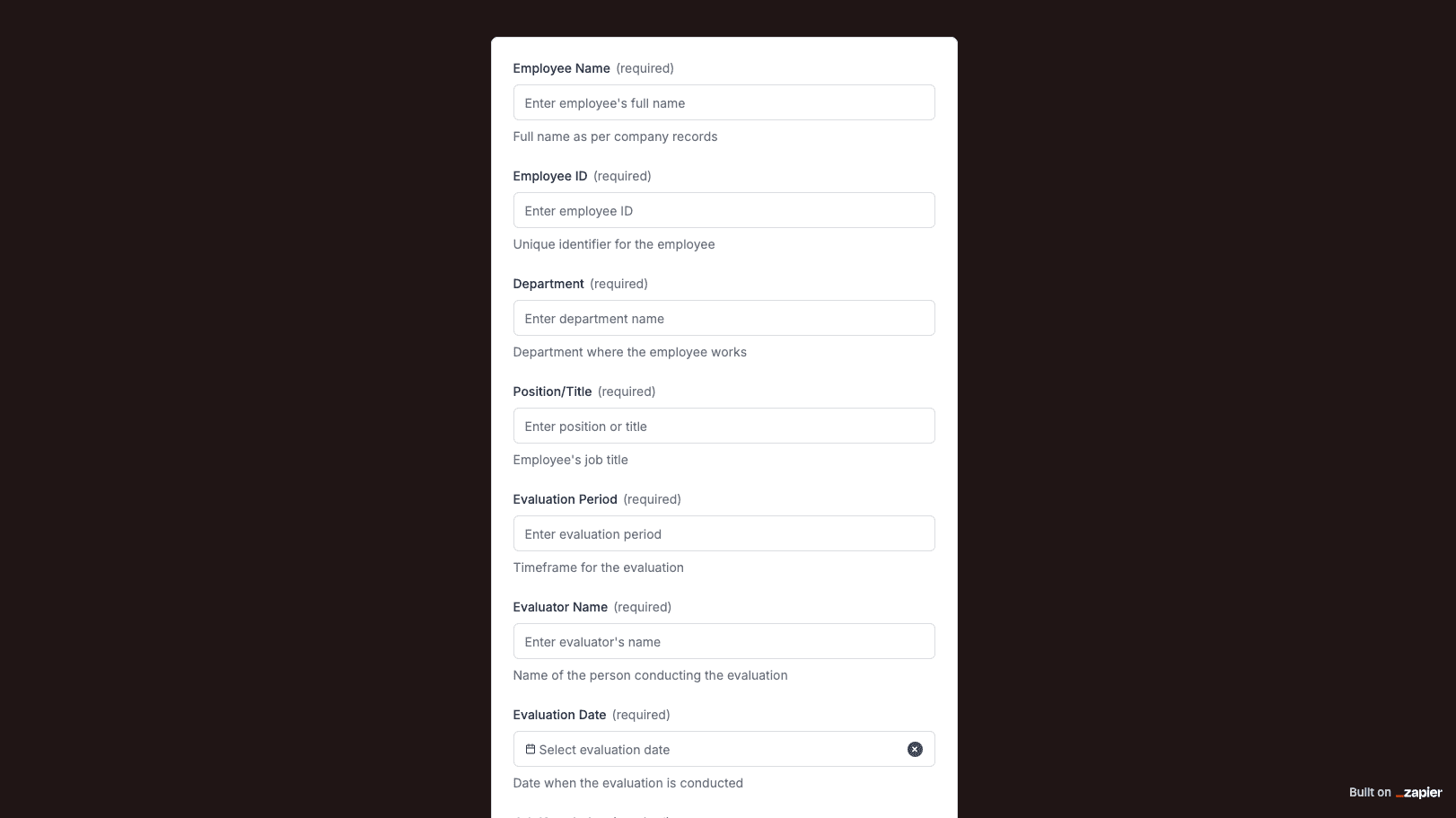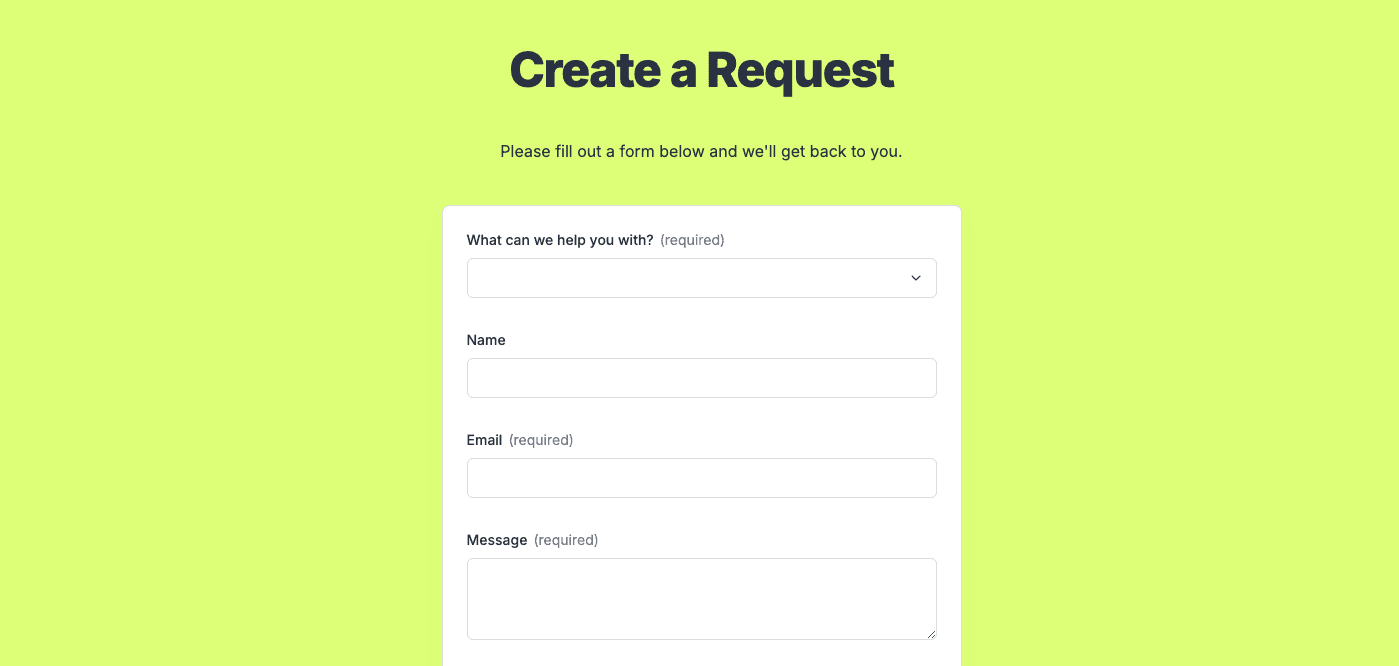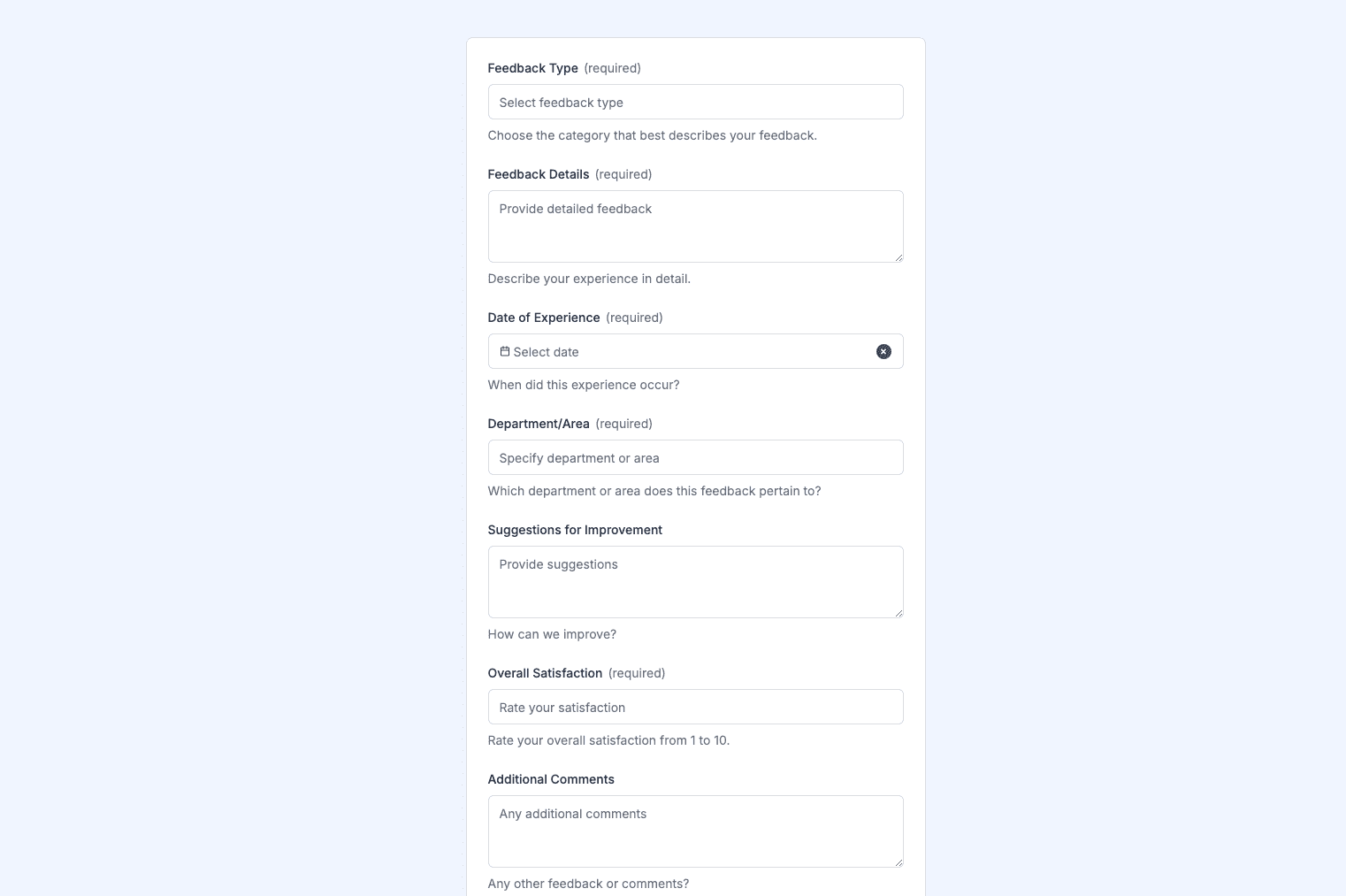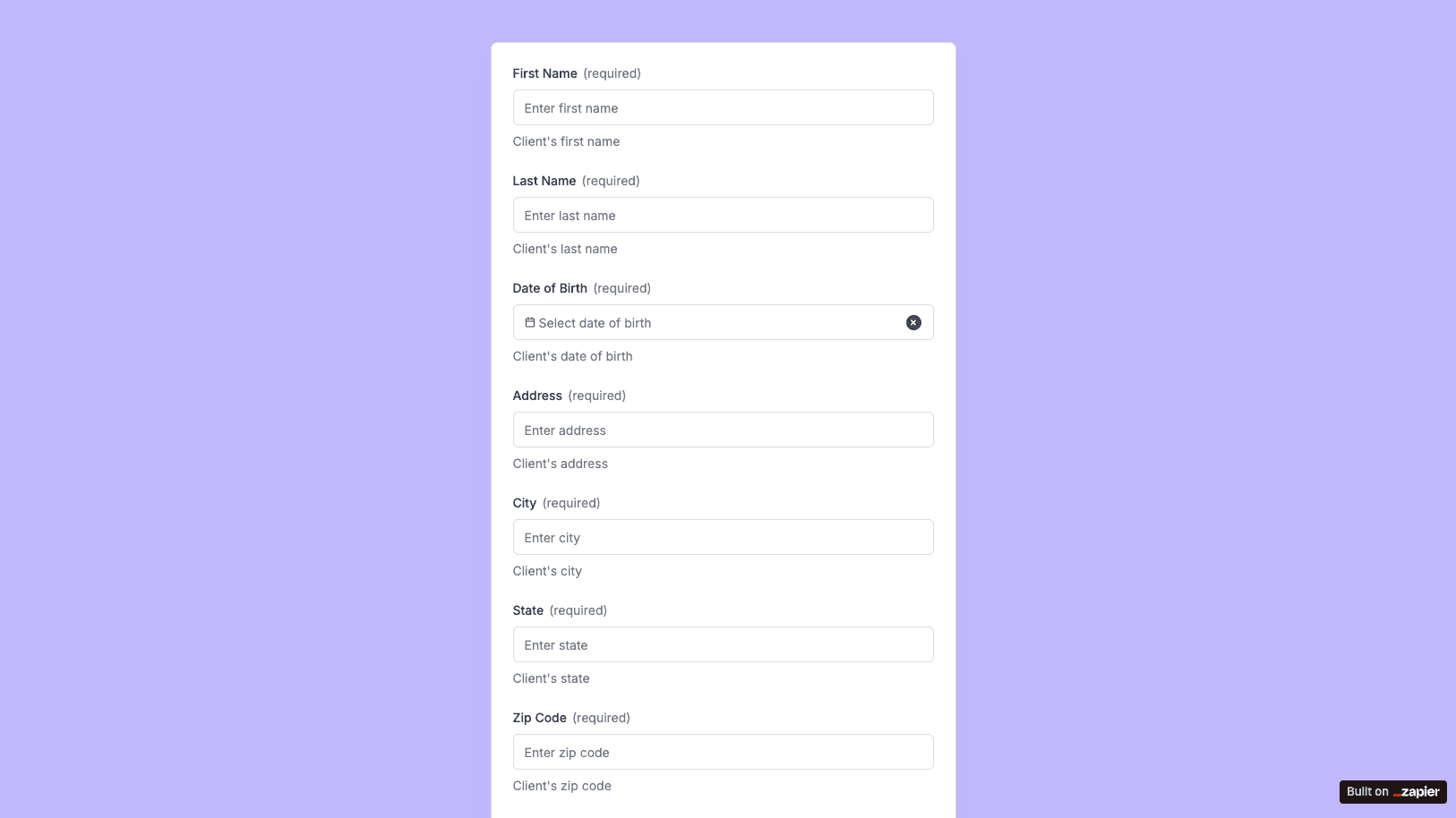
The Exit Interview Form template, created with Zapier Interfaces Online Form Builder, is designed to streamline the exit interview process for organizations of all sizes. This form template is particularly beneficial for HR professionals, managers, and business owners who aim to gather valuable feedback from departing employees. By utilizing this form, organizations can gain insights into employee experiences, identify areas for improvement, and enhance overall workplace satisfaction.
Key Features of the Exit Interview Form Template
- Customizable Fields: Tailor the form to suit your organization's specific needs by adding or modifying fields. This flexibility ensures that you capture the most relevant information from departing employees.
- User-Friendly Interface: The intuitive design of the form makes it easy for employees to complete, ensuring a higher response rate and more comprehensive feedback.
- Automated Workflows: Integrate the form with other applications and software through Zapier to automate data collection and analysis, saving time and reducing manual errors.
Benefits of Using Zapier Interfaces Online Form Builder
- Seamless Integration: Connect the exit interview form with your existing HR systems, such as payroll or employee management software, to streamline data flow and maintain a centralized database.
- Enhanced Data Analysis: Utilize Zapier's automation capabilities to generate reports and analytics, providing actionable insights into employee turnover trends and potential areas for organizational improvement.
- Time Efficiency: Automate repetitive tasks associated with exit interviews, such as sending follow-up emails or updating employee records, allowing HR teams to focus on strategic initiatives.
How to Implement the Exit Interview Form
- Step 1: Customize the Template: Begin by adjusting the form fields to align with your organization's goals. Consider including questions about job satisfaction, reasons for leaving, and suggestions for improvement.
- Step 2: Integrate with Existing Systems: Use Zapier's integration features to connect the form with your HR software, ensuring seamless data transfer and reducing the need for manual entry.
- Step 3: Distribute the Form: Share the form with departing employees via email or through your company's internal communication channels. Ensure that the process is straightforward and accessible to encourage participation.
- Step 4: Analyze the Feedback: Once responses are collected, leverage Zapier's automation tools to compile and analyze the data. Use these insights to inform policy changes, improve employee retention strategies, and enhance the overall work environment.
Conclusion
The Exit Interview Form template, powered by Zapier Interfaces Online Form Builder, offers a comprehensive solution for organizations seeking to optimize their exit interview process. By leveraging automation and integration capabilities, businesses can efficiently gather and analyze employee feedback, ultimately driving positive organizational change.
Frequently Asked Questions
How does the online form builder collect and organize responses from form submissions?
The responses are automatically collected and organized into a structured, user-friendly table format for efficient management and analysis. Here’s how the process works:
When a user submits a form, their responses are instantly captured and stored in a secure, cloud-based database. Each form field (e.g., name, email, or custom questions) is mapped to a corresponding column in the table, ensuring data is neatly organized. The table updates in real-time, allowing you to view and manage responses as soon as they are submitted.
Building on this functionality, you can leverage Zaps to configure email or Slack notifications, ensuring you receive instant alerts for new form submissions. Additionally, Zaps enable you to create sophisticated customization and integration workflows tailored to your specific needs.
How do I share the form with others?
Once customized, the form can be shared as a link. You can find this link in the top left corner of the Form Editor. Simply copy and send the link to anyone you want to share it with. This eliminates the need for printing or manual distribution, making the process quick and efficient.
Can I customize the form fields in the template?
Absolutely. One of the great advantages of using Interfaces is the ability to customize your forms. You can add, remove, or modify fields to suit your specific event planning needs. Just remember to update your Zap accordingly if you make significant changes to the form structure.