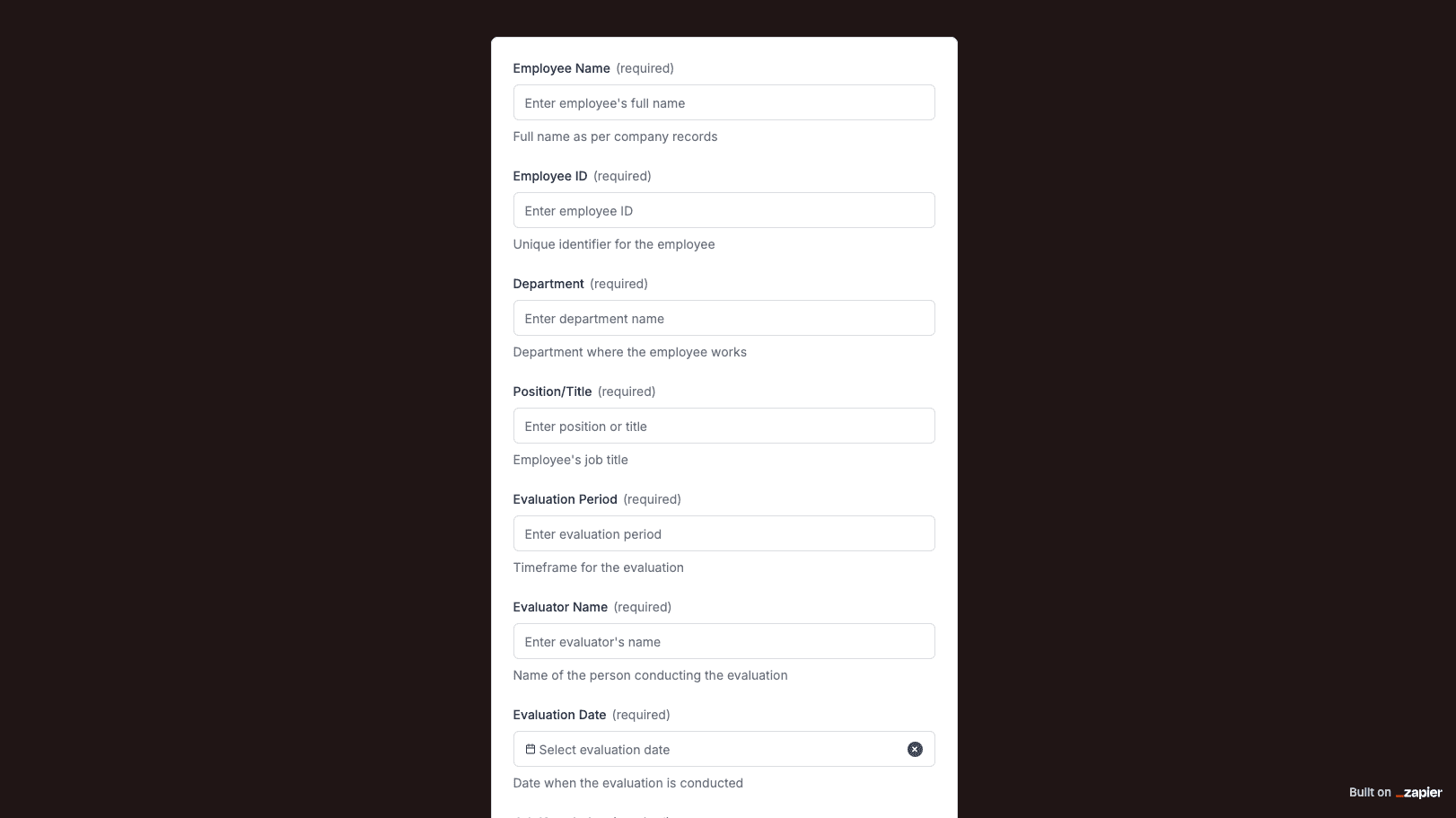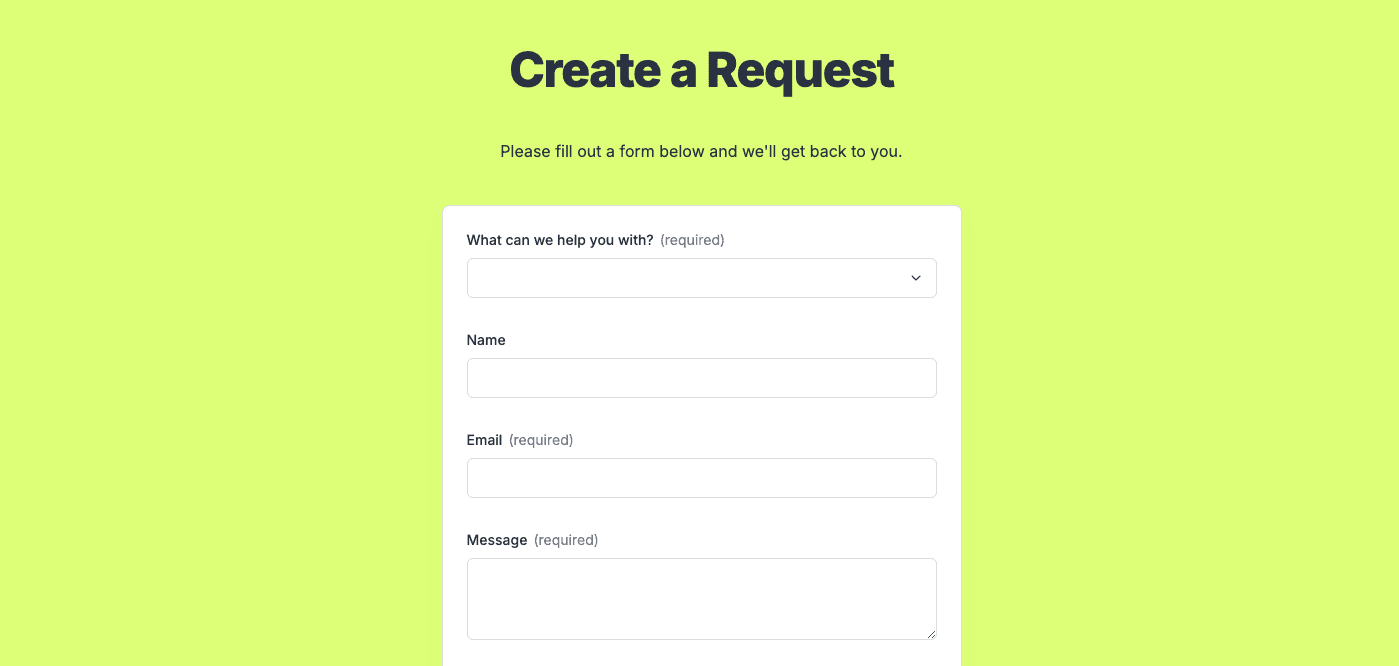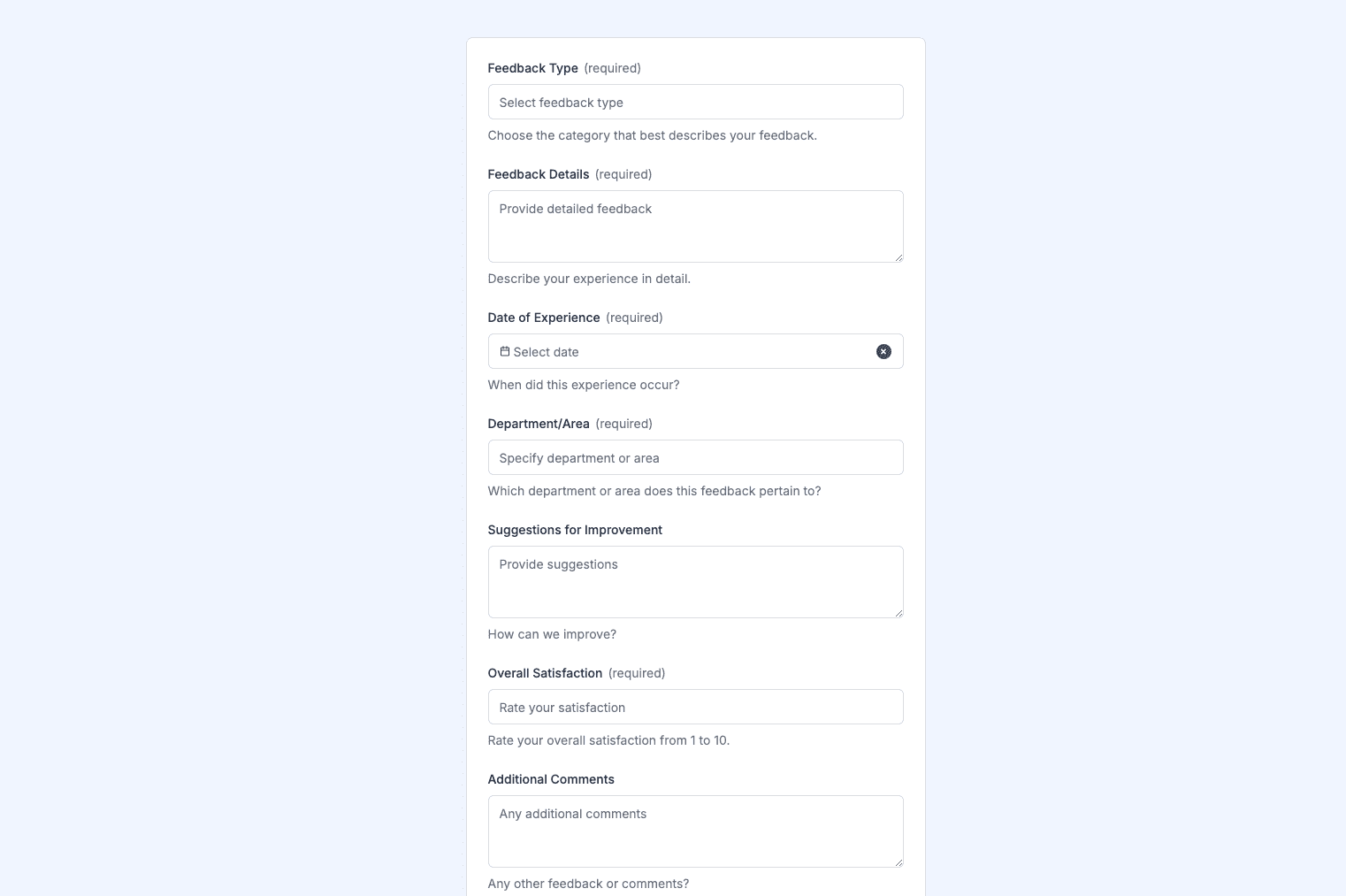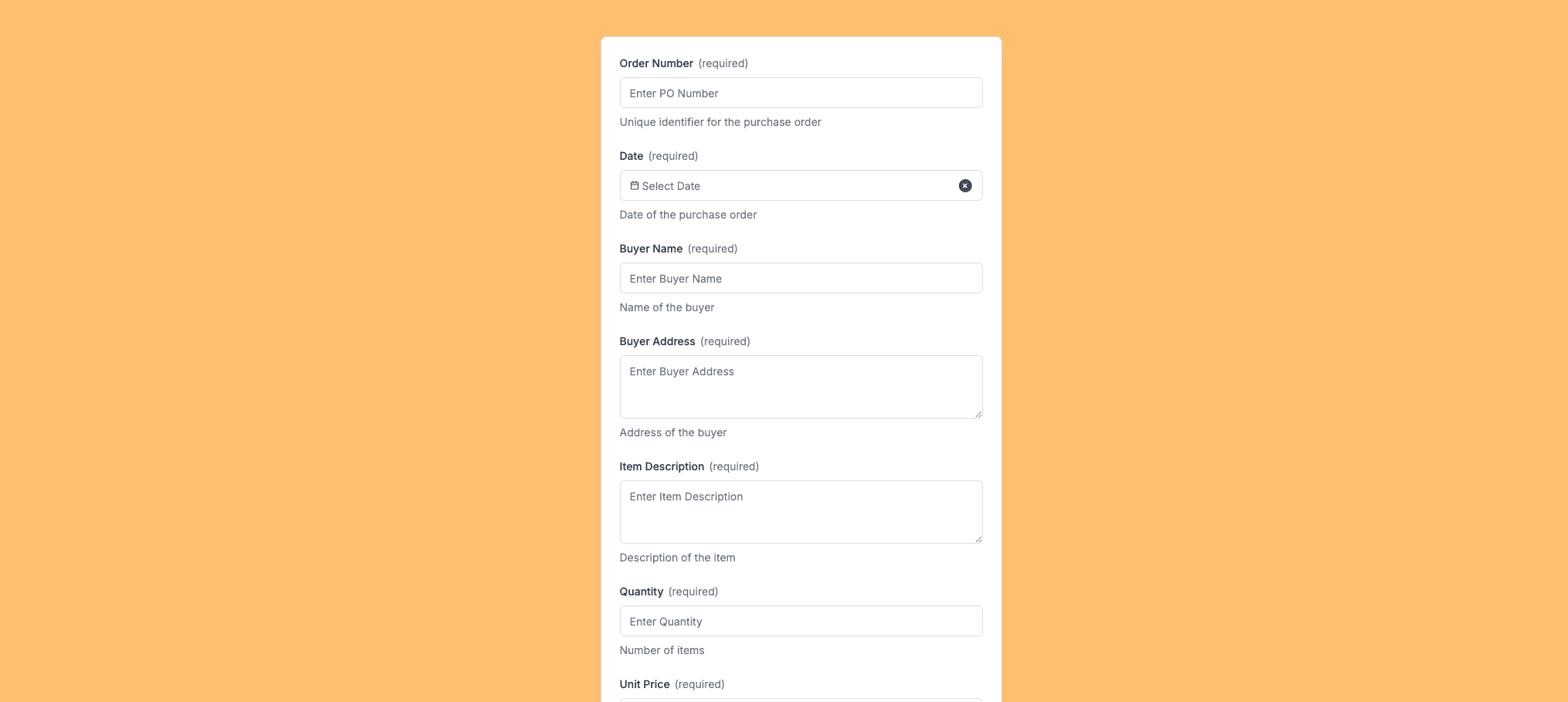
The Change Order Form template, created with Zapier Interfaces Online Form Builder, is designed to streamline the process of managing project modifications. This form is particularly beneficial for project managers, contractors, and team leaders who frequently deal with project adjustments. By utilizing this form, users can efficiently document, track, and approve changes, ensuring that all stakeholders are informed and aligned. The integration capabilities of Zapier allow for seamless communication across various platforms, enhancing workflow efficiency and reducing the risk of miscommunication.
Key Features of the Change Order Form
- User-Friendly Interface: The form is designed with simplicity in mind, making it easy for users to fill out and submit change requests without any technical expertise.
- Customizable Fields: Tailor the form to meet specific project needs by adding or removing fields, ensuring that all necessary information is captured.
- Automated Notifications: Set up automated alerts to notify relevant team members when a change order is submitted, approved, or rejected, keeping everyone in the loop.
- Integration with Other Tools: Leverage Zapier's integration capabilities to connect the form with other applications such as Slack, Trello, or Asana, facilitating seamless workflow management.
Benefits of Using the Change Order Form
- Improved Communication: By centralizing change requests in one form, teams can reduce the back-and-forth communication often associated with project changes.
- Enhanced Accountability: With a clear record of all change orders, teams can easily track who requested changes, when they were made, and who approved them.
- Time Efficiency: Automating the change order process saves time by reducing manual data entry and minimizing the potential for errors.
- Scalability: As projects grow in complexity, the form can be easily adjusted to accommodate additional fields or integrate with new tools, ensuring it remains a valuable resource.
How to Implement the Change Order Form
- Step 1: Customize the Template: Begin by adjusting the form fields to align with your project's specific requirements. This might include adding fields for project ID, change description, and priority level.
- Step 2: Set Up Integrations: Use Zapier's platform to connect the form with your existing project management tools, ensuring that change orders are automatically updated across all systems.
- Step 3: Train Your Team: Ensure that all team members understand how to use the form and the importance of submitting change orders promptly.
- Step 4: Monitor and Adjust: Regularly review the form's effectiveness and make necessary adjustments to improve its functionality and user experience.
By implementing the Change Order Form template, teams can enhance their project management processes, ensuring that changes are handled efficiently and effectively.
Frequently Asked Questions
How does the online form builder collect and organize responses from form submissions?
The responses are automatically collected and organized into a structured, user-friendly table format for efficient management and analysis. Here’s how the process works:
When a user submits a form, their responses are instantly captured and stored in a secure, cloud-based database. Each form field (e.g., name, email, or custom questions) is mapped to a corresponding column in the table, ensuring data is neatly organized. The table updates in real-time, allowing you to view and manage responses as soon as they are submitted.
Building on this functionality, you can leverage Zaps to configure email or Slack notifications, ensuring you receive instant alerts for new form submissions. Additionally, Zaps enable you to create sophisticated customization and integration workflows tailored to your specific needs.
How do I share the form with others?
Once customized, the form can be shared as a link. You can find this link in the top left corner of the Form Editor. Simply copy and send the link to anyone you want to share it with. This eliminates the need for printing or manual distribution, making the process quick and efficient.
Can I customize the form fields in the template?
Absolutely. One of the great advantages of using Interfaces is the ability to customize your forms. You can add, remove, or modify fields to suit your specific event planning needs. Just remember to update your Zap accordingly if you make significant changes to the form structure.