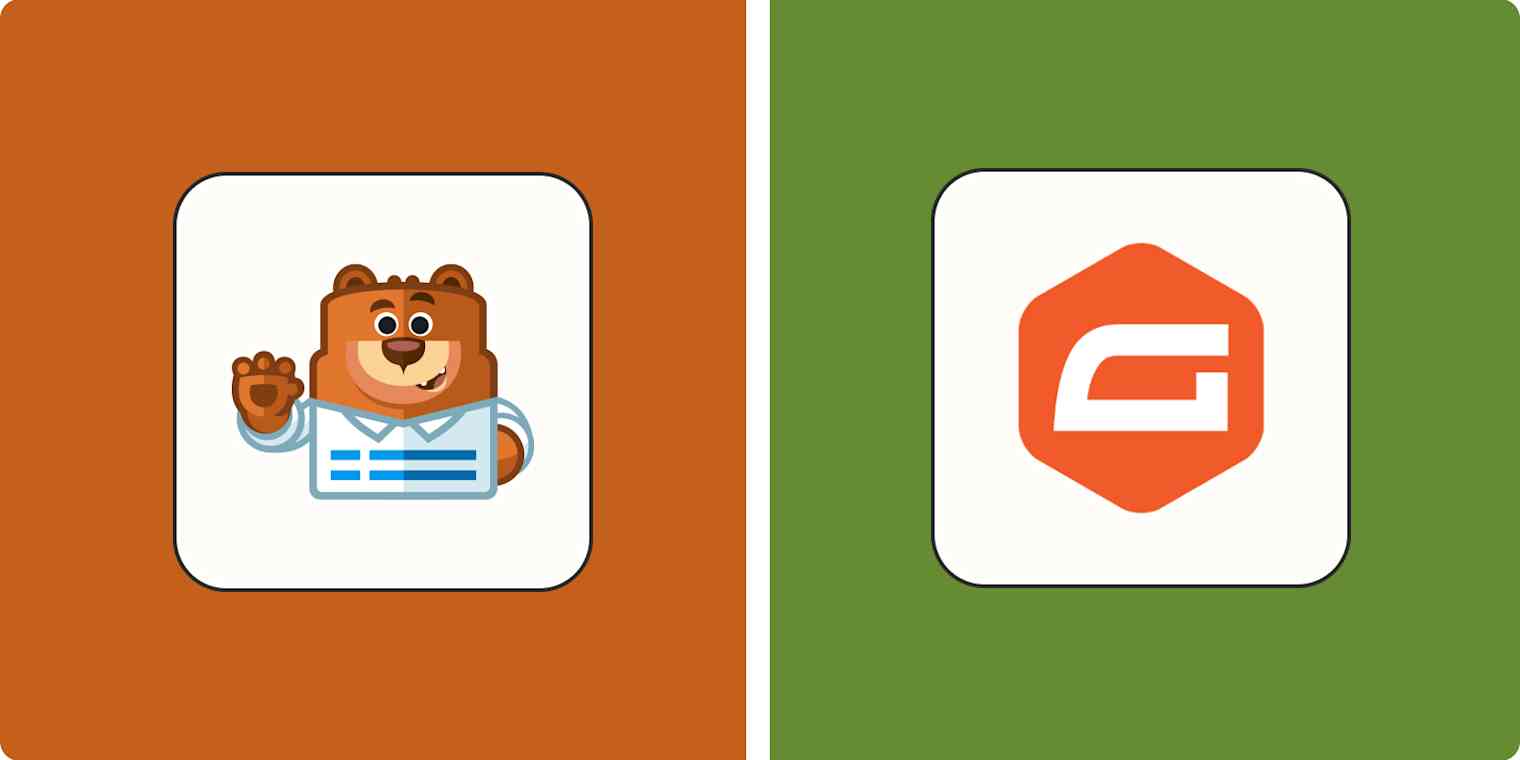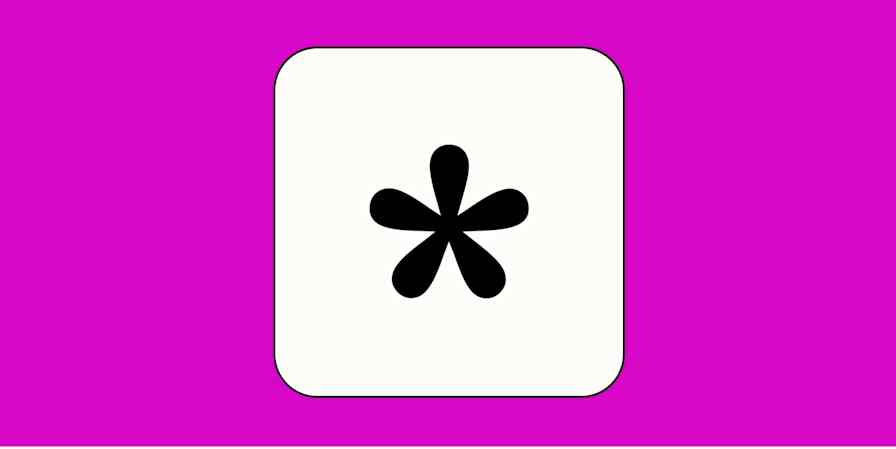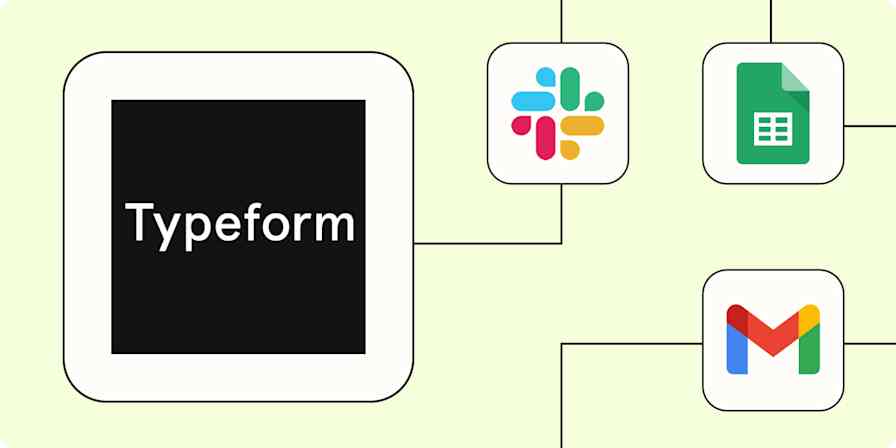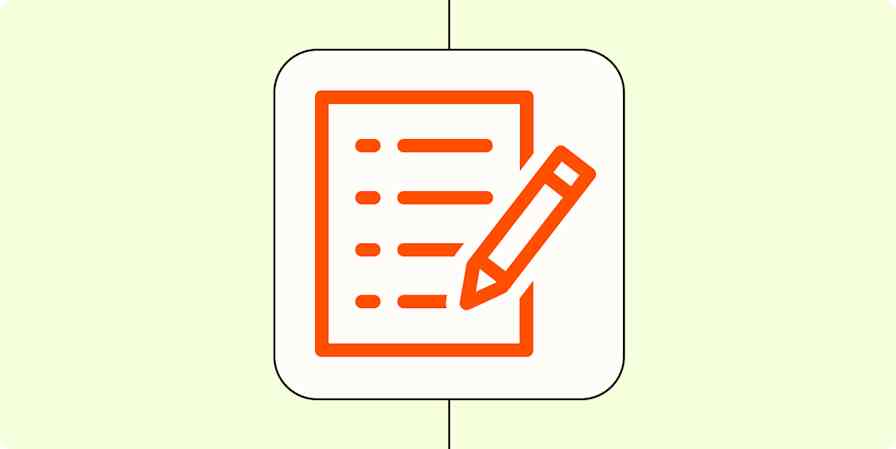If you're running a WordPress site, you're bound to have come across WPForms and Gravity Forms—two of the best WordPress form builder plugins. Both apps let you quickly create contact forms, online surveys, donation forms, and order forms, so you can capture leads, collect payments, automate workflows, and build your business online.
I've used WPForms on my website for several years, and I've also tested and written about Gravity Forms previously. For this article, I downloaded the latest (Elite) version of each plugin and spent time running various scenarios to see how they stacked up against each other.
Here's my verdict.
Table of contents:
WPForms vs. Gravity Forms at a glance
Here's a quick comparison table to get you started, but keep reading for details about the various features and my experience using each form builder. Or you can scroll to the end for a quick summary of which WordPress form builder tool will be best for you.
| WPForms | Gravity Forms |
|---|---|---|
Ease of use | ⭐⭐⭐⭐ Incredibly simple and intuitive, with lots of inline help | ⭐⭐⭐⭐ Straightforward but misses a trick with the limited form preview |
Templates | ⭐⭐⭐⭐⭐ 2,000+ easily accessible templates to get you started | ⭐⭐ 15 essential templates to get you started |
Third-party add-ons | ⭐⭐ Not promoted, but you can find some in the WordPress repository | ⭐⭐⭐⭐ Vast library of certified and community add-ons to extend functionality |
Security | ⭐⭐⭐⭐⭐ Solid anti-spam and security options | ⭐⭐⭐⭐⭐ Solid anti-spam and security options |
Pricing | ⭐⭐⭐ Free version available, but beware of 2nd-year premium prices | ⭐⭐⭐⭐ No free version, but more competitive premium prices |
WPForms makes it easier to create and design your forms
Creating a form with WPForms is a breeze, mainly due to the vast selection of 2,000+ pre-made templates to get you started. It feels like there's a template for every occasion or situation, from customer service to education to health and wellness.
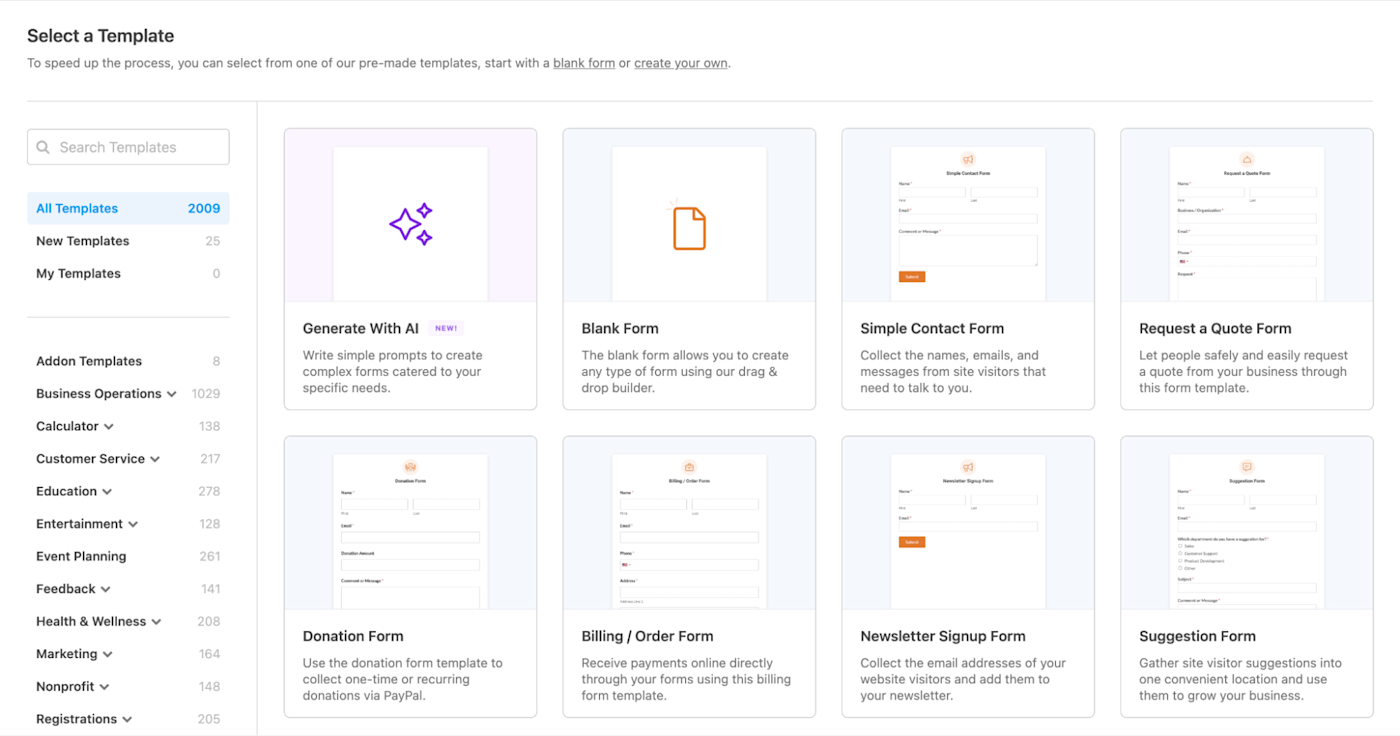
Whether you want a simple contact form or an advanced mortgage application form, there's likely a template to get you started. And that's the key: you can customize any pre-made template or start from scratch with a blank canvas.
Plus, WPForms includes a generative AI tool to help you create and customize forms. Describe what you want, and WPForms' AI will generate complete forms, add new fields, or even translate your form into different languages. For example, here I've asked it to "create a job application for a web designer" and then asked it to "add a previous employment section."
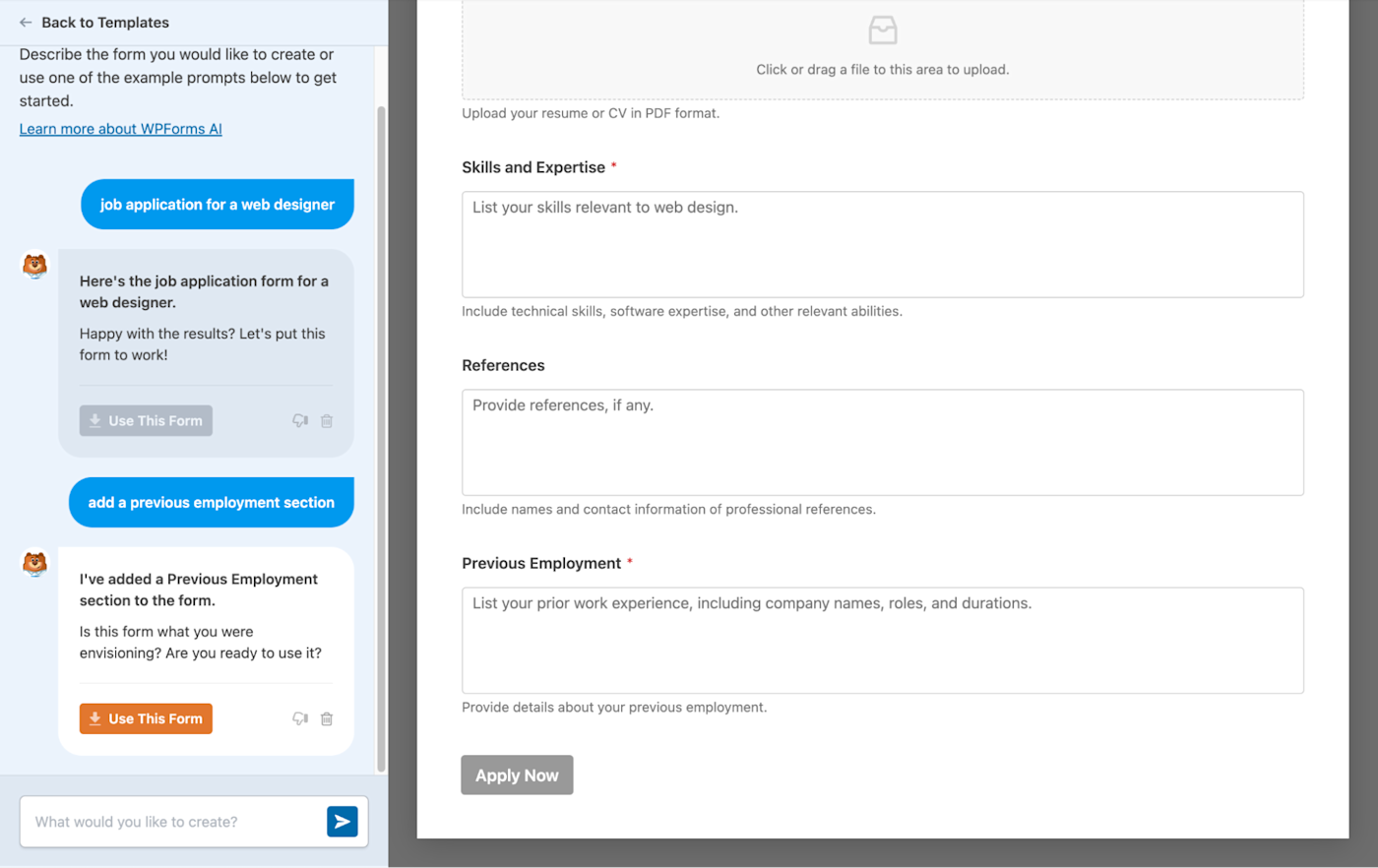
With Gravity Forms, it's the complete opposite. There are only 15 pre-made templates—though essential ones—to get you up and running, plus the option to start from scratch and design your own form.
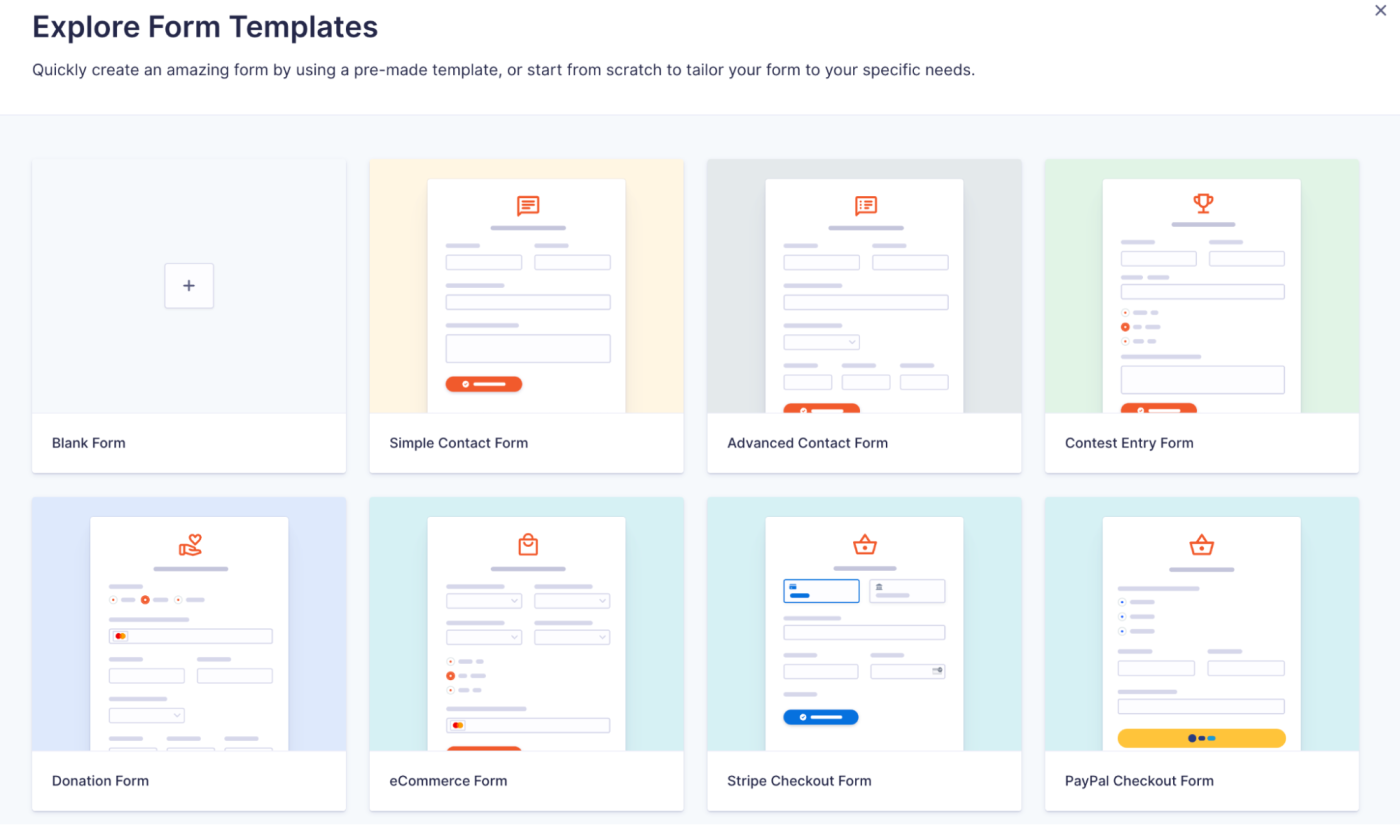
To be fair, the templates are just as good—it's just the limited choice that lets Gravity Forms down.
Once you're into designing your form, there's little to distinguish between each form builder. Both have a smooth, visual drag-and-drop experience but approach it from opposite sides. With WPForms, you drag and drop fields from left to right. With Gravity Forms, you drag and drop from right to left. Probably not a game-changer. You could argue that Gravity Forms is more in line with the latest WordPress block builder layout, but I prefer moving fields from left to right.
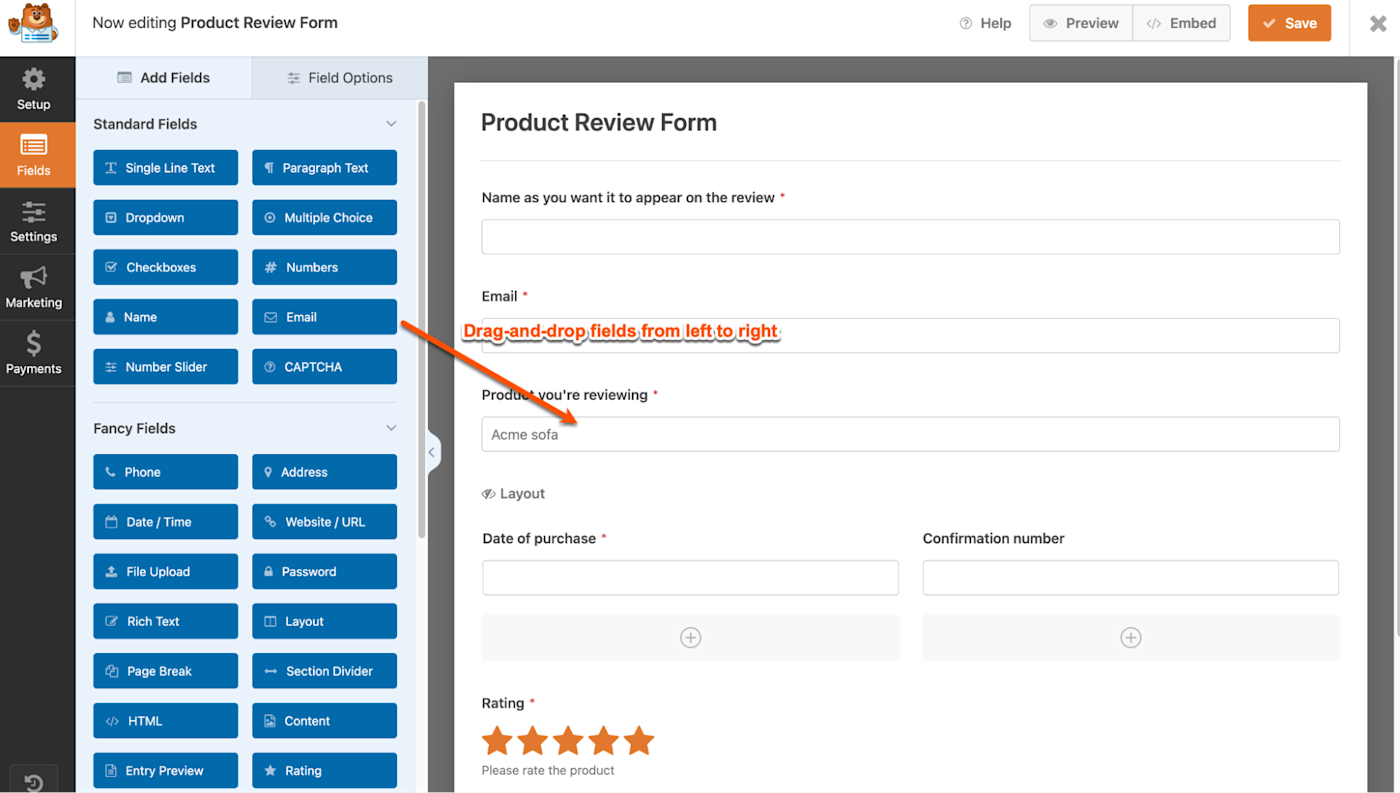
Both plugins have the same types of fields to choose from, although they may categorize them differently. For example, WPForms classes Name and Email fields as standard, whereas Gravity Forms lists them as advanced.
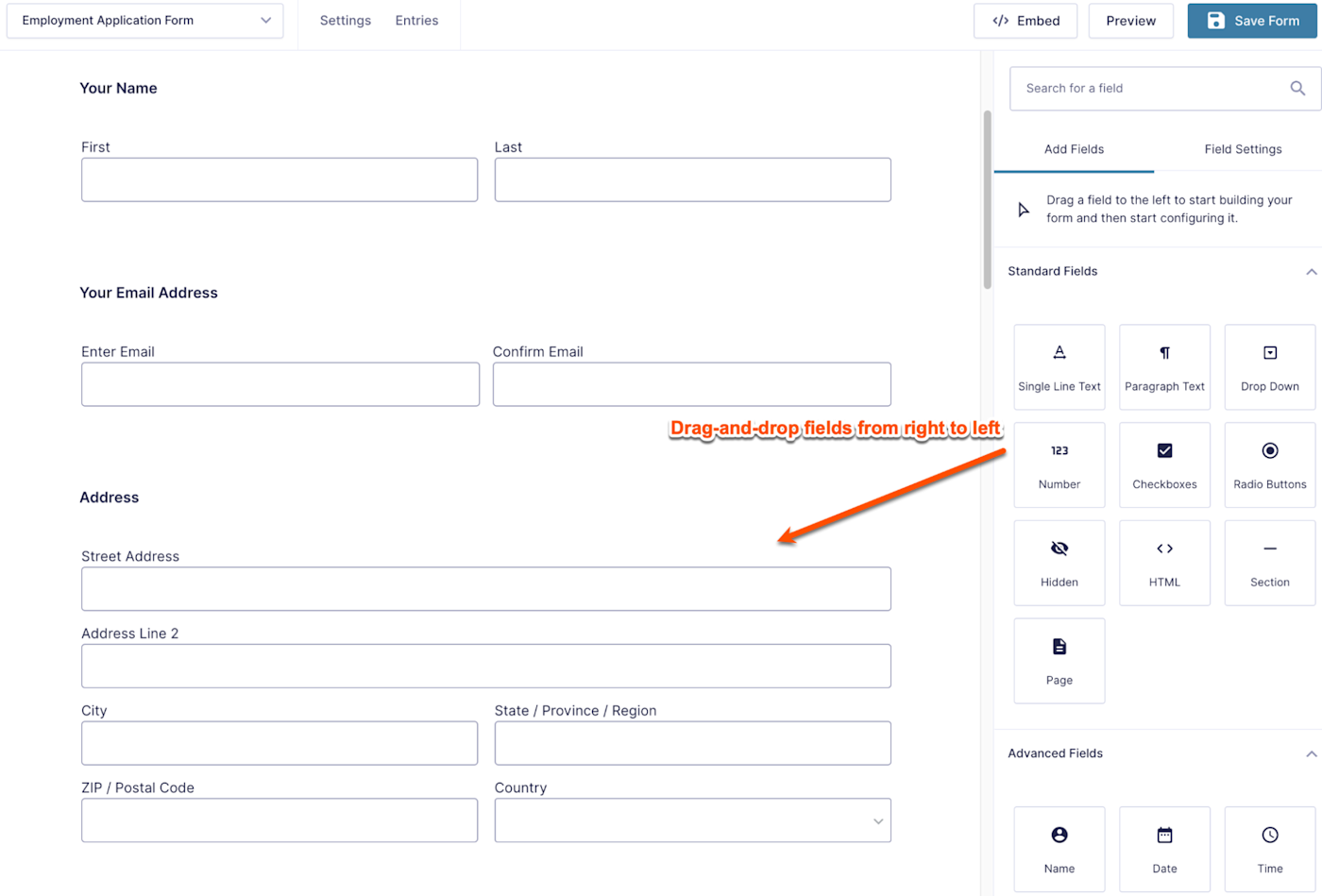
Either way, both plugins let you configure the appearance and behavior of fields with their basic, advanced, and conditional logic settings. With Gravity Forms, you can also switch to Compact View to condense the fields into a bird's-eye list view, which is ideal if you're working on a long form and want to quickly check you have all the required fields.
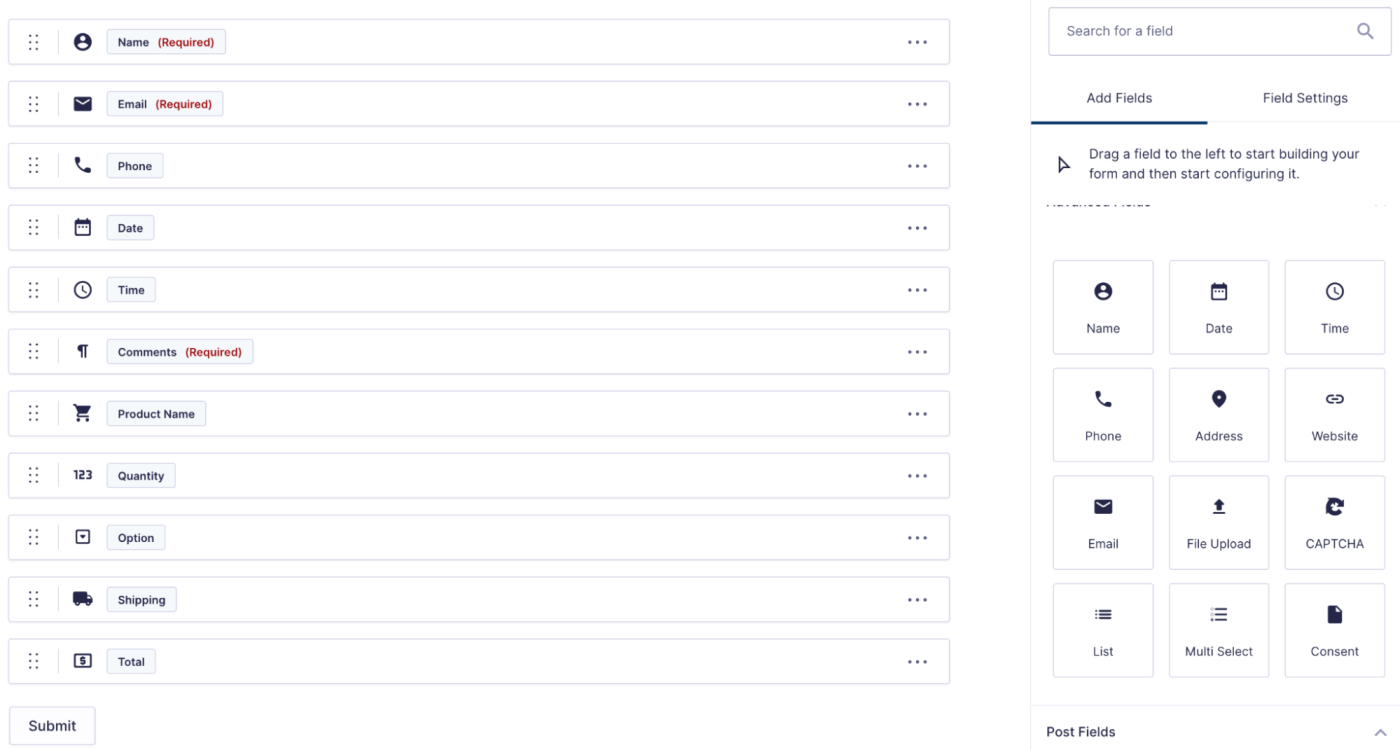
Before publishing your form, you'll likely want to preview how it looks. WPForms' preview mode has the edge since it applies your theme settings to provide an accurate representation.
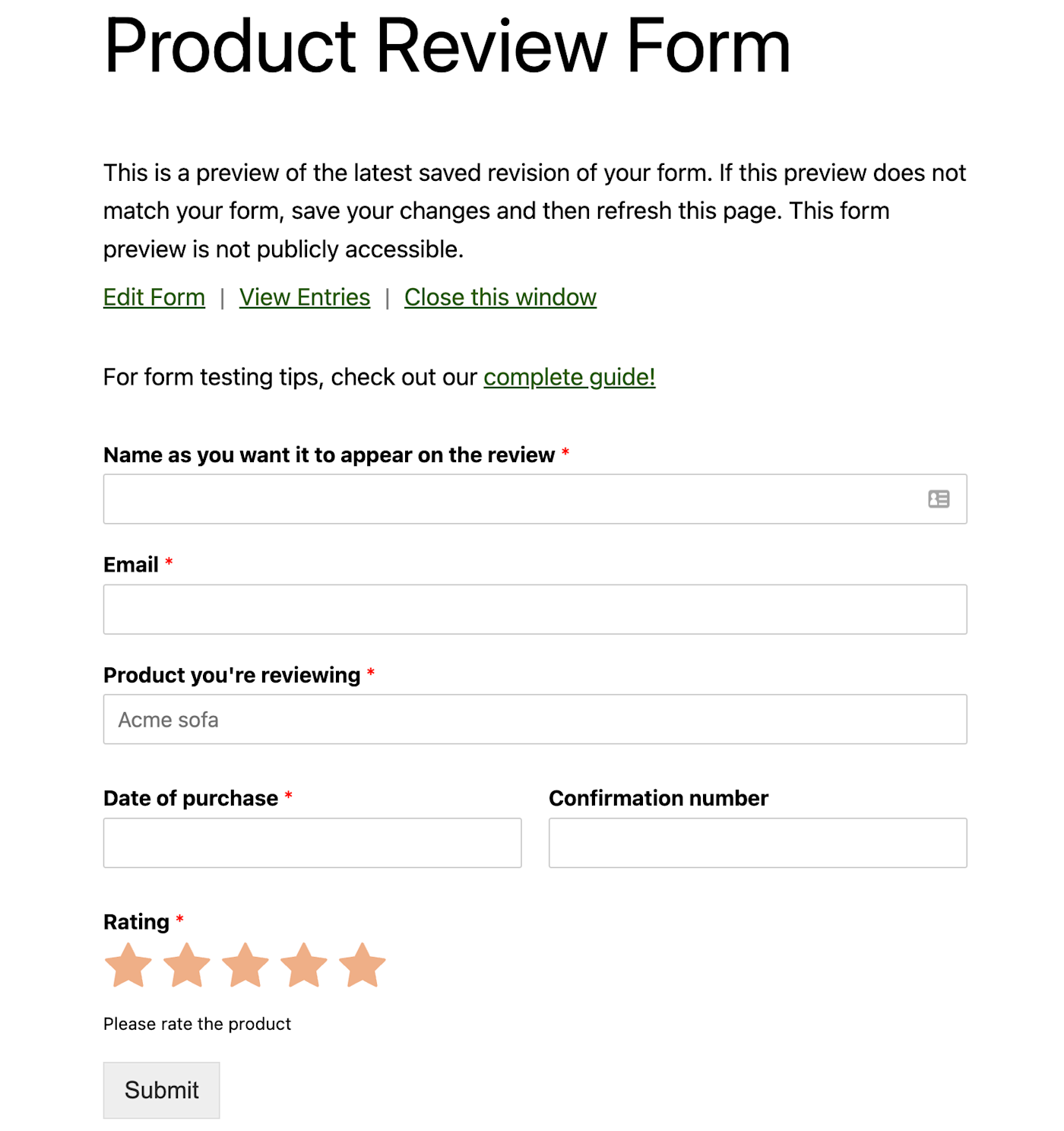
On the other hand, Gravity Forms openly declares: "This is a simple form preview. This form may display differently when added to your page based on normal inheritance from parent theme styles." But Gravity Forms' preview mode does allow you to overlay a design grid and structure layout to see how your form aligns on the page.
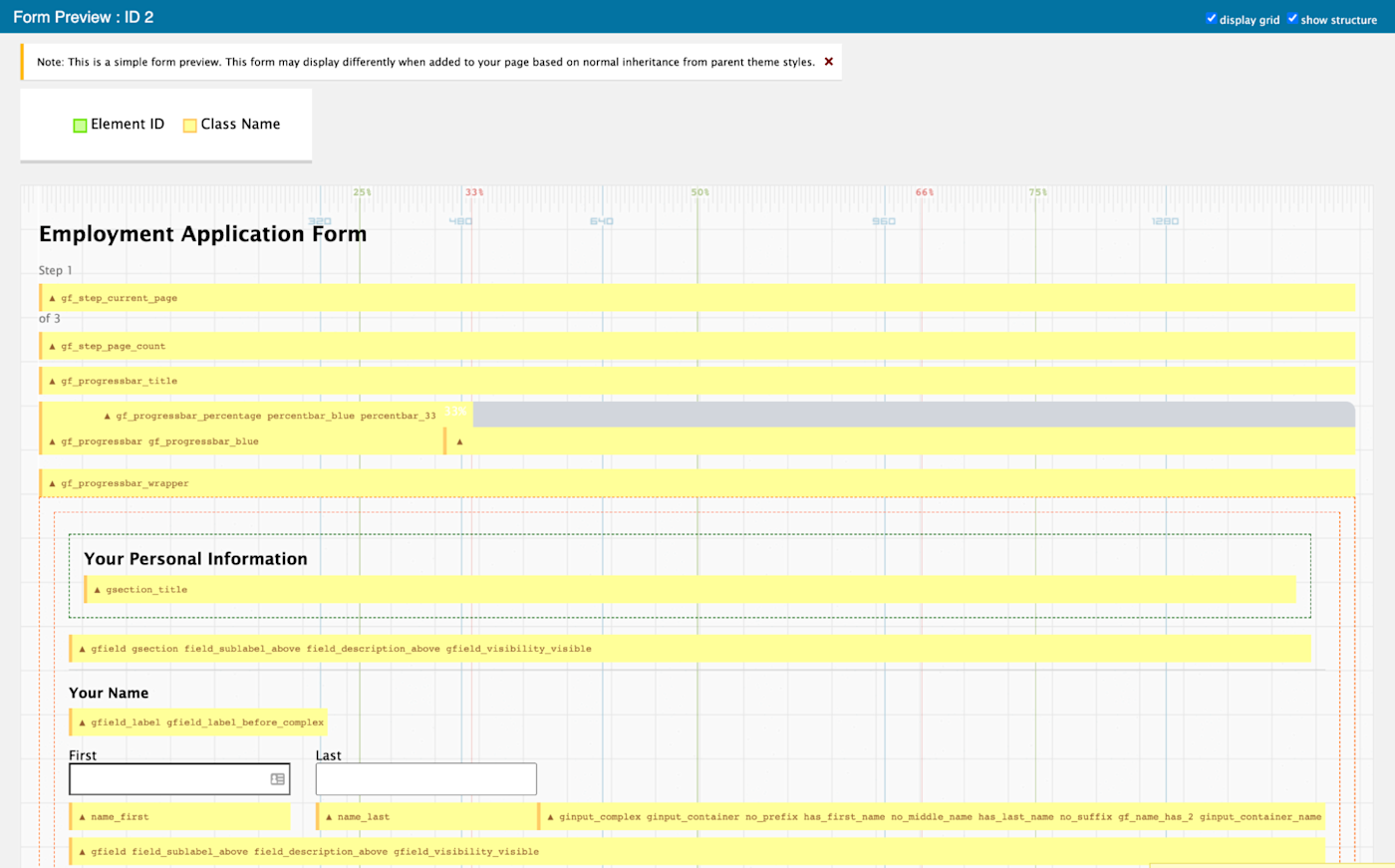
It's this type of functionality that makes Gravity Forms more popular with designers and developers. It even separates its online help topics for Users, Developers, and Designers:
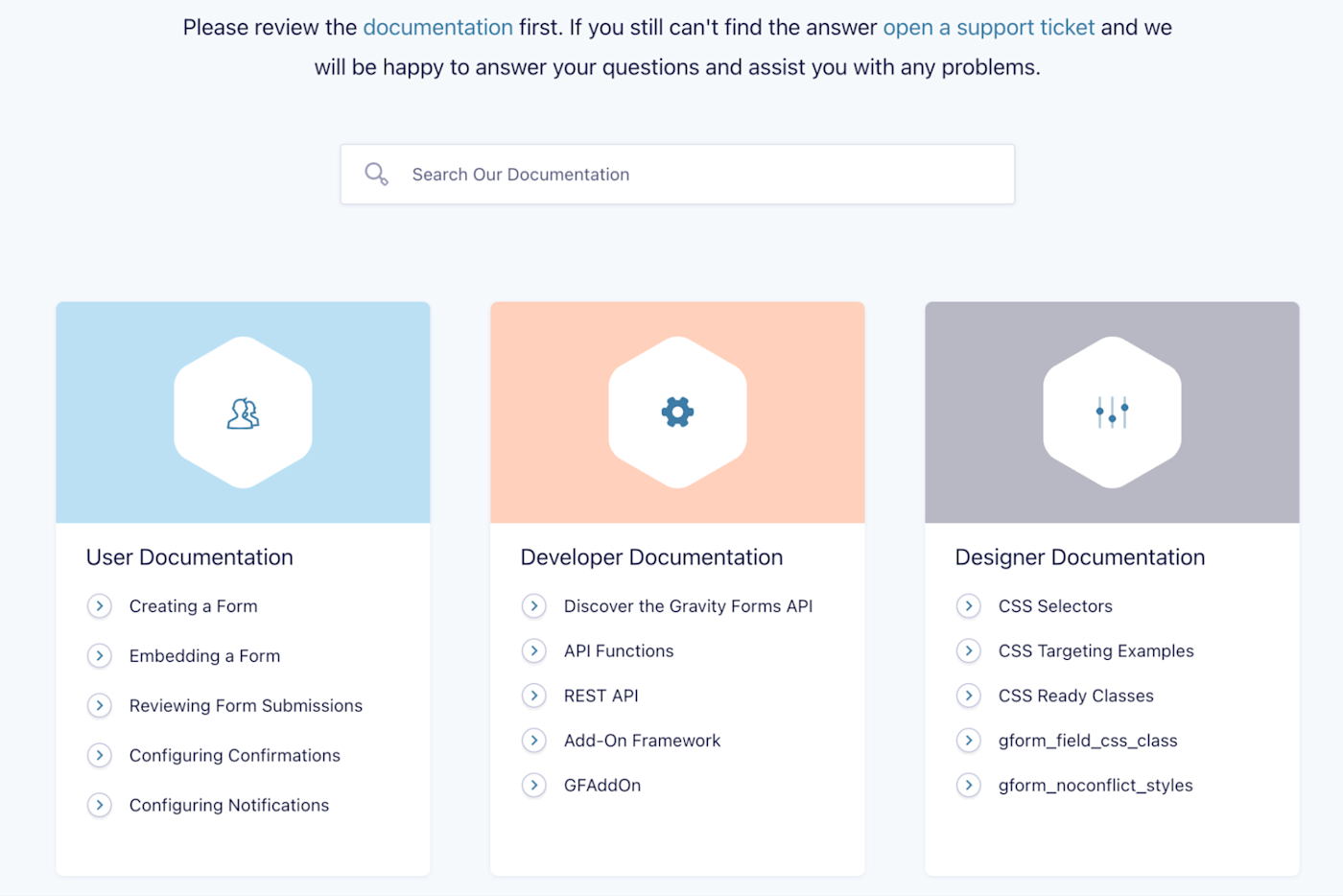
Although WPForms has specific developer documentation, its general online help is more linear:
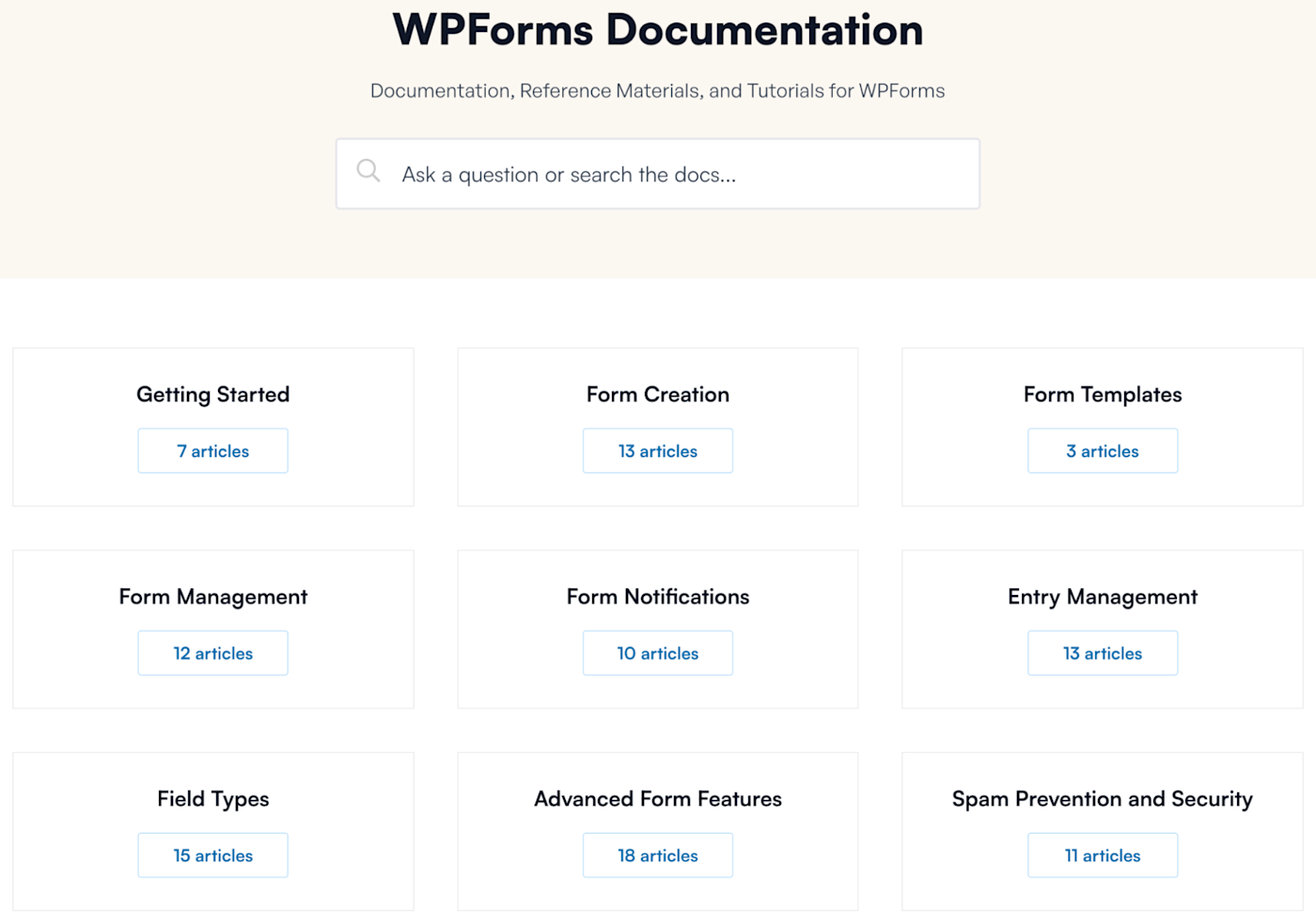
After you've created your form and added it to a page, you can make further enhancements in the WordPress block editor. For example, you can add border colors and change label font sizes.
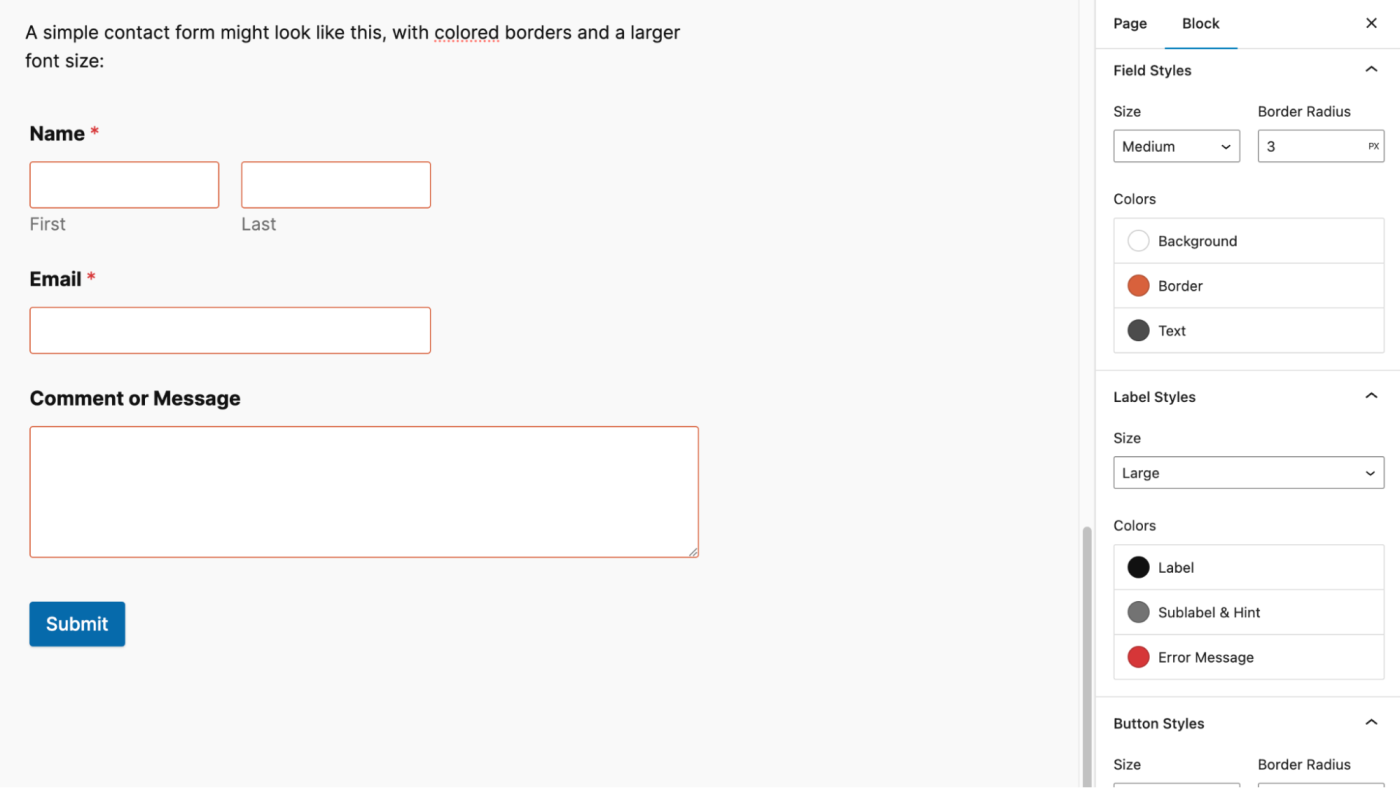
Gravity Forms has more add-ons to extend its functionality
Although both form builder plugins integrate with Zapier (I'll get to that in a bit), Gravity Forms has more direct add-ons. Its vast library includes official, certified, and community add-ons that extend the functionality in countless ways, like the Address Autocomplete and Advanced Calculations add-ons.
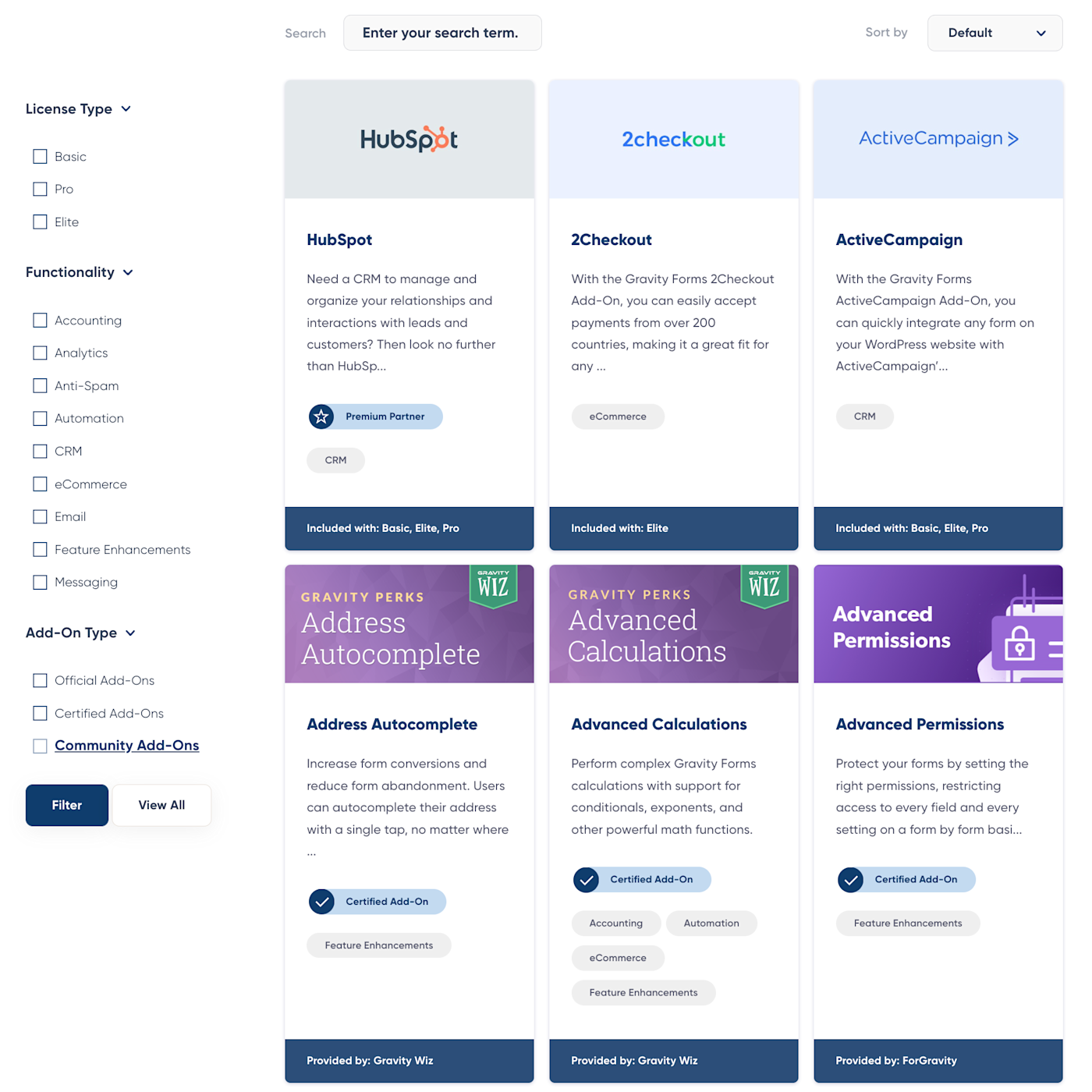
WPForms doesn't push third-party add-ons as much, but you can find some valuable additions in the WordPress plugin repository, like WPForms Google Sheet Connector and the Database Addon.
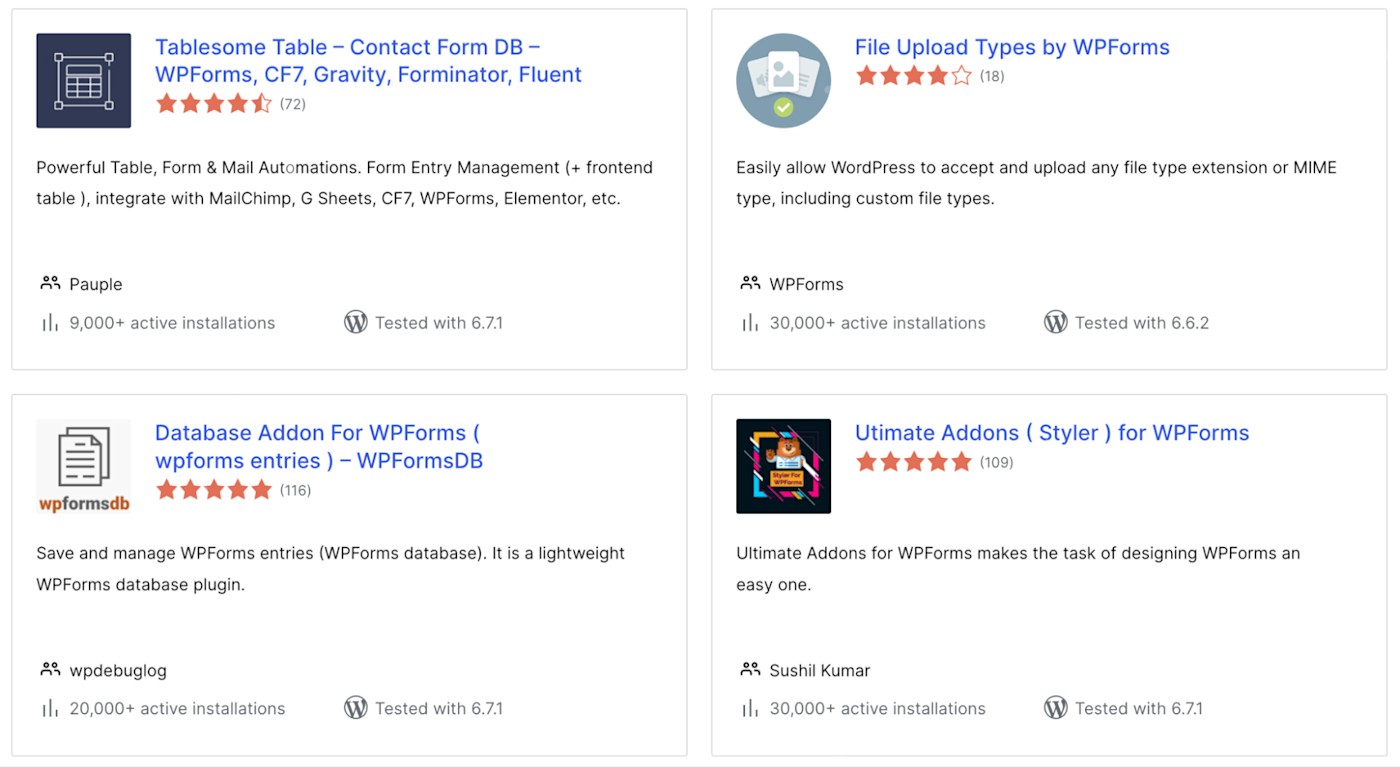
Aside from the quantities of add-ons, you'll want to check which ones come with each pricing plan. For example, WPForms includes the HubSpot and ActiveCampaign add-ons in its Elite plan, whereas Gravity Forms has them in its Basic plan. On the other hand, WPForms includes Polls and Surveys in its Pro plan, but Gravity Forms has them in its Elite plan.
It's really swings and roundabouts here—your choice could come down to which product and plan has the add-on you require.
Gravity Forms pricing is predictable (but lacks a free plan)
At first glance, the WPForms pricing plans appear more competitive, but they can get scary after the first year. It has a free lite version of the plugin, which is ideal for a simple contact form. Then there are four premium plans—Basic, Plus, Pro, and Elite—all of which are heavily discounted in the first year. For example, the Pro plan costs $199.50 for the first year and $399.00 annually after that.
Gravity Forms doesn't have a free version. It offers three premium plans—Basic, Pro, and Elite—with predictable pricing. For example, the Pro plan currently costs $159 per year, every year.
Aside from the different price points, it's worth comparing each plugin's functionality. In other words, WPForms Pro does not equal Gravity Forms Pro.
For example: the Gravity Forms Basic plan includes 19 official add-ons, whereas WPForms only musters eight add-ons in its Plus plan and a single add-on in its Basic plan. On the other hand, you can use WPForms Pro on five sites, but you can only use Gravity Forms Pro on three sites.
Both plugins integrate with Zapier
Whichever form builder you choose, you can extend the functionality by connecting it with thousands of other apps via Zapier. Then you can automatically track submissions, follow up with customers, and keep leads moving through your funnel without the manual work.
Install the WPForms Zapier add-on, and then take a look at some of the ways you can automate WPForms.
Install the Gravity Forms Zapier add-on, and then read about automating Gravity Forms.
Here are a few pre-built workflows to get you started.
Save new WPForms entries to a Google Sheets spreadsheet
Create rows in Google Sheets for new Gravity Forms submissions
Create Salesforce leads with new Gravity Forms submissions
Zapier is a no-code automation tool that lets you connect your apps into automated workflows, so that every person and every business can move forward at growth speed. Learn more about how it works.
Gravity Forms vs. WPForms: Which should you use?
After having spent significant time testing each of them, I can confidently say that both of these WordPress form builder plugins are excellent—it's just a case of deciding which one meets your requirements.
Choose WPForms if:
You want to create a simple contact form with the free version
You want an extensive selection of templates
You want clear previews as you build
Choose Gravity Forms if:
You want to extend the functionality with a fantastic choice of add-ons
You want to design and develop more custom forms
You want to pay the same price every year
I'll continue to choose WPForms because I'm familiar with the product's look and feel and like the pre-made templates. Which one will you choose?
Related reading:
This article was originally published in January 2023. The most recent update was in January 2025.