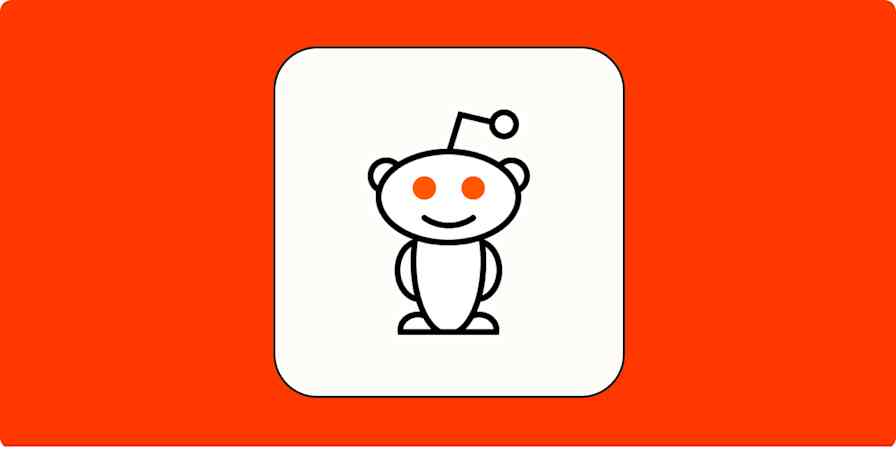Running LinkedIn Ads is one of the most effective ways to generate high-quality leads for your business. But once those leads start rolling in, managing them manually—adding them to your CRM, scoring them, or nurturing them—doesn't scale.
That's where automation comes in. With Zapier's LinkedIn Ads integration, you can connect LinkedIn's major tools (like Lead Gen Forms and Matched Audiences) with the rest of your tech stack so every new lead is properly captured, enriched, and followed up on—without wasting your ad budget.
With just a few Zaps—what we call automated workflows—you can notify your sales team in real time, enrich lead data, sync leads to your CRM, and even run reports. Here's how.
New to Zapier? It's workflow automation software that lets you focus on what matters. Combine user interfaces, data tables, and logic with thousands of apps to build and automate anything you can imagine. Sign up for free.
Skip ahead
How the LinkedIn Ads integration works
LinkedIn Ads triggers
The LinkedIn Ads integration has two available triggers—the events that can start a Zap. These triggers are part of LinkedIn's Lead Gen Forms tool, which helps you collect leads from ads on LinkedIn.
New Lead Gen Form Response (Organic Content): triggers when you receive a new form response tied to a company page, product page, or event.
New Lead Gen Form Response (Sponsored Content): triggers when you receive a new form response for an ad.
LinkedIn Ads actions
The LinkedIn Ads integration has five available actions—the event your automated workflow performs in LinkedIn. These actions are part of LinkedIn's Matched Audiences tool, which helps you segment your audience and run relevant ad campaigns:
Add Company to Audience: adds a company to a specific audience.
Create Audience: creates an audience you can add companies or contacts to.
Create Report: creates a new report based on the parameters you define.
Add Contact to Audience: adds a contact to a specific audience.
Remove Email from Audience: removes an email address from an audience.
Popular ways to automate LinkedIn Ads
LinkedIn Ads helps you reach the right audience, but managing leads and tracking performance across multiple tools can be a challenge. Zapier connects LinkedIn Ads with your business-critical apps, ensuring your leads, audiences, and reports stay in sync—without the manual effort. Here are a few ways to start automating.
To get started with a Zap template—what we call our pre-made workflows—just click on the button. It only takes a few minutes to set up. You can read more about setting up Zaps here.
Send real-time notifications to your sales team
New leads are like seeds. With enough care and finesse, those leads will grow into paying customers. But if your sales team isn't aware of those leads right away, they're not going to grow into anything.
In-app notifications and emails only work if your team is attached to their inbox or always on LinkedIn, but they're likely working elsewhere to close deals.
These Zaps will automatically notify your sales team in a team chat app whenever there's a new lead from LinkedIn Lead Gen Forms. That way, they can start the follow-up process right away.
Send private Slack channel messages for new LinkedIn Ads lead gen form responses.
Send Microsoft Teams chat messages for new LinkedIn Ads event registration form responses
Pro tip: Sending leads to a general channel in your team chat app is helpful, but without tagging the assigned salesperson, leads can still slip through the cracks. The simplest fix? Use a filter step to ensure only qualified leads are sent, or add a paths step to route leads to different Slack channels based on territory, deal size, or other key criteria—so the right person always gets notified.
Track leads in your CRM
Customer relationship management (CRM) apps are a central source of truth for many businesses. They contain all the information you need on leads, customers, deals, and more. They can also be a central source of headaches when information isn't accurate.
Many CRMs have some automation features built in, but there are still some things your team needs to update manually. Your LinkedIn leads don't have to be one of them. These Zaps will automatically add your new leads as contacts in your preferred CRM.
Create HubSpot contacts from new form responses in LinkedIn Ads
Create Salesforce leads from LinkedIn Lead Gen form submissions
Create people on Pipedrive for new LinkedIn Lead Gen Form leads
Add new LinkedIn Lead Gen Form submissions as HubSpot form submissions
When someone clicks on a LinkedIn ad, you'll often still need to do a little research to fill in the gaps in their profile. For example, you might need their full name, occupation, or other demographic data.
These Zaps let you run that new lead through Clearbit or LeadScore to find and enrich your lead data before adding it to your CRM. That way, you and your sales staff can hit the ground running.
Enrich LinkedIn Ads leads with Clearbit and send to HubSpot
Score LinkedIn Ads leads and send to Salesforce as leads
If you want to come full circle, you can also report CRM deals as conversions to LinkedIn Conversions, so your ad targeting improves over time based on real customer interactions.
By syncing key events like closed deals or qualified leads, you can optimize your LinkedIn Ads strategy and focus on the prospects most likely to convert. Here's a Zap to get you started:
LinkedIn's Conversion API (CAPI) is the best way to ensure you have accurate data to fuel campaign optimizations, demographic insights, and provable influence on your pipeline to inform key decisions. Don't run ads without it.
Justin Rowe, Chief Marketing Officer at Impactable
Automate your sales outreach
Reaching out to leads as soon as they show interest means they're more likely to convert. But as you scale your LinkedIn lead gen form intake, it's impossible to manually reach out to every new submission.
Use these Zaps to instantly send leads a welcome email as soon as they fill out your LinkedIn form. You can even use AI tools like ChatGPT to draft every follow-up email for you using the information submitted in the form for a personalized touch. That way, your leads hear from you right away—and are more likely to engage with your brand.
Send emails via Gmail for new LinkedIn Lead Gen Forms leads
Write new LinkedIn Ads leads emails with ChatGPT and send in Gmail
Write emails to LinkedIn ads leads with Claude and send in Gmail
Organize lead information for data analysis
With any lead generation campaign, you should analyze the results so you can plan future campaigns.
You can export lead data from LinkedIn Lead Gen Forms to a CSV file, but if you want to analyze lead information as it comes in—for example, if you want to adjust your campaign messaging—these workflows will automatically add a new lead to your favorite spreadsheet, database, or analytics app.
Create Google Sheets spreadsheet rows from new LinkedIn Gen Forms responses
Create records in Zapier Tables from new LinkedIn Ads lead gen form responses
Add new LinkedIn Lead Gen Form leads to Excel as rows
Add qualified leads to matched audiences
Most businesses use a variety of marketing tools to capture prospects. From email platforms to webinars and even your CRM, your leads are spread across multiple sources, making it challenging to keep your LinkedIn ad audiences up to date.
It makes sense, then, that you'll want to add those prospects to your LinkedIn Matched Audiences, so you can serve them ad campaigns and keep your product front of mind.
With these Zaps, any time you generate a new prospect in a tool like Salesforce or Mailchimp, Zapier will automatically add it to a specific audience in your LinkedIn Matched Audiences account. Now instead of manually checking your marketing platforms on a recurring basis for updates, you can focus on converting leads into customers.
Add new Salesforce leads to a LinkedIn Matched Audiences segment
Add new Mailchimp subscribers to a segment on LinkedIn Matched Audiences
Add new Eventbrite attendees to LinkedIn Matched Audiences
Add new Calendly invitees to LinkedIn Ads audiences
Create reports on a set schedule
Keeping a close eye on your campaign performance is crucial for optimizing them down the road, but manually pulling reports takes a lot of time and bandwidth. Instead of logging in every day to check key metrics, you can automate the process instead.
With these Zaps, you can generate LinkedIn Ads reports on a set schedule—whether that's daily, weekly, or at a custom frequency—ensuring you always have up-to-date insights. This allows you to track ad performance, monitor conversions, and make data-driven decisions without manual effort.
Create LinkedIn Ads reports daily with Schedule by Zapier
Set custom frequencies in Schedule by Zapier to generate new reports in LinkedIn Ads
Advanced LinkedIn Ads automation tips
The best way to think about automation is as a well-oiled machine that manages systems, rather than just simple two-step workflows. Here's an example of an automated lead management system—visualized in Zapier Canvas—that a hypothetical sales team might use to manage LinkedIn Ads activity.
(Click the image to see a larger version.)
In this example, new LinkedIn leads are sent through Clearbit to be enriched before being added to a CRM. From there, the appropriate sales team is notified in Slack for immediate follow-up, then an AI step writes a follow-up email. Finally, those deals are sent back to LinkedIn Conversions so you can better optimize ads for the future.
With this system, you can go from initial interest to sales outreach and reporting, all automatically.
Optimize your lead flow
On their own, both LinkedIn Lead Gen Forms and LinkedIn Matched Audiences are great marketing tools that help you generate leads, run relevant ad campaigns, and make more revenue.
But by using Zapier's LinkedIn Ads integration, you can automate the entire process around lead generation and targeting, helping you focus on what matters most: converting prospects into loyal customers. What will you automate first?
Related reading:
This article was originally published in April 2017, with previous contributions by Krystina Martinez. It was most recently updated in March 2025 by Elena Alston.