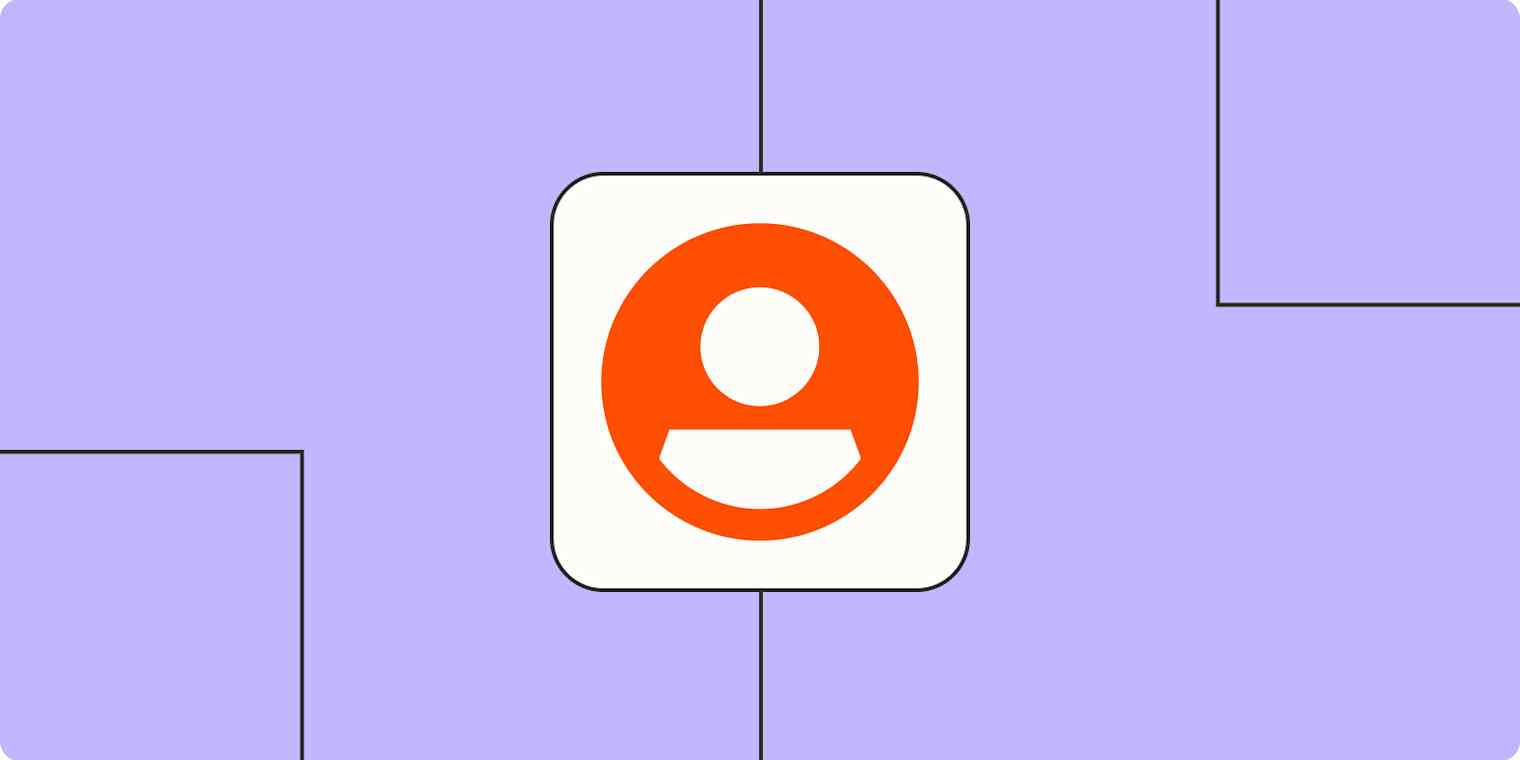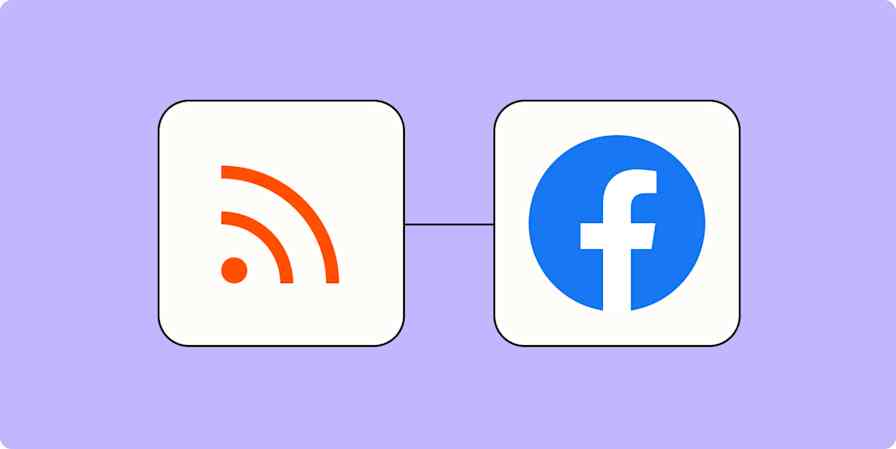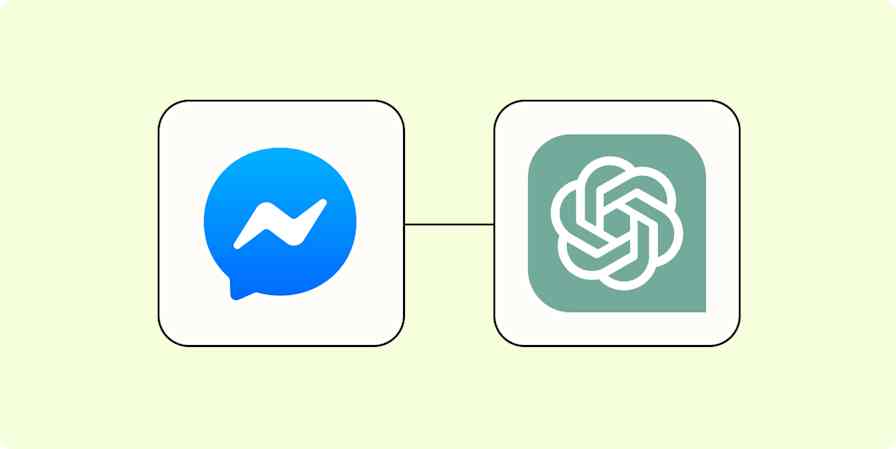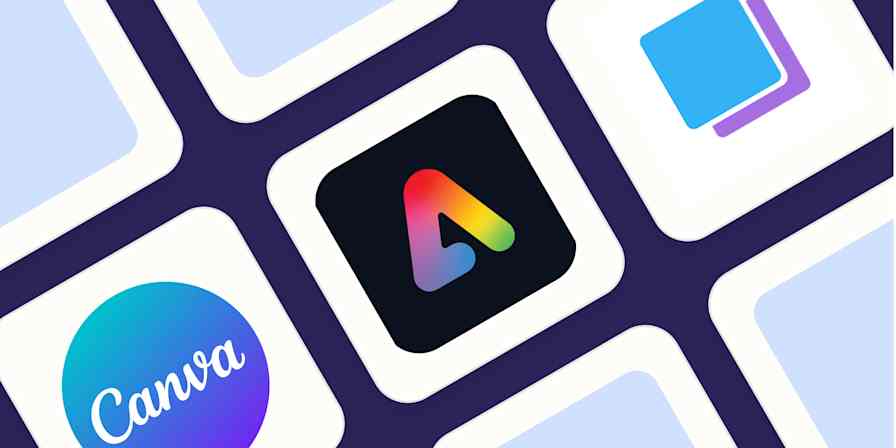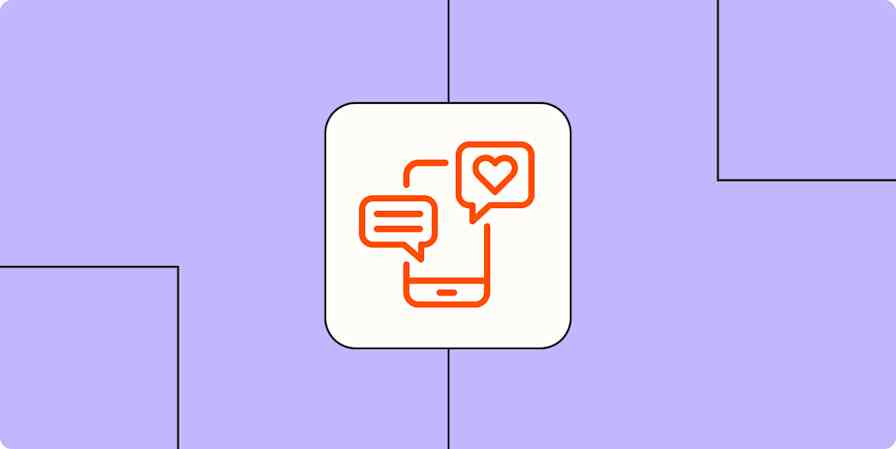Social media management isn't just about posting updates across your socials every now and then—you need to have a solid marketing strategy in place to really shine. That requires planning content calendars, personalizing posts for different platforms, and actively engaging with your users.
But keeping up with multiple platforms, sharing new content, and responding to messages can quickly overwhelm your social media team, especially if they're trying to scale operations. That's where automation (and specifically Zapier) comes in.
With just a few Zaps—what we call automated workflows—you can repurpose content, stay on top of customer messages, and even streamline your content calendar. Take a look.
New to Zapier? It's workflow automation software that lets you focus on what matters. Combine user interfaces, data tables, and logic with thousands of apps to build and automate anything you can imagine. Sign up for free to use this app, and thousands more, with Zapier.
Table of contents
What is social media automation?
Social media automation is the practice of using software to handle repetitive tasks across your social channels—things like scheduling posts, curating content, and responding to common messages. Instead of logging into each platform every day to publish updates or check for mentions, social media automation tools take care of your business-critical processes on a schedule you define. This frees you up to focus on strategy, creativity, and authentic engagement rather than the mechanics of posting.
At its core, social media automation combines three elements: triggers, actions, and rules. A trigger might be a new blog post on your website or a trending hashtag, and the action could be sharing that post across Twitter, Facebook, and LinkedIn. Rules let you fine-tune the flow—for example, only post images on Instagram or hold back messages from a certain time window—so your automated workflows feel intentional, not robotic.
The benefits of using social media automation software extend beyond time saved. Consistency is easier to maintain, ensuring your audience sees fresh content at optimal times. And because automation handles the routine, you'll have more bandwidth to jump into real-time conversations and build genuine connections with your followers.
When you should automate social media management (and when you shouldn't)
If you're new to social media automation, the idea of including automation in your work might feel a bit daunting. But it doesn't have to be hard.
A good strategy is to start by automating repetitive tasks that tend to dominate your to-do list. For example, if you regularly share blog posts on social media, automatically promoting them on all of your social accounts after publication—without your team needing to schedule and publish it manually—would save lots of time.
You can automate lots of similar social media tasks too, like pulling content from RSS feeds to share, automatically promoting events, and sharing your content with a wider audience. Taking advantage of these time-saving hacks can give your team back time to focus on tasks that require a more human touch—like genuine customer interactions.
Sometimes, however, automating your social media posts can be a little challenging. Some services don't work well together (maybe the image formatting doesn't quite match up), so manually posting on some sites can lead to better engagement. Before implementing, it's worth testing your automation a few times for unexpected outcomes. Also make sure to read the app terms of service, as well, so you're sure you're following each service's rules about automation.
Automation can also be inappropriate during times of local, national, or global tragedy. While other users are expressing their grief over an event on social, your account could be continuing to promote a product. If you're going to use automation, you should know how, if needed, to quickly turn it all off. In general, just think about what you like (and don't like) on your favorite social networks, and behave in the way that you'd want others to.
Social media marketing automation with Zapier
Zapier is the most connected AI orchestration platform that lets you build and ship automated workflows in minutes. When you use Zapier for managing social media automation, you can connect your social media and social media automation tools to thousands of apps, ensuring your business-critical tools always work together.
Here are some of the most popular ways to automate your social media management with Zapier.
Share new RSS items across your social channels
If you have a thriving content marketing strategy, you know it's not enough to just publish new content to your blog or keep up with industry articles. You also want to share that content with your audience on social. But it's time-consuming to manually repost content across Facebook, LinkedIn, and other social networks—especially at a high volume.
To lighten the load and streamline your social media management, you can use Zapier to automatically share new RSS items across a wide range of platforms.
Post new RSS items to Facebook Pages
RSS by Zapier + Facebook Pages
More details
It's tedious to publish new blog posts to your business's Facebook Page. But, it's really important to share your message with your audience on your social media accounts. Let this Zap take care of that for you by automatically posting each new RSS item to your Facebook Page.
Share new RSS items as company updates in LinkedIn
RSS by Zapier + LinkedIn
More details
Easily tell your company's followers about your team's latest blog posts or announcements with this Zap. Use this integration to automatically post new items from an RSS feed to your company's LinkedIn profile. That way, your company's fans are kept in the loop automatically!
Add pins to your Pinterest boards from new RSS feed items
RSS by Zapier + Pinterest
More details
Whether you maintain an RSS feed or just want to share the great content you find on someone else's, this integration will take care of the whole thing. Once it's active, whenever a new item is posted to a specified RSS feed, this Zap will automatically pin it to any board you want on Pinterest, so all that great content can be spread far and wide without any additional work.
Create posts in Bluesky from new items in RSS by Zapier feed
RSS by Zapier + Bluesky
More details
Stay updated with your favorite RSS feeds and easily share the latest stories on Bluesky with this automated workflow. Once set up, this automation fetches new items from your selected RSS feeds and creates a new post on Bluesky. It's a convenient way to keep your audience engaged with fresh, relevant content.
If you don't want to share new content right away, you can also use automation to add new RSS items to the queue in your social media management or content curation tool.
Buffer new items in an RSS feed
RSS by Zapier + Buffer
More details
It doesn't matter if it's your company blog, personal blog, a popular news site or some special, private RSS feed. With this Zap you will have all new RSS items automatically sent to Buffer!
Publish scoops in Scoop.it for new items in feed
RSS by Zapier + Scoop.it
More details
This integration publishes scoops in Scoop.it for new items in feed.
Use AI to write social media posts
No matter how organized your content calendar might be, you still need to write multiple social posts and publish them throughout the day. Doing that at scale can be incredibly difficult, even if you're just repurposing blog posts or insights from call transcripts.
Instead of manually crafting a post every time, you can use your favorite AI-powered tools (like ChatGPT or Claude) to write them for you, based on the information in your other apps.
Whether you're pulling content from Airtable, WordPress, or Descript, these Zaps will craft polished posts and automatically share them on your social platforms. That way, you're still posting at scale and maintaining a consistent online presence.
Create Facebook posts with Jasper
Airtable + Jasper + Facebook Pages
More details
Streamline your content across your social media pages with this integration. Task Jasper with creating compelling posts based on information your company provides in your project management tool.
Create LinkedIn posts with Claude and post to LinkedIn
Airtable + Anthropic (Claude) + LinkedIn
More details
Maintaining a professional and engaging presence on LinkedIn is crucial for brand image and networking. However, creating impactful and timely company updates can be a daunting task. This Zap template streamlines this process by using Anthropic (Claude) to generate LinkedIn posts from new records in Airtable. When a new record is added to Airtable, a conversation with Claude is triggered to craft a meaningful company update, which is then automatically posted on your LinkedIn page.
Create Bluesky posts from WordPress posts with Claude
WordPress + Anthropic (Claude) + Bluesky
More details
Automatically generate Bluesky posts from new WordPress content using Claude. Whenever you publish a new post in WordPress, this Zap will use Claude to craft a social media post summarizing the content. The post is then shared on Bluesky, ensuring your latest updates reach your audience without any manual effort.
Repurpose content more effectively
We already looked at how you can use Zapier to automatically share RSS content across channels, but
what if you want to share blog content directly or repurpose other content—like text from an email about your latest promotion? Good news: Zapier can automate that aspect of social media management, too.
You can create a Zap that creates posts on social every time there's new content from a wide range of sources—from new items on your blog to the latest campaign in your email marketing app.
Post new WordPress posts to your Facebook page
WordPress + Facebook Pages
More details
Many businesses, non-profits, and other organizations use WordPress blogs to publish content and stories about what they do. Often times you'll want to share these posts to a Facebook Page.
Share new WordPress posts on Pinterest
WordPress + Pinterest
More details
Now that you've put up that blog post, it's time to share. Don't waste time with manual updates; we'll take care of your social posting. This automation will trigger with each new post you publish on WordPress, automatically pinning your featured image and title so your board followers can find out about it and jump into reading.
Share new posts from Ghost to Facebook Pages
Ghost + Facebook Pages
More details
Make sure your followers know when you publish new content. This integration helps by automatically creating a post on a Facebook Page when there is a new post published in Ghost. It's never been easier to keep your audience up to date with your latest content.
Create LinkedIn company updates from new Mailchimp campaigns
Mailchimp + LinkedIn
More details
Stay on top of your marketing efforts by sharing company updates on LinkedIn whenever you launch a new campaign in Mailchimp. With this automation, each time you start a new campaign in Mailchimp, a company update will be created on LinkedIn, ensuring your network stays informed about your latest promotions and news. Streamline your social media presence and keep your followers engaged with minimal effort.
If you don't want to interrupt your carefully crafted posting cadence every time there's new content to share, you can use Zapier to add those posts to the queue in your social media management app.
Add new published posts from Ghost to Buffer queues
Ghost + Buffer
More details
Boost your content visibility with this smooth interaction between Ghost and Buffer. When you publish new content in Ghost, it instantly gets added to Buffer’s queue, awaiting to be shared on your social media channels. This process not only enhances your audience engagement but also alleviates the burden of manual tasks. Stay consistent with your updates and save time by leveraging this efficient workflow.
Sometimes, API restrictions prevent you from posting to a social channel (such as Instagram) using your social media management app. As a workaround, you can use Zapier to automate the process.
Reshare media across platforms
Another challenge social media managers know all too well is resharing media from one social platform to another. If you're heavily investing in high-quality YouTube videos, for example, it makes sense to share it with your audiences on other platforms. But once again, manually resharing can quickly become a huge amount of work.
Thankfully, you can use Zapier for social media automation across platforms, too. You can create a Zap that reshares media—like photos, positive customer reviews, and videos—from one channel to another.
Post new YouTube videos to Facebook
YouTube + Facebook Pages
More details
Looking for an easy way to post yours or another user's YouTube videos automatically to your Facebook page? This integration will automatically add YouTube videos to a specified profile page as soon as they are uploaded to YouTube publicly to Facebook.
Share your new Instagram posts to your Facebook page
Instagram for Business + Facebook Pages
More details
If you want to share photos from Instagram to a Facebook Page it's fairly manual. This integration automates the process so new photos on Instagram go straight to your Facebook page.
Create Facebook page posts from new Google My Business reviews
Google Business Profile + Facebook Pages
More details
Are you proud of the reviews your business gets on Google? If so, this integration is for you. It enables you to share reviews with followers of your company's page on Facebook. When active, it turns Google reviews into posts on your Facebook page, automatically. With this integration, you can make compliments public!
Post Instagram Videos to YouTube Channel
Instagram for Business + YouTube
More details
Easily expand your social media presence by sharing your latest Instagram for Business videos on your YouTube channel. This automation will take care of uploading new media posted on your Instagram account directly to YouTube, saving you time and effort while reaching a wider audience.
Publish new required Loomly posts to Instagram
Loomly + Instagram for Business
More details
If you need to publish a photo to Instagram that has been approved in Loomly, look no further. This integration automatically publishes a new Instagram photo every time Loomly successfully requires you to publish a post. Just select which Loomly Calendar and which Instagram Business Account you want to keep up to date, and we'll take care of the rest!
With Zapier, you can also automate your favorite social management tools, like Buffer. You can add new videos and photos to your queue, publish content, and more.
Publish new required Loomly posts to Instagram
Loomly + Instagram for Business
More details
If you need to publish a photo to Instagram that has been approved in Loomly, look no further. This integration automatically publishes a new Instagram photo every time Loomly successfully requires you to publish a post. Just select which Loomly Calendar and which Instagram Business Account you want to keep up to date, and we'll take care of the rest!
Add new YouTube videos to Buffer queues automatically
YouTube + Buffer
More details
Combine your YouTube and Buffer to streamline your social media strategy. With this workflow, when a fresh video appears on your chosen YouTube channel, it's swiftly added to your Buffer, simplifying the process of content sharing. You can ensure your brand's latest YouTube offerings are promptly shared with your audience, enhancing visibility and continual promotion with minimal manual effort.
Queue new Instagram for Business media posts in Buffer automatically
Instagram for Business + Buffer
More details
Manage your social media presence more effectively with this workflow. When you post new media on your Instagram for Business account, it will be added seamlessly to your Buffer queue. This offers a time-efficient solution to ensure consistent content sharing across your platforms, enhancing your digital marketing efforts.
Publish photos in Instagram for Business for new SocialBee posts
SocialBee + Instagram for Business
More details
Are you ready to start sharing your Instagram posts directly? Look no more! Connect your profiles, set this zap up, switch to posting via this integration in SocialBee, and kickback. The automation will do the work for you.
Stay on top of customer messages
Social media management isn't just about posting proactively—it's also a key way to stay engaged with your audience, field questions, and gauge customer sentiment. But nothing's more challenging than staying on top of an influx of messages, especially if customers reach out asking for something social media managers can't provide, like technical support.
Thankfully, automation can help. For example, you can create a Zap that automatically sends a response when followers send you new messages on social. If you want to scale even faster, you can use AI tools to draft the content of those messages based on the questions your customers ask.
Send messages from pages for new messages sent to pages in Facebook Messenger
Facebook Messenger
More details
When you have new messages sent to your social media page, you may need to send a message to notify a user, too. This integration makes it easy by automatically sending a message from a page to a specific user when a new message is sent to a specific page in Facebook Messenger. You won't miss another message sent to your social media page.
Promptly reply to Facebook messages with custom responses using ChatGPT
Facebook Messenger + ChatGPT (OpenAI)
More details
When you quickly respond to Facebook messages with customized notes, you create a better customer experience. Use this Zap to instantly respond to Facebook messages with custom replies using ChatGPT.
If you're using a chatbot to interact with your social media audience, you can automate the process of following up to those messages as well. You can use Zapier to both send follow up messages and to update the user's profile as needed, eliminating the tricky handoff between the social media team and customer support or sales.
Send a text message through ManyChat every time a chatbot triggers an event
Manychat
More details
If you use ManyChat to convert customers with Facebook Messenger, you know the power of instant contact. With this Zap, you can take it to the next level by automatically texting your potential customer after they trigger an event in one of your ManyChat chatbots.
Set custom field values for new tagged users in ManyChat
Manychat
More details
Sometimes when a user is tagged, you'll also need to set a value in a custom field to update their record. This integration helps by automatically setting a custom field value when you have new tagged users in ManyChat. You won't have to remember to update the custom field manually going forward.
Set custom fields in Manychat when new invitees are created in Calendly
Calendly + Manychat
More details
Create a smooth experience for your contacts from the moment they schedule a meeting with Calendly to instantly updating their custom details in Manychat. With this workflow, every new invitee in Calendly sets off an automated process that reaches out to Manychat, updating the relevant custom field instantly. No longer worry about the manual task of transferring data between apps, making the whole experience seamless and efficient for both you and your contacts.
Create and update Chatfuel subscribers when new triggers in Chatfuel's "export via zapier" plugin occur
Chatfuel
More details
Easily update subscriber attributes in Chatfuel when new data is exported via the Chatfuel "Export via Zapier" plugin. This workflow saves time and maintains organized customer data by instantly updating subscriber information whenever new details are exported from your Chatfuel app. Keep your chatbot subscribers up-to-date without manual effort and ensure a seamless experience for your audience.
Streamline your content calendar
Social media content comes from so many different sources, and keeping your calendar synced up with new content can be a nightmare. Even if you're using a social media management tool like Buffer, you still need to add new content into that app. But that means keeping an eye on your content team's work so you know when it's ready to share publicly.
For example, you can add a new post to your Buffer queue whenever a Trello card is moved to a specific list—like a "Published" list—or when there's a new row in a Google Sheet.
Move Trello cards to list and add to Buffer queues with ease
Trello + Buffer
More details
When a card is moved to a list in Trello, streamline your workflow by directly adding it to your Buffer queue. This automation ensures your social media content follows the progress of your project, keeping all involved parties instantly updated. It eliminates the need to manually update both platforms, saving time while increasing efficiency.
Add new or updated Google Sheets rows to Buffer queues
Google Sheets + Buffer
More details
Keep your social media queue updated with this seamless workflow. When you add or update a row in your Google Sheets spreadsheet, this automation will send the information directly to your Buffer queue. Save time and stay organized by cutting out manual updates and ensuring your social media content stays fresh and up-to-date.
If you want to share content at very specific times—or add content to Buffer on a regular cadence, like once a day—you can also use Zapier to automate that repetitive process.
Post to your Facebook page every day
Schedule by Zapier + Facebook Pages
More details
Greet your followers, provide words of wisdom, or reinforce your brand messaging. This scheduled Facebook integration will make it easy for you, automatically creating post at the time you define every day, and giving you an automated way to keep an active feed.
Schedule daily additions to Buffer queues with Schedule by Zapier
Schedule by Zapier + Buffer
More details
Boost your social media presence with this seamless daily workflow. When a new day starts, it adds a new post in your Buffer queue. Useful for businesses and individuals alike, this streamlined process helps ensure that you maintain an active and consistent social media presence, saving time and effort.
Social media automation is better social media management
So much of social media management comes down to repetitive tasks: Posting regularly, resharing updates across platforms, and fielding similar questions from your customers. By using Zapier to automate that work, you can give your team time back to create truly magical social media moments through valuable content, stunning photos, and meaningful interactions.
This article was originally published in August 2017, with previous contributions by Hannah Herman and Elena Alston. It was most recently updated in May 2025.