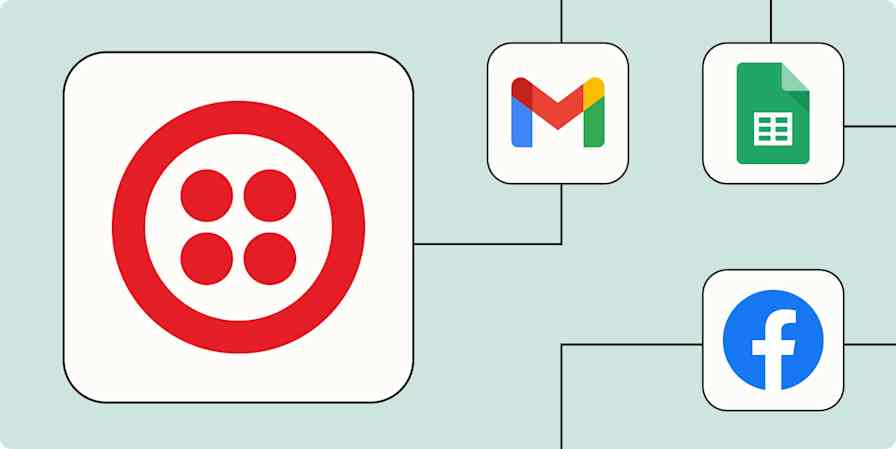I always opt in to delivery text alerts. Knowing my package is "one stop away" adds a fun, personal touch to my shopping experience. Plus, it gives me a second to get my dog out of the yard, who likes scaring the wits out of delivery drivers. (She's all bark, no bite.)
You can also get text messages for critical business events—like when inventory reaches a low stock threshold or a security breach occurs—built right into your automated workflows. For all those situations where receiving a visible alert makes all the difference, there's SMS by Zapier.
Table of contents
What is SMS by Zapier?
SMS by Zapier is a built-in tool for sending text messages to yourself or your team, triggered by an event you choose. The tool is powered by Twilio, but what's cool is you don't need a Twilio account to use it. Just enter the phone number you want to send messages to, confirm that number with a PIN, and voilà—you're ready to go. From there, you can customize the message you want to send.
While email and chat apps cover most communication needs, sometimes you're on the go or don't have easy access to your computer. And although some team members are good at checking their email inbox, there's always that one person who responds faster to a text. That's when SMS by Zapier will serve you best.
A few friendly guardrails to keep in mind: Since we use Twilio, texts have to comply with their messaging policy, and we use OpenAI to ensure they do before sending them. Messages can only be sent to numbers in the US and UK. And along with verifying each phone number with a PIN, you have to cap your messages to no more than 15 per hour across your entire Zapier account. To learn more, visit our SMS by Zapier help documentation.
All that said, SMS by Zapier is perfect if you need to text yourself or a few internal folks at a time. For higher-volume workflows, check out our phone and SMS app integrations.
SMS by Zapier features include:
Customizable messages: Specify exactly what you want to send to recipients (up to 153 characters).
Tappable details: Your mobile device will automatically detect phone numbers and URLs in your message and make them tappable, so recipients can immediately act on incoming information—great for when an important lead reaches out.
Dynamic message content: Add details to your text like customer names, order numbers, sales amounts, and other critical information mapped from previous steps in your Zap.
Advanced options: Combine SMS by Zapier with filters to create workflows that trigger a text only under certain conditions (for example, if a review contains specific negative keywords).
What you can do with SMS by Zapier
Here are some ways your team can put text notifications to work:
Addressing technical disruptions
Your IT team rotates on-call duty to handle emergencies outside business hours. When critical systems fail at night, you need to alert the on-duty team member.
What this might look like:
A new alert occurs in your server monitoring app.
A search step checks your on-call rotation spreadsheet to find out who's handling emergencies for the night.
Filter by Zapier lets the workflow continue only if the current time is outside business hours and the alert severity is critical.
If those requirements are met, SMS by Zapier texts the on-call engineer with the affected system name and error message.
Speeding up customer service replies
When your customers submit urgent support tickets, you want to address them quickly.
What this might look like:
A customer contacts your business for support using your help desk software.
Filter by Zapier checks the priority field to identify whether the request is urgent.
If it is, SMS by Zapier notifies a customer support team member by text with details about the issue and a link to the ticket.

Tending to your sales pipeline
When a high-value lead moves to the final stage of your pipeline, you want to send a timely notification to help close the deal.
What this might look like:
A deal stage changes in your customer relationship management tool.
Filter by Zapier checks if the deal has moved to your final pipeline stage and exceeds a certain deal value threshold.
If those requirements are met, Formatter by Zapier rewrites the deal amount in a clean format.
SMS by Zapier texts a designated sales leader with the company name and deal value, so they can pursue the opportunity ASAP.
How to get started with SMS by Zapier
Ready to start sending texts?
Log in to Zapier and head over to the Zap editor.
Create your trigger step to kick off your workflow. Choose your trigger app and event, connect your account, and customize any necessary fields. After you test this step to make sure it works properly, click Continue.
If your workflow calls for it, add additional action steps with our built-in filter or formatter tools.
From the list of built-in tools, select SMS in your next action step.
Enter your phone number and click Send PIN to initiate the confirmation process.

6. After you receive the PIN—this should take just a few seconds—type it into the appropriate field and click Yes, Continue to SMS by Zapier to return to the setup screen.
7. Under Configure, you'll see a field to enter a send number. You can either choose from a set of preconfigured Twilio numbers or leave the field blank to let SMS by Zapier automatically assign you a number.
Want to send messages from your own phone number? Try building a Zap with one of our phone and SMS integrations.
8. Finally, enter the message you want to send in the Message field. To map data from previous steps in your Zap, click the + button or type a forward slash (/), which opens a modal that lets you select and insert values.

For more information on using SMS by Zapier in your Zaps, head to our help guide for step-by-step instructions.
Get alerts for top priorities with automated text messages
The more you rely on communication apps, the easier it is to get overwhelmed with messages. Using SMS by Zapier is a great way to send alerts for the most critical events, so you and your team can more easily stay on top of pressing tasks.
To get started, visit SMS by Zapier's integration page for more Zap inspiration, or start building right away in the Zap editor.