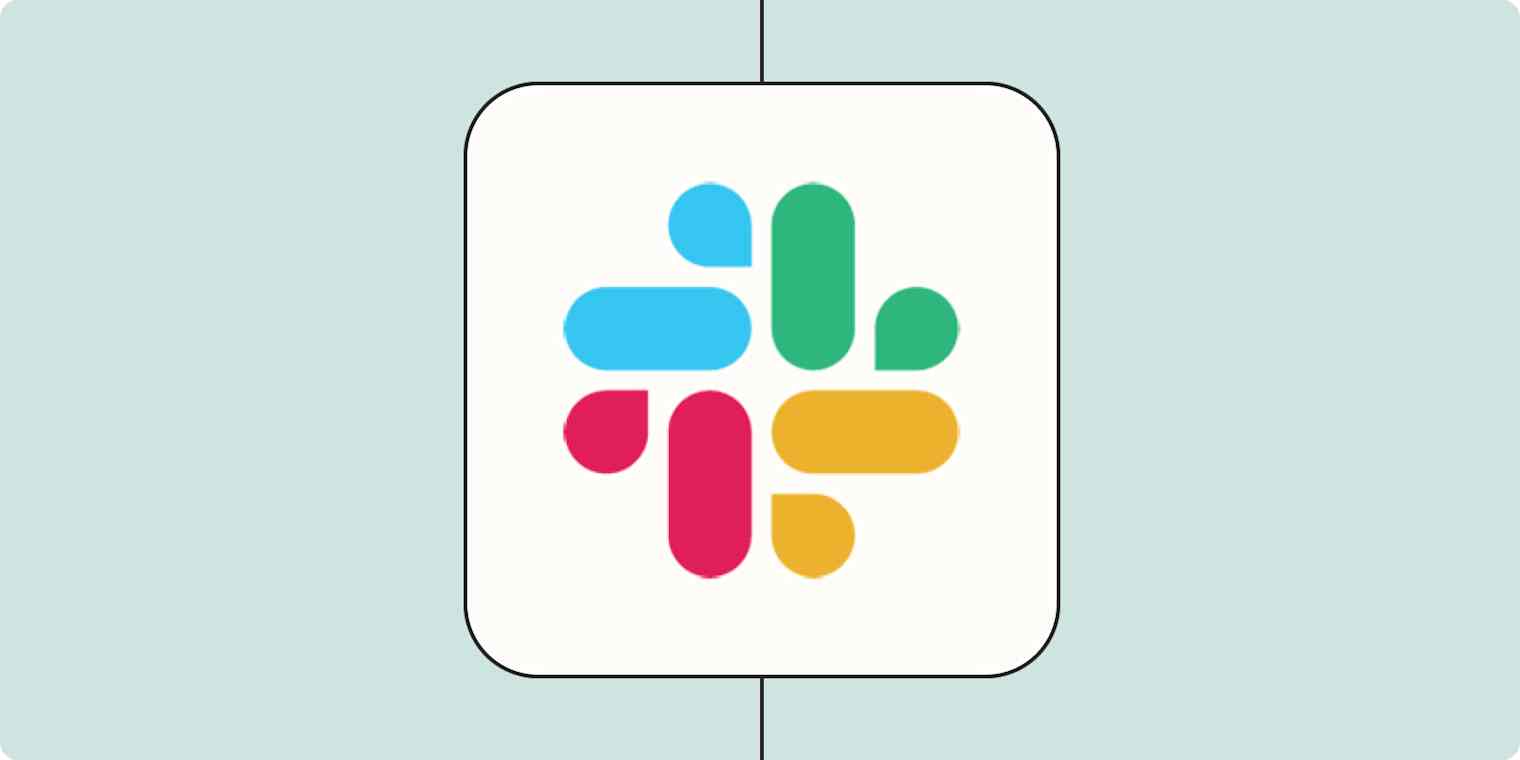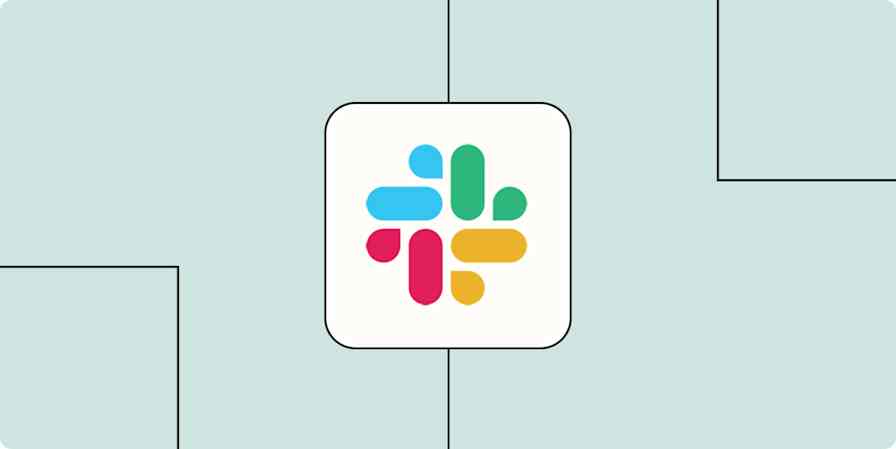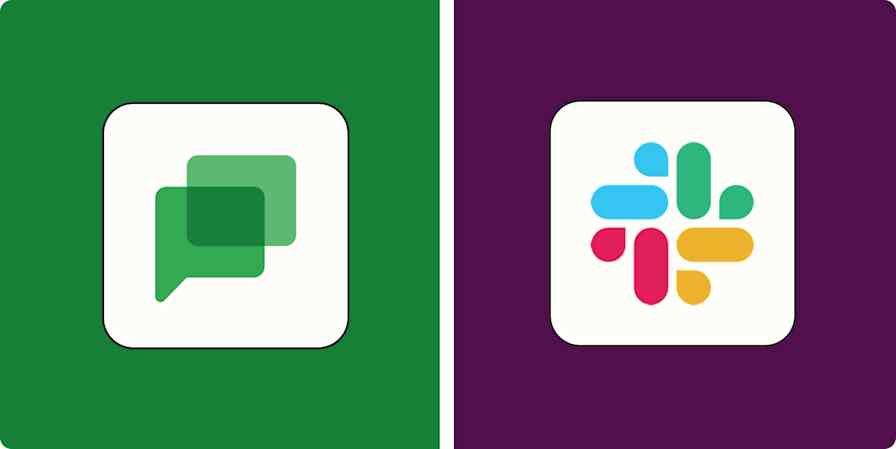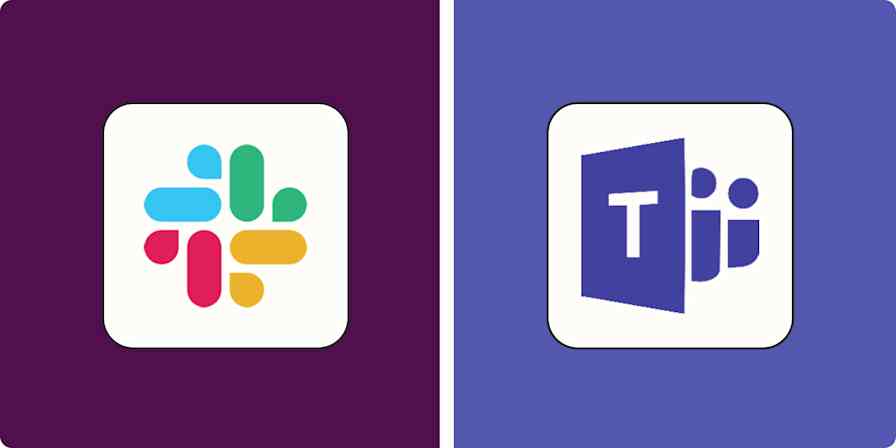Slack is a great way to coordinate your team, cross-collaborate on projects, and find information about your business in real-time. It is, essentially, where most of the work happens.
That's not to say that Slack isn't distracting at times. Between daily requests from team members that can get lost in the noise to important company announcements that take time to carefully read, Slack can be a lot. But if you set up the right automated workflows—what we call Zaps—you can make Slack a more productive place.
From automatically notifying your sales teams in Slack when new leads come through to using AI to set up Slack assistants that can respond to company-specific questions, here are the best ways to automate your Slack messages.
New to Zapier? It's workflow automation software that lets you focus on what matters. Combine user interfaces, data tables, and logic with thousands of apps to build and automate anything you can imagine. Sign up for free to use this app, and thousands more, with Zapier.
Table of contents
To get started with a Zap template—what we call our pre-made workflows—just click on the button. It only takes a few minutes to set up. You can read more about setting up Zaps here.
Track leads and sales
If you're in sales, marketing, or growth, there's nothing better than seeing a new lead roll in or a fresh Stripe payment hit your dashboard—especially when it pops into Slack in real time. Automating lead and sale notifications helps keep your team in the loop without constantly checking forms, social media management tools, or payment dashboards.
You might set up a Zap that sends a message to your #new-leads channel every time someone fills out a form on your website or clicks on a Facebook ad. You can even include key details like their name, email, and what they're interested in, so your team can reach out right away without digging through tools to find the context.
Get Slack channel notifications for new Facebook Lead Ads
Share new Google Forms responses in Slack channels
Trigger custom actions in Slack for each new entry in Typeform
Send channel messages in Slack for new form submissions in HubSpot
Enrich new Webflow form submissions with People Data Labs and post Slack channel messages
You can also connect tools like Stripe to keep tabs on (and, of course, celebrate) new payments. Use these Zaps to keep your team aligned and motivated, or alert the right people of any failed payments.
Pro tip: If you're getting a lot of leads and making plenty of sales (congrats!), spamming your Slack channel with every new activity may not be the best idea. Use a filter step to limit notifications to high-value leads or purchases over a certain amount. Or, a digest step can bundle all leads or sales into a single daily summary, so your team can stay focused on doing their best work without constant interruptions.
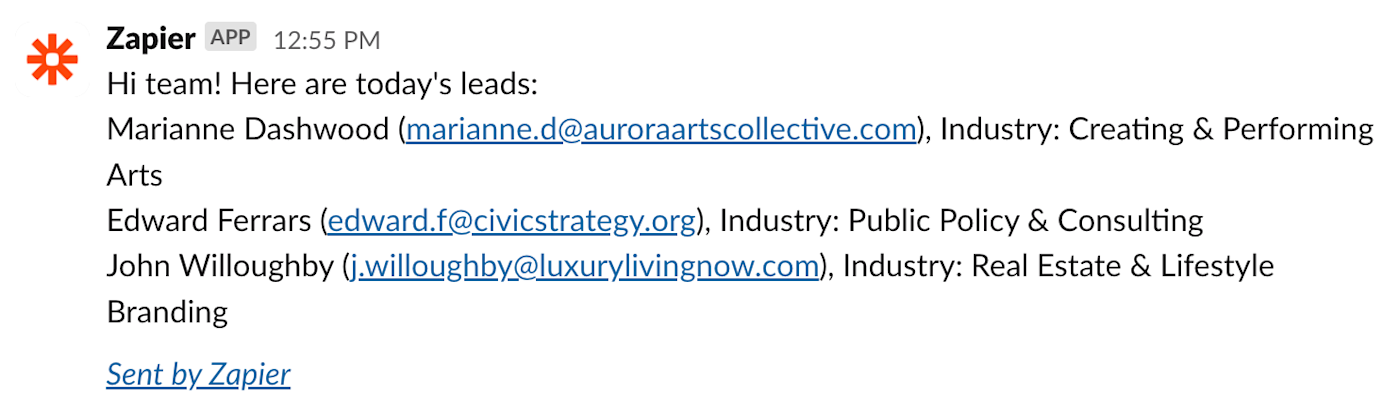
Related: Your Slack automations will look a lot nicer if you learn how to format Slack messages in Zapier
Create Slack reply bots and assistants with AI
It's no secret that an inordinate amount of daily communication takes place in Slack.
Pulling the power of AI into your Slack workspace can help streamline that communication. With these Zaps, you can create ChatGPT- or OpenAI-powered assistants that can answer questions across a range of topics—directly inside Slack. From accounting bots that answer company-specific topics to a simple explainer bot that can break down complex messages, these workflows will do wonders for your productivity.
Get a response from GPT-3 whenever a prompt is posted in a particular Slack channel
See incoming emails and coordinate as a team
Slack users don't need email for internal coordination, but the outside world still uses it to contact your team. Sharing an inbox can be confusing, however—who's supposed to respond to which emails? Slack is a great place to decide. Here are a couple of automations that can notify your team when a new email comes in.
Set these up and you can discuss who should respond to emails, meaning your customers will never get multiple responses—or be left in the dark—again.
Send Slack messages from new Microsoft Outlook emails
Send Slack notifications for new emails matching Gmail search queries
Get new Zapier Email Parser emails in Slack messages
Once you've set up notifications from email to Slack, you can refine your workflows by adding steps like:
A filter step that only notifies Slack when emails meet specific criteria—like containing certain keywords, coming from VIP contacts, or having attachments. That way, your team only sees the messages that matter.
Formatter steps to clean up email subjects, shorten message previews, or extract key info (like names or ticket numbers) before posting to Slack.
An AI step can generate a quick summary of the email, flag action items, or even suggest which team member should respond based on the message content.
Paths can route notifications based on sender or topic—for example, send product feedback to
#productand billing inquiries to#finance.
These small upgrades keep your Slack notifications clear, focused, and actionable—so your team spends less time sorting through messages and more time replying to the right ones.
Streamline your internal communication
Need to log your messages somewhere more permanent than Slack itself? Slack's free version only lets you browse the 10,000 most recent messages, but there's a workaround.
You can create your own log of all messages in Google Sheets. That way, you can gather data quickly from a specific Slack channel or create an organized, easily shareable record. Just set up this simple automation, and every message will be saved, giving you a personal archive. Or if you want to manually choose which message gets saved across all your channels, use a New Reaction Added trigger and pick an emoji to use to start the Zap.
Add new Slack reactions to a Google Sheets document
You can also use Zaps to automate workflows inside Slack. You might want to copy announcements from one channel to another to keep your team up to date about things like company news and HR updates. Or, maybe you'd like to set up an automation that notifies your team when new channels are created in Slack—or send automated welcome messages to new users as soon as they're added. These simple Zaps let you keep your team in the loop without any manual copying and pasting across channels.
Send Slack channel messages for new public messages posted anywhere
Turn new Slack messages into Wordsmith narratives and post them to a Slack channel (Chatbot)
Notify your team whenever a new Slack channel is added
Send direct messages to new Slack users on Slack instantly
Send saved items to your to-do list and vice versa
People ask you to do stuff on Slack. Then you forget about it. You can save messages that include a request, but there's a better way to turn your saved messages into to-do tasks. You can send Slack messages you save (or react to) over to your to-do list app. Here are a few Zaps for that:
Add items to databases in Notion with new Slack reactions
Create Google Tasks items from new saved Slack messages
These are just a few examples. You might also want to flip that workflow on its head and get notified when a new task or project has been added to your project management app. Perhaps you want to know when you're needed on a project or celebrate when your team completes their tasks. Here are a couple of Zaps for those scenarios:
You could create a similar workflow using any of the thousands of apps supported by Zapier, including a bunch of task management apps.
Connect your calendar
Your Slack status lets co-workers know whether they can expect to reach you—if you remember to change it. If you never do, don't worry: We've got a few Zaps for the job.
Update your Slack status when new Google Calendar events begin
Create new status updates in Slack with Microsoft Outlook calendar events
If using your status is too subtle, you can also send a message to your team when an event starts. This is also a great way to make sure your entire team knows when a meeting is about to begin.
Send Slack channel messages for new Google Calendar events
Post new Google Calendar events to a Slack channel
Do you ever set aside time in your schedule to tackle specific tasks? Instead of manually updating your Slack status, set up this Zap to do the heavy lifting for you. Or use a Zap to send yourself (or your team) a reminder message in Slack when it's time to focus.
Post weekly exchange rate notifications from mallabe Currencies to Slack
Send daily exchange rate notifications using mallabe Currencies to Slack
Send monthly Slack notifications of WooRank website reviews
Here are more ways to automatically update your Slack status using Zaps.
Push data to and from Slack with webhooks
Are none of the above automations quite right for you and the apps you use? Then you might want to try using webhooks. When you want to send information to Slack from a tool you use that doesn't integrate with Zapier, you can use webhooks to push that data. That means you can still get notified in Slack for things happening in your favorite apps.
Here are just a few ideas to get you started:
Send private Slack messages when new webhooks come in
These examples just scratch the surface of what you can do with Slack and Zapier. Zapier supports thousands of apps, meaning you can build almost any automation you can imagine. Start building your Zap now and see what you can come up with.
Related reading:
This article was originally published in March 2020 and was most recently updated in May 2025 by Nicole Replogle.