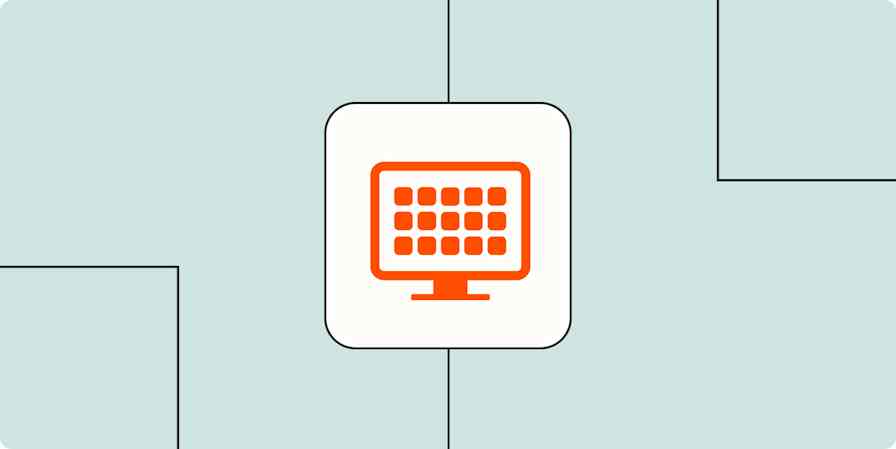If you run a company, you know the feeling of things being out of control. Perhaps you struggle to keep up with outreach to new leads, or you just can't seem to get orders out on time—whatever it is—when you run a business, there's a lot to keep track of.
Fortunately, by breaking down your work processes into stages, you can simplify your business and use automation to streamline your entire lead lifecycle. So, no matter how complex (or out of control) your business may feel, break it down into these five simple stages:
Get a lead
Turn that lead into a sale
Onboard the customer
Deliver product (or service) to the customer
Offboard the customer
It might seem oversimplified, but it's not. You'll want to start by asking yourself questions to understand how you're currently using these stages in your business:
Get a lead
How do you get the customer, and where do they come from?
Why does the customer stick around?
How do you validate the customer?
How do you track marketing effectiveness?
Make a sale
What is the customer buying?
How does the customer buy it?
Onboard your new customer
What does your team need to know or do to deliver the product?
What does the customer need to get the most out of their purchase?
What expectations are there?
Deliver your product or service
What is the customer getting?
How is the customer getting it?
Do you provide a physical product, a service, or both?
How long does it take?
Offboard and follow up
How do you follow up with the customer?
Do you ask for reviews, testimonials, social follows?
Do you market to the customer differently?
What are the customer's next steps?
Breaking down your business into these stages allows you to map out the everyday tasks required to move through each stage. Once you see the tasks written out, you can find ways to automate them, giving you back valuable time.
New to Zapier? Learn more about how to build Zapier workflows in our Zapier quick-start guide, then come back here to learn how to connect your favorite apps to Zapier.
So, how can you use this clarity about your business workflow to make your business feel less out of control? By intentionally building tasks on top of one another—like layers of bricks in a wall.
The layer method
By imagining your workflow in layers, you can pinpoint where you must have completed an earlier step to advance to the next task.

Let me give you an example from my own business.
I was spending too much time in the leads stage. I couldn't keep up with the emails I needed to send to each new lead. I also struggled to keep my task management tool and CRM (customer relationship manager) organized—all the manual tasks took hours of my time. I needed a way to streamline my lead communication, from initial outreach to holding a call with a new customer.
So, I thought through my process in layers and was able to see which steps I could automate. Creating automated workflows to take over manual tasks freed me to spend time on other, higher-touch tasks.
New to Zapier? It's workflow automation software that lets you focus on what matters. Combine user interfaces, data tables, and logic with thousands of apps to build and automate anything you can imagine. Sign up for free.
With this method, you add layers that build upon one another. Each layer consists of a starting point, the desired outcome, and all the actions needed to get there.
Layer 1: The first step
I started with the very beginning of my sales cycle—when I got a new lead. I set my starting point as receiving the name and email of a new lead. The outcome I needed to achieve was sending the new lead a welcome email that included my guide.
So I wrote out the tasks required to get me to the outcome I wanted to achieve.
Capture email and name via form
Add new contact to a specific ActiveCampaign sequence
Send guide to new lead
To get started with a Zap template—what we call our pre-made workflows—just click on the button. It only takes a few minutes to set up. You can read more about setting up Zaps here.
Once I had the tasks needed to complete the layer, I could easily pick out ways to automate the process. Here are a few Zaps that would work:
Create ActiveCampaign subscribers from new Typeform form entries
Add or update ActiveCampaign contacts with new Facebook Lead Ads leads
Add ActiveCampaign contacts from new Jotform submissions
Layer 2: Nurturing my lead toward a call
After I sent the guide to my new lead, I needed to explain how I can help them—because my next desired outcome was having that new lead schedule a call with me.
So, I wrote down the tasks needed to achieve that outcome from the starting point. The end of my first layer is the starting point for this one: the contact receiving my welcome email and guide. The outcome this time is the contact reaching so we can continue the conversation live. Here are the actions involved:
ActiveCampaign sequence runs, sharing information about my business and how I can help while encouraging them to book a Zoom call.
The action I'm hoping the lead takes is to book a call using my Acuity Scheduling link.
I was able to set up this whole workflow within ActiveCampaign.
Layer 3: Call preparation
Once a new lead signs up for a call, I need to make sure they are prepped and ready so that we can get the most out of our time together. To do that, I have to send confirmation and reminder emails and make sure they get updated in my customer relationship manager.
It took hours to accomplish this when I did things manually, but after writing everything down, it was easy to see how I could simplify the process after writing down all the required tasks.
For this one, my starting point is the Zoom call scheduled from the previous layer, but I have a significantly longer list of actions all driving toward the outcome of me and my prospective client being ready for our call. Here are the actions I want to have happen:
Confirmation email sent with a link to a form asking pertinent questions (What will make this a win for you, your business, your niche, etc.)
Booked call is added to my calendar
Contact information is added to the ClickUp task, including responses to the form questions
Remove contact from ActiveCampaign welcome and guide sequence
Add contact to ActiveCampaign sequence for Zoom call
Set expectations for the call (what you should have ready, what the goal is, and how I run my calls)
I saved hours each week after pinpointing the tasks I could automate by having Zapier do the busywork. Here are a few Zap templates that would work to automate this workflow:
Add or update ActiveCampaign contacts for new Acuity Scheduling appointments
Add or update ActiveCampaign contacts from new activity in ClickFunnels Classic contacts
Create detailed Google Calendar events from new Zoom meetings
Update ActiveCampaign contacts from new Zoom registrants
Layer 4: call follow-up
The last layer is making sure the client has everything they need after the call.
I want to make sure my clients feel empowered to take the next steps after our call, so I listed out all the tasks I needed to do to get them there.
My starting point is the completion of the call we worked through in the third layer, with the outcome being that the contact knows the next steps and is ready to proceed. Here are the actions:
Zoom call recording saved to Google Drive
Recording URL is added to ClickUp task
Change status of task in ClickUp
Add contact to ActiveCampaign post-call sequence
Send call recording link to participants
Here are a few Zap templates that would work to automate this workflow:
Send emails via Gmail when new files are added to Google Drive
How to build your own layered business plan
Ready to try using the layer method for yourself? Start by choosing one of the stages outlined above (I recommend a stage where you're spending a lot of time). Set that as your first layer. Then work your way through the stage, creating more layers as needed to get from one part of your business plan to the next.
Defining and adding your layers:
Write down the starting point and outcome for each layer and organize them in the sequence they need to occur in your business for the chain of events to make sense.
Each layer is the next workflow that needs to occur to bring somebody through to the next stage. Each layer has four components:
Starting point: The place where your layer begins
Outcome: Where you want to get to
Actions: Each individual action that must take place to get from the start to your desired outcome
Automation possibilities: List out the places where you could add automation
Work through each layer by thinking about your starting point and desired outcome. From there, begin to write out all the tasks required to make the outcome possible and begin to brainstorm how you can automate these tasks.
Simplify and streamline your business to empower growth
I hope this helps you change the way you think about your business. I use it every day in my own business and when I help entrepreneurs like you improve how they work.
To get started, you can pair the directions in this post with our template to writing down your layers. You can make a copy and get started today. Here's what the template looks like:
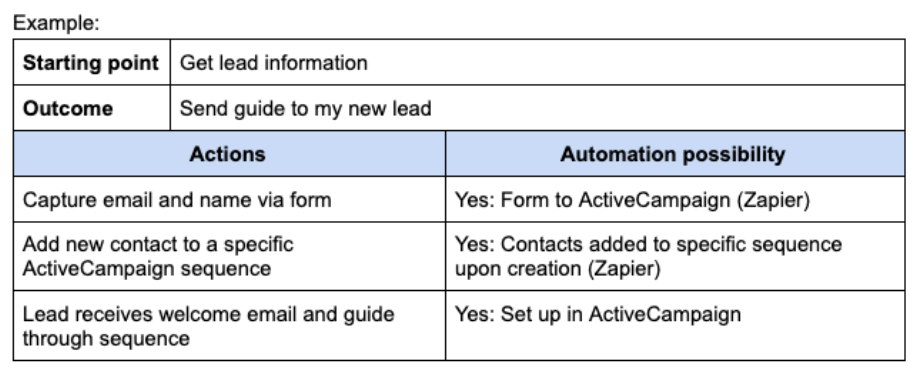
Richard Schnitzel of Bow Tie Botsis a Zapier Expert. He helps help clients set up automated workflows to run their businesses more efficiently. Learn more about BowTie Bots' Zapier consulting services.