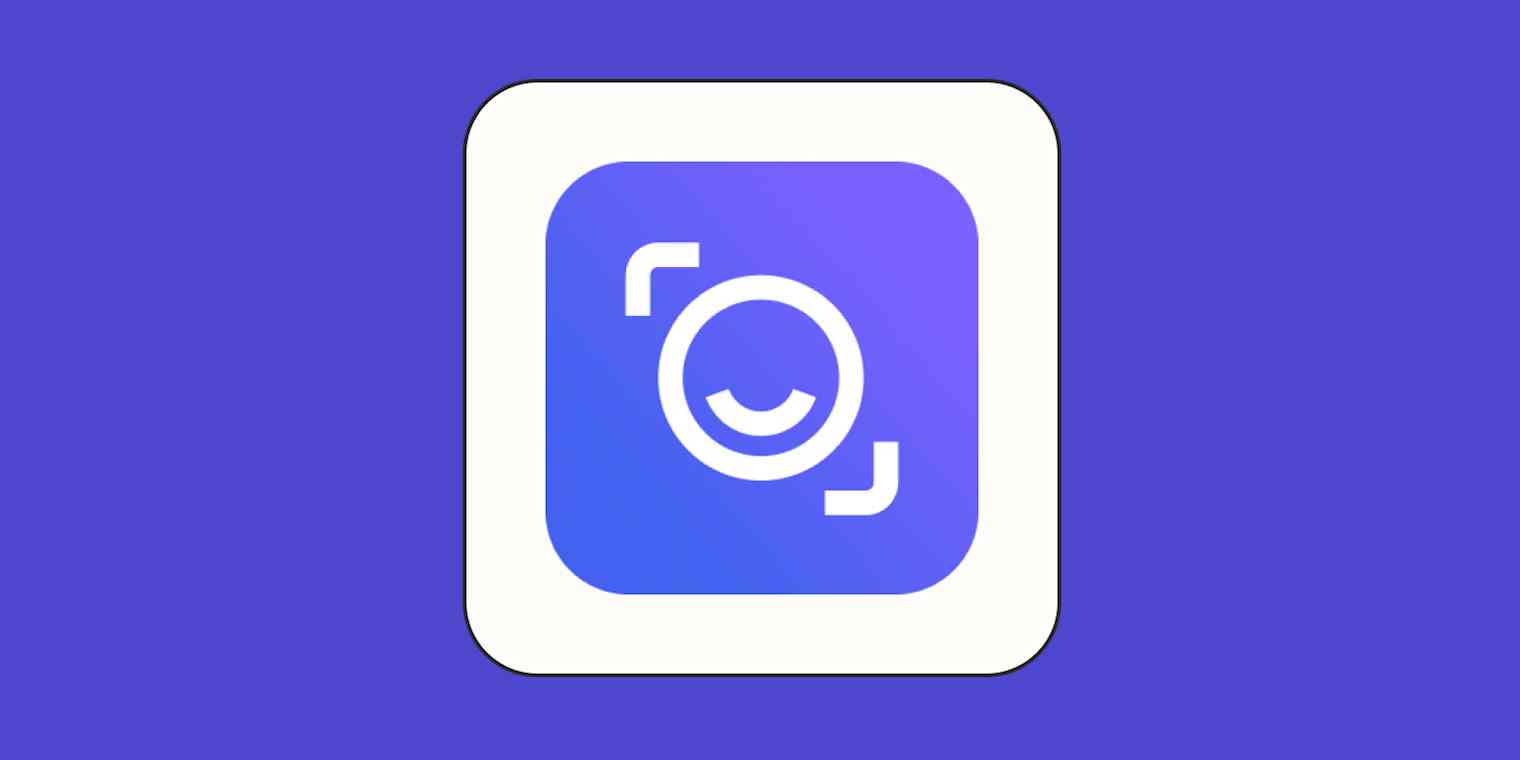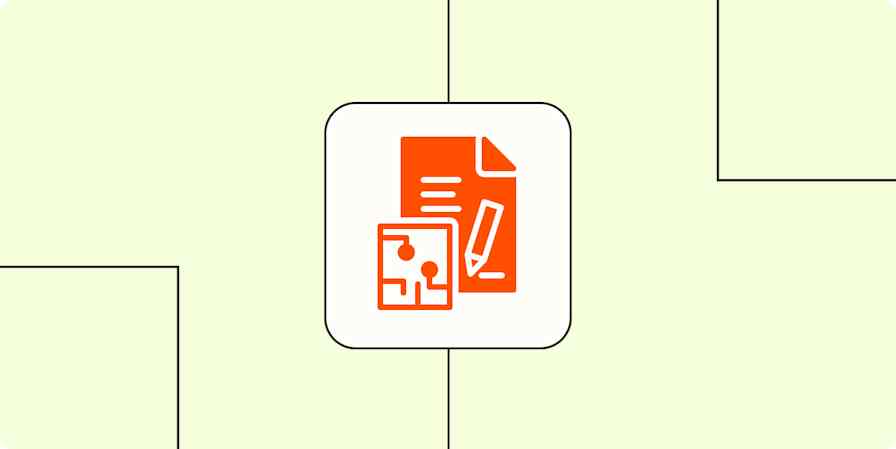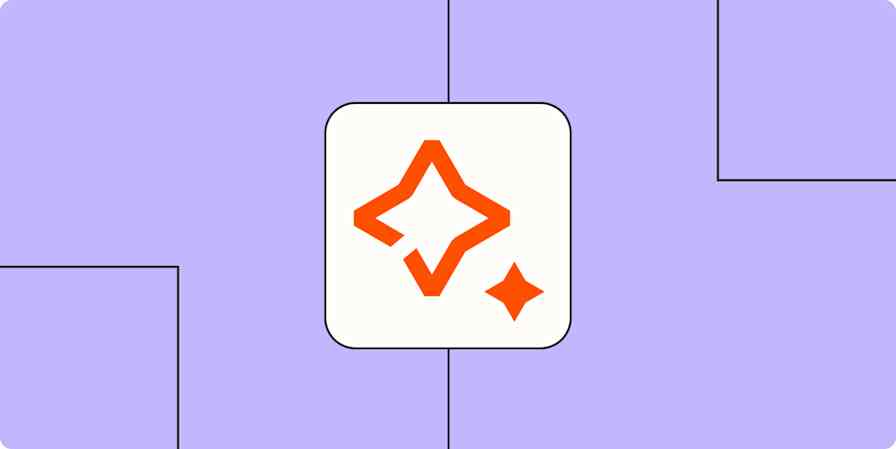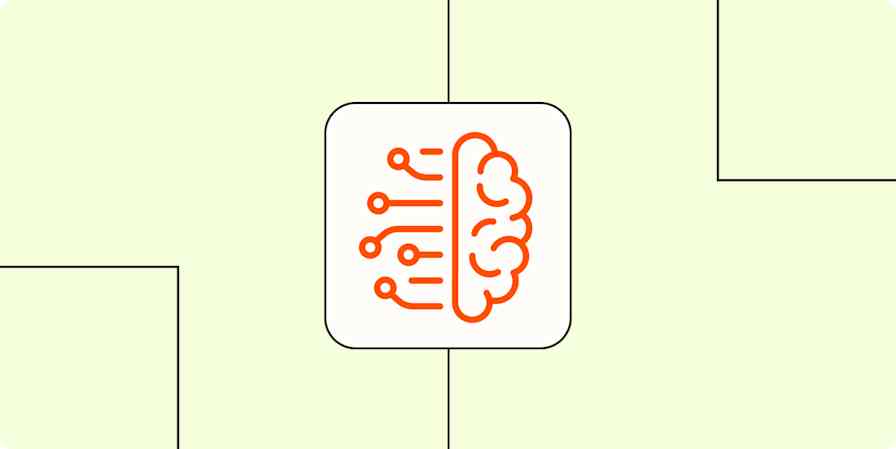Video conferencing platforms make it almost too easy to have meetings. And while I encourage you to say no when a meeting could have been a Slack message, AI note-taking tools can help tackle meeting-pocalypse when those meetings are necessary.
Read AI is an AI meeting assistant that's expanded well beyond basic transcription to use meeting data in ways that can deeply transform your work. You can monitor your team's in-meeting engagement, receive AI-powered coaching to become a better speaker, and even identify and eliminate unnecessary meetings.
I spent a lot of time tinkering with Read AI, and based on those experience, here are my tips for how to make you meetings more effective with the app.
Table of contents:
1. Never take meeting notes again
Some jobs consist mainly of frantically typing meeting notes while trying to look engaged on camera. (I've had a couple of those over the years.)
Read AI doesn't just capture what was said; instead, it creates a rich record of the entire meeting experience, including sentiment tracking, engagement levels, reactions, topics, action items, and key questions. Unlike some AI tools that mainly regurgitate the most-mentioned phrases, Read AI's summaries highlight genuinely important points that deserve follow-up.
Even better, Read AI makes it easy to quickly get more context by clicking on a section of the transcript to see a relevant video clip. You can even access an AI-produced two-minute meeting highlight reel to get a quick sense of what happened.
Fancy features aside, transcription accuracy is still important. Fortunately, in my testing, it was spot on: I read from a script, and Read AI managed to transcribe every word correctly.

2. Find out who's actually paying attention
I'll admit it sounds like a Black Mirror episode: you can now use AI to monitor people's meeting reactions to understand who's engaged and who's checking fantasy football scores. Dystopian potential aside, this is a helpful feature for meeting hosts. By keeping an eye on real-time engagement stats, you can catch subtleties that you might otherwise have missed, and adjust on the fly when content isn't landing as expected.
Read AI's Talk Time tracker creates a visual representation of who's dominating conversations and who's being left out. By using this feature to identify team members who aren't participating, you can create specific invitations for them to contribute—uncovering important insights (or objections) that might have otherwise gone unshared.
Another small but surprisingly useful addition is the meeting timer that shows up in the bottom of the screen during meetings, which helps keep everyone on track without awkward time-checking interruptions.

3. Let AI decide if your meetings should even exist
How much does a one-hour meeting cost? If it's a 1:1 meeting, not much. But if you're roping in a dozen people, it'll cost you hundreds or thousands of dollars of person-hours.
One option is to take Shopify's approach and slash meetings in bulk. In 2023, Shopify abruptly canceled 12,000 meetings at once, including every single recurring meeting with three or more attendees.
As gratifying as it sounds to delete all those meetings en masse, Read AI offers a data-driven approach that might be more sustainable in the long run. Here's how it works: if someone is chronically late to a certain meeting and doesn't contribute much, the app will proactively suggest removing them or making their participation optional. And for meetings with particularly weak levels of engagement, sentiment, and participation, Read AI might recommend changing the meeting length or canceling the meeting entirely. (Your team will probably be overjoyed to get an email instead.)

4. Catch up on meetings you missed
Missing meetings is inevitable. Whether you're double-booked, handling an emergency, or simply need to focus on getting actual work done, there will be times when you can't attend. Traditionally, catching up would mean either watching hours of recordings (at 2x speed if you're smart) or getting a colleague's incomplete notes.
Read AI improves this painful experience with its For You page, which works a bit like a personal meeting command center. Instead of dumping hours of video and transcripts on you, it creates customized summaries based on your engagement patterns from past meetings. That means you won't have to scrub through a two-hour recording hoping to find the five minutes that matter to you—Read AI serves up just the relevant segments, complete with any action items or questions that emerge.
Even better, Read AI contextualizes meetings across your entire workspace, identifying themes and generating high-level summaries for any timeframe you select. If you're running a department or company, this gives you a way to quickly understand how each meeting fits into the big picture without actually attending all of them.

5. Become a better speaker with AI coaching
Most of us have absolutely no idea how we actually sound in meetings. Are we rambling? Interrupting colleagues mid-sentence? Using "um" as punctuation? Without feedback, these habits persist, and can undermine your effectiveness.
Read AI gathers data about your speaking patterns—like words per minute, interruptions, questions asked, and filler words used—and acts as a speaking coach, giving you practical tips for improvement. Unlike that one brutally honest friend who might tell you about your verbal tics, Read AI is completely objective (and won't hold a grudge when you ignore its advice).
Unfortunately, when I tested Read AI's coaching feature, it didn't pick up any filler words even though I purposely added a long "umm" into the recording. But apparently, after five meetings' worth of data, the recommendations get more robust—it can even gauge your charisma. 😬

6. Find insights buried in old meetings
We've all been there. "Didn't someone solve this exact problem in that meeting a few weeks ago?" You rack your brain trying to remember who said what, and even pull up the meeting transcript and try to Ctrl + F your way to an answer. Alas, that valuable information is lost in the meeting void.
Read AI's Search Copilot fixes this problem. It's basically Google for your meetings, but with a crucial difference: it actually understands context. Unlike basic search tools that just match keywords, Search Copilot lets you ask natural questions like "What did the team decide about the marketing budget?" or "What concerns did Jennifer raise about the product roadmap?" and get actual answers that make sense, with links to the exact meeting moments.
What makes this especially useful is how it connects scattered information. Read AI digs across meeting transcripts, emails, Slack threads, and various documents, processing terabytes of information to deliver answers with proper citations in seconds.

7. Bring AI magic to your in-person meetings
Despite the remote work revolution, many important conversations still happen face-to-face. Read AI acknowledges this with a clever iPhone app that extends the AI meeting magic to your in-person discussions. (An Android app is coming soon.)
Just tap to record, and Read AI turns your coffee shop brainstorms and conference room huddles into searchable knowledge. It accurately notes who's talking, even in noisy environments, and delivers AI-powered summaries and transcripts.
Like your formal Zoom meetings, all of your in-person meeting data becomes instantly searchable through Search Copilot when you use Read AI's app. No more wondering, "Did we decide that on the Zoom call or when we met in the conference room?" Everything lives in one unified knowledge hub.
8. Automate Read AI with Zapier
Read AI already plays nicely with the most popular workplace tools out of the box. It connects directly with Google Calendar, Outlook, Zoom, HubSpot, Salesforce, Notion, Slack, and Microsoft Teams, among others.
You can extend Read AI's capabilities even further by connecting it to Zapier, which allows you to build automated workflows that connect Read AI with thousands of other apps. Automatically create official tasks from your action items, share meeting notes with your team, add meeting attendees and engagements to your CRM, and keep a running log of your meetings. Learn more about how to automate Read AI, or get started with one of these pre-made workflows.
Create new database items in Notion from new meeting notes in Read AI
Create Notion database items from new Read AI meeting notes
Create or update HubSpot contacts from new Read AI meeting participants
Create Google Docs documents from new Read AI meeting notes
Zapier is the most connected AI orchestration platform—integrating with thousands of apps from partners like Google, Salesforce, and Microsoft. Use interfaces, data tables, and logic to build secure, automated, AI-powered systems for your business-critical workflows across your organization's technology stack. Learn more.
Related reading: