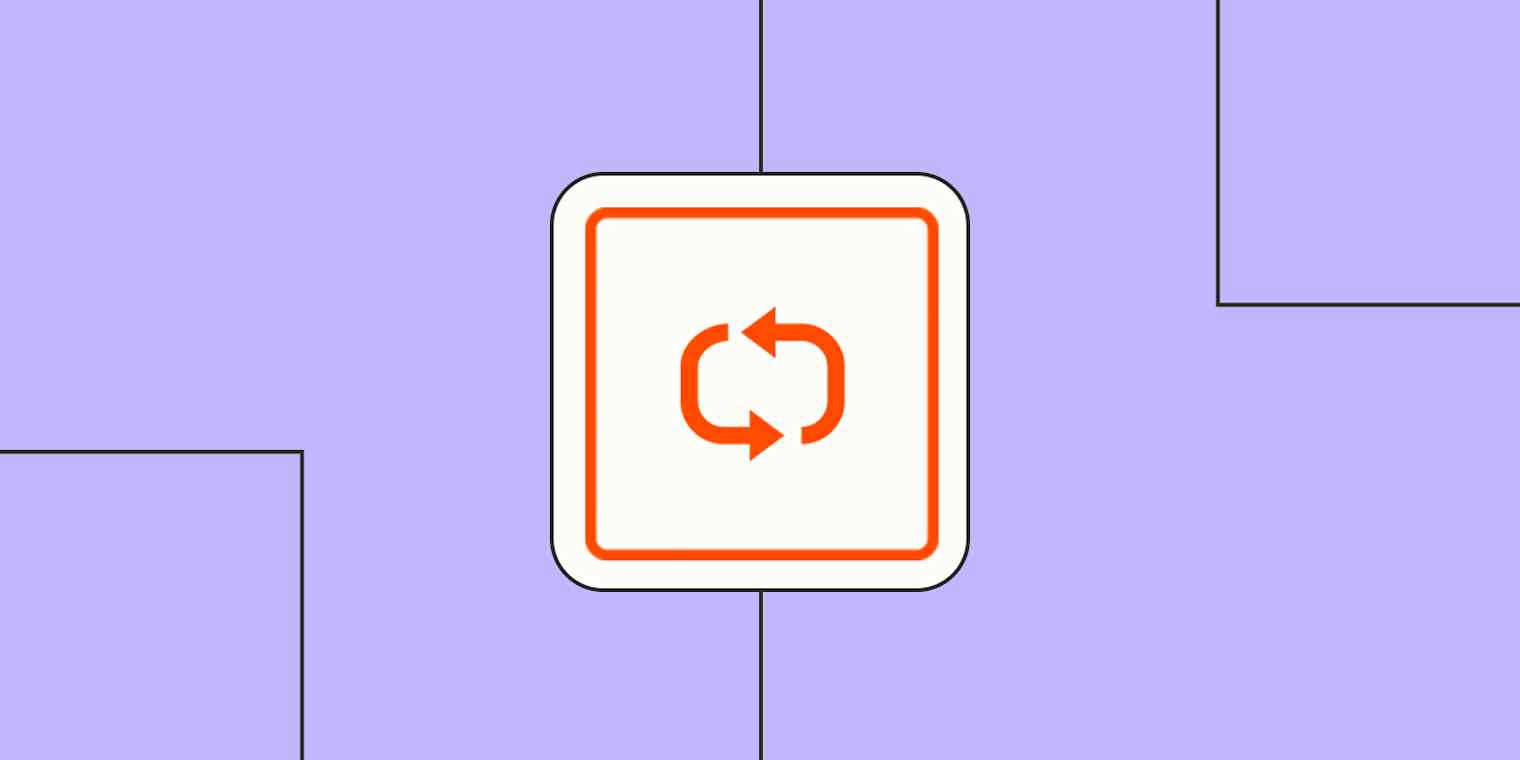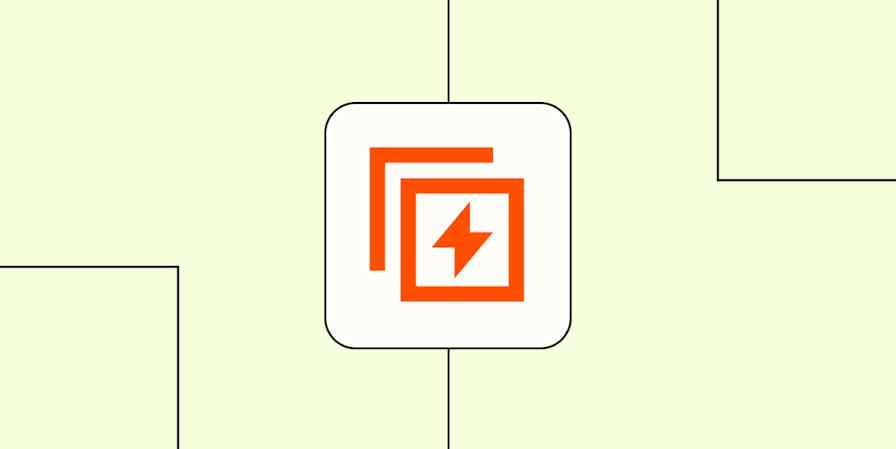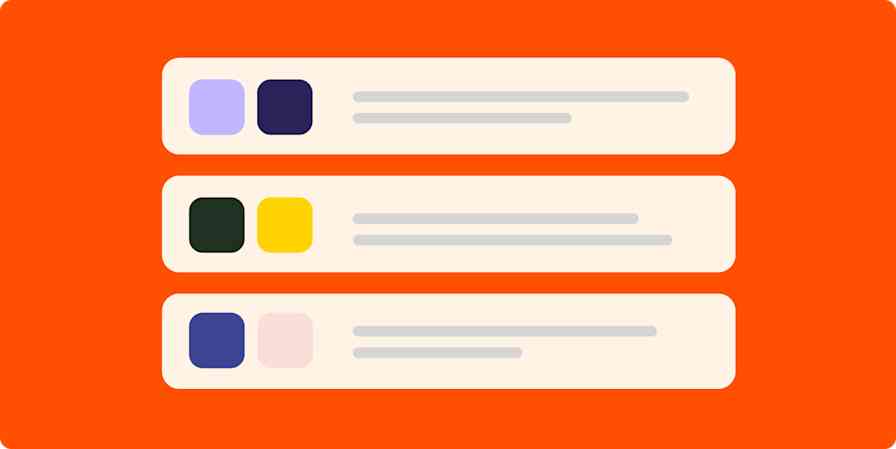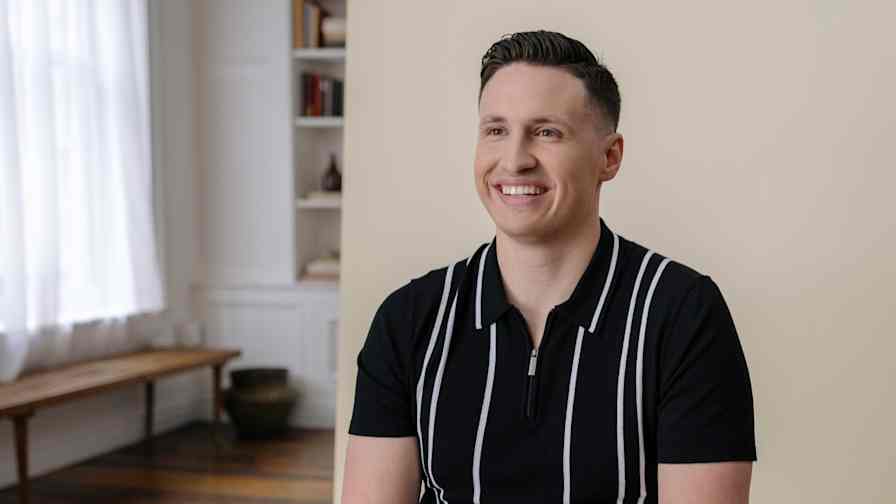When teachers grade essays, they don't write up one big document with feedback on every paper, then tack that to a bulletin board for all to see. That would be…mortifying. And the class would probably rebel. No, obviously, teachers review each essay one by one and send notes to each of their students. The grading process is the same, just repeated for each individual.
Looping by Zapier works the same way but for automated workflows. It lets you repeat the same action for every item in a dataset. Ready to set up a loop step? Keep scrolling for instructions.
Looping by Zapier is an advanced tool available on Professional plans and higher tiers. Compare Zapier plans on our pricing page.
Table of contents
Zapier is the most connected AI orchestration platform—integrating with thousands of apps from partners like Google, Salesforce, and Microsoft. Use interfaces, data tables, and logic to build secure, automated, AI-powered systems for your business-critical workflows across your organization's technology stack. Learn more.
What is Looping by Zapier?
Looping by Zapier is a built-in tool for running an action or set of actions more than once in a Zap. Looping works best with structured data made up of line items—in other words, groups of similar values, like multiple orders or contacts. But it also works great from text strings (like comma-separated email lists) or to create a loop from numbers if you want to repeat actions a set number of times.
To create a loop, you just add a trigger, drop a Looping action step into your workflow, then follow up with the action steps you want to repeat. All those actions will run once for every item in your list.

For example, let's say you have a form where customers can order multiple products at once. You can add a Looping step that runs the same action steps for each product line—like notifying the supplier and updating inventory. Without Looping, you'd need to manually send notifications and update inventory for each product line or create separate action steps for each. With Looping, the same action steps run automatically for each product, all in a single Zap.
Note: A Looping step doesn't count toward your task usage, but each action completed after this step counts as a single task.
Looping by Zapier features include:
Dynamic value looping: Run the same set of actions through line items, text, or numbers.
Iteration limits: When looping line items or text, control how many times your action steps repeat. That way, you can process large lists in manageable batches or avoid reaching your plan's task limit.
Advanced options: Combine Looping by Zapier with filters or paths to perform actions only under certain conditions.
Looping vs. Paths: What's the difference?
You might be wondering how Paths by Zapier—another built-in tool—differs from this one. Paths work well when your data fits into a fixed number of categories, while Looping is better suited for when your list length tends to change. If you always have the same number of items or categories, use Paths. If that number varies, Looping is more flexible.
What you can do with Looping by Zapier
Here are some practical ways to put loops to work (and a little inspiration to weave AI into the mix):
Deliver tailored news to multiple audiences
You want to share news updates with different internal teams, sending each group only the news that's relevant to them.
What this might look like:
A batch of news articles is pulled from an RSS feed.
A search step finds all your target audiences in a Zapier table. Each record in the table contains a team name and keyword tags representing the topics the team cares about. The search results are returned as line items.
Looping by Zapier creates a loop from the line items, running the next action steps once for each audience.
AI by Zapier reviews the full news feed, filters articles that relate to each audience's keyword tags, and creates customized summaries.
Another AI by Zapier step formats the summaries for Slack using Markdown.
A record of each summary is created in a Zapier table.
Slack sends tailored messages to each team channel.
Send personalized task reminders
You want to notify individual team members about their outstanding tasks for a high-priority project.
What this might look like:
Schedule by Zapier triggers your Zap to run every Monday at 9 a.m.
A search step finds all the tasks within a specific Asana project. Each task record contains the assignee's name and other task details. The search results are returned as line items.
Looping by Zapier creates a loop from the line items, running the next action step once for each task.
Slack sends a customized direct message to each team member with their number of open tasks.

Analyze individual performance
You want to evaluate how each team member performed this quarter based on data collected across multiple tools.
What this might look like:
Schedule by Zapier triggers your Zap to run once per quarter.
Search steps pull activity data from various tools—say, messages sent in Slack, tickets resolved in Zendesk, and projects completed in Coda—for all team members. Each record contains the team member's name and their activity metrics. The search results are returned as line items.
Looping by Zapier creates a loop from the line items, running the next action steps once for each team member.
AI by Zapier analyzes each team member's activity log and generates a performance summary highlighting key behaviors, accomplishments, and areas for improvement.
The results for each team member get added to the correct row in a Coda table for internal review.
Slack notifies the manager when all performance reviews are complete.
Pro tip: Want to get a Slack notification only after the last result has been added to Coda? Here's how to avoid getting pinged after every individual update: Following the last step you want to loop, add a filter step and set it to continue only if the value Loop Iteration Is Last matches the (Boolean) Is True condition.

How to get started with Looping by Zapier
Ready to build your first looping workflow? Follow these steps:
Log in to Zapier and go to the Zap editor.
Set up your trigger step. Choose your trigger app and event, connect your account, and customize any necessary fields. Test the trigger to make sure it works properly, then click Continue.
Add any other necessary action steps before your loop, like a search step that pulls in the dataset you want to work with.
In your next action step, select Looping by Zapier from the list of built-in tools.
Choose what kind of data you want to loop through. Pick line items for structured lists, text for plain-text strings that are separated by commas or some other delimiter, or numbers if you want to run a process a set number of times.
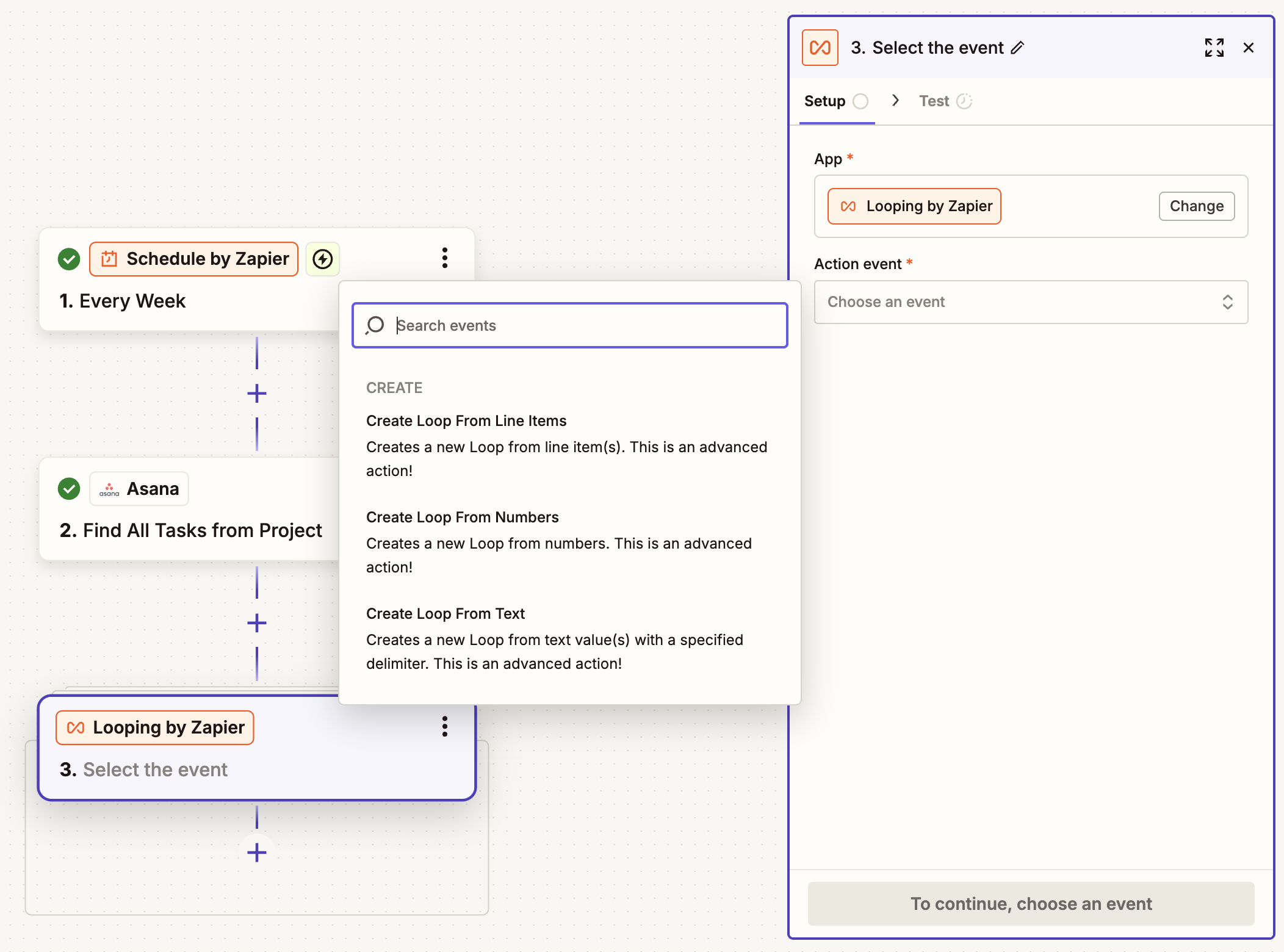
Under Configure, map which values you want to process and customize additional details, like whether you want to trim white space or cap the number of iterations.
Now add the action steps you want to repeat for each item in your loop.
When you're ready, test your loop to make sure it works. Note that the test will only run the first iteration. If you want to test the full loop, you'll have to turn on your Zap and try it out with real data.
When everything looks good to go, just remember to turn on your Zap.
For more information on using Looping by Zapier, check out our help guide.
Use Looping to build scalable repeating workflows
Looping by Zapier gives you a simple way to handle lists of variable length automatically. As your list changes, your loop will fork off and handle each item individually, letting you scale without wasting time updating your Zap. Ready to start building? Head to the Looping by Zapier integration page or just dive into the Zap editor.