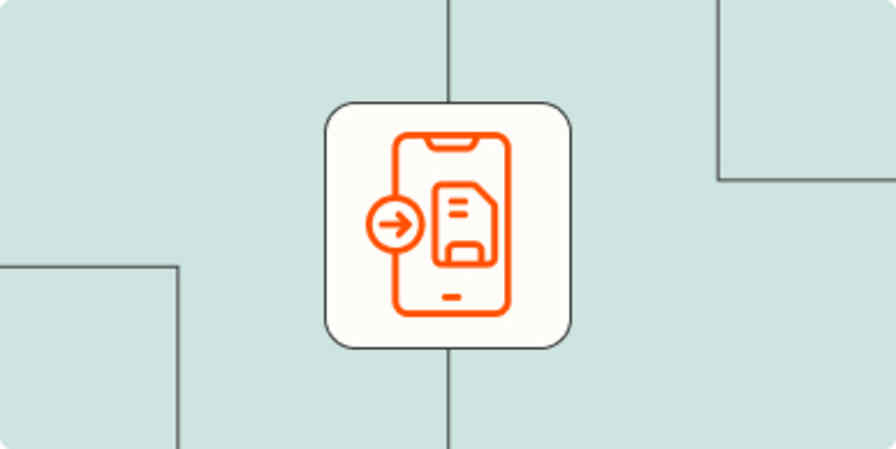Keyboard shortcuts are simple commands that keep your fingers on your keyboard instead of jumping back and forth to your mouse. You probably already know common keyboard shortcuts like Ctrl + C to copy and Ctrl + V to paste, but there are tons of other shortcuts to do just about anything on your computer or in a specific program.
These shortcuts can save you a lot of time, but it can be hard to put in the effort to learn them. That's why I looked for apps to help. Here are the best ways to quickly learn keyboard shortcuts.
Table of contents:
CheatKeys (Windows)
For learning keyboard shortcuts for your favorite Windows apps

CheatKeys lets you pull up a shortcut cheat sheet in Windows apps. Hold down the Ctrl key, and a window will appear showing keyboard shortcuts for your currently open program, including the Windows system itself. If a shortcut just doesn't feel right or conflicts with another program, you can change it by clicking the Customize button.
You can get cheatsheets for 88 apps, including Slack, Google Chrome, and Microsoft Word. CheatKeys supports a healthy variety of apps for people who use computers for all sorts of reasons, including artists and programmers.
CheatKeys pricing: Free 14-day trial; $12.99 for a lifetime license during its beta
KeyCue (Mac)
For learning keyboard shortcuts for Mac apps and quick access to web pages, files, and emoji

On a Mac, open up KeyCue to see the relevant shortcuts for your current app and customize them as you like. Your custom shortcuts will even replace the default shortcuts in the menu bar.
You can also assign keyboard shortcuts for visiting your go-to URLs, files, and folders. And browse all the emoji out there with Keycue's emoji search if the Mac emoji picker isn't working for you.
KeyCue pricing: $39.99 single purchase for basic features; Subscriptions from $19.99/year for advanced features for individuals and businesses
ShortcutFoo (Web)
For learning keyboard shortcuts in a game

ShortcutFoo gamifies learning keyboard shortcuts for dozens of business programs, such as Trello, Zendesk, Sublime Text, and Ruby Strings. The inclusion of several top programming editors and terminals (such as Command Line and Git) make it especially handy for developers and beginner coders.
Set up a "dojo" for the program you want to learn, gain keyboard shortcut mastery through practicing with online flashcards and "fighting" against a timed AI or fellow human. Then, test your knowledge to gain rank. By learning more advanced shortcuts and remembering them, you can go from being a keyboard shortcut "Ninja Noob" to a "Shark Norris" productivity champ.
ShortcutFoo pricing: Free; from $8/month to unlock all dojos with lifetime access pricing available
Why is gamification so helpful for learning? Learn more by reading about how to gamify your productivity.
Application Shortcut Mapper (Web)
For looking up shortcuts in a keyboard image

If you want to view shortcuts without digging through a help menu, Application Shortcut Mapper will help you visualize the keyboard shortcuts you're looking for.
Explore keyboard shortcuts for various programs by clicking around the site's interactive keyboard image, selecting trigger keys like ⌘, Ctrl, Shift, and Alt. The keys with shortcuts tied to them will display text describing what the shortcut does. You can switch the view to show you keyboard shortcuts for Mac, Windows, or Linux.
Currently, Application Shortcut Mapper displays shortcuts for a handful of professional programs including Adobe Creative Suite, SketchUp, Sublime Text, JetBrains, and some AutoDesk programs—so if you rely on one of those tools, it's a valuable resource. (You can view the full list of programs supported by visiting the application and pulling up their shortcut menu.)
Application Shortcut Mapper pricing: Free
Find keyboard shortcuts in any program
Obviously, having a cheat sheet makes it much easier to learn keyboard shortcuts. But since not all programs can be covered by one app, here are a few tricks for finding keyboard shortcuts that work for most programs:
Check the Help menu—for most apps, you can find a list of keyboard shortcuts in the help documentation.
Check menus—in many apps, you'll see available keyboard shortcuts displayed on the right, next to the action in the menu.
If you're using a Google app (like Google Docs),
command + /orCtrl + /will show the keyboard shortcuts.
While it may still take some time to learn the keyboard shortcuts for the apps you use every day, eventually, they'll become muscle memory.
Related reading:
This article was originally published in November 2017 by Jamie Irish. The most recent update was in March 2025.