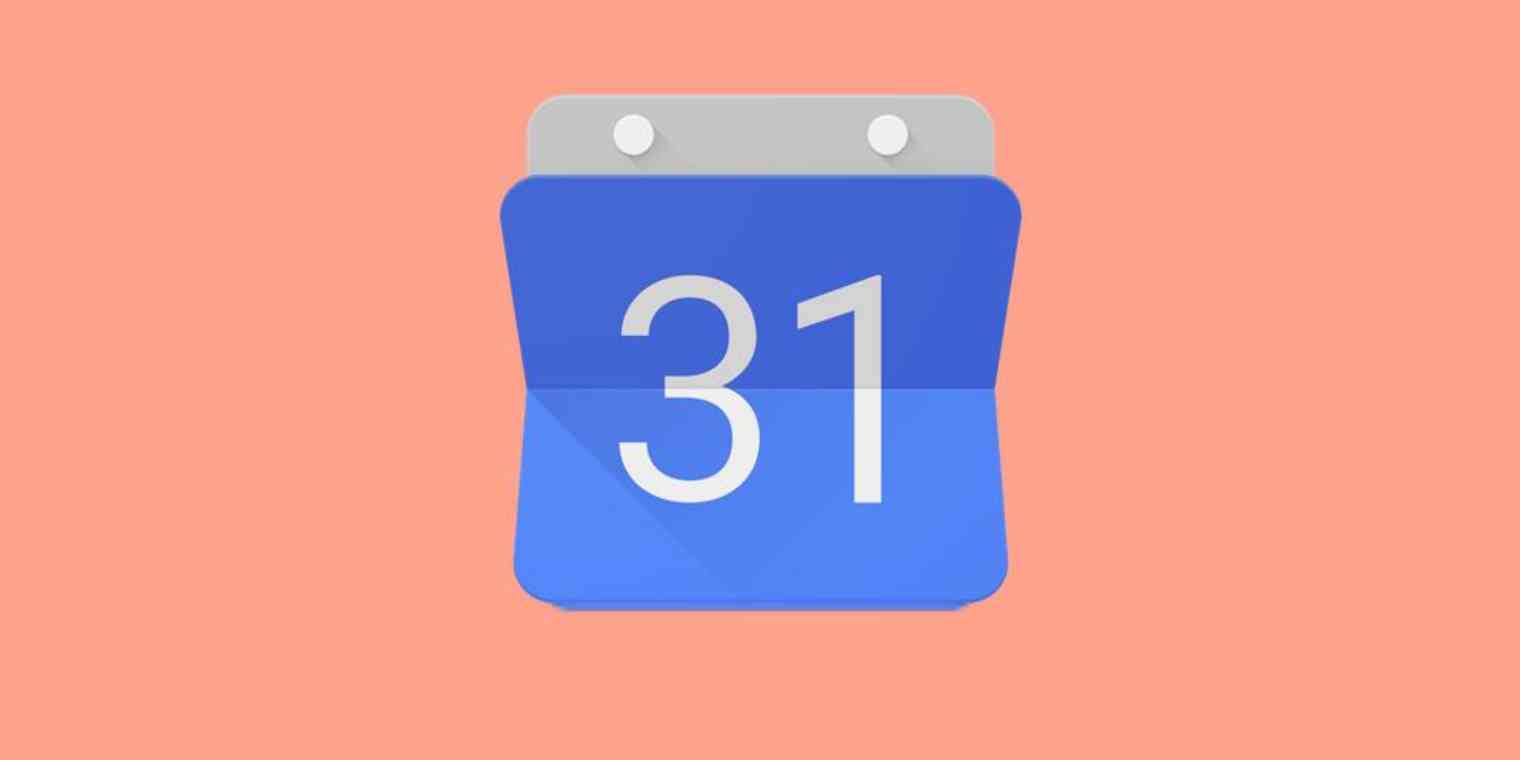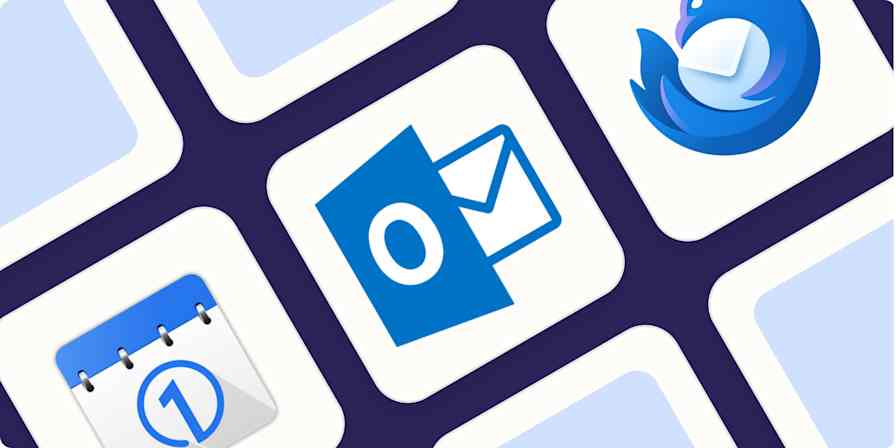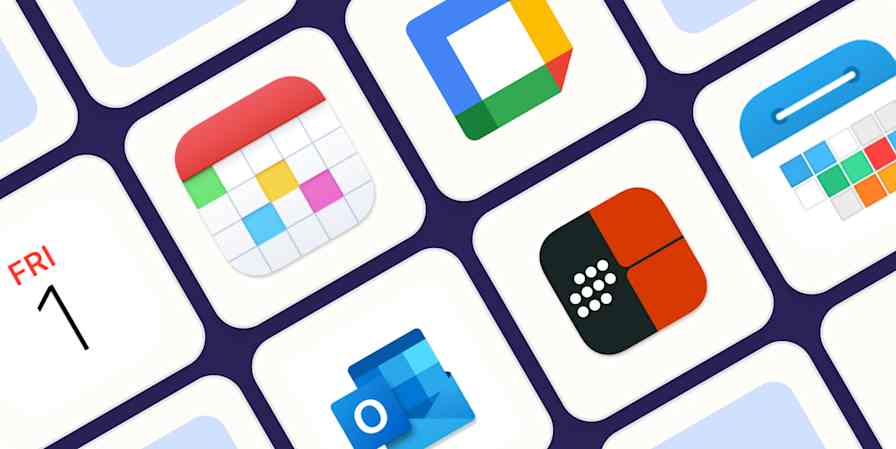Trello might be where you outline your tasks, but Google Calendar is where you go when you're planning your time. Wouldn't it be nice if Trello cards with due dates showed up in Google Calendar? Or if Google Calendar events were automatically added to Trello?
In this article, we'll show you how to set up this kind of Trello Google Calendar integration, in two different ways:
A one-way integration, which shows your Trello cards with due dates in Google Calendar. This is quick to set up, but not customizable.
Sync Trello with Google Calendar using Zapier. This lets you do things like add Google Calendar appointments to Trello or customize which Trello cards show up in your Google Calendar.
Link Any Trello Board in Google Calendar
Trello offers an iCal subscription for every board that uses the Calendar Power-Up. Here's how to enable that so that your Trello cards show up in Google Calendar.
First, open the board you want to add to Google Calendar. Open the menu, then click Power-Ups.
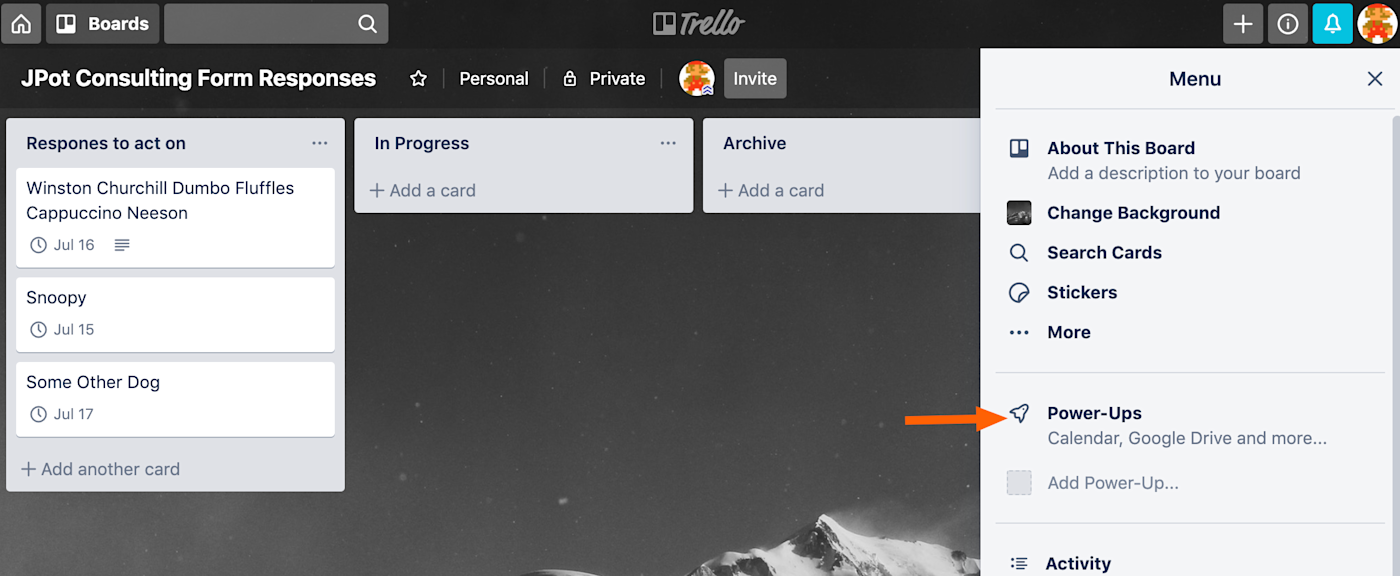
Search for and add Calendar.

Note: Free Trello accounts can only enable one power-up per board.
Once you've added the Calendar power-up to your Trello board, you will see the word Calendar near the top-right corner.
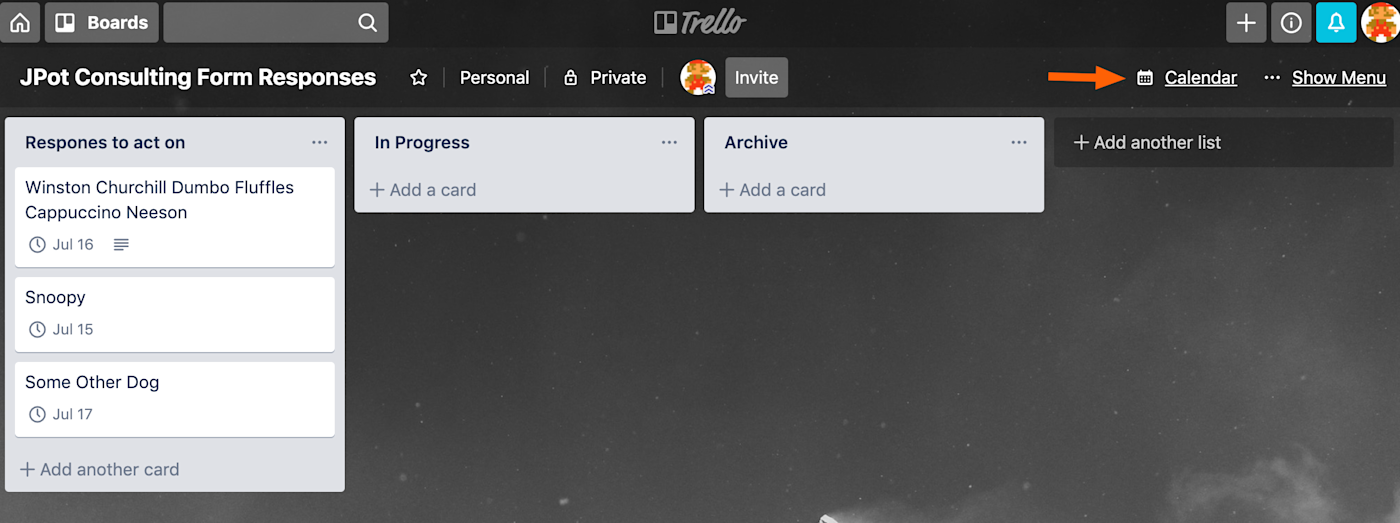
Click Calendar and you'll see your cards in the calendar view.
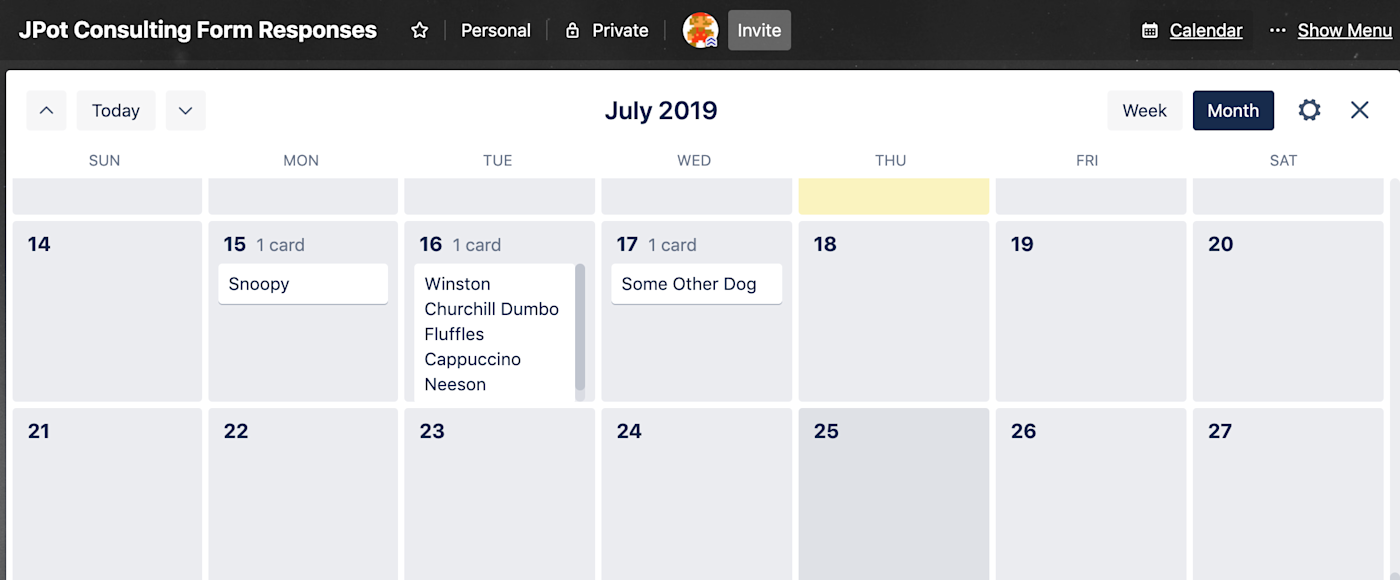
Click the gear at top-right, then click Enable sync.
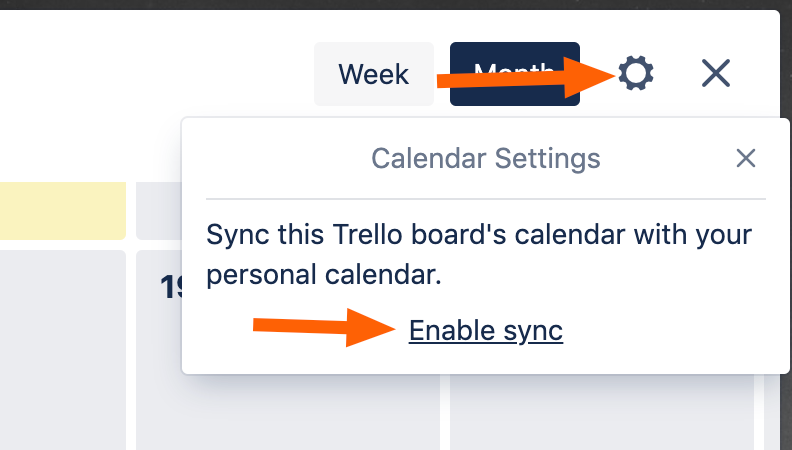
You will see the URL for an iCalendar feed. Don't be confused by the seemingly Apple-centric name: iCalendar is an open format used by many applications to share calendar data. Copy the URL.
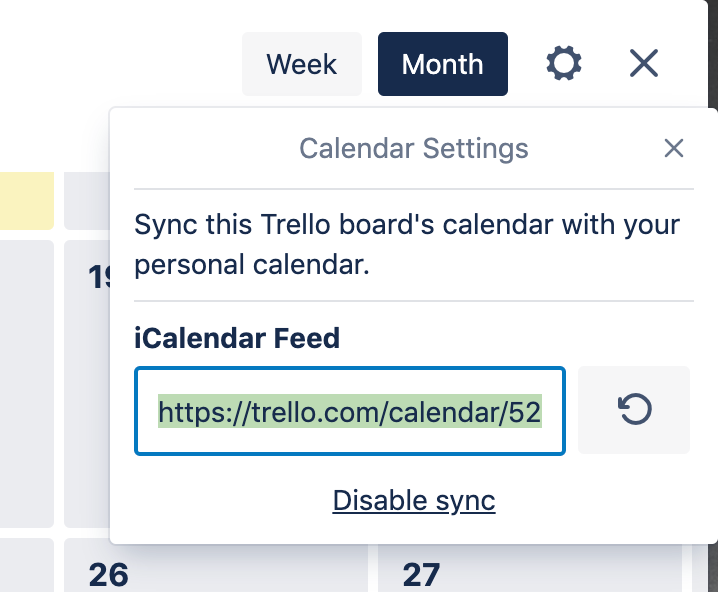
Now head to Google Calendar and click the + next to Other calendars to add a new calendar.
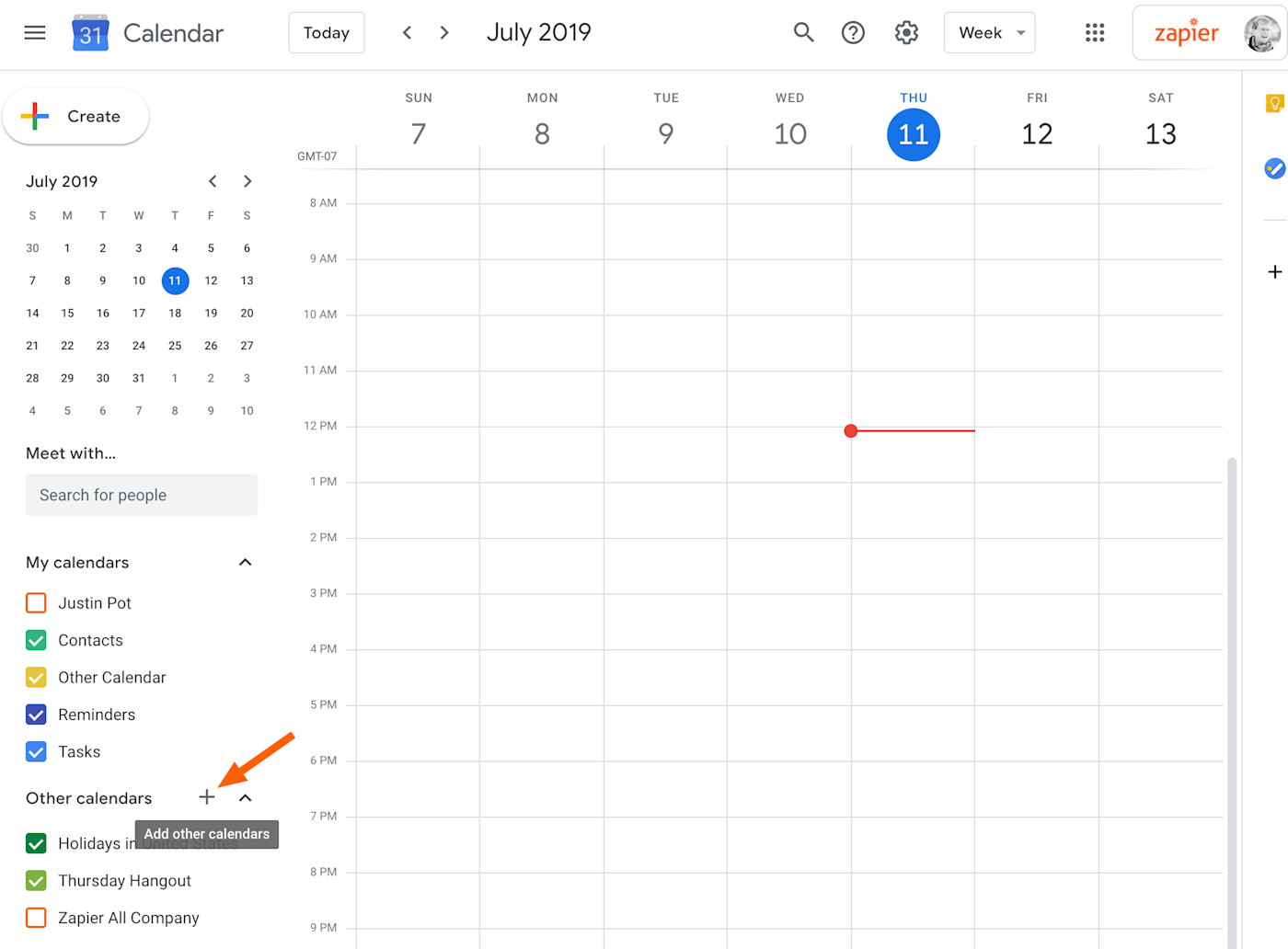
Choose From URL in the menu.
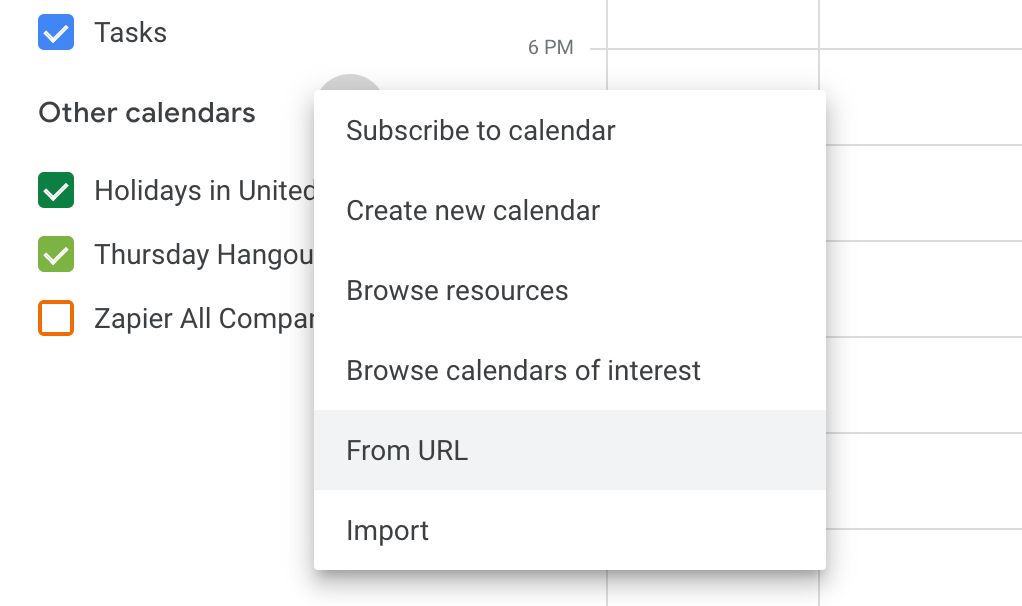
Paste the URL for the iCalendar feed you got in Trello.
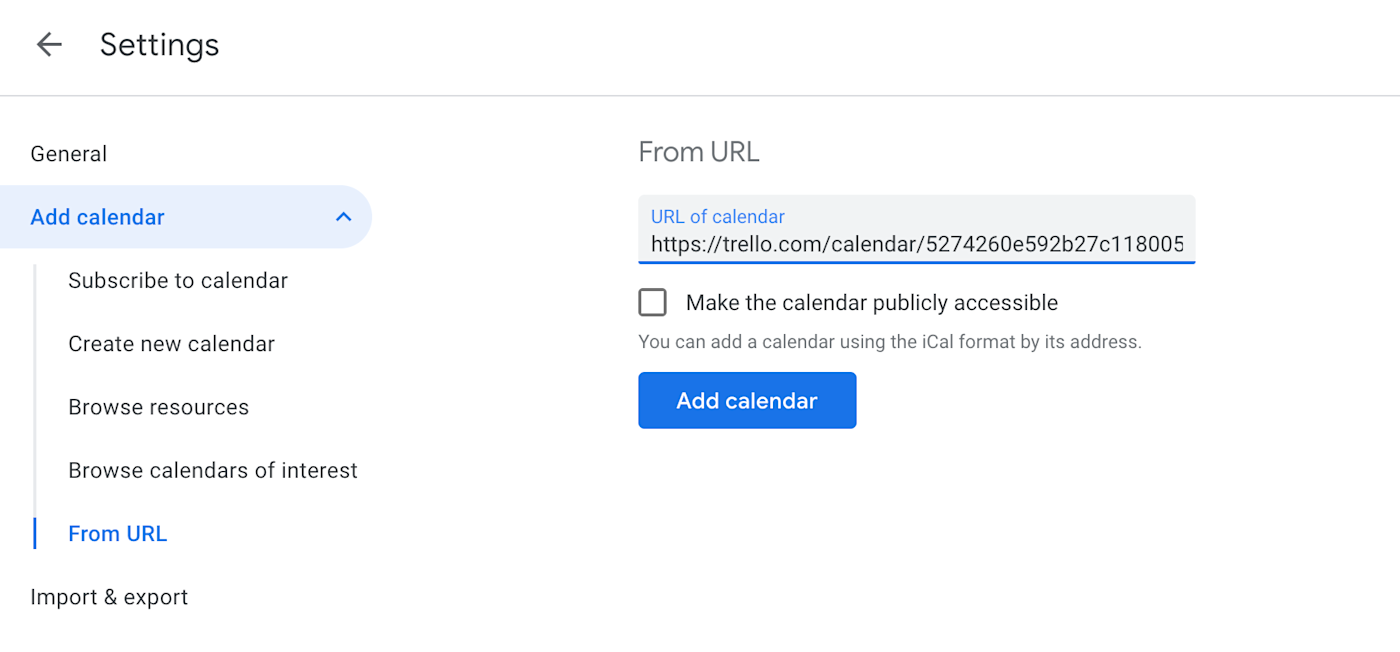
Your Trello cards will now show up in Google Calendar.
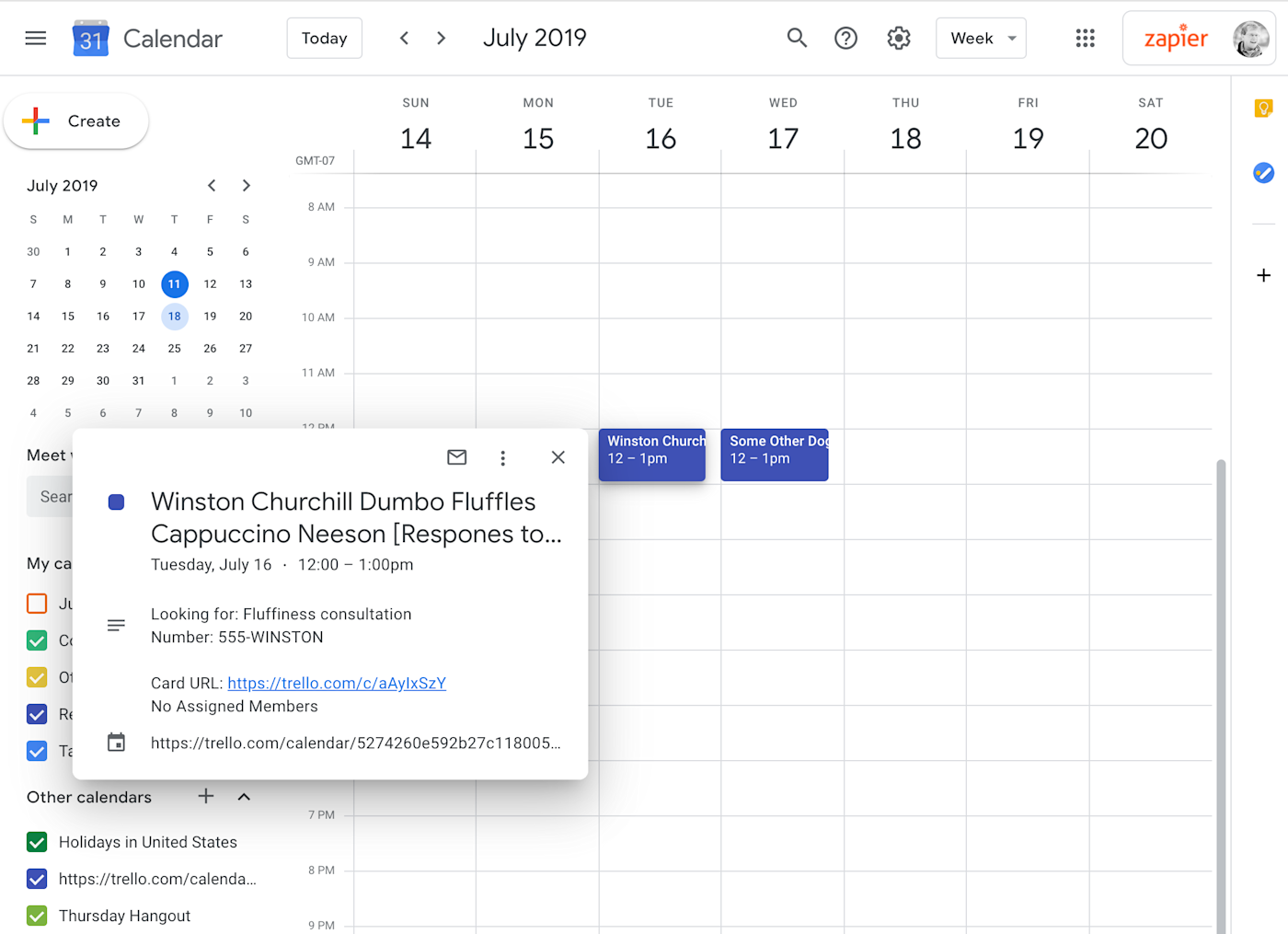
Two important things to note:
It can take a while for new Trello cards to show up, but it does work.
This is a static Google Calendar subscription. Appointments will show up on their own calendar, and you can't edit the appointments in Google Calendar.
If you'd prefer the cards to show up in an existing calendar, keep reading.
Sync Trello Cards to Your Google Calendar (And Vice-Versa)
The above solution only works to send all your cards from one board to a static, separate calendar in Google Calendar. But there are a bunch of other things you might want to do:
Add Trello cards to an existing calendar in Google calendar.
Edit the events in Google Calendar once they're sent over.
Control which Trello cards are sent to Google Calendar.
Do things the other way around, adding Google Calendar events to Trello as cards.
If you want that kind of flexibility, you can build it yourself with Zapier. We make it possible to connect Google Calendar to 1,500+ applications including Trello.
For example, you could quickly set up an integration that sends all new Trello cards with a due date over to an existing Google Calendar, instead of sending it to a separate feed.
More details
But you can do even more fine tuning. For example, you could send Trello cards to Google Calendar only when they're dragged to a particular list, instead of every time a new card is created. This gives you more control over what does and does not show up on your Google Calendar.
More details
For even more control, you can create your automation from scratch using our Zap editor, which will allow you, for example, to only send cards with specific titles or labels.
You can also set up a workflow that will automatically delete Google Calendar events after a matching Trello card is archived.
More details
Or maybe you want to go the other way around, and create Trello cards whenever a new event is created in Google Calendar.
These are just a few examples of how you can link Trello to Google Calendar using Zapier. You can build your own workflows, sending information from one app to the other in pretty much any way you can imagine. Get started here.