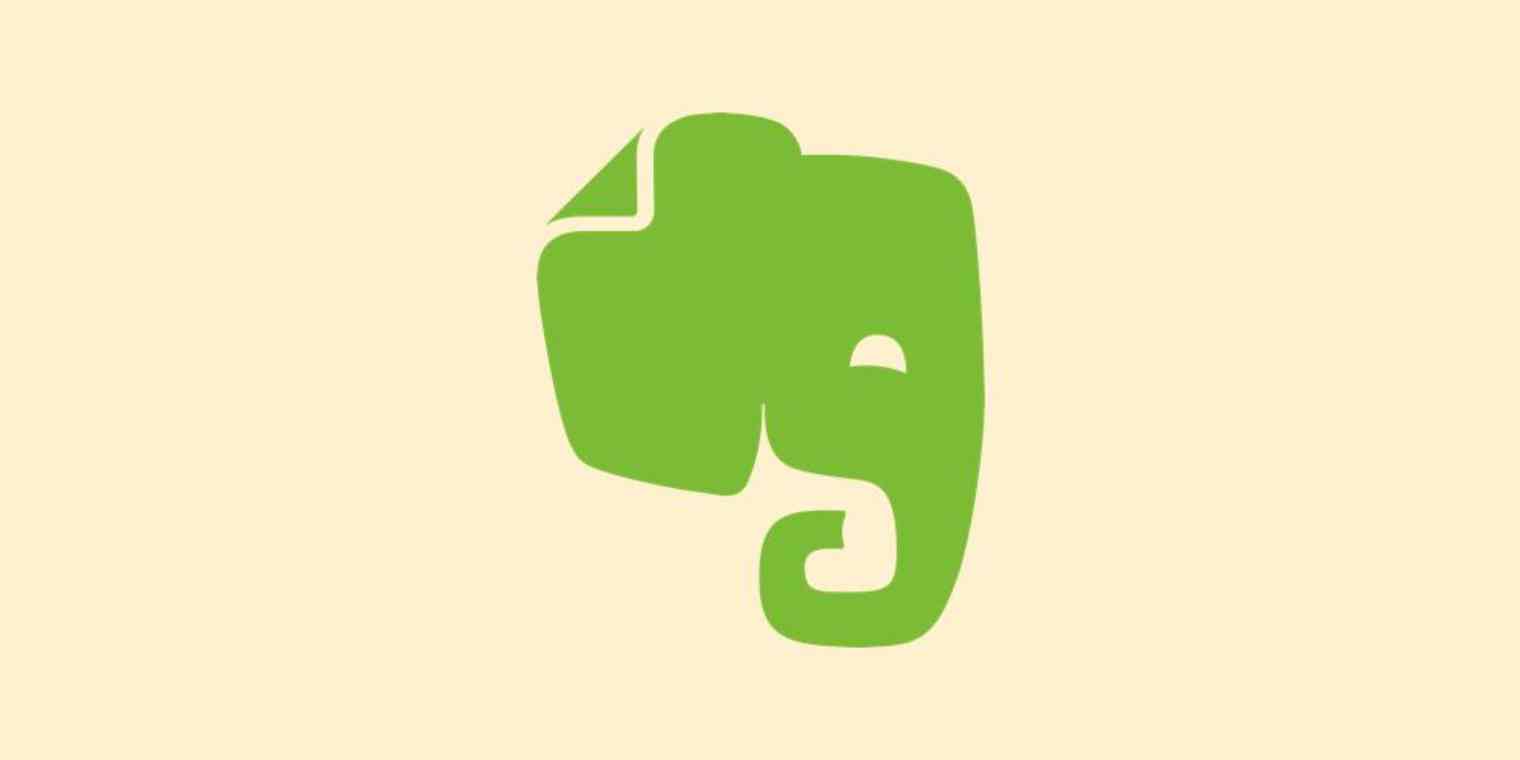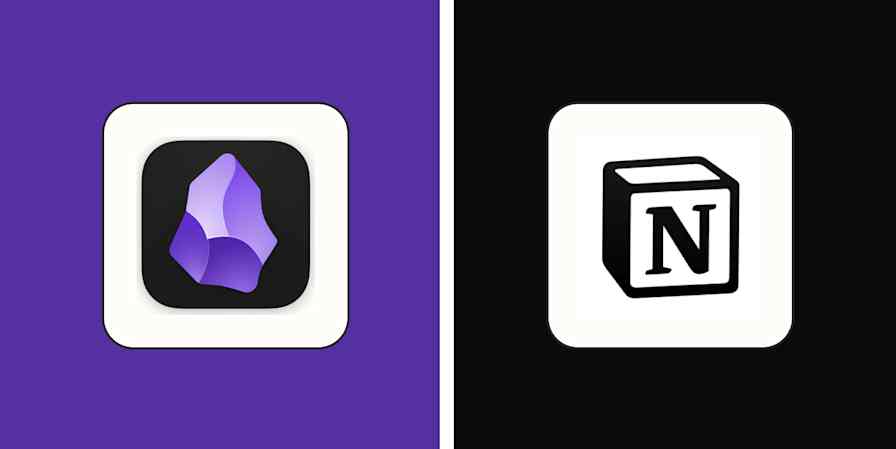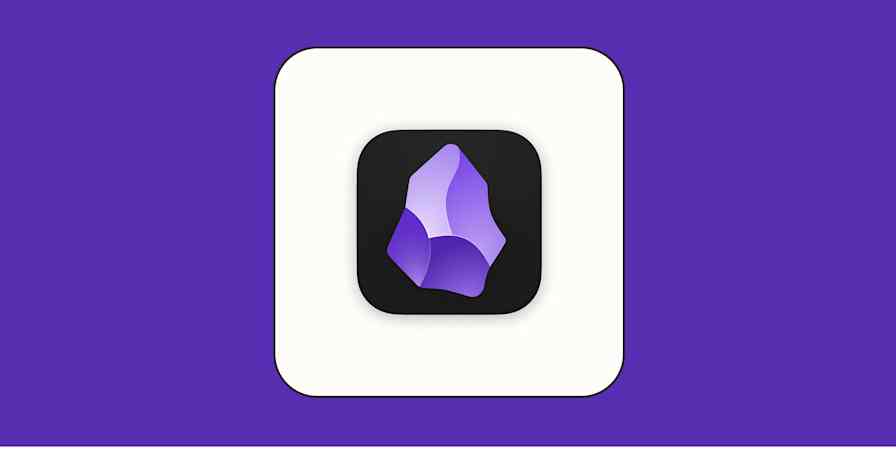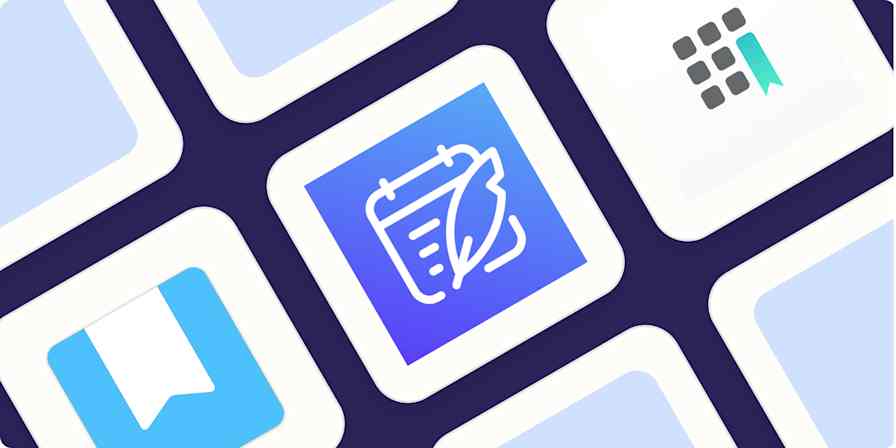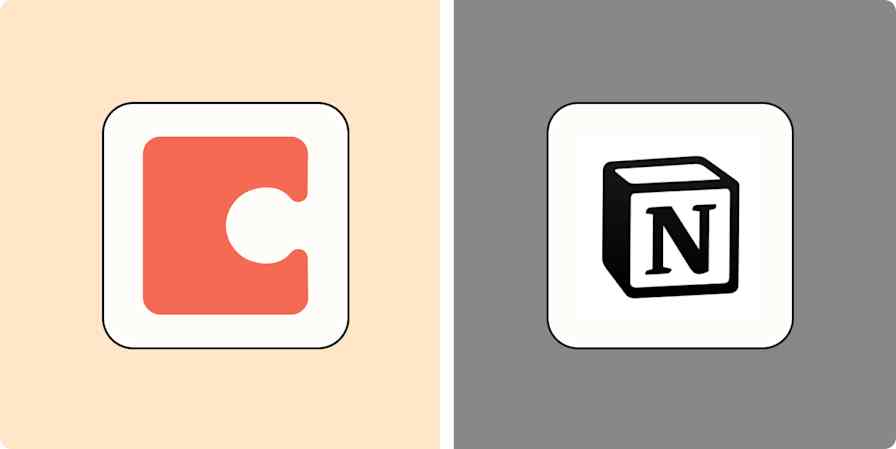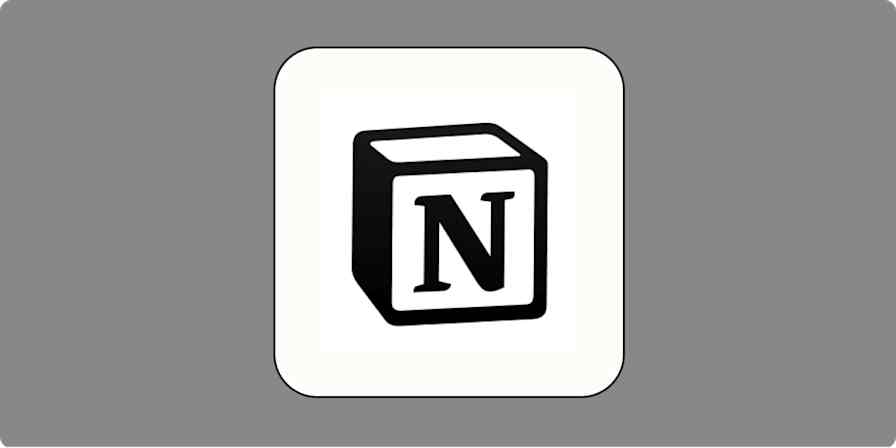Evernote is a great place to collect thoughts, clippings, and notes, and sometimes you want to share those things. Here's how to share your notes and notebooks with other Evernote users, how to get a public URL for an Evernote notebook to share with anyone, and how to automatically send notes from Evernote to other applications.
How to Share an Evernote Note
Open the note you want to share and click the Share button. Here's how that looks on the Windows version of Evernote:
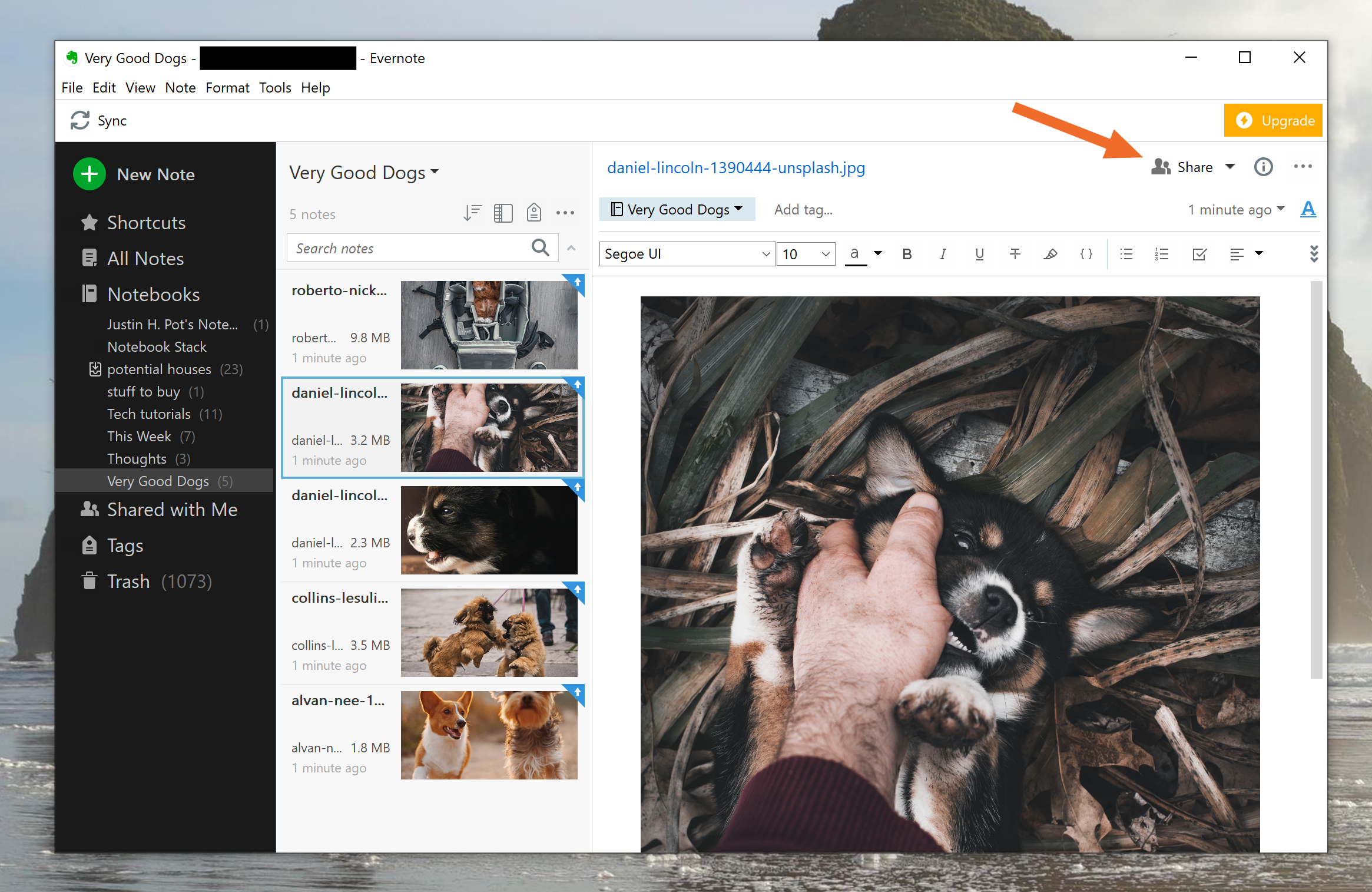
In the window that pops up you'll need to enter the email address of another Evernote user. You can also set permissions and add a note.
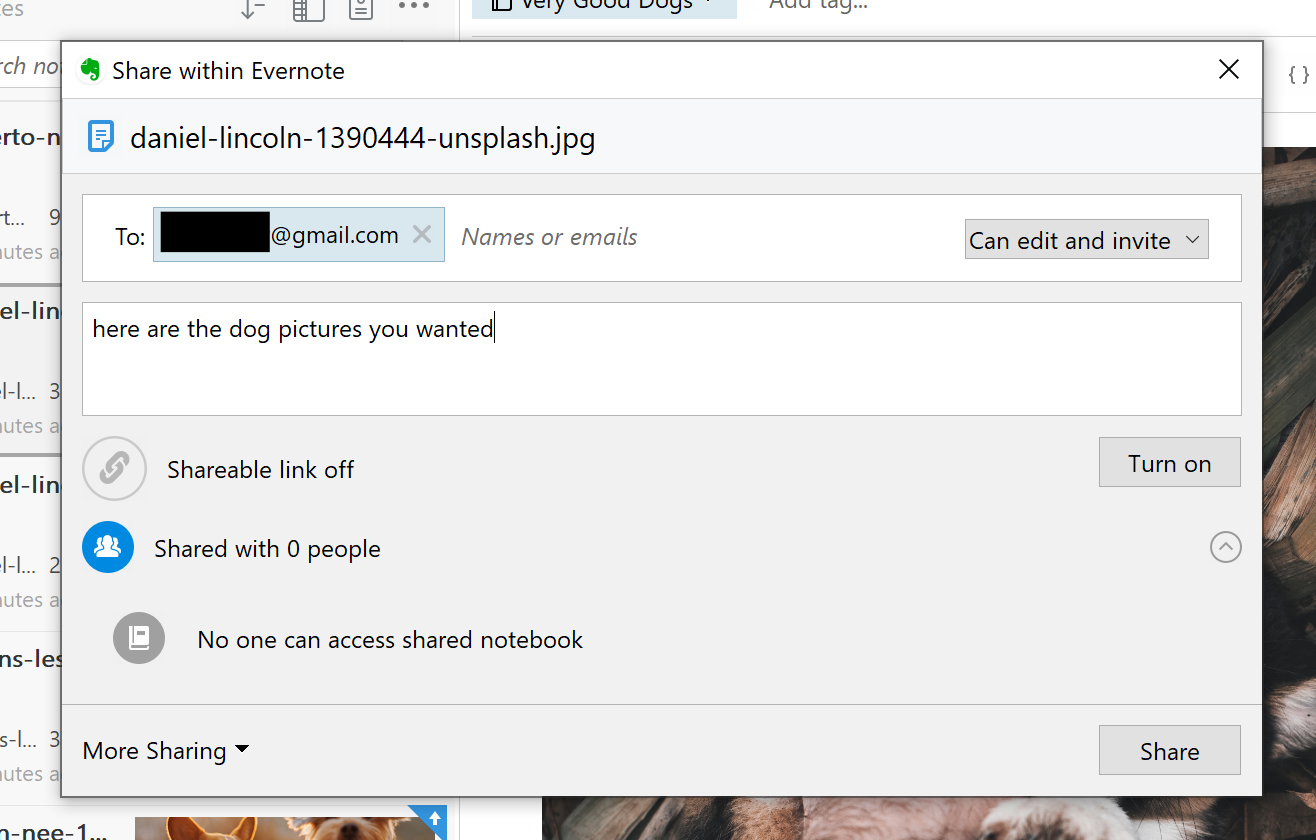
Your recipient will get an email letting them know about the shared note. They will be able to access it in the "Shared with Me" section, in the Evernote sidebar.
Want to share with someone who doesn't use Evernote? You can turn on a shareable link by clicking the Turn on button.
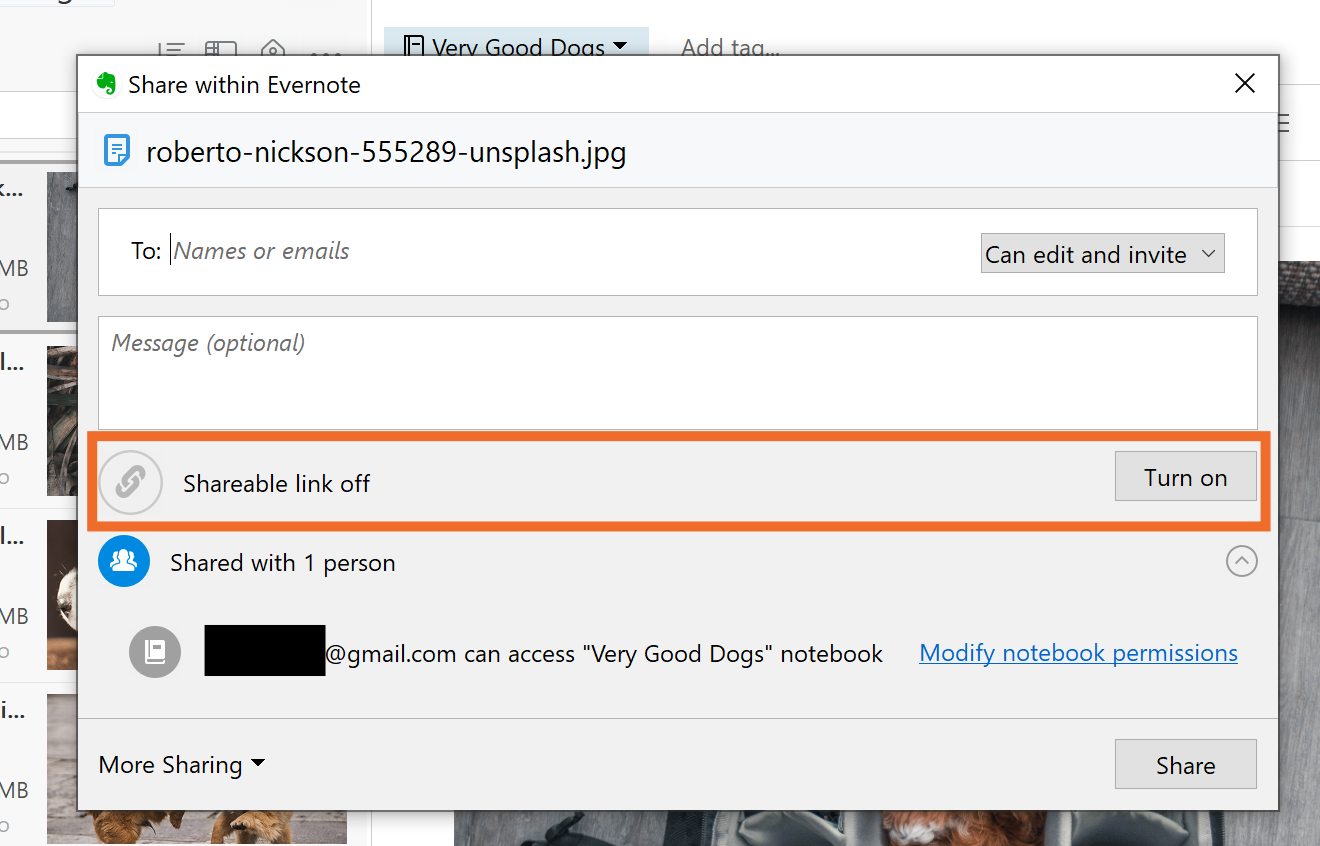
This will create a link that can be opened by anyone, whether they have Evernote or not. Here's what that link looks like when opened in a browser:
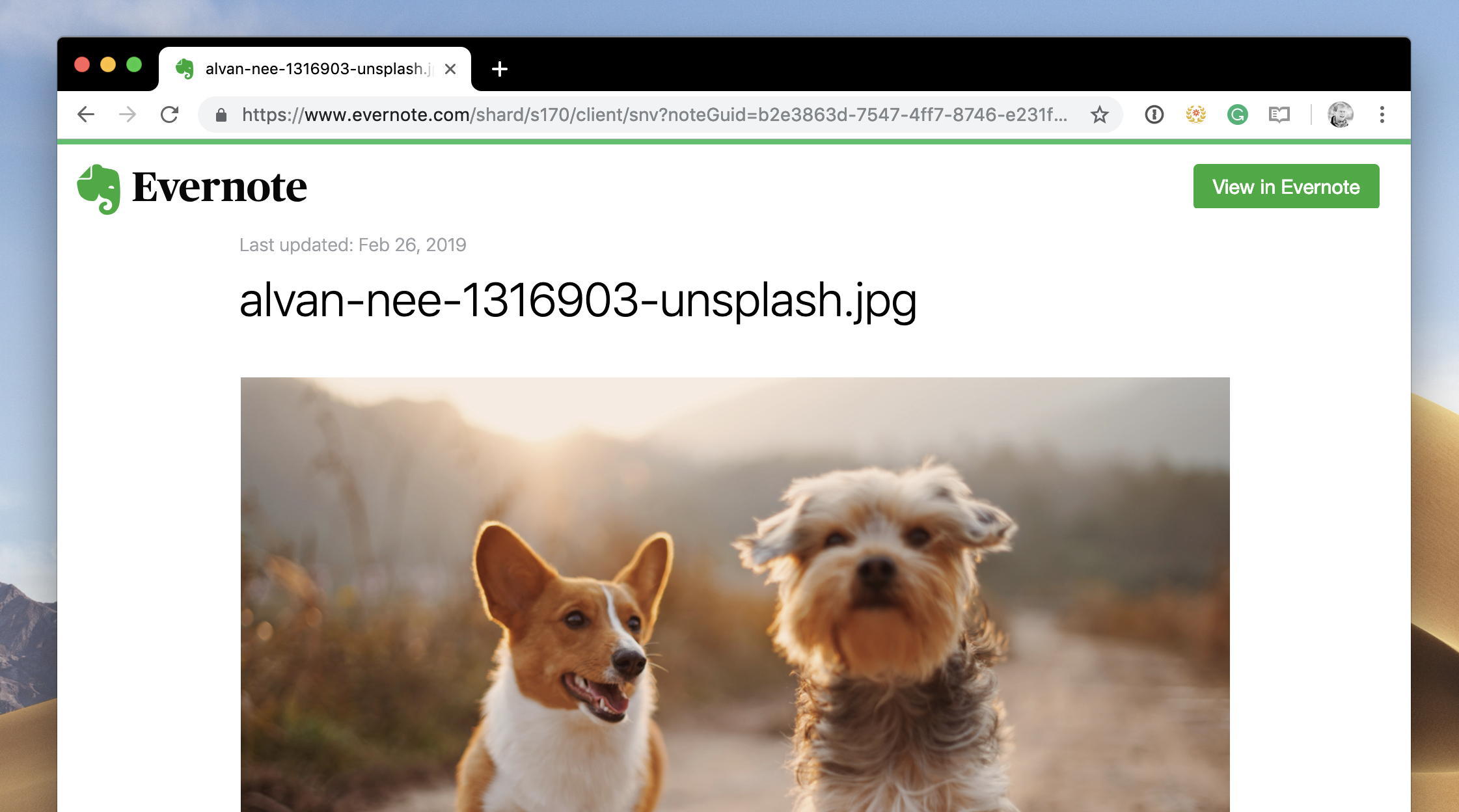
This is a public URL—meaning anyone with the link can access it—so don't use this method for any information you'd like to keep private.
How to Share an Evernote Notebook
Want to share an entire Notebook, instead of just a single note? You can do that too. Open the Notebook you want to share, then click the ellipses in the header. Next click Share Notebook... Here's how this looks in the Windows version of Evernote:
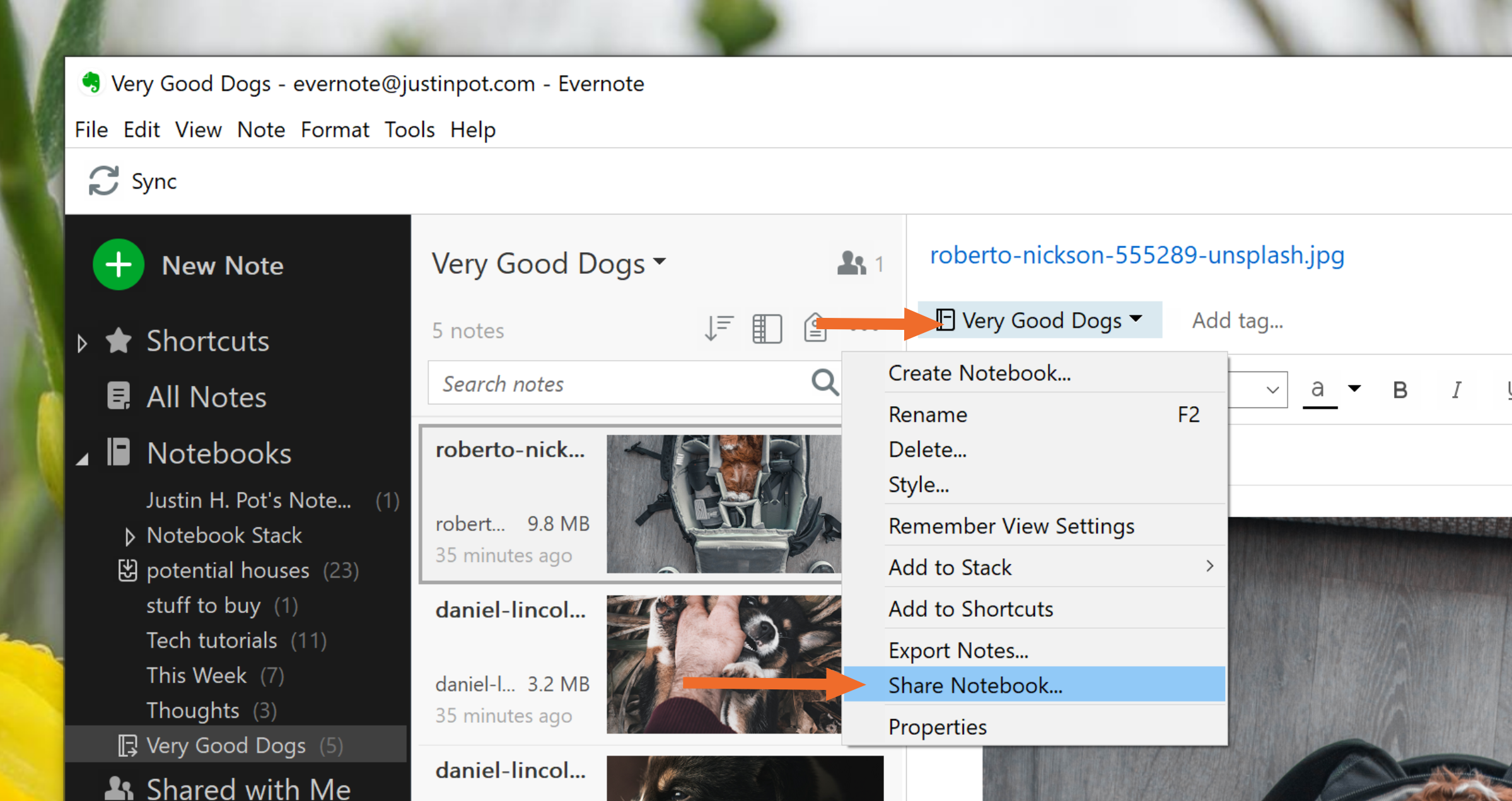
You'll see a window with sharing options. You can enter an email address, set permissions, and even add a message from here.
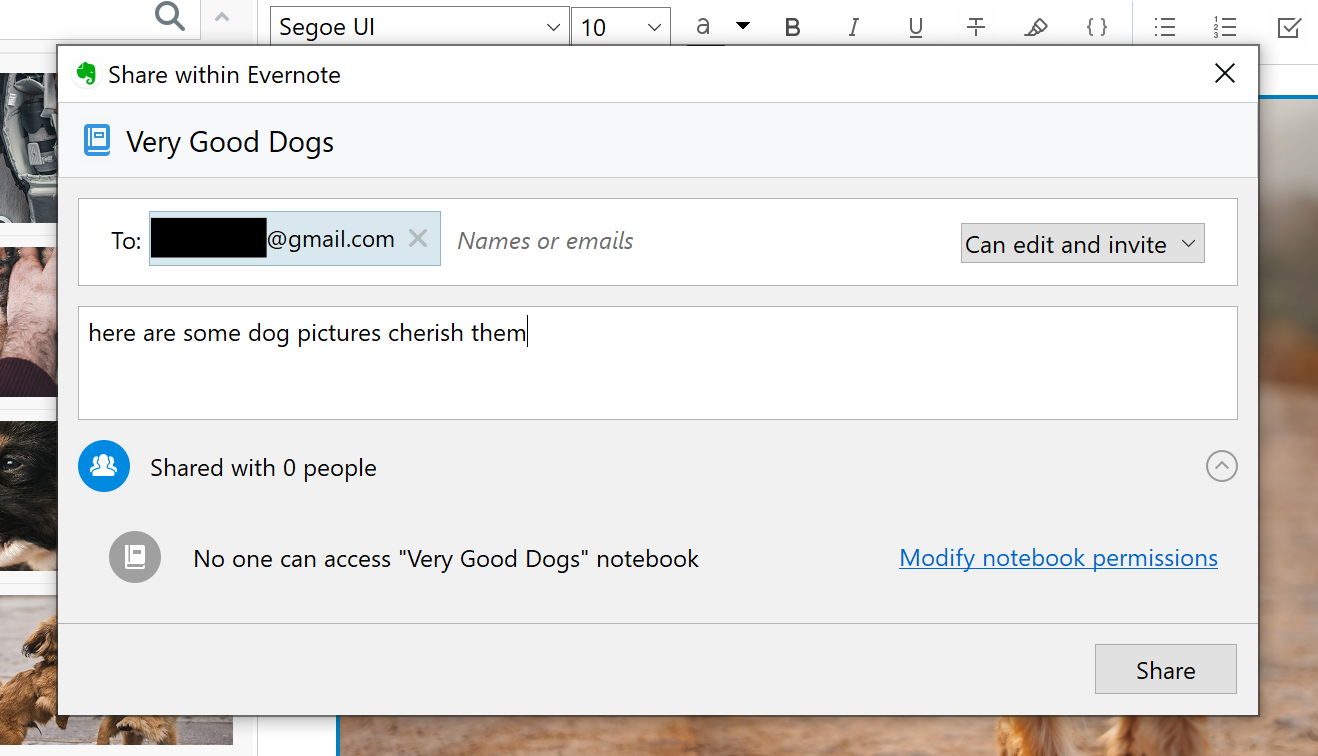
Just like when sharing a note, your recipient will get an email letting them know about the shared note. They will be able to access it in the "Shared with Me" section, in the Evernote sidebar.
Note that you can't create a public URL for an entire notebook, meaning notebooks can only be shared with other Evernote users.
Share Notes With Other Apps
Want to share your Evernote notes with other apps? You can do that with Zapier, a tool that connects apps to each other. For example: You can automatically turn your notes into Trello cards.
Or, if you're a OneNote user who needs to access notes from Evernote, you can automatically send them over.
You can even instantly save your notes to Google Drive, if you want.
This is just the beginning; check out more of our Evernote integrations to learn more.