When you ask a question in a large Discord server, your chances of finding actual answers buried under GIFs, hot takes, and someone's unsolicited 12-step weekend itinerary are slim.
So if you need a straight answer from a group, you want a Discord poll. You can get the job done using emoji reactions, Discord's built-in poll feature, or Discord bots. Here's how.
Table of contents:
How to make a poll on Discord with emoji reactions
You can turn any Discord message into a poll, really. All you need to do is send a message that has the question as well as a list of the options with corresponding emoji. Your server members can then add emoji reactions to your message to vote in the poll.

To create a Discord poll using emoji reactions:
Post a message in your Discord server or direct message that lists the poll answers along with the emoji reaction that your server members should use to cast their votes.
Add an emoji reaction to your message for each possible poll answer. (That makes it easier for others to vote with their reaction.)
Your server members can click the emoji reaction that represents their answer to cast their votes.
Using emoji reactions to run Discord polls makes it easy for all server members to see the poll's results in real time. As votes are added to your poll, the number of reactions for each poll answer will be automatically tallied under the message.
How to make a poll on Discord with the Discord poll feature

If you want more control over the design and function of your poll, you can use Discord's built-in poll feature to create a poll that includes vote percentages, emoji labels, and a time limit. You can also decide if people can pick more than one answer.
Here's how to create a Discord poll using the built-in option:
Click the Add media (plus sign) button on the left side of the message text field.
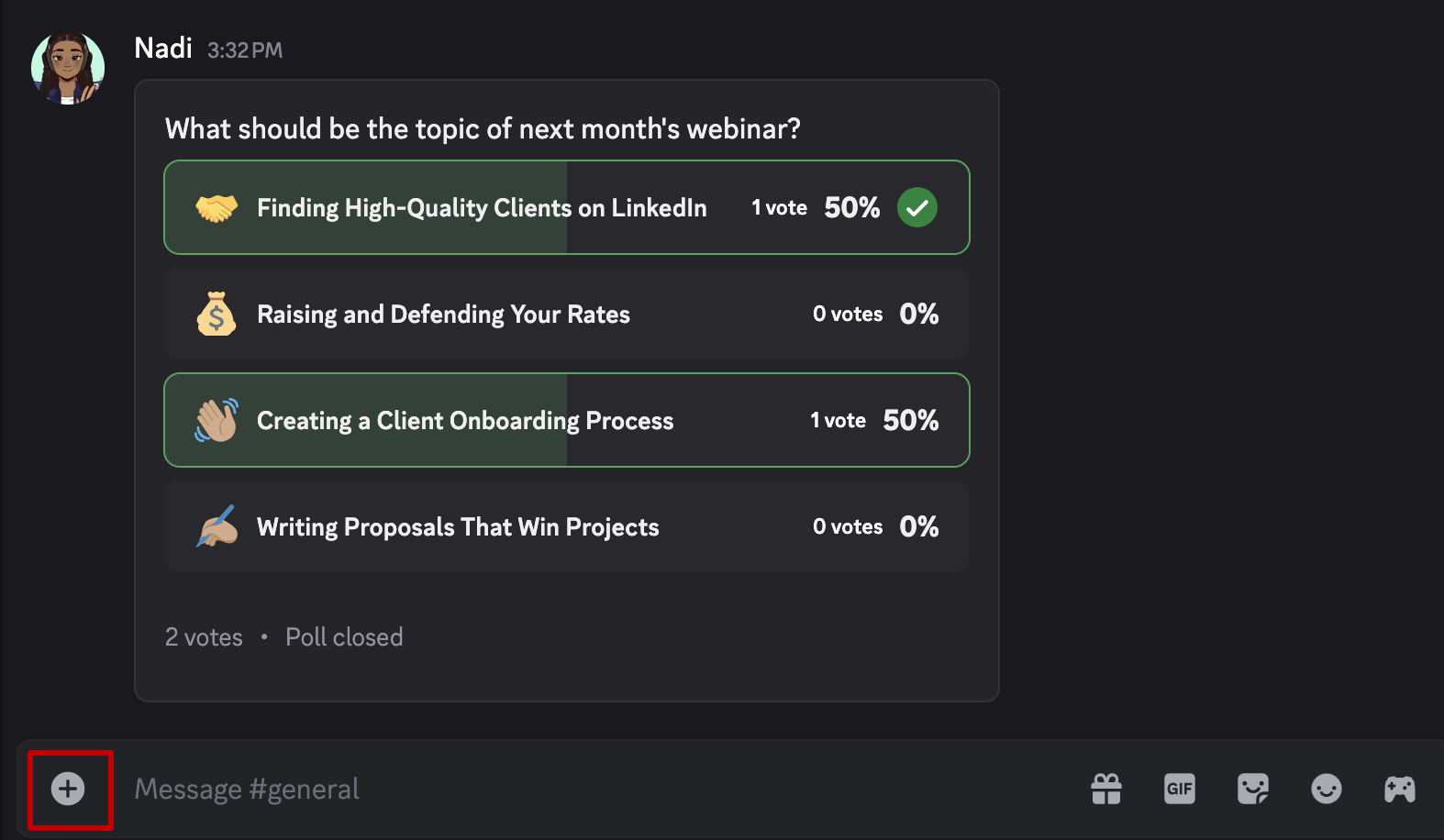
Select Create Poll.
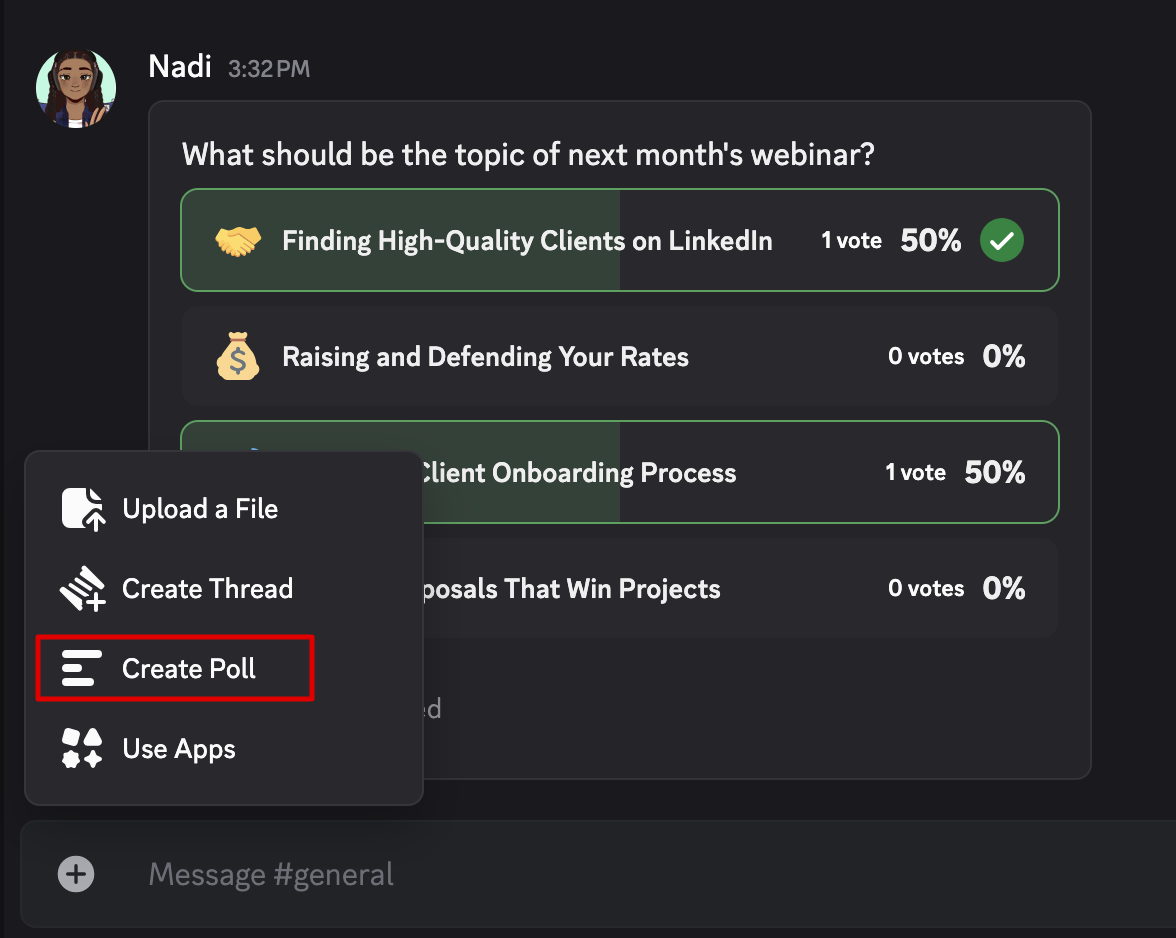
Type your poll question in the Question text field. The poll question can contain up to 300 characters, including spaces.
Type your poll's answer choices in the Answers text fields. Each answer choice can contain up to 55 characters, and your poll can include up to 10 answer choices.
Click the emoji selection icon at the left side of the answer field to add an emoji to the answer choice.
Use the Duration dropdown to set how long your poll will run (1 hour, 4 hours, 8 hours, 24 hours, 3 days, 1 week, or 2 weeks).
Click the checkbox next to Allow Multiple Answers if you want people to be able to pick more than one answer.
Click Post, and your poll will be sent immediately.
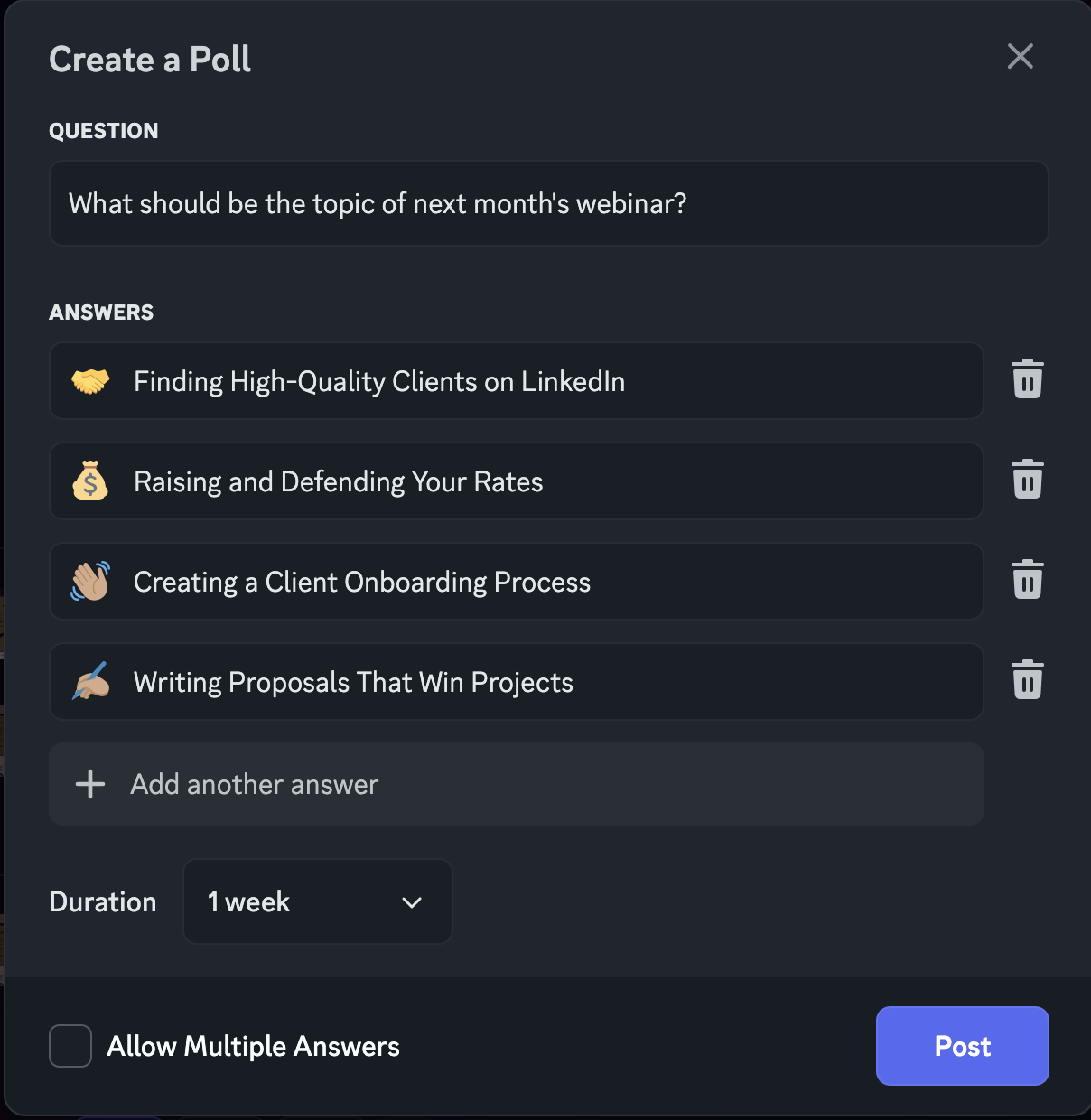
Once the poll's duration has passed, you'll get a notification that the poll has closed, and the winning option will be announced in the channel the poll was in.

How to see who voted for each option in your Discord poll
On desktop, you can see who voted for each option in your poll by clicking on the number of votes that have been cast at the bottom of the poll window.

On mobile, to see who voted for what, tap a poll option, tap the number of votes that have been cast, or long-press on the poll window.

How to close a Discord poll
You can close your poll manually before its duration has passed.
To close a poll on mobile, long-press the poll window, and tap End Poll Now. Confirm that you want to close the poll, and reveal the results to end the poll.
To close a poll on desktop, hover over the poll message, click on the three-dot menu to the right of the message to open the More Options menu, and click End Poll Now. Confirm that you want to close the poll and reveal the results to end the poll.
How to control who can create a poll with the Discord poll feature
If you're a server owner or moderator, you can use server roles to control who can create polls. Here's how.
Open your server's settings, and under People, click Roles.
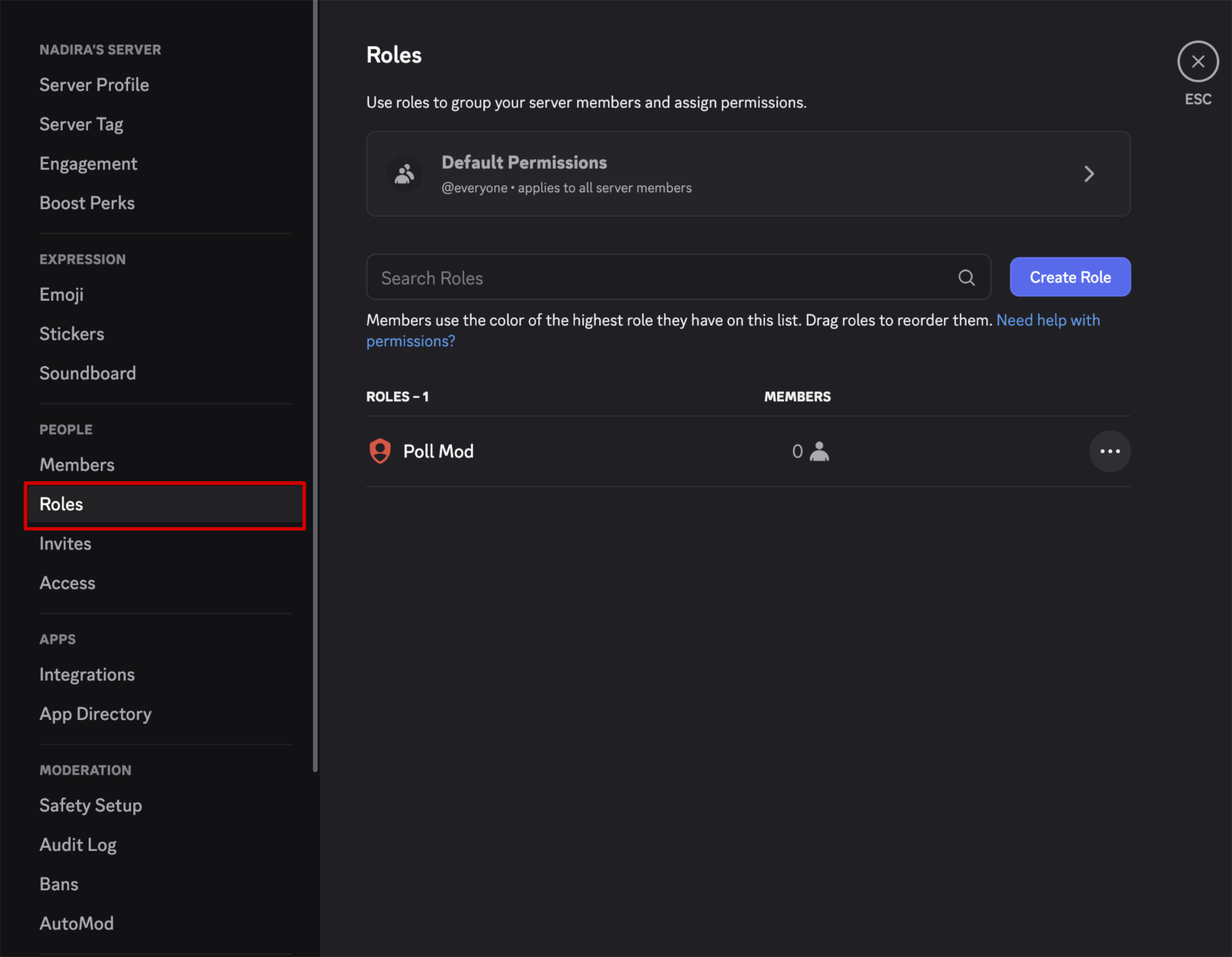
Choose the server role that you want to edit, or create a new server role.
Click the Permissions tab for the role.
Under Text Channel Permissions, toggle on the Create Polls permission.
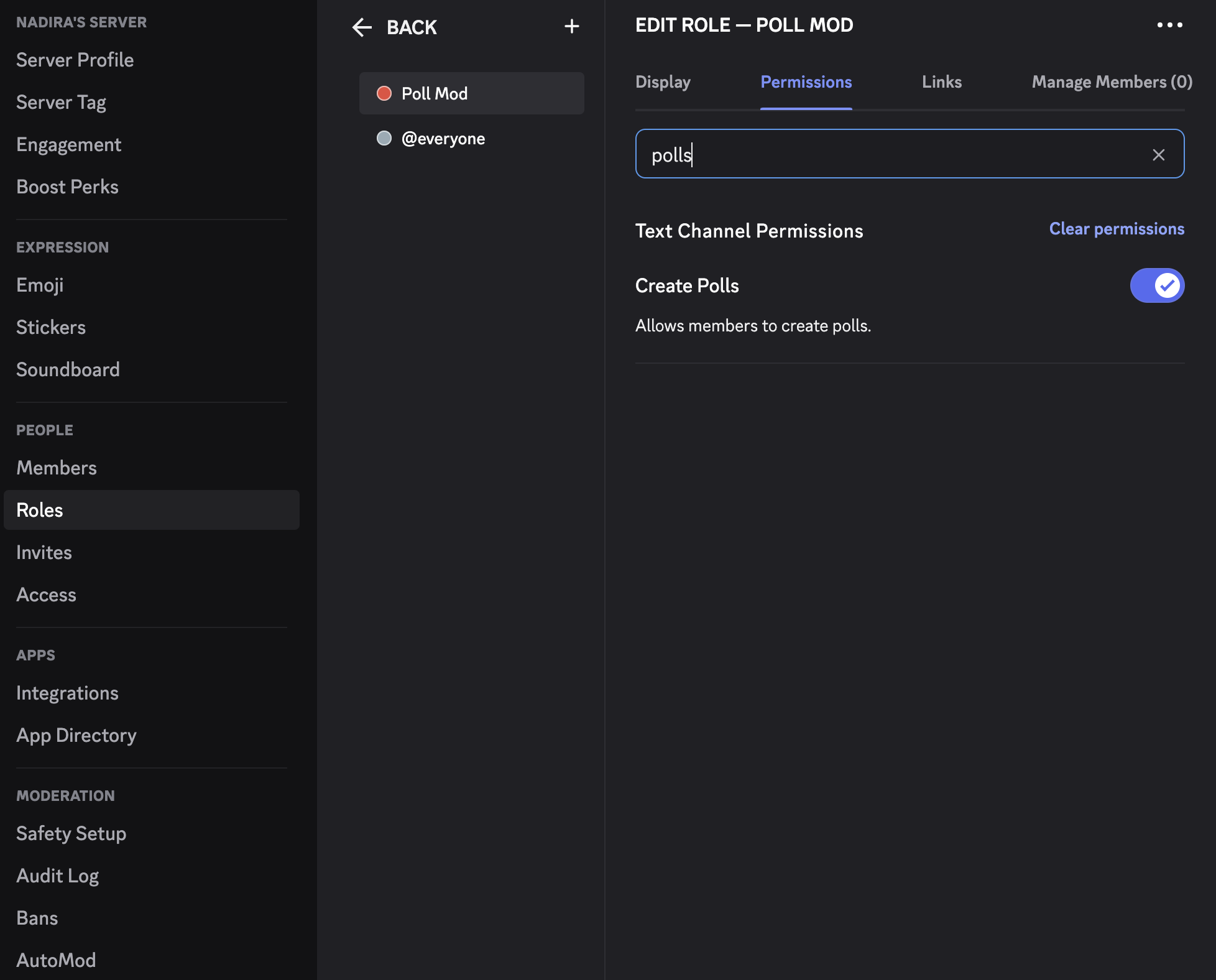
How to make a poll in Discord with a Discord poll bot
Emoji polls and the built-in Discord poll feature are great for running quick polls with small teams, but if your server has a lot of activity, conversations move quickly, or you need to interpret the poll data and share the results with people who aren't members of your server, you might want to use a bot.
There are plenty of Discord poll bots to choose from. Some of the most popular are:
And you can always find more on Discord's app directory or Top.gg.
Just add the app to your server, and then it'll give you all the instructions on how to use it, including slash commands to make things simple.
Automate Discord
If your team lives on Discord, you can make work life easier with Zapier's Discord integration. Connect Discord with thousands of other apps across your tech stack, sending information to and from your server automatically. Learn more about how to automate your Discord server with Zapier, or get started with one of these pre-made workflows.
Send new YouTube videos in Discord channel messages
Post Discord messages before events in Google Calendar
Zapier is the most connected AI orchestration platform—integrating with thousands of apps from partners like Google, Salesforce, and Microsoft. Use interfaces, data tables, and logic to build secure, automated, AI-powered systems for your business-critical workflows across your organization's technology stack. Learn more.
Related reading:








