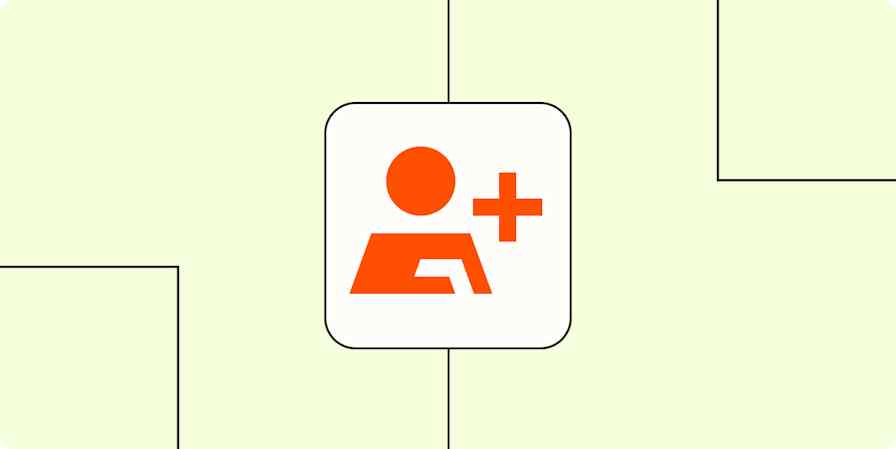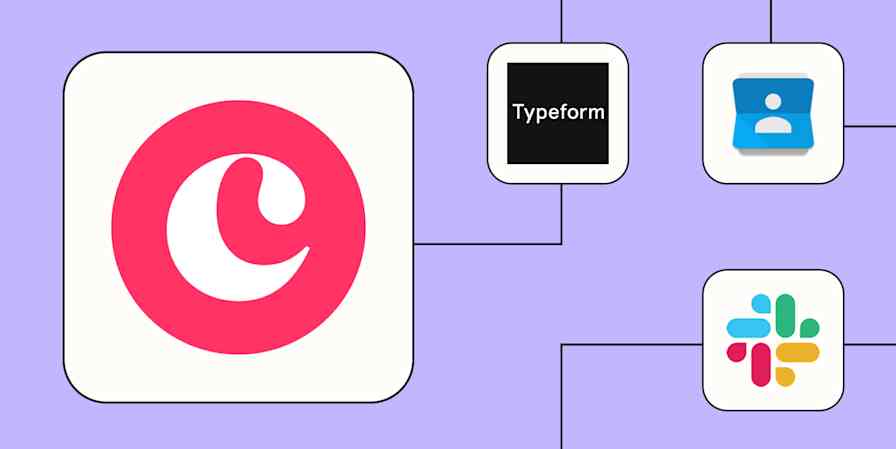CRMs do a lot of things well. And they're a must-have for sales teams to track leads and convert them into paying customers, keep pipelines organized, and make sure every interaction stays neatly in one place.
But the minute you try to build a report that's even slightly custom, you can hit the limit of what the tool offers or a big "Upgrade" button.
And listen, we're all for premium features. But if they're not offering what you need, your limited needs don't justify the cost, or you're trying to scale as cost-effectively as possible, it's time to get creative.
Fortunately, you can use a little automation to create workflows that exactly fit your needs. By connecting your CRM to tools like Google Sheets or Zapier Tables, you can build flexible, automated reports that update in real time—without ever touching the "Upgrade" button.
Here's what CRM users are actually saying
If you have hit these problems in the past, you're not alone. We spotted a few Reddit posts that echo the same pain:
"I have been using [our CRM] for over 6 years and whilst the reporting has improved significantly I still find I need a spreadsheet for reporting. I also absolutely despise their lack of cross-object reporting. What pains are you guys feeling? What's your solutions?"
"Following along as have been asking myself the same question…. if we want to do anything remotely complex or automated I am pretty sure they will want the deeds to my house."
"I cannot figure out for the life of me how to build a report…only being able to select two data sources makes finding information I need nearly impossible."
Sound familiar? If you're trying to build recurring, customizable, or even semi-automated reports, you're likely to hit a paywall—or simply run into limits on what your CRM allows you to customize.
Want to track monthly recurring revenue your own way, or combine data from multiple sources into exactly the report you have in mind? That usually means upgrading—even if all you really want is a little extra flexibility.
How to build your own reporting with Zapier
You don't have to ditch your CRM because it can't do everything you want at the cost you're willing to pay. Instead, you can use Zapier's AI orchestration platform to build those reporting features yourself. We have a couple of different solutions for you.
Zapier is the most connected AI orchestration platform—integrating with thousands of apps from partners like Google, Salesforce, and Microsoft. Use interfaces, data tables, and logic to build secure, automated, AI-powered systems for your business-critical workflows across your organization's technology stack. Learn more.
Hack #1: Use Google Sheets and Zapier as your reporting tool
The idea here is to use Zapier to send CRM data, like new deals and subscription costs, straight into a spreadsheet. From there, a built-in macro will calculate the right cells and automatically update totals so your reporting stays accurate without manual updates.
For reference, macros are spreadsheet functions that can automatically do anything in your spreadsheet, faster. They're a sequence of recorded actions that can be replayed to automate repetitive tasks within a spreadsheet.
To set up a macro in your spreadsheet, click Extensions > Macros > Record Macro. This starts recording your actions. Next, perform the steps you want to automate. For example, you might select a column of deal values and apply a SUM formula to calculate total MRR.
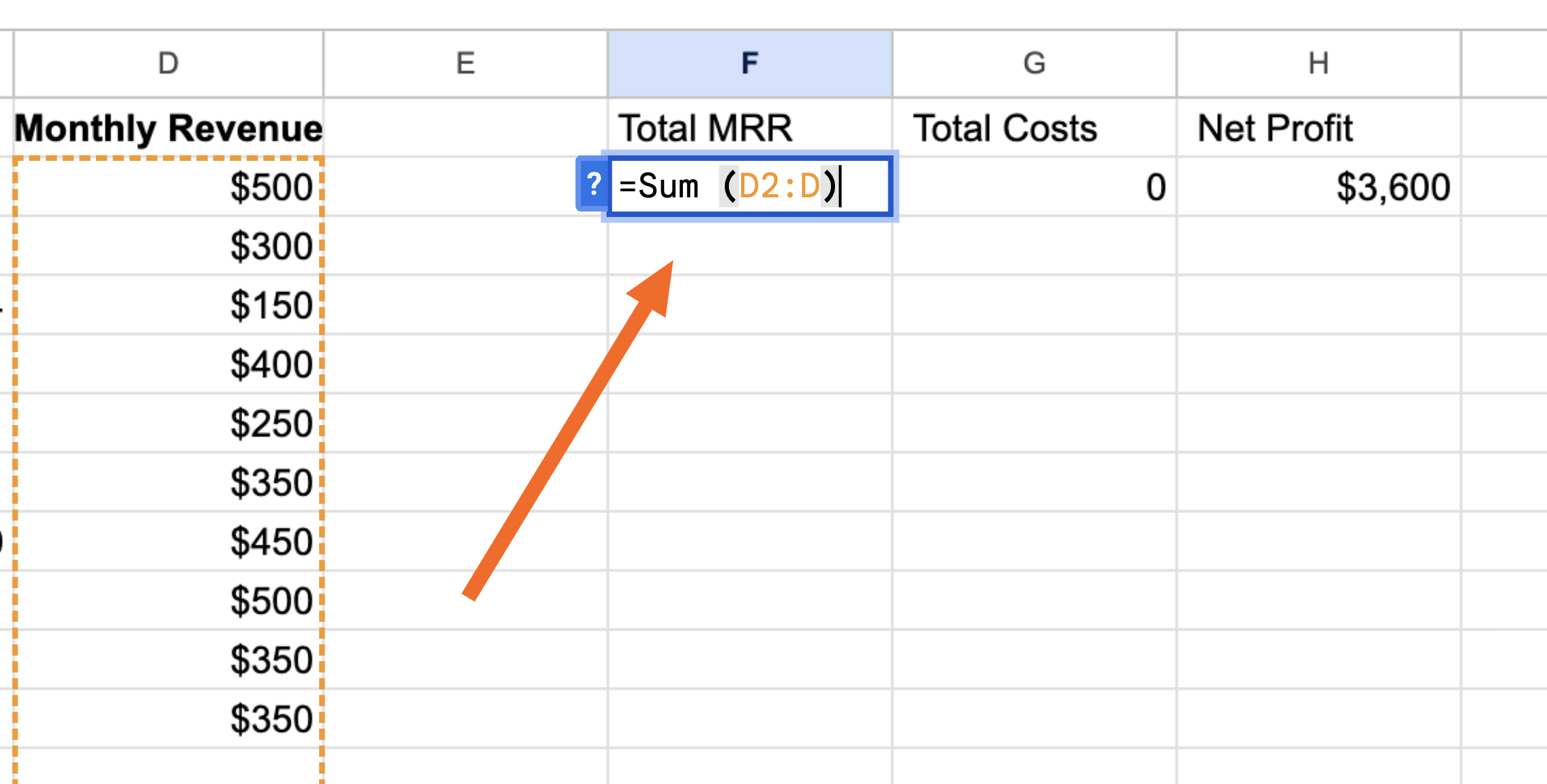
Note: This example is just using a simple SUM formula but you can use as many complex formulas as you need!
Once you're finished adding in your functions, click Save and give your macro a name
Now we use a Zap—what we call automated workflows—to send CRM data to your spreadsheet in question.
Each Zap starts with a trigger (the event that kicks things off, like "New Deal Created" in your CRM) and follows with one or more actions (what Zapier does next, like adding that data to a specific row in Google Sheets.
Think of it like this:
Zapier pulls the latest deal data from your CRM and sends it to Google Sheets.
The macros run the numbers for you right away, whether that's calculating recurring revenue or forecasting totals.
Your reports update automatically, so you're always working with the latest info. No more manual exports or late-night spreadsheet gymnastics.
Bonus tip: You could even add a third Slack step to your Zap to notify your team so they get quick overviews of the data without going digging into your sacred spreadsheet.
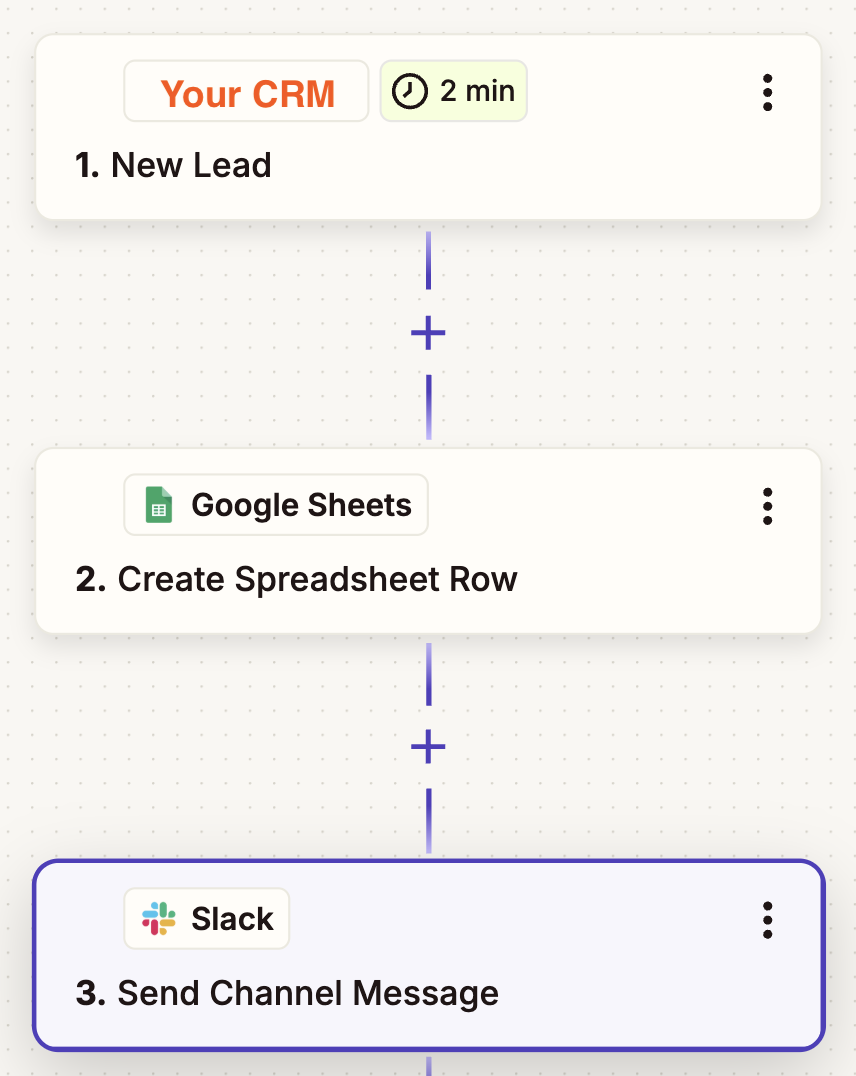
Ready to give it a shot? Here are some pre-built Zap templates you can use right away to sync your CRM with Google Sheets and start automating your reporting:
Track updated HubSpot deal stages by creating multiple rows in Google Sheets
Create rows on Google Sheets spreadsheets for new Salesforce opportunities
Create Google Sheets spreadsheet rows from new module entries in Zoho CRM
Need an automated, all-in-one solution for your CRM? Click on the pre-made template below to start automating everything from form submissions to status tracking.
Hack #2: Use Zapier Tables as your reporting tool
Another solution is to use Zapier Tables to create your automated reports.
Zapier Tables is a no-code database tool built for automation, letting you store, move, and take action on your data—all in one place. Its greatest superpower is that it can pull in data from thousands of different apps and tables. So if you're dealing with data split across different sources (like contacts in one place or revenue in another), Zapier Tables makes it easy to pull in records from other tables or apps and link them together. That way, you can recreate cross-object reporting without hitting any relationship limits or upgrade walls.
Plus, you can use formulas and even AI fields to do the math for you. With it, you can perform calculations, analyze data, and automate decision-making. Whether you need to add up values, calculate averages, apply conditional logic, or extract key insights, Tables is a flexible solution.
To set up a formula in your table, you'll have to log into your Zapier account first (or sign up for one if you haven't already). Once you're logged in, you can access Zapier Tables from the left-hand menu or visit tables.zapier.com, then click + Create.
Set up your table with all the necessary reporting fields. To set up a formula field, click the + Add field icon in the top-right corner of your table and select Formula from the dropdown menu.
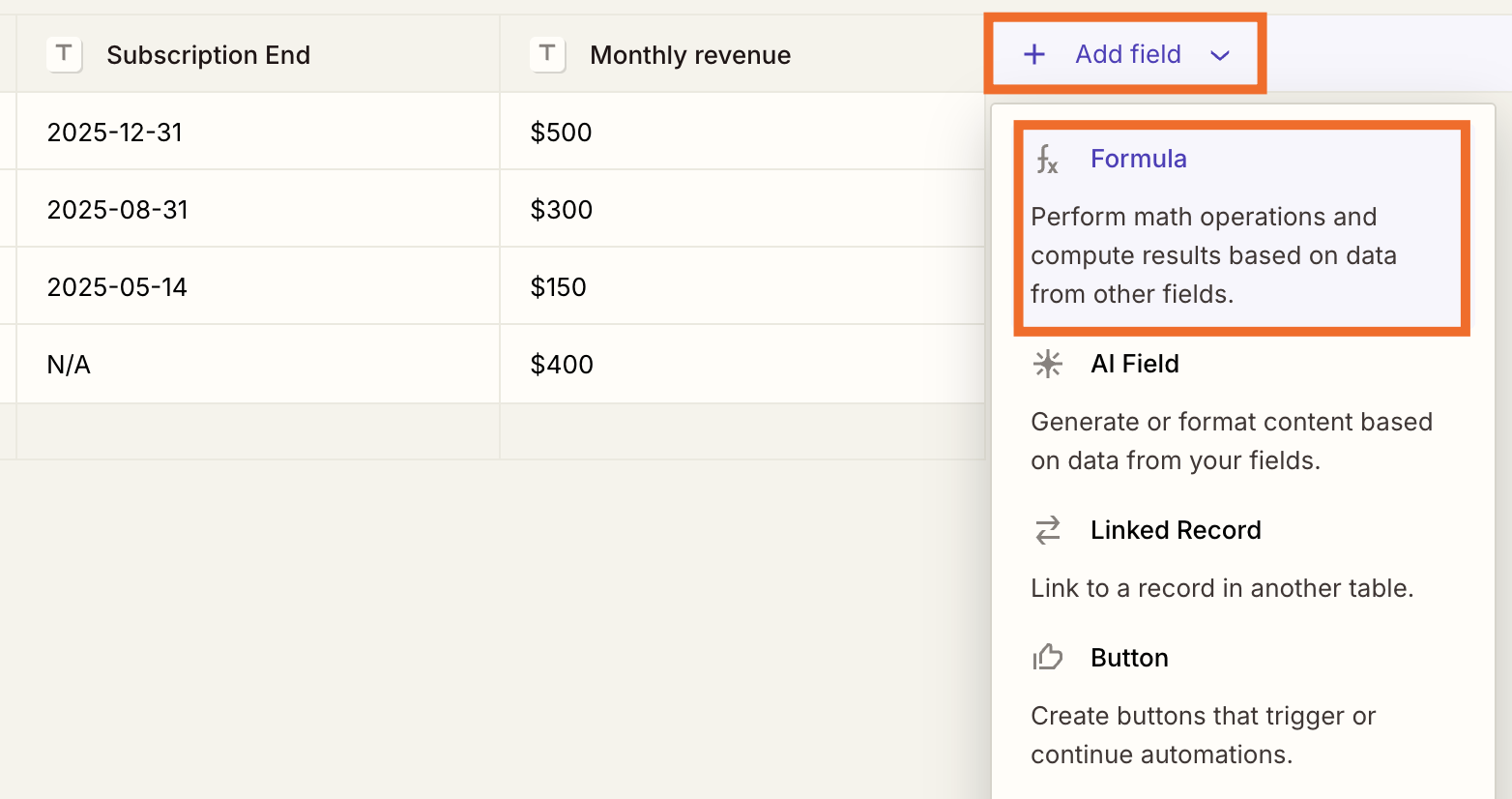
Note: If you already have existing campaign records that you'd like to add to your empty table, you can import existing records from a file or transfer existing data through a Zap.
Give your field a descriptive name (like net total), then click into the Formula field. Click the Insert Fields tab to search for and select the fields you want to calculate from your table.
The example here is that I'll calculate total net revenue by subtracting costs from my monthly revenue, so I'll use a SUB formula.
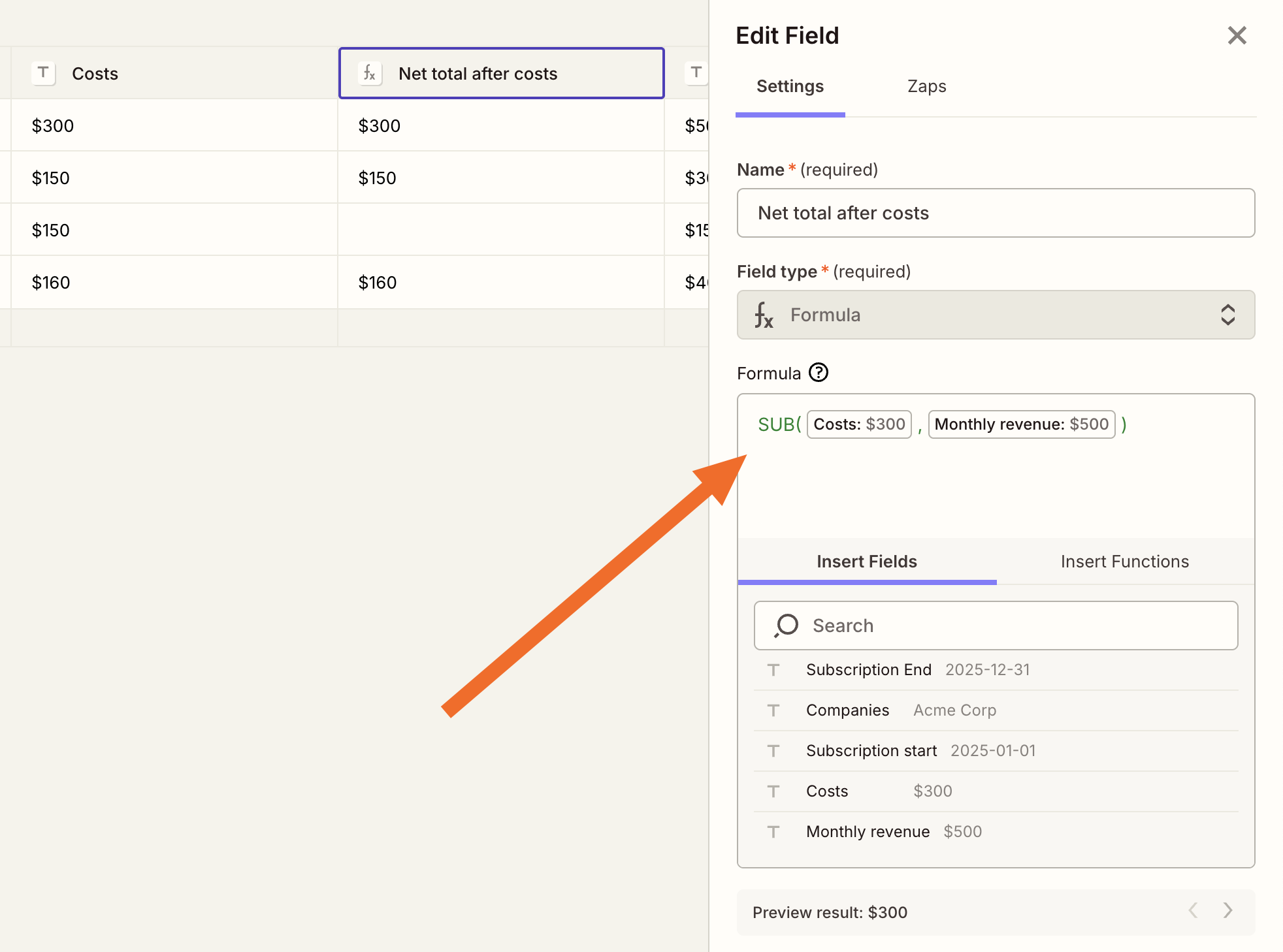
Again, you can set up as many formulas as you like—this is just one simple example!
Now that your table is set up, it will need to access the right data in your CRM. You won't be doing this manually (because that would defeat the whole purpose of this article). Instead, we'll use a Zap—Zapier's automated workflows—to transfer those all-important numbers from your CRM to your table.
Note: because Zapier Tables was built for automation, you can create Zaps directly from within your table (instead of going separately into the Zap editor). Your table also stores a list of any connected Zaps linked to your table for easy access.
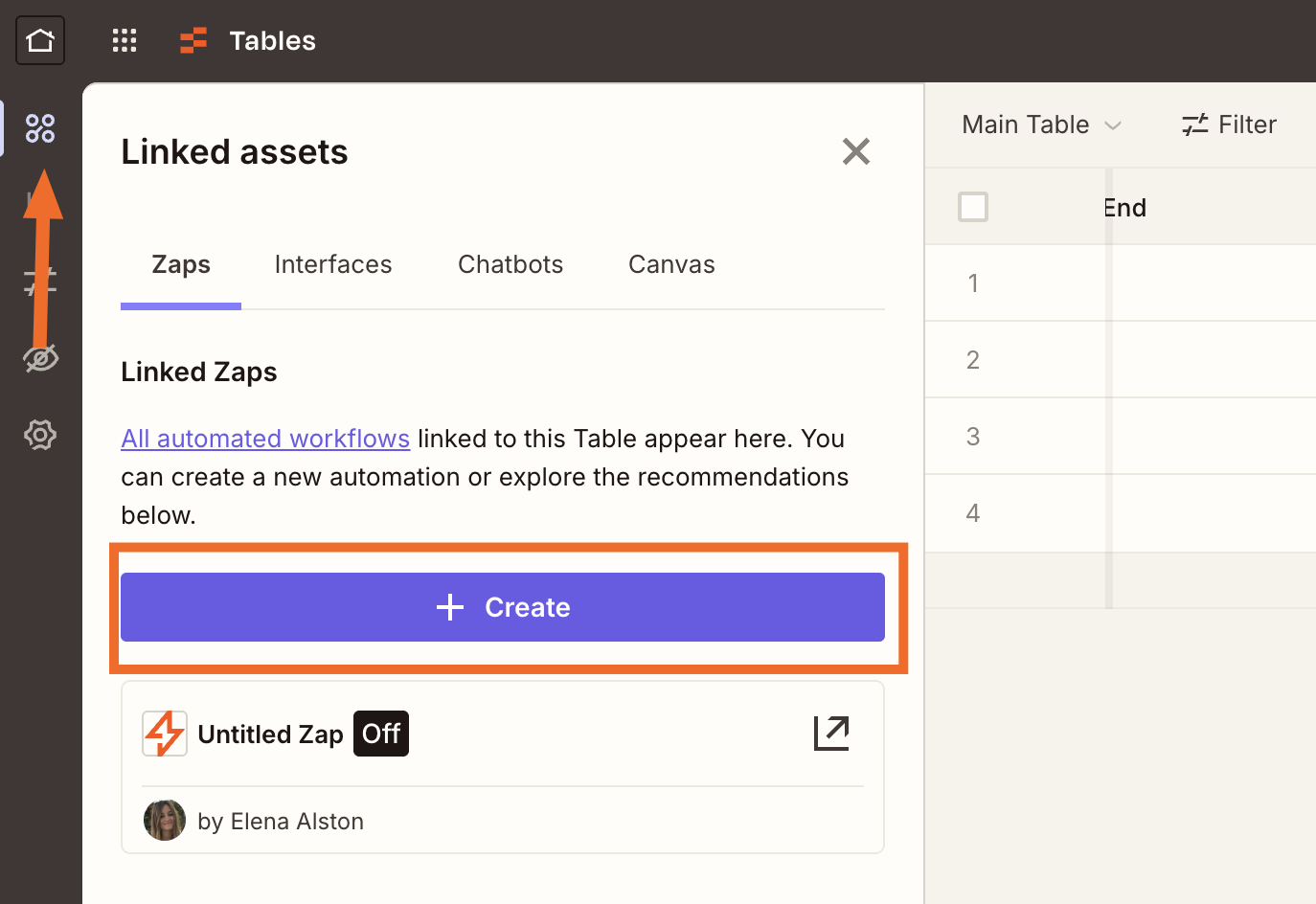
Think of it like this:
Zapier pulls the latest deal data from your CRM and sends it to your table.
The built-in formulas run immediately—whether that's calculating net revenue, forecasting annual totals, or segmenting deals by value.
Your reports update in real time, so you're always working with the latest info—no copy-paste, no spreadsheet juggling.
And if you're regularly creating reports for stakeholders or other members of your team, you could even add a third step to your Zap that sends those reports to folks via email or in a Slack message.
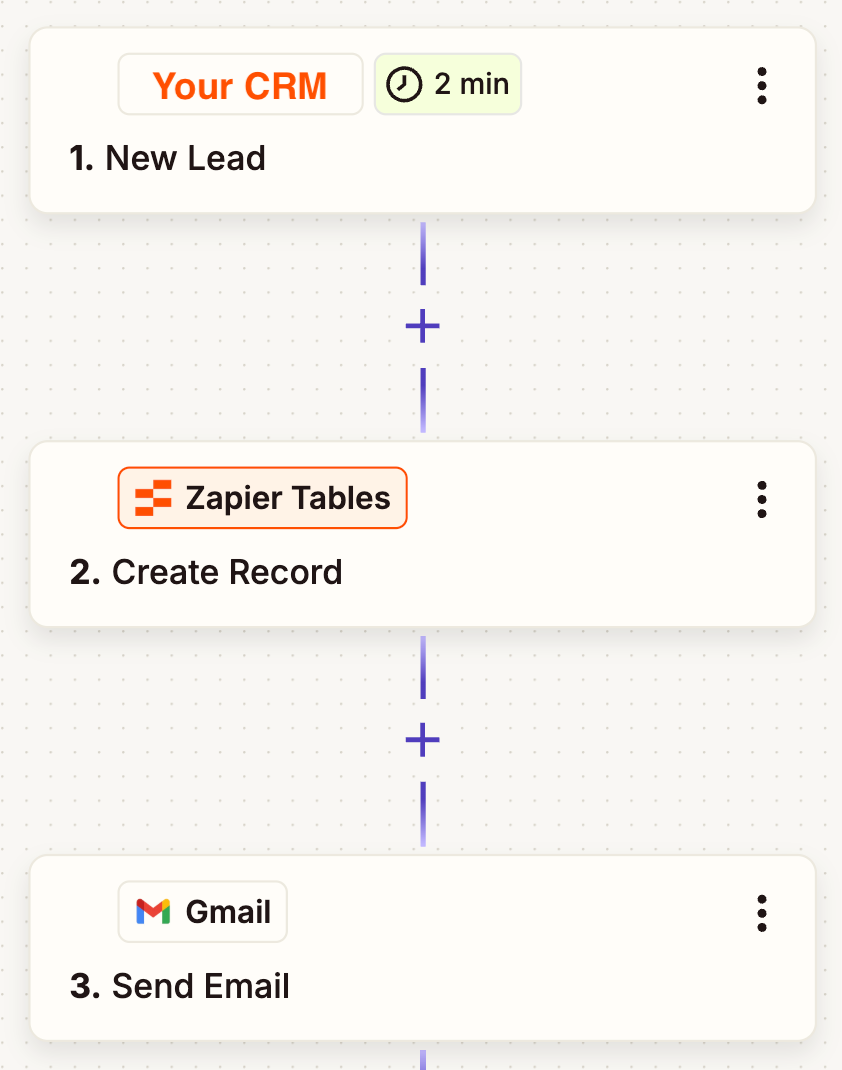
Ready to get started? Here are a few Zap templates for inspiration:
Create records in Zapier Tables for new deals in Pipedrive
Create Zapier Tables records from updated Salesforce records
Increase values in Zapier Tables for every new contact in HubSpot list
Create records in Zapier Tables for every new tag event in Keap
Want a better way to track leads and automate follow-ups from Zapier Tables? Click on the pre-made template below to build a custom lead tracker to poweryour sales processes.
You don't have to settle for one-size-fits-all reports or shell out for another enterprise upgrade just to see how your revenue's tracking. With a few simple workflows, you can build reporting that's flexible enough to match exactly how your team works (and your budget).
It's a quick win that saves time, sanity, and yes, money. So go ahead—ditch the dashboard gymnastics and let automation do the math.
Inspired to do more? Check out: